- Download Price:
- Free
- Dll Description:
- Microsoft Commerce Server Component UI DLL
- Versions:
- Size:
- 0.18 MB
- Operating Systems:
- Directory:
- C
- Downloads:
- 647 times.
Compui.dll Explanation
The Compui.dll library is 0.18 MB. The download links have been checked and there are no problems. You can download it without a problem. Currently, it has been downloaded 647 times.
Table of Contents
- Compui.dll Explanation
- Operating Systems That Can Use the Compui.dll Library
- Other Versions of the Compui.dll Library
- Guide to Download Compui.dll
- How to Fix Compui.dll Errors?
- Method 1: Fixing the DLL Error by Copying the Compui.dll Library to the Windows System Directory
- Method 2: Copying The Compui.dll Library Into The Program Installation Directory
- Method 3: Doing a Clean Install of the program That Is Giving the Compui.dll Error
- Method 4: Fixing the Compui.dll Error Using the Windows System File Checker
- Method 5: Fixing the Compui.dll Error by Updating Windows
- Most Seen Compui.dll Errors
- Dynamic Link Libraries Similar to the Compui.dll Library
Operating Systems That Can Use the Compui.dll Library
Other Versions of the Compui.dll Library
The newest version of the Compui.dll library is the 4.0.0.1655 version. This dynamic link library only has one version. No other version has been released.
- 4.0.0.1655 - 32 Bit (x86) Download this version
Guide to Download Compui.dll
- Click on the green-colored "Download" button on the top left side of the page.

Step 1:Download process of the Compui.dll library's - When you click the "Download" button, the "Downloading" window will open. Don't close this window until the download process begins. The download process will begin in a few seconds based on your Internet speed and computer.
How to Fix Compui.dll Errors?
ATTENTION! Before starting the installation, the Compui.dll library needs to be downloaded. If you have not downloaded it, download the library before continuing with the installation steps. If you don't know how to download it, you can immediately browse the dll download guide above.
Method 1: Fixing the DLL Error by Copying the Compui.dll Library to the Windows System Directory
- The file you are going to download is a compressed file with the ".zip" extension. You cannot directly install the ".zip" file. First, you need to extract the dynamic link library from inside it. So, double-click the file with the ".zip" extension that you downloaded and open the file.
- You will see the library named "Compui.dll" in the window that opens up. This is the library we are going to install. Click the library once with the left mouse button. By doing this you will have chosen the library.
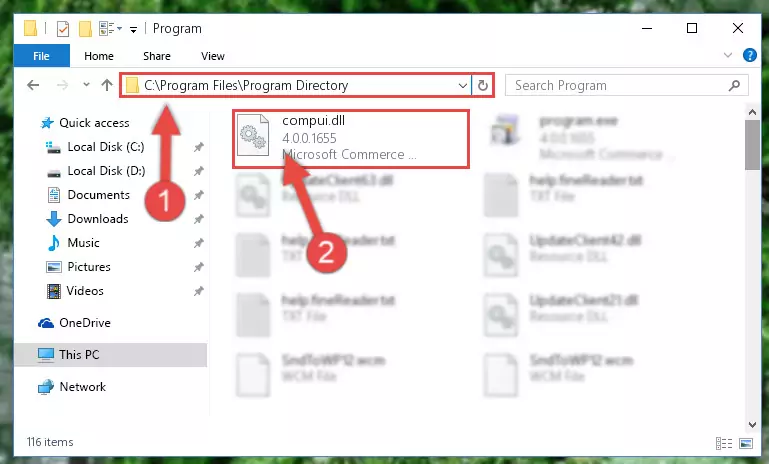
Step 2:Choosing the Compui.dll library - Click the "Extract To" symbol marked in the picture. To extract the dynamic link library, it will want you to choose the desired location. Choose the "Desktop" location and click "OK" to extract the library to the desktop. In order to do this, you need to use the Winrar program. If you do not have this program, you can find and download it through a quick search on the Internet.
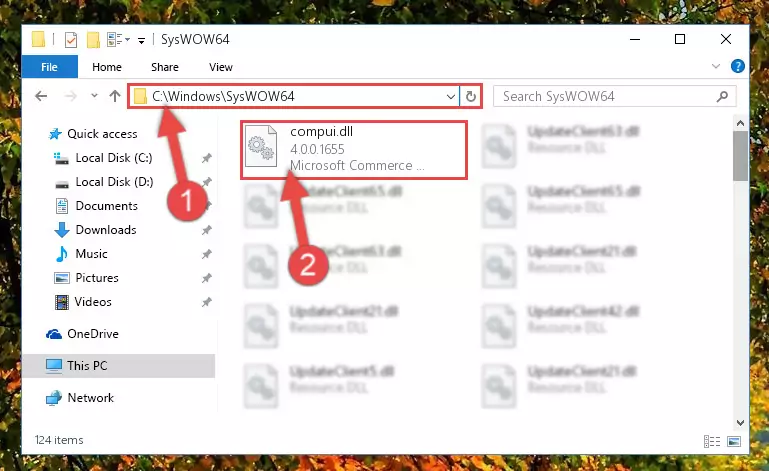
Step 3:Extracting the Compui.dll library to the desktop - Copy the "Compui.dll" library you extracted and paste it into the "C:\Windows\System32" directory.
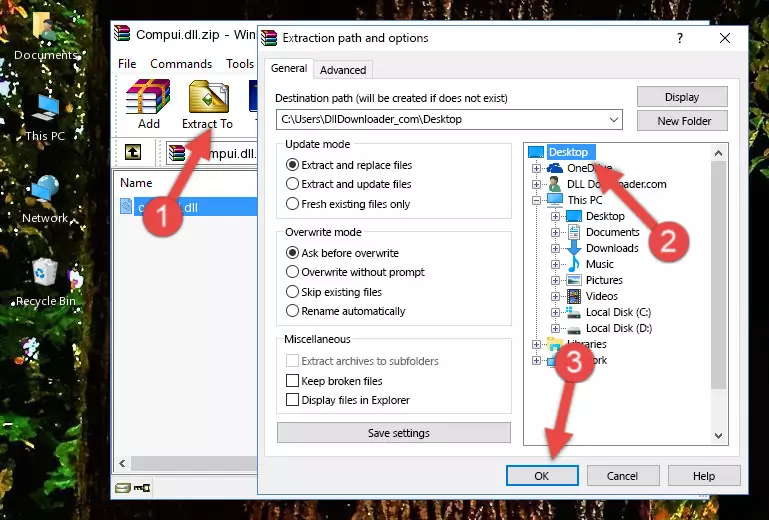
Step 4:Copying the Compui.dll library into the Windows/System32 directory - If you are using a 64 Bit operating system, copy the "Compui.dll" library and paste it into the "C:\Windows\sysWOW64" as well.
NOTE! On Windows operating systems with 64 Bit architecture, the dynamic link library must be in both the "sysWOW64" directory as well as the "System32" directory. In other words, you must copy the "Compui.dll" library into both directories.
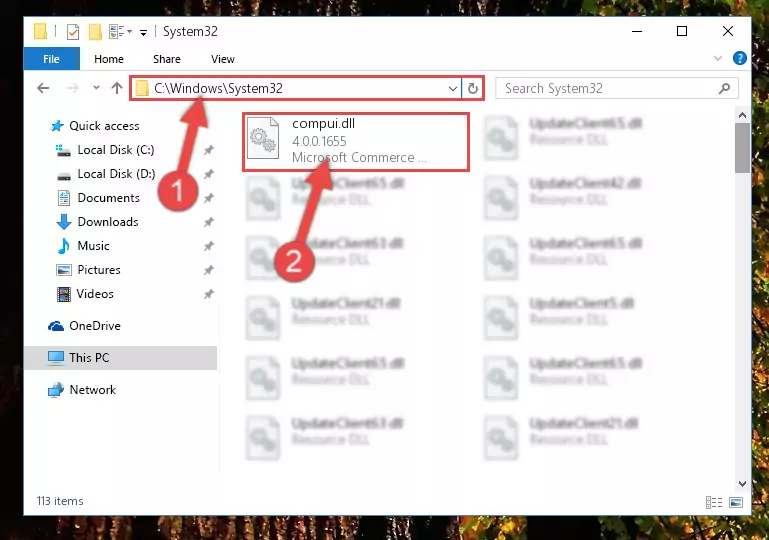
Step 5:Pasting the Compui.dll library into the Windows/sysWOW64 directory - First, we must run the Windows Command Prompt as an administrator.
NOTE! We ran the Command Prompt on Windows 10. If you are using Windows 8.1, Windows 8, Windows 7, Windows Vista or Windows XP, you can use the same methods to run the Command Prompt as an administrator.
- Open the Start Menu and type in "cmd", but don't press Enter. Doing this, you will have run a search of your computer through the Start Menu. In other words, typing in "cmd" we did a search for the Command Prompt.
- When you see the "Command Prompt" option among the search results, push the "CTRL" + "SHIFT" + "ENTER " keys on your keyboard.
- A verification window will pop up asking, "Do you want to run the Command Prompt as with administrative permission?" Approve this action by saying, "Yes".

%windir%\System32\regsvr32.exe /u Compui.dll
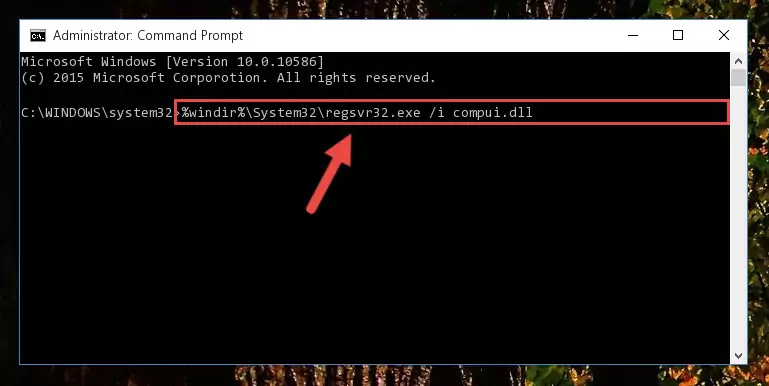
%windir%\SysWoW64\regsvr32.exe /u Compui.dll
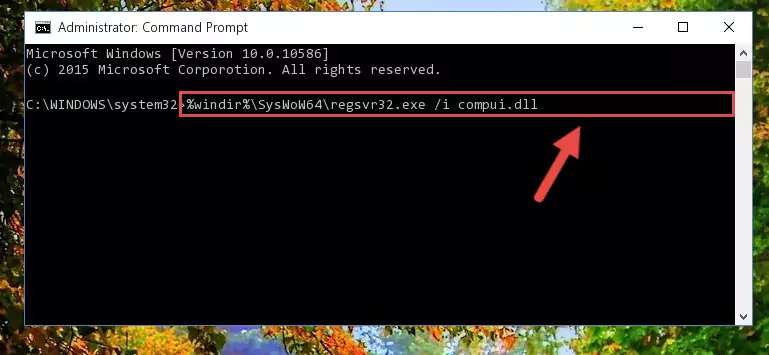
%windir%\System32\regsvr32.exe /i Compui.dll
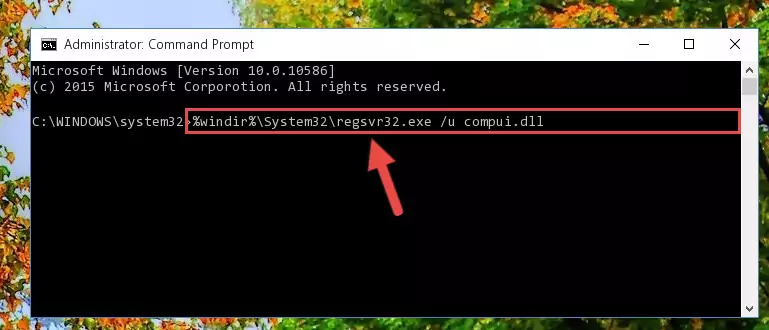
%windir%\SysWoW64\regsvr32.exe /i Compui.dll
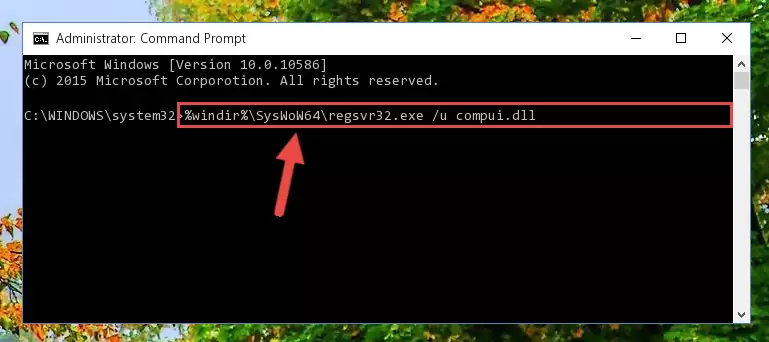
Method 2: Copying The Compui.dll Library Into The Program Installation Directory
- In order to install the dynamic link library, you need to find the installation directory for the program that was giving you errors such as "Compui.dll is missing", "Compui.dll not found" or similar error messages. In order to do that, Right-click the program's shortcut and click the Properties item in the right-click menu that appears.

Step 1:Opening the program shortcut properties window - Click on the Open File Location button that is found in the Properties window that opens up and choose the folder where the application is installed.

Step 2:Opening the installation directory of the program - Copy the Compui.dll library.
- Paste the dynamic link library you copied into the program's installation directory that we just opened.
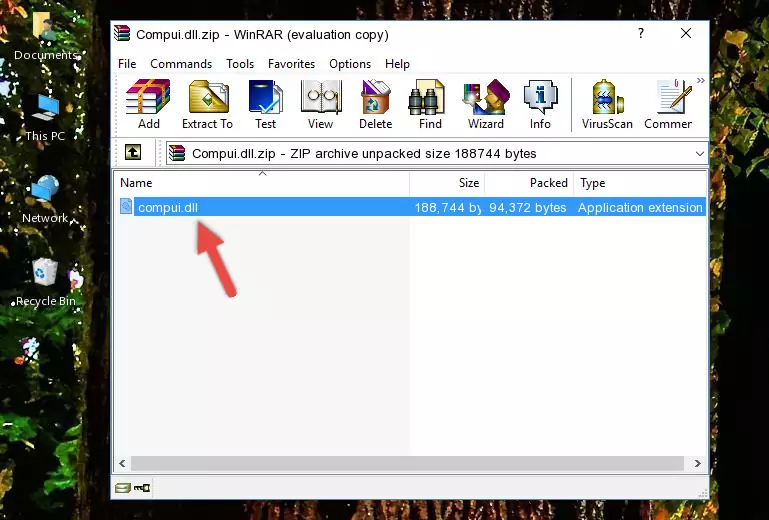
Step 3:Pasting the Compui.dll library into the program's installation directory - When the dynamic link library is moved to the program installation directory, it means that the process is completed. Check to see if the issue was fixed by running the program giving the error message again. If you are still receiving the error message, you can complete the 3rd Method as an alternative.
Method 3: Doing a Clean Install of the program That Is Giving the Compui.dll Error
- Open the Run tool by pushing the "Windows" + "R" keys found on your keyboard. Type the command below into the "Open" field of the Run window that opens up and press Enter. This command will open the "Programs and Features" tool.
appwiz.cpl

Step 1:Opening the Programs and Features tool with the appwiz.cpl command - The Programs and Features screen will come up. You can see all the programs installed on your computer in the list on this screen. Find the program giving you the dll error in the list and right-click it. Click the "Uninstall" item in the right-click menu that appears and begin the uninstall process.

Step 2:Starting the uninstall process for the program that is giving the error - A window will open up asking whether to confirm or deny the uninstall process for the program. Confirm the process and wait for the uninstall process to finish. Restart your computer after the program has been uninstalled from your computer.

Step 3:Confirming the removal of the program - After restarting your computer, reinstall the program that was giving the error.
- You can fix the error you are expericing with this method. If the dll error is continuing in spite of the solution methods you are using, the source of the problem is the Windows operating system. In order to fix dll errors in Windows you will need to complete the 4th Method and the 5th Method in the list.
Method 4: Fixing the Compui.dll Error Using the Windows System File Checker
- First, we must run the Windows Command Prompt as an administrator.
NOTE! We ran the Command Prompt on Windows 10. If you are using Windows 8.1, Windows 8, Windows 7, Windows Vista or Windows XP, you can use the same methods to run the Command Prompt as an administrator.
- Open the Start Menu and type in "cmd", but don't press Enter. Doing this, you will have run a search of your computer through the Start Menu. In other words, typing in "cmd" we did a search for the Command Prompt.
- When you see the "Command Prompt" option among the search results, push the "CTRL" + "SHIFT" + "ENTER " keys on your keyboard.
- A verification window will pop up asking, "Do you want to run the Command Prompt as with administrative permission?" Approve this action by saying, "Yes".

sfc /scannow

Method 5: Fixing the Compui.dll Error by Updating Windows
Some programs require updated dynamic link libraries from the operating system. If your operating system is not updated, this requirement is not met and you will receive dll errors. Because of this, updating your operating system may solve the dll errors you are experiencing.
Most of the time, operating systems are automatically updated. However, in some situations, the automatic updates may not work. For situations like this, you may need to check for updates manually.
For every Windows version, the process of manually checking for updates is different. Because of this, we prepared a special guide for each Windows version. You can get our guides to manually check for updates based on the Windows version you use through the links below.
Explanations on Updating Windows Manually
Most Seen Compui.dll Errors
The Compui.dll library being damaged or for any reason being deleted can cause programs or Windows system tools (Windows Media Player, Paint, etc.) that use this library to produce an error. Below you can find a list of errors that can be received when the Compui.dll library is missing.
If you have come across one of these errors, you can download the Compui.dll library by clicking on the "Download" button on the top-left of this page. We explained to you how to use the library you'll download in the above sections of this writing. You can see the suggestions we gave on how to solve your problem by scrolling up on the page.
- "Compui.dll not found." error
- "The file Compui.dll is missing." error
- "Compui.dll access violation." error
- "Cannot register Compui.dll." error
- "Cannot find Compui.dll." error
- "This application failed to start because Compui.dll was not found. Re-installing the application may fix this problem." error
