- Download Price:
- Free
- Dll Description:
- Crystal OLAP Data Library
- Versions:
- Size:
- 1.95 MB
- Operating Systems:
- Developers:
- Directory:
- C
- Downloads:
- 1602 times.
Codata.dll Explanation
The Codata.dll library is a system file including functions needed by many programs, games, and system tools. This dynamic link library is produced by the Business Objects Americas.
The size of this dynamic link library is 1.95 MB and its download links are healthy. It has been downloaded 1602 times already and it has received 1.0 out of 5 stars.
Table of Contents
- Codata.dll Explanation
- Operating Systems Compatible with the Codata.dll Library
- All Versions of the Codata.dll Library
- Steps to Download the Codata.dll Library
- Methods to Fix the Codata.dll Errors
- Method 1: Fixing the DLL Error by Copying the Codata.dll Library to the Windows System Directory
- Method 2: Copying the Codata.dll Library to the Program Installation Directory
- Method 3: Doing a Clean Install of the program That Is Giving the Codata.dll Error
- Method 4: Fixing the Codata.dll error with the Windows System File Checker
- Method 5: Fixing the Codata.dll Error by Updating Windows
- Common Codata.dll Errors
- Dynamic Link Libraries Related to Codata.dll
Operating Systems Compatible with the Codata.dll Library
All Versions of the Codata.dll Library
The last version of the Codata.dll library is the 12.5.0.1190 version. There have been 1 versions previously released. All versions of the Dynamic link library are listed below from newest to oldest.
- 12.5.0.1190 - 32 Bit (x86) Download directly this version
- 8.5.4.38 - 32 Bit (x86) Download directly this version
Steps to Download the Codata.dll Library
- First, click the "Download" button with the green background (The button marked in the picture).

Step 1:Download the Codata.dll library - "After clicking the Download" button, wait for the download process to begin in the "Downloading" page that opens up. Depending on your Internet speed, the download process will begin in approximately 4 -5 seconds.
Methods to Fix the Codata.dll Errors
ATTENTION! In order to install the Codata.dll library, you must first download it. If you haven't downloaded it, before continuing on with the installation, download the library. If you don't know how to download it, all you need to do is look at the dll download guide found on the top line.
Method 1: Fixing the DLL Error by Copying the Codata.dll Library to the Windows System Directory
- The file you are going to download is a compressed file with the ".zip" extension. You cannot directly install the ".zip" file. First, you need to extract the dynamic link library from inside it. So, double-click the file with the ".zip" extension that you downloaded and open the file.
- You will see the library named "Codata.dll" in the window that opens up. This is the library we are going to install. Click the library once with the left mouse button. By doing this you will have chosen the library.
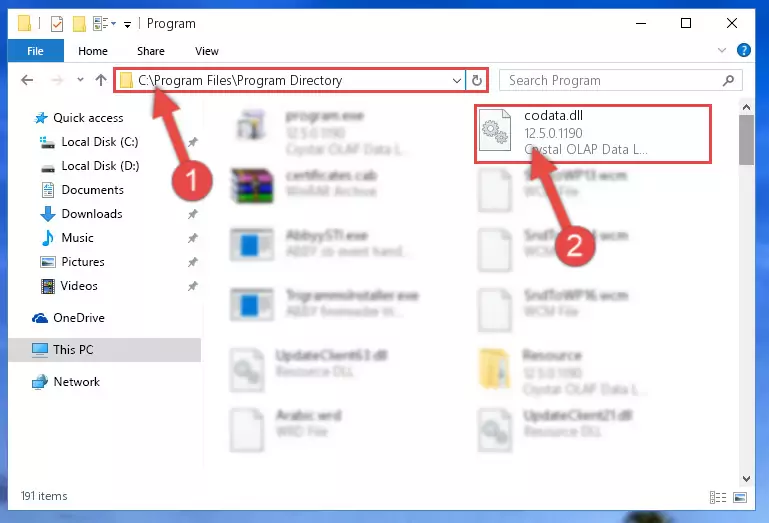
Step 2:Choosing the Codata.dll library - Click the "Extract To" symbol marked in the picture. To extract the dynamic link library, it will want you to choose the desired location. Choose the "Desktop" location and click "OK" to extract the library to the desktop. In order to do this, you need to use the Winrar program. If you do not have this program, you can find and download it through a quick search on the Internet.
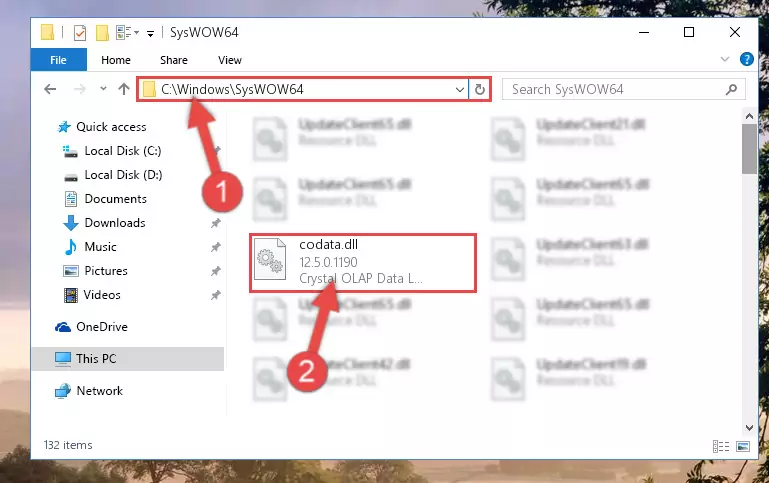
Step 3:Extracting the Codata.dll library to the desktop - Copy the "Codata.dll" library and paste it into the "C:\Windows\System32" directory.
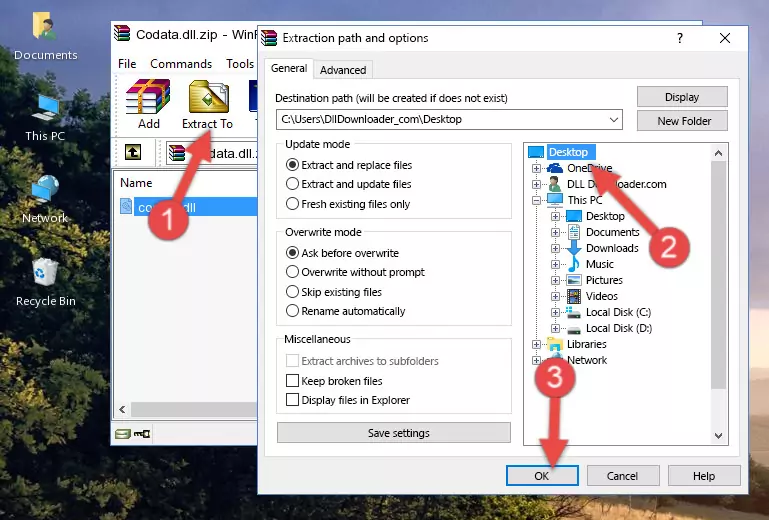
Step 4:Copying the Codata.dll library into the Windows/System32 directory - If your operating system has a 64 Bit architecture, copy the "Codata.dll" library and paste it also into the "C:\Windows\sysWOW64" directory.
NOTE! On 64 Bit systems, the dynamic link library must be in both the "sysWOW64" directory as well as the "System32" directory. In other words, you must copy the "Codata.dll" library into both directories.

Step 5:Pasting the Codata.dll library into the Windows/sysWOW64 directory - First, we must run the Windows Command Prompt as an administrator.
NOTE! We ran the Command Prompt on Windows 10. If you are using Windows 8.1, Windows 8, Windows 7, Windows Vista or Windows XP, you can use the same methods to run the Command Prompt as an administrator.
- Open the Start Menu and type in "cmd", but don't press Enter. Doing this, you will have run a search of your computer through the Start Menu. In other words, typing in "cmd" we did a search for the Command Prompt.
- When you see the "Command Prompt" option among the search results, push the "CTRL" + "SHIFT" + "ENTER " keys on your keyboard.
- A verification window will pop up asking, "Do you want to run the Command Prompt as with administrative permission?" Approve this action by saying, "Yes".

%windir%\System32\regsvr32.exe /u Codata.dll
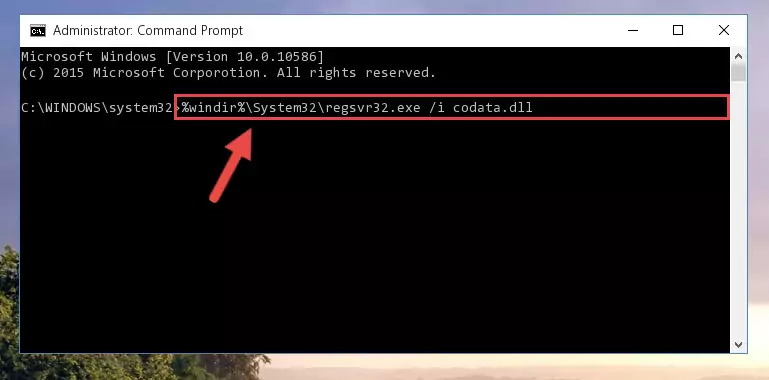
%windir%\SysWoW64\regsvr32.exe /u Codata.dll
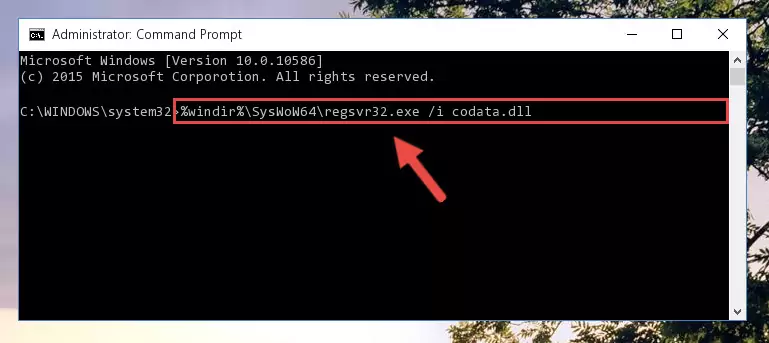
%windir%\System32\regsvr32.exe /i Codata.dll
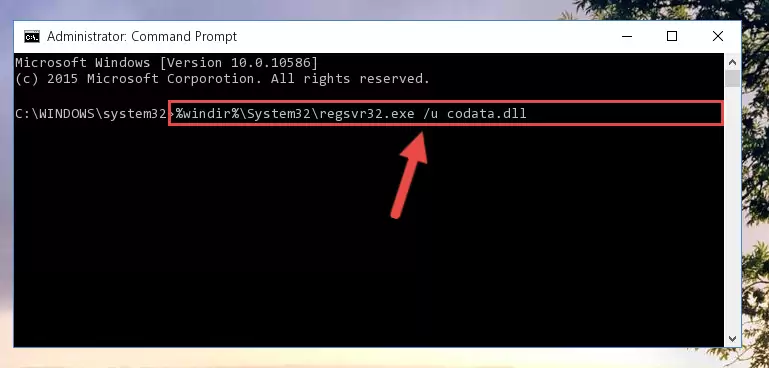
%windir%\SysWoW64\regsvr32.exe /i Codata.dll
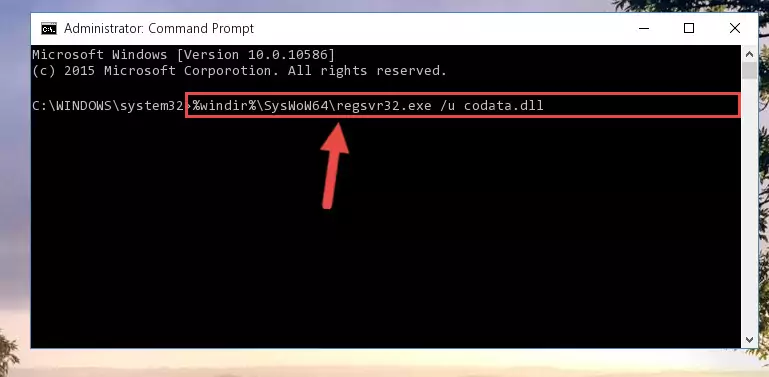
Method 2: Copying the Codata.dll Library to the Program Installation Directory
- First, you need to find the installation directory for the program you are receiving the "Codata.dll not found", "Codata.dll is missing" or other similar dll errors. In order to do this, right-click on the shortcut for the program and click the Properties option from the options that come up.

Step 1:Opening program properties - Open the program's installation directory by clicking on the Open File Location button in the Properties window that comes up.

Step 2:Opening the program's installation directory - Copy the Codata.dll library into this directory that opens.
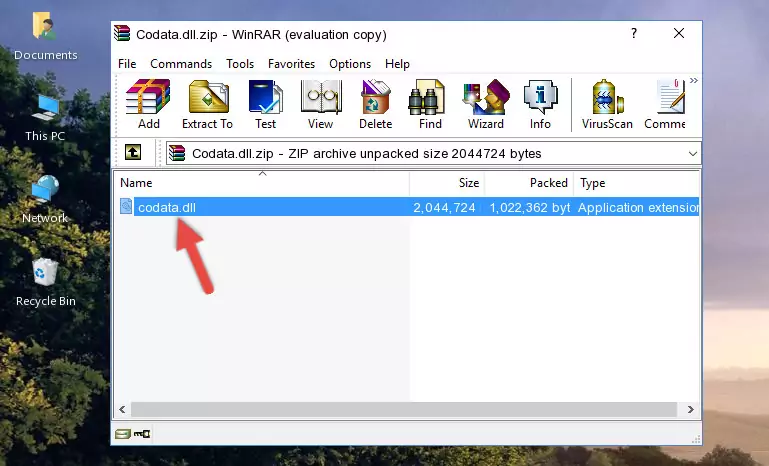
Step 3:Copying the Codata.dll library into the program's installation directory - This is all there is to the process. Now, try to run the program again. If the problem still is not solved, you can try the 3rd Method.
Method 3: Doing a Clean Install of the program That Is Giving the Codata.dll Error
- Press the "Windows" + "R" keys at the same time to open the Run tool. Paste the command below into the text field titled "Open" in the Run window that opens and press the Enter key on your keyboard. This command will open the "Programs and Features" tool.
appwiz.cpl

Step 1:Opening the Programs and Features tool with the Appwiz.cpl command - The programs listed in the Programs and Features window that opens up are the programs installed on your computer. Find the program that gives you the dll error and run the "Right-Click > Uninstall" command on this program.

Step 2:Uninstalling the program from your computer - Following the instructions that come up, uninstall the program from your computer and restart your computer.

Step 3:Following the verification and instructions for the program uninstall process - 4. After restarting your computer, reinstall the program that was giving you the error.
- You may be able to fix the dll error you are experiencing by using this method. If the error messages are continuing despite all these processes, we may have a issue deriving from Windows. To fix dll errors deriving from Windows, you need to complete the 4th Method and the 5th Method in the list.
Method 4: Fixing the Codata.dll error with the Windows System File Checker
- First, we must run the Windows Command Prompt as an administrator.
NOTE! We ran the Command Prompt on Windows 10. If you are using Windows 8.1, Windows 8, Windows 7, Windows Vista or Windows XP, you can use the same methods to run the Command Prompt as an administrator.
- Open the Start Menu and type in "cmd", but don't press Enter. Doing this, you will have run a search of your computer through the Start Menu. In other words, typing in "cmd" we did a search for the Command Prompt.
- When you see the "Command Prompt" option among the search results, push the "CTRL" + "SHIFT" + "ENTER " keys on your keyboard.
- A verification window will pop up asking, "Do you want to run the Command Prompt as with administrative permission?" Approve this action by saying, "Yes".

sfc /scannow

Method 5: Fixing the Codata.dll Error by Updating Windows
Some programs need updated dynamic link libraries. When your operating system is not updated, it cannot fulfill this need. In some situations, updating your operating system can solve the dll errors you are experiencing.
In order to check the update status of your operating system and, if available, to install the latest update packs, we need to begin this process manually.
Depending on which Windows version you use, manual update processes are different. Because of this, we have prepared a special article for each Windows version. You can get our articles relating to the manual update of the Windows version you use from the links below.
Guides to Manually Update for All Windows Versions
Common Codata.dll Errors
The Codata.dll library being damaged or for any reason being deleted can cause programs or Windows system tools (Windows Media Player, Paint, etc.) that use this library to produce an error. Below you can find a list of errors that can be received when the Codata.dll library is missing.
If you have come across one of these errors, you can download the Codata.dll library by clicking on the "Download" button on the top-left of this page. We explained to you how to use the library you'll download in the above sections of this writing. You can see the suggestions we gave on how to solve your problem by scrolling up on the page.
- "Codata.dll not found." error
- "The file Codata.dll is missing." error
- "Codata.dll access violation." error
- "Cannot register Codata.dll." error
- "Cannot find Codata.dll." error
- "This application failed to start because Codata.dll was not found. Re-installing the application may fix this problem." error
