- Download Price:
- Free
- Dll Description:
- Nero Recorder Driver
- Versions:
- Size:
- 0.18 MB
- Operating Systems:
- Developers:
- Directory:
- C
- Downloads:
- 875 times.
About Cdr50s.dll
Cdr50s.dll, is a dynamic link library developed by Nero.
The size of this dynamic link library is 0.18 MB and its download links are healthy. It has been downloaded 875 times already.
Table of Contents
- About Cdr50s.dll
- Operating Systems Compatible with the Cdr50s.dll Library
- All Versions of the Cdr50s.dll Library
- How to Download Cdr50s.dll
- How to Fix Cdr50s.dll Errors?
- Method 1: Fixing the DLL Error by Copying the Cdr50s.dll Library to the Windows System Directory
- Method 2: Copying the Cdr50s.dll Library to the Program Installation Directory
- Method 3: Doing a Clean Reinstall of the Program That Is Giving the Cdr50s.dll Error
- Method 4: Fixing the Cdr50s.dll Error using the Windows System File Checker (sfc /scannow)
- Method 5: Fixing the Cdr50s.dll Error by Updating Windows
- Most Seen Cdr50s.dll Errors
- Dynamic Link Libraries Similar to Cdr50s.dll
Operating Systems Compatible with the Cdr50s.dll Library
All Versions of the Cdr50s.dll Library
The last version of the Cdr50s.dll library is the 6.3.0.2 version. Outside of this version, there is no other version released
- 6.3.0.2 - 32 Bit (x86) Download directly this version
How to Download Cdr50s.dll
- Click on the green-colored "Download" button on the top left side of the page.

Step 1:Download process of the Cdr50s.dll library's - "After clicking the Download" button, wait for the download process to begin in the "Downloading" page that opens up. Depending on your Internet speed, the download process will begin in approximately 4 -5 seconds.
How to Fix Cdr50s.dll Errors?
ATTENTION! Before starting the installation, the Cdr50s.dll library needs to be downloaded. If you have not downloaded it, download the library before continuing with the installation steps. If you don't know how to download it, you can immediately browse the dll download guide above.
Method 1: Fixing the DLL Error by Copying the Cdr50s.dll Library to the Windows System Directory
- The file you are going to download is a compressed file with the ".zip" extension. You cannot directly install the ".zip" file. First, you need to extract the dynamic link library from inside it. So, double-click the file with the ".zip" extension that you downloaded and open the file.
- You will see the library named "Cdr50s.dll" in the window that opens up. This is the library we are going to install. Click the library once with the left mouse button. By doing this you will have chosen the library.
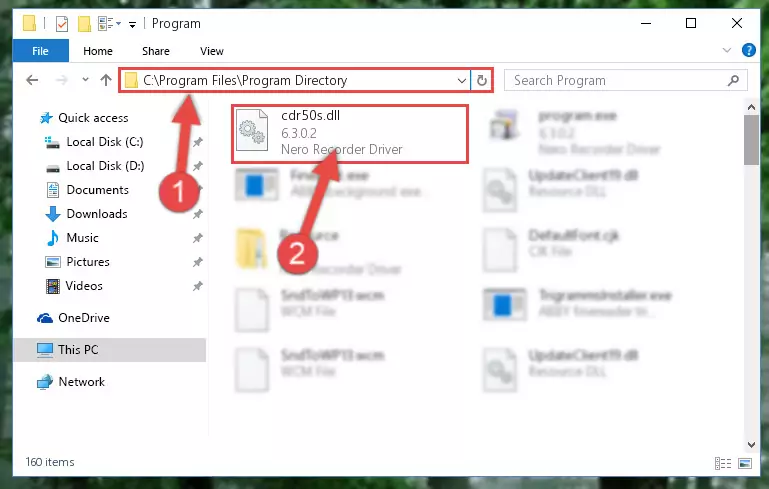
Step 2:Choosing the Cdr50s.dll library - Click the "Extract To" symbol marked in the picture. To extract the dynamic link library, it will want you to choose the desired location. Choose the "Desktop" location and click "OK" to extract the library to the desktop. In order to do this, you need to use the Winrar program. If you do not have this program, you can find and download it through a quick search on the Internet.
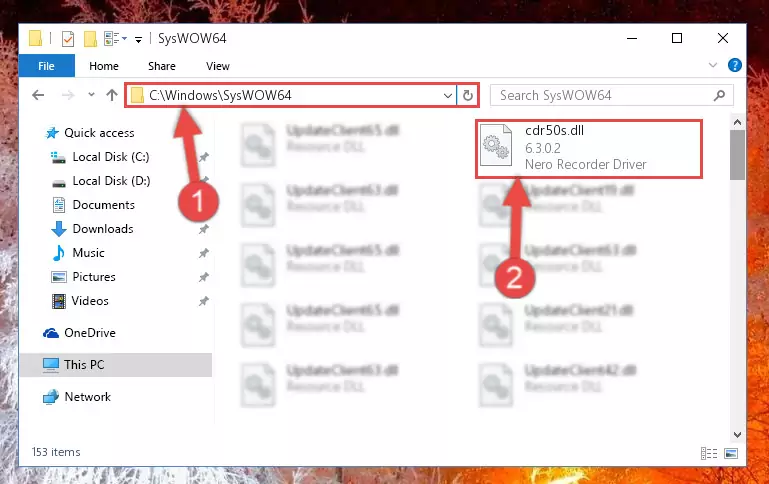
Step 3:Extracting the Cdr50s.dll library to the desktop - Copy the "Cdr50s.dll" library you extracted and paste it into the "C:\Windows\System32" directory.
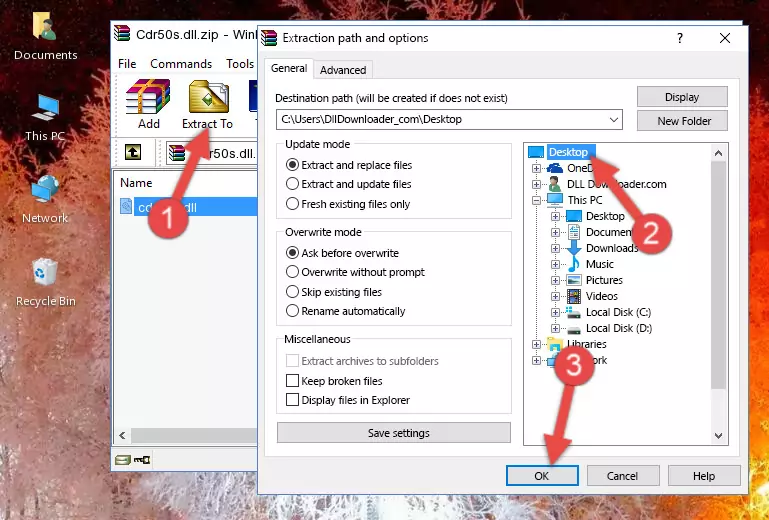
Step 4:Copying the Cdr50s.dll library into the Windows/System32 directory - If your system is 64 Bit, copy the "Cdr50s.dll" library and paste it into "C:\Windows\sysWOW64" directory.
NOTE! On 64 Bit systems, you must copy the dynamic link library to both the "sysWOW64" and "System32" directories. In other words, both directories need the "Cdr50s.dll" library.
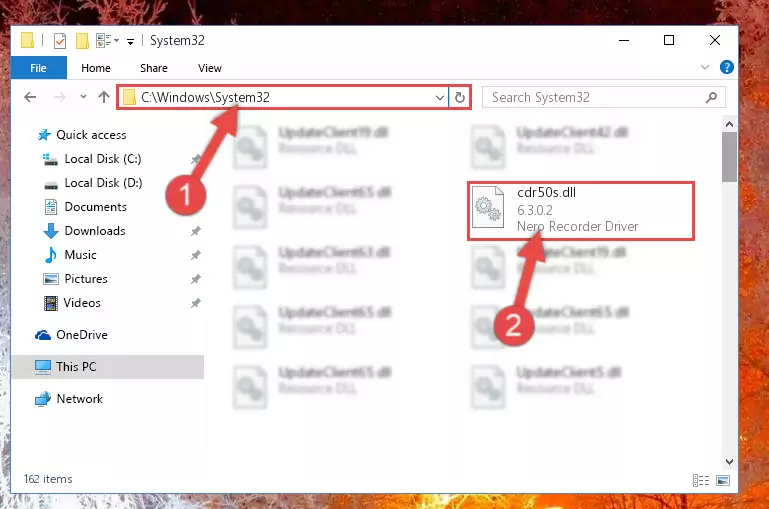
Step 5:Copying the Cdr50s.dll library to the Windows/sysWOW64 directory - In order to complete this step, you must run the Command Prompt as administrator. In order to do this, all you have to do is follow the steps below.
NOTE! We ran the Command Prompt using Windows 10. If you are using Windows 8.1, Windows 8, Windows 7, Windows Vista or Windows XP, you can use the same method to run the Command Prompt as administrator.
- Open the Start Menu and before clicking anywhere, type "cmd" on your keyboard. This process will enable you to run a search through the Start Menu. We also typed in "cmd" to bring up the Command Prompt.
- Right-click the "Command Prompt" search result that comes up and click the Run as administrator" option.

Step 6:Running the Command Prompt as administrator - Paste the command below into the Command Line window that opens up and press Enter key. This command will delete the problematic registry of the Cdr50s.dll library (Nothing will happen to the library we pasted in the System32 directory, it just deletes the registry from the Windows Registry Editor. The library we pasted in the System32 directory will not be damaged).
%windir%\System32\regsvr32.exe /u Cdr50s.dll
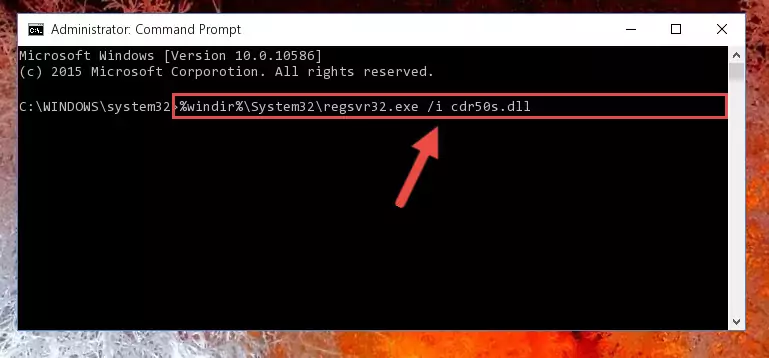
Step 7:Cleaning the problematic registry of the Cdr50s.dll library from the Windows Registry Editor - If you are using a Windows version that has 64 Bit architecture, after running the above command, you need to run the command below. With this command, we will clean the problematic Cdr50s.dll registry for 64 Bit (The cleaning process only involves the registries in Regedit. In other words, the dynamic link library you pasted into the SysWoW64 will not be damaged).
%windir%\SysWoW64\regsvr32.exe /u Cdr50s.dll
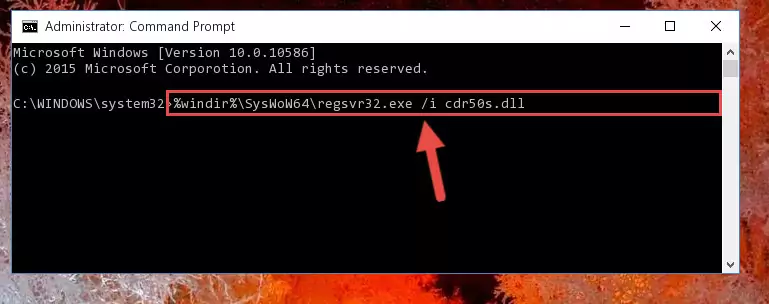
Step 8:Uninstalling the Cdr50s.dll library's problematic registry from Regedit (for 64 Bit) - We need to make a clean registry for the dll library's registry that we deleted from Regedit (Windows Registry Editor). In order to accomplish this, copy and paste the command below into the Command Line and press Enter key.
%windir%\System32\regsvr32.exe /i Cdr50s.dll
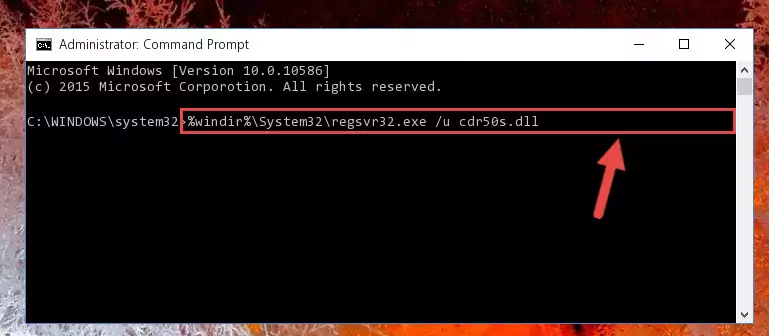
Step 9:Making a clean registry for the Cdr50s.dll library in Regedit (Windows Registry Editor) - Windows 64 Bit users must run the command below after running the previous command. With this command, we will create a clean and good registry for the Cdr50s.dll library we deleted.
%windir%\SysWoW64\regsvr32.exe /i Cdr50s.dll
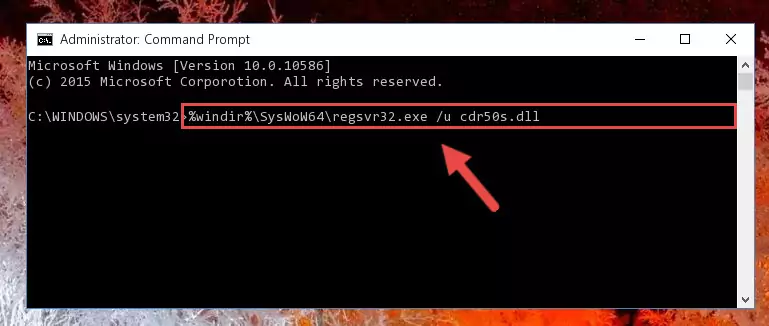
Step 10:Creating a clean and good registry for the Cdr50s.dll library (64 Bit için) - If you did all the processes correctly, the missing dll file will have been installed. You may have made some mistakes when running the Command Line processes. Generally, these errors will not prevent the Cdr50s.dll library from being installed. In other words, the installation will be completed, but it may give an error due to some incompatibility issues. You can try running the program that was giving you this dll file error after restarting your computer. If you are still getting the dll file error when running the program, please try the 2nd method.
Method 2: Copying the Cdr50s.dll Library to the Program Installation Directory
- First, you need to find the installation directory for the program you are receiving the "Cdr50s.dll not found", "Cdr50s.dll is missing" or other similar dll errors. In order to do this, right-click on the shortcut for the program and click the Properties option from the options that come up.

Step 1:Opening program properties - Open the program's installation directory by clicking on the Open File Location button in the Properties window that comes up.

Step 2:Opening the program's installation directory - Copy the Cdr50s.dll library into this directory that opens.
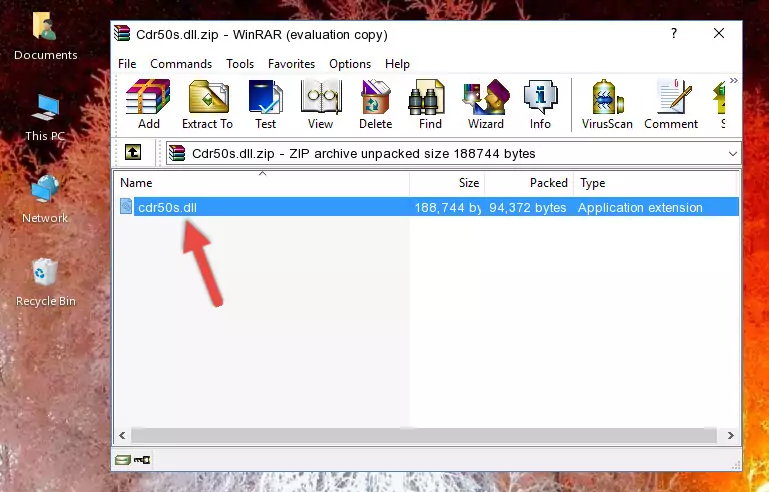
Step 3:Copying the Cdr50s.dll library into the program's installation directory - This is all there is to the process. Now, try to run the program again. If the problem still is not solved, you can try the 3rd Method.
Method 3: Doing a Clean Reinstall of the Program That Is Giving the Cdr50s.dll Error
- Push the "Windows" + "R" keys at the same time to open the Run window. Type the command below into the Run window that opens up and hit Enter. This process will open the "Programs and Features" window.
appwiz.cpl

Step 1:Opening the Programs and Features window using the appwiz.cpl command - The Programs and Features window will open up. Find the program that is giving you the dll error in this window that lists all the programs on your computer and "Right-Click > Uninstall" on this program.

Step 2:Uninstalling the program that is giving you the error message from your computer. - Uninstall the program from your computer by following the steps that come up and restart your computer.

Step 3:Following the confirmation and steps of the program uninstall process - After restarting your computer, reinstall the program.
- You may be able to fix the dll error you are experiencing by using this method. If the error messages are continuing despite all these processes, we may have a issue deriving from Windows. To fix dll errors deriving from Windows, you need to complete the 4th Method and the 5th Method in the list.
Method 4: Fixing the Cdr50s.dll Error using the Windows System File Checker (sfc /scannow)
- In order to complete this step, you must run the Command Prompt as administrator. In order to do this, all you have to do is follow the steps below.
NOTE! We ran the Command Prompt using Windows 10. If you are using Windows 8.1, Windows 8, Windows 7, Windows Vista or Windows XP, you can use the same method to run the Command Prompt as administrator.
- Open the Start Menu and before clicking anywhere, type "cmd" on your keyboard. This process will enable you to run a search through the Start Menu. We also typed in "cmd" to bring up the Command Prompt.
- Right-click the "Command Prompt" search result that comes up and click the Run as administrator" option.

Step 1:Running the Command Prompt as administrator - Type the command below into the Command Line page that comes up and run it by pressing Enter on your keyboard.
sfc /scannow

Step 2:Getting rid of Windows Dll errors by running the sfc /scannow command - The process can take some time depending on your computer and the condition of the errors in the system. Before the process is finished, don't close the command line! When the process is finished, try restarting the program that you are experiencing the errors in after closing the command line.
Method 5: Fixing the Cdr50s.dll Error by Updating Windows
Some programs need updated dynamic link libraries. When your operating system is not updated, it cannot fulfill this need. In some situations, updating your operating system can solve the dll errors you are experiencing.
In order to check the update status of your operating system and, if available, to install the latest update packs, we need to begin this process manually.
Depending on which Windows version you use, manual update processes are different. Because of this, we have prepared a special article for each Windows version. You can get our articles relating to the manual update of the Windows version you use from the links below.
Windows Update Guides
Most Seen Cdr50s.dll Errors
The Cdr50s.dll library being damaged or for any reason being deleted can cause programs or Windows system tools (Windows Media Player, Paint, etc.) that use this library to produce an error. Below you can find a list of errors that can be received when the Cdr50s.dll library is missing.
If you have come across one of these errors, you can download the Cdr50s.dll library by clicking on the "Download" button on the top-left of this page. We explained to you how to use the library you'll download in the above sections of this writing. You can see the suggestions we gave on how to solve your problem by scrolling up on the page.
- "Cdr50s.dll not found." error
- "The file Cdr50s.dll is missing." error
- "Cdr50s.dll access violation." error
- "Cannot register Cdr50s.dll." error
- "Cannot find Cdr50s.dll." error
- "This application failed to start because Cdr50s.dll was not found. Re-installing the application may fix this problem." error
