- Download Price:
- Free
- Dll Description:
- CeQuadrat CD-TEXT Formatter
- Versions:
- Size:
- 0.04 MB
- Operating Systems:
- Developers:
- Directory:
- C
- Downloads:
- 689 times.
About C2cdtext.dll
The C2cdtext.dll library is a dynamic link library developed by CeQuadrat GmbH, Roxio. This library includes important functions that may be needed by programs, games or other basic Windows tools.
The C2cdtext.dll library is 0.04 MB. The download links are current and no negative feedback has been received by users. It has been downloaded 689 times since release.
Table of Contents
- About C2cdtext.dll
- Operating Systems That Can Use the C2cdtext.dll Library
- Other Versions of the C2cdtext.dll Library
- Guide to Download C2cdtext.dll
- How to Install C2cdtext.dll? How to Fix C2cdtext.dll Errors?
- Method 1: Installing the C2cdtext.dll Library to the Windows System Directory
- Method 2: Copying The C2cdtext.dll Library Into The Program Installation Directory
- Method 3: Doing a Clean Install of the program That Is Giving the C2cdtext.dll Error
- Method 4: Fixing the C2cdtext.dll error with the Windows System File Checker
- Method 5: Fixing the C2cdtext.dll Error by Manually Updating Windows
- Common C2cdtext.dll Errors
- Dynamic Link Libraries Similar to C2cdtext.dll
Operating Systems That Can Use the C2cdtext.dll Library
Other Versions of the C2cdtext.dll Library
The newest version of the C2cdtext.dll library is the 1.0.0.21 version. This dynamic link library only has one version. No other version has been released.
- 1.0.0.21 - 32 Bit (x86) Download this version
Guide to Download C2cdtext.dll
- First, click the "Download" button with the green background (The button marked in the picture).

Step 1:Download the C2cdtext.dll library - When you click the "Download" button, the "Downloading" window will open. Don't close this window until the download process begins. The download process will begin in a few seconds based on your Internet speed and computer.
How to Install C2cdtext.dll? How to Fix C2cdtext.dll Errors?
ATTENTION! Before beginning the installation of the C2cdtext.dll library, you must download the library. If you don't know how to download the library or if you are having a problem while downloading, you can look at our download guide a few lines above.
Method 1: Installing the C2cdtext.dll Library to the Windows System Directory
- The file you will download is a compressed file with the ".zip" extension. You cannot directly install the ".zip" file. Because of this, first, double-click this file and open the file. You will see the library named "C2cdtext.dll" in the window that opens. Drag this library to the desktop with the left mouse button. This is the library you need.
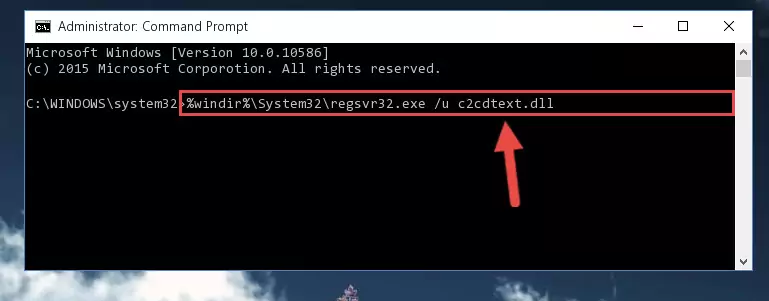
Step 1:Extracting the C2cdtext.dll library from the .zip file - Copy the "C2cdtext.dll" library file you extracted.
- Paste the dynamic link library you copied into the "C:\Windows\System32" directory.
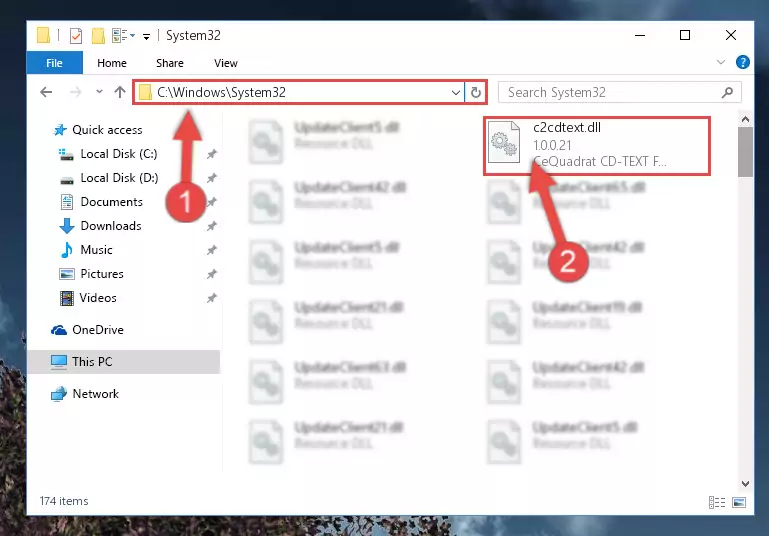
Step 3:Pasting the C2cdtext.dll library into the Windows/System32 directory - If your system is 64 Bit, copy the "C2cdtext.dll" library and paste it into "C:\Windows\sysWOW64" directory.
NOTE! On 64 Bit systems, you must copy the dynamic link library to both the "sysWOW64" and "System32" directories. In other words, both directories need the "C2cdtext.dll" library.
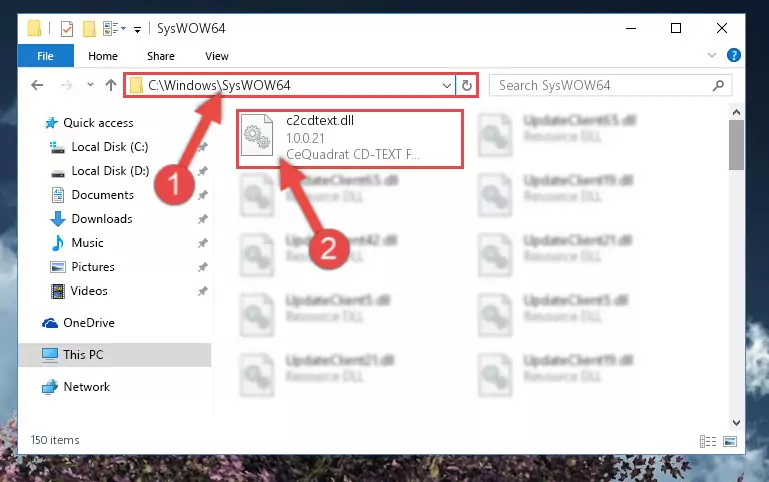
Step 4:Copying the C2cdtext.dll library to the Windows/sysWOW64 directory - In order to complete this step, you must run the Command Prompt as administrator. In order to do this, all you have to do is follow the steps below.
NOTE! We ran the Command Prompt using Windows 10. If you are using Windows 8.1, Windows 8, Windows 7, Windows Vista or Windows XP, you can use the same method to run the Command Prompt as administrator.
- Open the Start Menu and before clicking anywhere, type "cmd" on your keyboard. This process will enable you to run a search through the Start Menu. We also typed in "cmd" to bring up the Command Prompt.
- Right-click the "Command Prompt" search result that comes up and click the Run as administrator" option.

Step 5:Running the Command Prompt as administrator - Paste the command below into the Command Line that will open up and hit Enter. This command will delete the damaged registry of the C2cdtext.dll library (It will not delete the file we pasted into the System32 directory; it will delete the registry in Regedit. The file we pasted into the System32 directory will not be damaged).
%windir%\System32\regsvr32.exe /u C2cdtext.dll
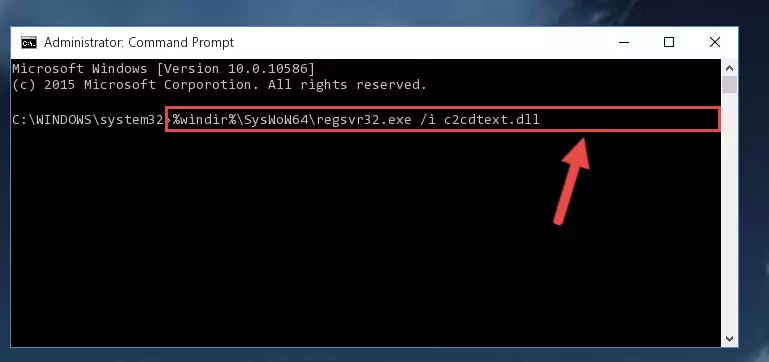
Step 6:Deleting the damaged registry of the C2cdtext.dll - If the Windows you use has 64 Bit architecture, after running the command above, you must run the command below. This command will clean the broken registry of the C2cdtext.dll library from the 64 Bit architecture (The Cleaning process is only with registries in the Windows Registry Editor. In other words, the dynamic link library that we pasted into the SysWoW64 directory will stay as it is).
%windir%\SysWoW64\regsvr32.exe /u C2cdtext.dll
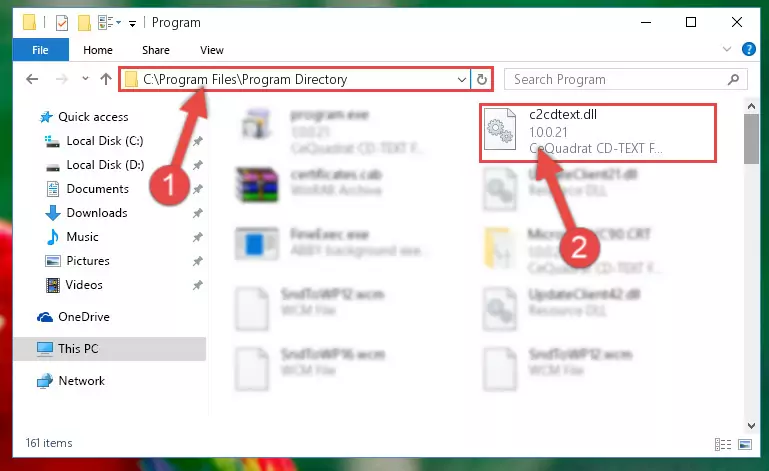
Step 7:Uninstalling the broken registry of the C2cdtext.dll library from the Windows Registry Editor (for 64 Bit) - We need to make a new registry for the dynamic link library in place of the one we deleted from the Windows Registry Editor. In order to do this process, copy the command below and after pasting it in the Command Line, press Enter.
%windir%\System32\regsvr32.exe /i C2cdtext.dll
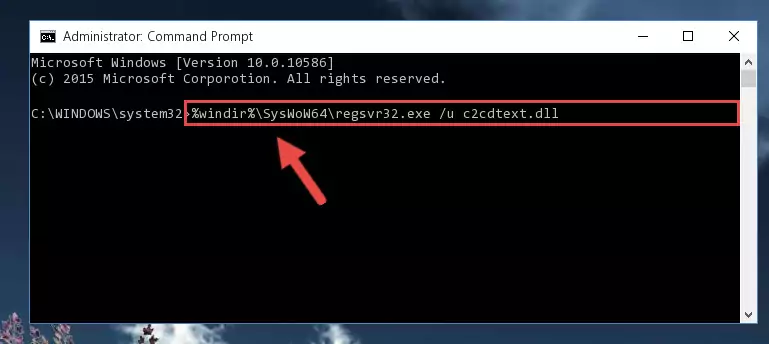
Step 8:Creating a new registry for the C2cdtext.dll library in the Windows Registry Editor - If the Windows version you use has 64 Bit architecture, after running the command above, you must run the command below. With this command, you will create a clean registry for the problematic registry of the C2cdtext.dll library that we deleted.
%windir%\SysWoW64\regsvr32.exe /i C2cdtext.dll
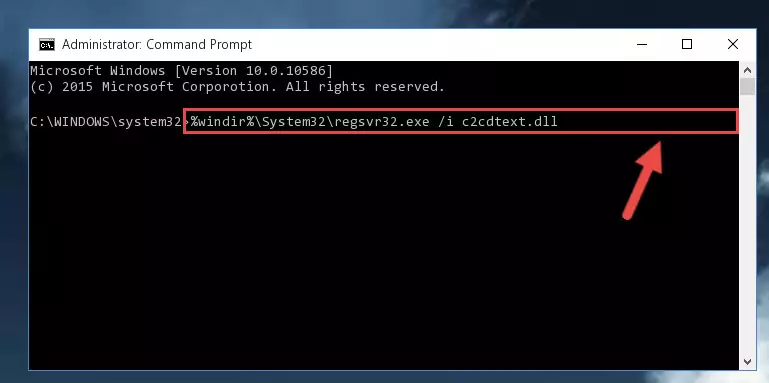
Step 9:Creating a clean registry for the C2cdtext.dll library (for 64 Bit) - If you did all the processes correctly, the missing dll file will have been installed. You may have made some mistakes when running the Command Line processes. Generally, these errors will not prevent the C2cdtext.dll library from being installed. In other words, the installation will be completed, but it may give an error due to some incompatibility issues. You can try running the program that was giving you this dll file error after restarting your computer. If you are still getting the dll file error when running the program, please try the 2nd method.
Method 2: Copying The C2cdtext.dll Library Into The Program Installation Directory
- In order to install the dynamic link library, you need to find the installation directory for the program that was giving you errors such as "C2cdtext.dll is missing", "C2cdtext.dll not found" or similar error messages. In order to do that, Right-click the program's shortcut and click the Properties item in the right-click menu that appears.

Step 1:Opening the program shortcut properties window - Click on the Open File Location button that is found in the Properties window that opens up and choose the folder where the application is installed.

Step 2:Opening the installation directory of the program - Copy the C2cdtext.dll library into this directory that opens.
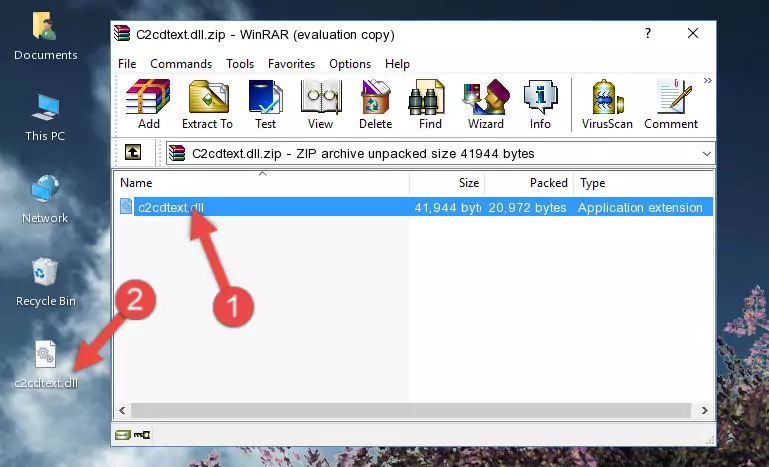
Step 3:Copying the C2cdtext.dll library into the program's installation directory - This is all there is to the process. Now, try to run the program again. If the problem still is not solved, you can try the 3rd Method.
Method 3: Doing a Clean Install of the program That Is Giving the C2cdtext.dll Error
- Push the "Windows" + "R" keys at the same time to open the Run window. Type the command below into the Run window that opens up and hit Enter. This process will open the "Programs and Features" window.
appwiz.cpl

Step 1:Opening the Programs and Features window using the appwiz.cpl command - The Programs and Features screen will come up. You can see all the programs installed on your computer in the list on this screen. Find the program giving you the dll error in the list and right-click it. Click the "Uninstall" item in the right-click menu that appears and begin the uninstall process.

Step 2:Starting the uninstall process for the program that is giving the error - A window will open up asking whether to confirm or deny the uninstall process for the program. Confirm the process and wait for the uninstall process to finish. Restart your computer after the program has been uninstalled from your computer.

Step 3:Confirming the removal of the program - After restarting your computer, reinstall the program.
- This process may help the dll problem you are experiencing. If you are continuing to get the same dll error, the problem is most likely with Windows. In order to fix dll problems relating to Windows, complete the 4th Method and 5th Method.
Method 4: Fixing the C2cdtext.dll error with the Windows System File Checker
- In order to complete this step, you must run the Command Prompt as administrator. In order to do this, all you have to do is follow the steps below.
NOTE! We ran the Command Prompt using Windows 10. If you are using Windows 8.1, Windows 8, Windows 7, Windows Vista or Windows XP, you can use the same method to run the Command Prompt as administrator.
- Open the Start Menu and before clicking anywhere, type "cmd" on your keyboard. This process will enable you to run a search through the Start Menu. We also typed in "cmd" to bring up the Command Prompt.
- Right-click the "Command Prompt" search result that comes up and click the Run as administrator" option.

Step 1:Running the Command Prompt as administrator - After typing the command below into the Command Line, push Enter.
sfc /scannow

Step 2:Getting rid of dll errors using Windows's sfc /scannow command - Depending on your computer's performance and the amount of errors on your system, this process can take some time. You can see the progress on the Command Line. Wait for this process to end. After the scan and repair processes are finished, try running the program giving you errors again.
Method 5: Fixing the C2cdtext.dll Error by Manually Updating Windows
Some programs need updated dynamic link libraries. When your operating system is not updated, it cannot fulfill this need. In some situations, updating your operating system can solve the dll errors you are experiencing.
In order to check the update status of your operating system and, if available, to install the latest update packs, we need to begin this process manually.
Depending on which Windows version you use, manual update processes are different. Because of this, we have prepared a special article for each Windows version. You can get our articles relating to the manual update of the Windows version you use from the links below.
Explanations on Updating Windows Manually
Common C2cdtext.dll Errors
The C2cdtext.dll library being damaged or for any reason being deleted can cause programs or Windows system tools (Windows Media Player, Paint, etc.) that use this library to produce an error. Below you can find a list of errors that can be received when the C2cdtext.dll library is missing.
If you have come across one of these errors, you can download the C2cdtext.dll library by clicking on the "Download" button on the top-left of this page. We explained to you how to use the library you'll download in the above sections of this writing. You can see the suggestions we gave on how to solve your problem by scrolling up on the page.
- "C2cdtext.dll not found." error
- "The file C2cdtext.dll is missing." error
- "C2cdtext.dll access violation." error
- "Cannot register C2cdtext.dll." error
- "Cannot find C2cdtext.dll." error
- "This application failed to start because C2cdtext.dll was not found. Re-installing the application may fix this problem." error
