- Download Price:
- Free
- Dll Description:
- VBX Emulation Library
- Versions:
- Size:
- 0.08 MB
- Operating Systems:
- Developers:
- Directory:
- B
- Downloads:
- 1657 times.
About Bivbx11.dll
The Bivbx11.dll library was developed by Borland Software Corporation.
The Bivbx11.dll library is 0.08 MB. The download links are current and no negative feedback has been received by users. It has been downloaded 1657 times since release.
Table of Contents
- About Bivbx11.dll
- Operating Systems That Can Use the Bivbx11.dll Library
- Other Versions of the Bivbx11.dll Library
- How to Download Bivbx11.dll
- How to Fix Bivbx11.dll Errors?
- Method 1: Installing the Bivbx11.dll Library to the Windows System Directory
- Method 2: Copying the Bivbx11.dll Library to the Program Installation Directory
- Method 3: Doing a Clean Reinstall of the Program That Is Giving the Bivbx11.dll Error
- Method 4: Fixing the Bivbx11.dll error with the Windows System File Checker
- Method 5: Fixing the Bivbx11.dll Errors by Manually Updating Windows
- Most Seen Bivbx11.dll Errors
- Dynamic Link Libraries Similar to the Bivbx11.dll Library
Operating Systems That Can Use the Bivbx11.dll Library
Other Versions of the Bivbx11.dll Library
The latest version of the Bivbx11.dll library is 1.0.5.6 version released for use on 1995-02-28. Before this, there were 1 versions released. All versions released up till now are listed below from newest to oldest
- 1.0.5.6 - 32 Bit (x86) (1995-02-28) Download directly this version now
- 1.0.5.6 - 32 Bit (x86) Download directly this version now
How to Download Bivbx11.dll
- Click on the green-colored "Download" button on the top left side of the page.

Step 1:Download process of the Bivbx11.dll library's - When you click the "Download" button, the "Downloading" window will open. Don't close this window until the download process begins. The download process will begin in a few seconds based on your Internet speed and computer.
How to Fix Bivbx11.dll Errors?
ATTENTION! Before starting the installation, the Bivbx11.dll library needs to be downloaded. If you have not downloaded it, download the library before continuing with the installation steps. If you don't know how to download it, you can immediately browse the dll download guide above.
Method 1: Installing the Bivbx11.dll Library to the Windows System Directory
- The file you downloaded is a compressed file with the ".zip" extension. In order to install it, first, double-click the ".zip" file and open the file. You will see the library named "Bivbx11.dll" in the window that opens up. This is the library you need to install. Drag this library to the desktop with your mouse's left button.
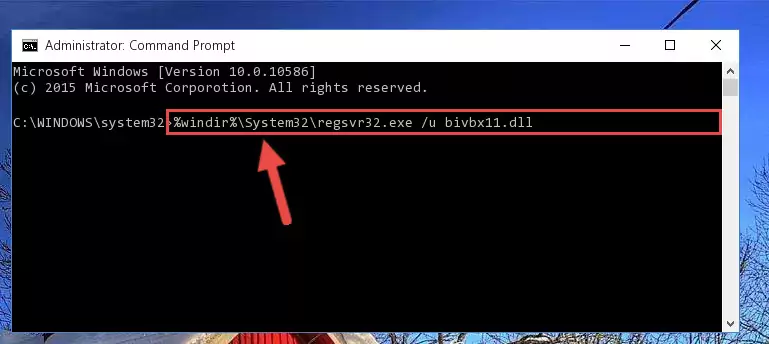
Step 1:Extracting the Bivbx11.dll library - Copy the "Bivbx11.dll" library you extracted and paste it into the "C:\Windows\System32" directory.
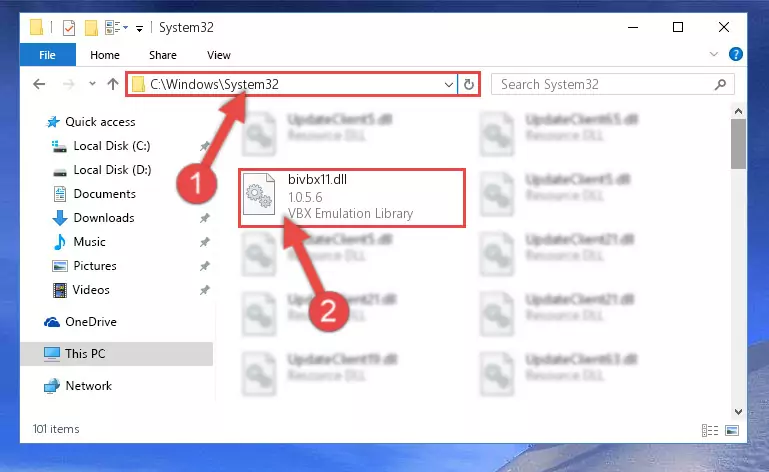
Step 2:Copying the Bivbx11.dll library into the Windows/System32 directory - If your operating system has a 64 Bit architecture, copy the "Bivbx11.dll" library and paste it also into the "C:\Windows\sysWOW64" directory.
NOTE! On 64 Bit systems, the dynamic link library must be in both the "sysWOW64" directory as well as the "System32" directory. In other words, you must copy the "Bivbx11.dll" library into both directories.
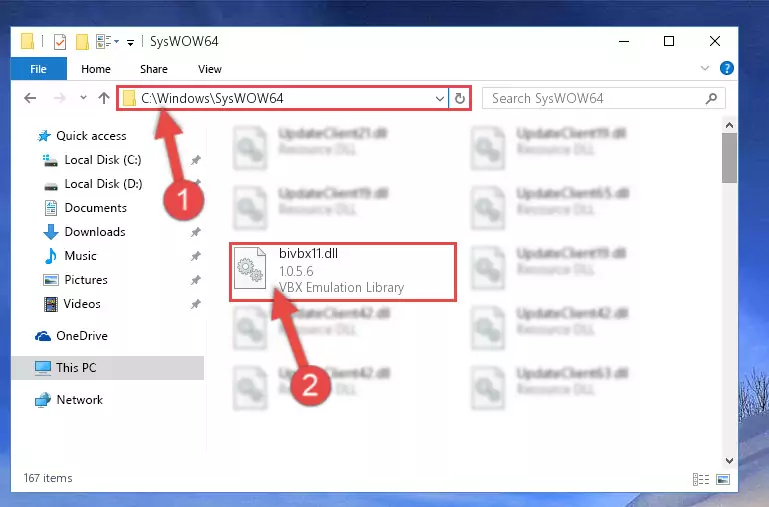
Step 3:Pasting the Bivbx11.dll library into the Windows/sysWOW64 directory - In order to complete this step, you must run the Command Prompt as administrator. In order to do this, all you have to do is follow the steps below.
NOTE! We ran the Command Prompt using Windows 10. If you are using Windows 8.1, Windows 8, Windows 7, Windows Vista or Windows XP, you can use the same method to run the Command Prompt as administrator.
- Open the Start Menu and before clicking anywhere, type "cmd" on your keyboard. This process will enable you to run a search through the Start Menu. We also typed in "cmd" to bring up the Command Prompt.
- Right-click the "Command Prompt" search result that comes up and click the Run as administrator" option.

Step 4:Running the Command Prompt as administrator - Paste the command below into the Command Line window that opens and hit the Enter key on your keyboard. This command will delete the Bivbx11.dll library's damaged registry (It will not delete the file you pasted into the System32 directory, but will delete the registry in Regedit. The file you pasted in the System32 directory will not be damaged in any way).
%windir%\System32\regsvr32.exe /u Bivbx11.dll
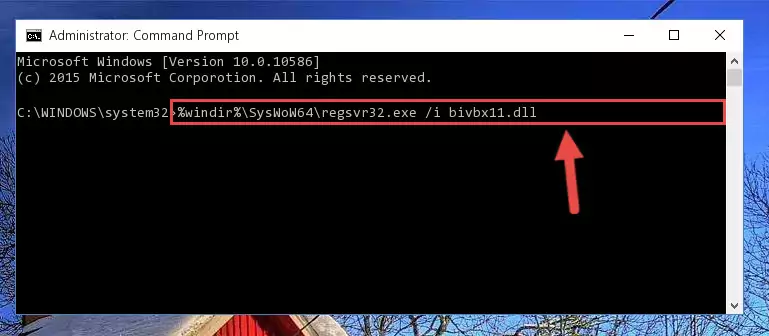
Step 5:Uninstalling the Bivbx11.dll library from the system registry - If you are using a 64 Bit operating system, after doing the commands above, you also need to run the command below. With this command, we will also delete the Bivbx11.dll library's damaged registry for 64 Bit (The deleting process will be only for the registries in Regedit. In other words, the dll file you pasted into the SysWoW64 folder will not be damaged at all).
%windir%\SysWoW64\regsvr32.exe /u Bivbx11.dll
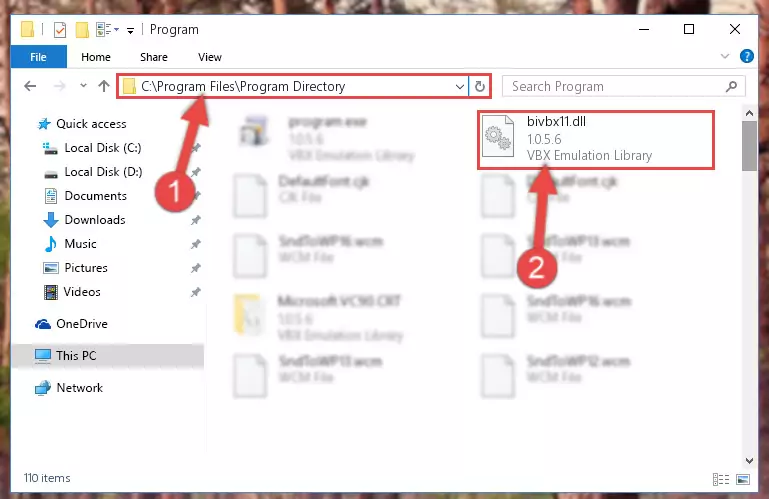
Step 6:Uninstalling the damaged Bivbx11.dll library's registry from the system (for 64 Bit) - You must create a new registry for the dynamic link library that you deleted from the registry editor. In order to do this, copy the command below and paste it into the Command Line and hit Enter.
%windir%\System32\regsvr32.exe /i Bivbx11.dll
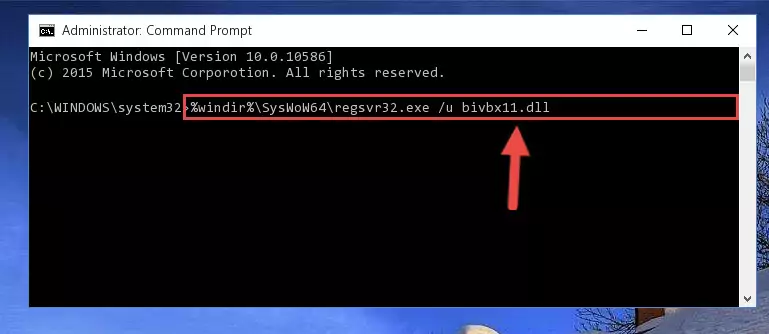
Step 7:Creating a new registry for the Bivbx11.dll library - If the Windows version you use has 64 Bit architecture, after running the command above, you must run the command below. With this command, you will create a clean registry for the problematic registry of the Bivbx11.dll library that we deleted.
%windir%\SysWoW64\regsvr32.exe /i Bivbx11.dll
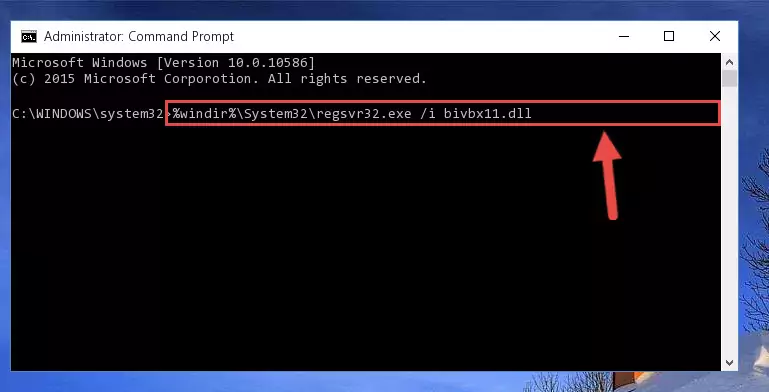
Step 8:Creating a clean registry for the Bivbx11.dll library (for 64 Bit) - If you did all the processes correctly, the missing dll file will have been installed. You may have made some mistakes when running the Command Line processes. Generally, these errors will not prevent the Bivbx11.dll library from being installed. In other words, the installation will be completed, but it may give an error due to some incompatibility issues. You can try running the program that was giving you this dll file error after restarting your computer. If you are still getting the dll file error when running the program, please try the 2nd method.
Method 2: Copying the Bivbx11.dll Library to the Program Installation Directory
- First, you must find the installation directory of the program (the program giving the dll error) you are going to install the dynamic link library to. In order to find this directory, "Right-Click > Properties" on the program's shortcut.

Step 1:Opening the program's shortcut properties window - Open the program installation directory by clicking the Open File Location button in the "Properties" window that comes up.

Step 2:Finding the program's installation directory - Copy the Bivbx11.dll library.
- Paste the dynamic link library you copied into the program's installation directory that we just opened.
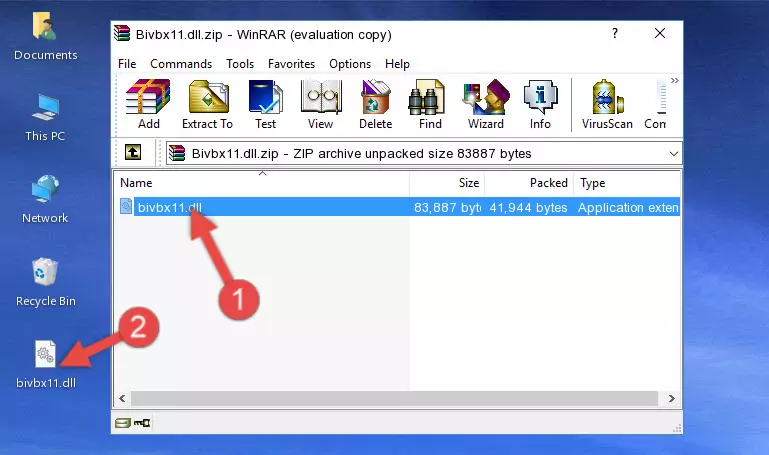
Step 3:Pasting the Bivbx11.dll library into the program's installation directory - When the dynamic link library is moved to the program installation directory, it means that the process is completed. Check to see if the issue was fixed by running the program giving the error message again. If you are still receiving the error message, you can complete the 3rd Method as an alternative.
Method 3: Doing a Clean Reinstall of the Program That Is Giving the Bivbx11.dll Error
- Open the Run tool by pushing the "Windows" + "R" keys found on your keyboard. Type the command below into the "Open" field of the Run window that opens up and press Enter. This command will open the "Programs and Features" tool.
appwiz.cpl

Step 1:Opening the Programs and Features tool with the appwiz.cpl command - The programs listed in the Programs and Features window that opens up are the programs installed on your computer. Find the program that gives you the dll error and run the "Right-Click > Uninstall" command on this program.

Step 2:Uninstalling the program from your computer - Following the instructions that come up, uninstall the program from your computer and restart your computer.

Step 3:Following the verification and instructions for the program uninstall process - After restarting your computer, reinstall the program.
- You may be able to fix the dll error you are experiencing by using this method. If the error messages are continuing despite all these processes, we may have a issue deriving from Windows. To fix dll errors deriving from Windows, you need to complete the 4th Method and the 5th Method in the list.
Method 4: Fixing the Bivbx11.dll error with the Windows System File Checker
- In order to complete this step, you must run the Command Prompt as administrator. In order to do this, all you have to do is follow the steps below.
NOTE! We ran the Command Prompt using Windows 10. If you are using Windows 8.1, Windows 8, Windows 7, Windows Vista or Windows XP, you can use the same method to run the Command Prompt as administrator.
- Open the Start Menu and before clicking anywhere, type "cmd" on your keyboard. This process will enable you to run a search through the Start Menu. We also typed in "cmd" to bring up the Command Prompt.
- Right-click the "Command Prompt" search result that comes up and click the Run as administrator" option.

Step 1:Running the Command Prompt as administrator - After typing the command below into the Command Line, push Enter.
sfc /scannow

Step 2:Getting rid of dll errors using Windows's sfc /scannow command - Depending on your computer's performance and the amount of errors on your system, this process can take some time. You can see the progress on the Command Line. Wait for this process to end. After the scan and repair processes are finished, try running the program giving you errors again.
Method 5: Fixing the Bivbx11.dll Errors by Manually Updating Windows
Some programs require updated dynamic link libraries from the operating system. If your operating system is not updated, this requirement is not met and you will receive dll errors. Because of this, updating your operating system may solve the dll errors you are experiencing.
Most of the time, operating systems are automatically updated. However, in some situations, the automatic updates may not work. For situations like this, you may need to check for updates manually.
For every Windows version, the process of manually checking for updates is different. Because of this, we prepared a special guide for each Windows version. You can get our guides to manually check for updates based on the Windows version you use through the links below.
Explanations on Updating Windows Manually
Most Seen Bivbx11.dll Errors
The Bivbx11.dll library being damaged or for any reason being deleted can cause programs or Windows system tools (Windows Media Player, Paint, etc.) that use this library to produce an error. Below you can find a list of errors that can be received when the Bivbx11.dll library is missing.
If you have come across one of these errors, you can download the Bivbx11.dll library by clicking on the "Download" button on the top-left of this page. We explained to you how to use the library you'll download in the above sections of this writing. You can see the suggestions we gave on how to solve your problem by scrolling up on the page.
- "Bivbx11.dll not found." error
- "The file Bivbx11.dll is missing." error
- "Bivbx11.dll access violation." error
- "Cannot register Bivbx11.dll." error
- "Cannot find Bivbx11.dll." error
- "This application failed to start because Bivbx11.dll was not found. Re-installing the application may fix this problem." error
