- Download Price:
- Free
- Dll Description:
- avast! English Basic Module
- Versions:
- Size:
- 0.06 MB
- Operating Systems:
- Developers:
- Directory:
- B
- Downloads:
- 7798 times.
About Base.dll
The Base.dll file is a dynamic link library developed by Tencent, ALWIL Software. This library includes important functions that may be needed by softwares, games or other basic Windows tools.
The size of this dll file is 0.06 MB and its download links are healthy. It has been downloaded 7798 times already and it has received 4.0 out of 5 stars.
Table of Contents
- About Base.dll
- Operating Systems Compatible with the Base.dll File
- Other Versions of the Base.dll File
- How to Download Base.dll File?
- Methods for Solving Base.dll
- Method 1: Copying the Base.dll File to the Windows System Folder
- Method 2: Copying the Base.dll File to the Software File Folder
- Method 3: Uninstalling and Reinstalling the Software that Gives You the Base.dll Error
- Method 4: Solving the Base.dll Error Using the Windows System File Checker
- Method 5: Fixing the Base.dll Error by Manually Updating Windows
- The Most Seen Base.dll Errors
- Other Dll Files Used with Base.dll
Operating Systems Compatible with the Base.dll File
Other Versions of the Base.dll File
The newest version of the Base.dll file is the 9.0.2008.177 version. There have been 2 versions released before this version. All versions of the Dll file have been listed below from most recent to oldest.
- 9.0.2008.177 - 32 Bit (x86) Download this version
- 1.92.6722.0 - 32 Bit (x86) (2013-05-31) Download this version
- 4.7.1043.0 - 32 Bit (x86) Download this version
How to Download Base.dll File?
- First, click the "Download" button with the green background (The button marked in the picture).

Step 1:Download the Base.dll file - When you click the "Download" button, the "Downloading" window will open. Don't close this window until the download process begins. The download process will begin in a few seconds based on your Internet speed and computer.
Methods for Solving Base.dll
ATTENTION! In order to install the Base.dll file, you must first download it. If you haven't downloaded it, before continuing on with the installation, download the file. If you don't know how to download it, all you need to do is look at the dll download guide found on the top line.
Method 1: Copying the Base.dll File to the Windows System Folder
- The file you will download is a compressed file with the ".zip" extension. You cannot directly install the ".zip" file. Because of this, first, double-click this file and open the file. You will see the file named "Base.dll" in the window that opens. Drag this file to the desktop with the left mouse button. This is the file you need.
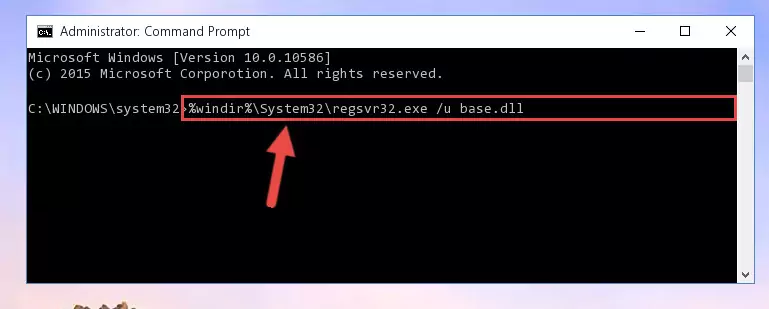
Step 1:Extracting the Base.dll file from the .zip file - Copy the "Base.dll" file and paste it into the "C:\Windows\System32" folder.
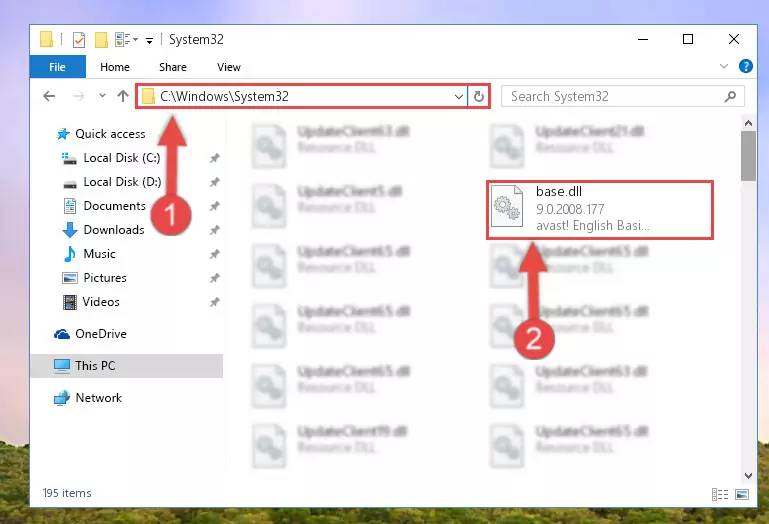
Step 2:Copying the Base.dll file into the Windows/System32 folder - If you are using a 64 Bit operating system, copy the "Base.dll" file and paste it into the "C:\Windows\sysWOW64" as well.
NOTE! On Windows operating systems with 64 Bit architecture, the dll file must be in both the "sysWOW64" folder as well as the "System32" folder. In other words, you must copy the "Base.dll" file into both folders.
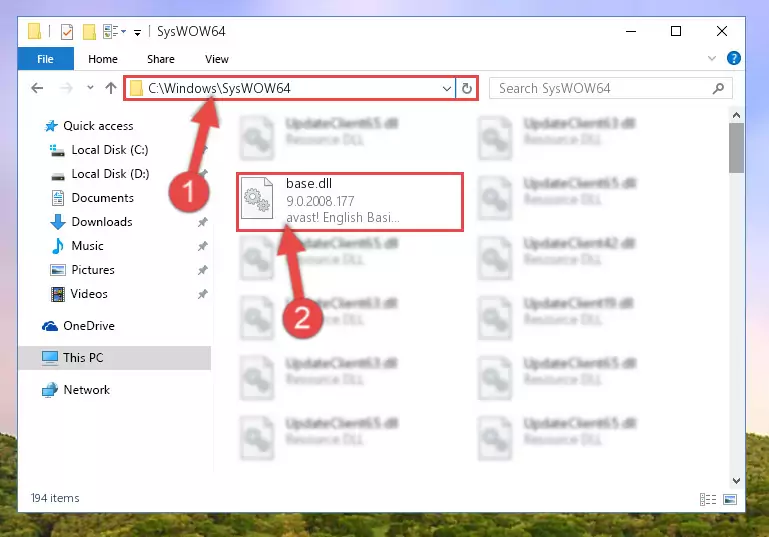
Step 3:Pasting the Base.dll file into the Windows/sysWOW64 folder - First, we must run the Windows Command Prompt as an administrator.
NOTE! We ran the Command Prompt on Windows 10. If you are using Windows 8.1, Windows 8, Windows 7, Windows Vista or Windows XP, you can use the same methods to run the Command Prompt as an administrator.
- Open the Start Menu and type in "cmd", but don't press Enter. Doing this, you will have run a search of your computer through the Start Menu. In other words, typing in "cmd" we did a search for the Command Prompt.
- When you see the "Command Prompt" option among the search results, push the "CTRL" + "SHIFT" + "ENTER " keys on your keyboard.
- A verification window will pop up asking, "Do you want to run the Command Prompt as with administrative permission?" Approve this action by saying, "Yes".

%windir%\System32\regsvr32.exe /u Base.dll
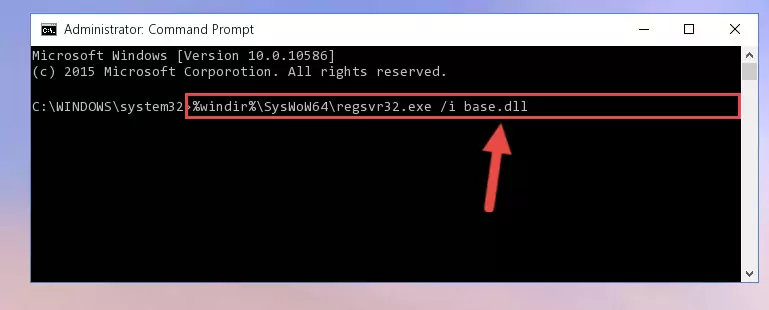
%windir%\SysWoW64\regsvr32.exe /u Base.dll
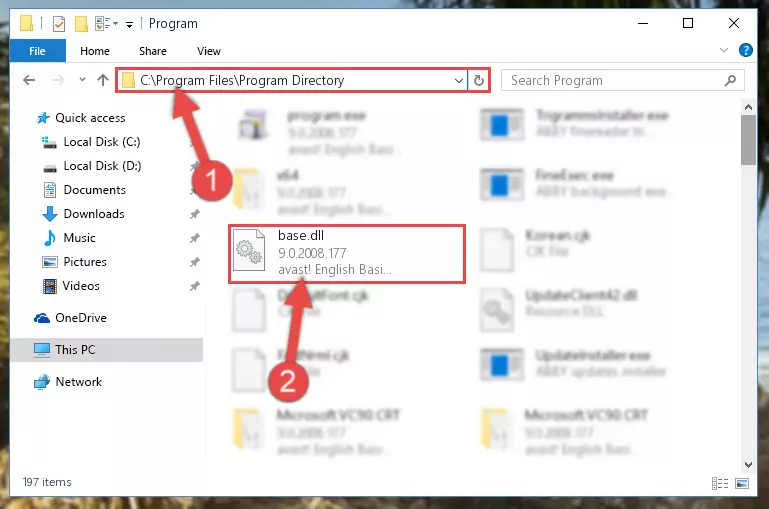
%windir%\System32\regsvr32.exe /i Base.dll
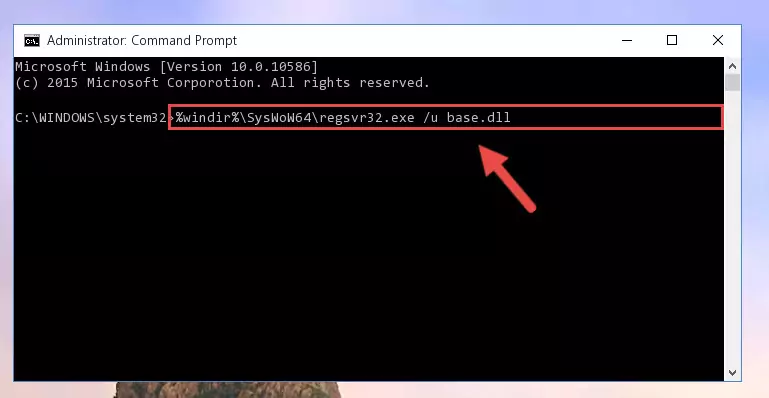
%windir%\SysWoW64\regsvr32.exe /i Base.dll

Method 2: Copying the Base.dll File to the Software File Folder
- First, you must find the installation folder of the software (the software giving the dll error) you are going to install the dll file to. In order to find this folder, "Right-Click > Properties" on the software's shortcut.

Step 1:Opening the software's shortcut properties window - Open the software file folder by clicking the Open File Location button in the "Properties" window that comes up.

Step 2:Finding the software's file folder - Copy the Base.dll file.
- Paste the dll file you copied into the software's file folder that we just opened.
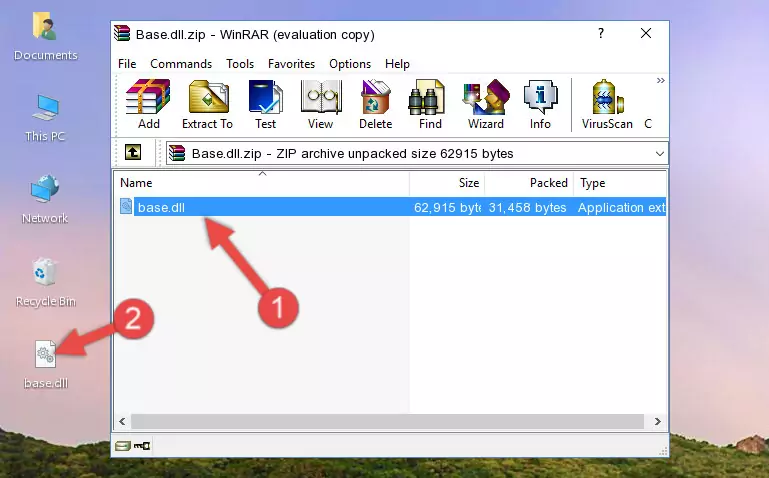
Step 3:Pasting the Base.dll file into the software's file folder - When the dll file is moved to the software file folder, it means that the process is completed. Check to see if the problem was solved by running the software giving the error message again. If you are still receiving the error message, you can complete the 3rd Method as an alternative.
Method 3: Uninstalling and Reinstalling the Software that Gives You the Base.dll Error
- Open the Run window by pressing the "Windows" + "R" keys on your keyboard at the same time. Type in the command below into the Run window and push Enter to run it. This command will open the "Programs and Features" window.
appwiz.cpl

Step 1:Opening the Programs and Features window using the appwiz.cpl command - The softwares listed in the Programs and Features window that opens up are the softwares installed on your computer. Find the software that gives you the dll error and run the "Right-Click > Uninstall" command on this software.

Step 2:Uninstalling the software from your computer - Following the instructions that come up, uninstall the software from your computer and restart your computer.

Step 3:Following the verification and instructions for the software uninstall process - After restarting your computer, reinstall the software that was giving the error.
- This process may help the dll problem you are experiencing. If you are continuing to get the same dll error, the problem is most likely with Windows. In order to fix dll problems relating to Windows, complete the 4th Method and 5th Method.
Method 4: Solving the Base.dll Error Using the Windows System File Checker
- First, we must run the Windows Command Prompt as an administrator.
NOTE! We ran the Command Prompt on Windows 10. If you are using Windows 8.1, Windows 8, Windows 7, Windows Vista or Windows XP, you can use the same methods to run the Command Prompt as an administrator.
- Open the Start Menu and type in "cmd", but don't press Enter. Doing this, you will have run a search of your computer through the Start Menu. In other words, typing in "cmd" we did a search for the Command Prompt.
- When you see the "Command Prompt" option among the search results, push the "CTRL" + "SHIFT" + "ENTER " keys on your keyboard.
- A verification window will pop up asking, "Do you want to run the Command Prompt as with administrative permission?" Approve this action by saying, "Yes".

sfc /scannow

Method 5: Fixing the Base.dll Error by Manually Updating Windows
Some softwares need updated dll files. When your operating system is not updated, it cannot fulfill this need. In some situations, updating your operating system can solve the dll errors you are experiencing.
In order to check the update status of your operating system and, if available, to install the latest update packs, we need to begin this process manually.
Depending on which Windows version you use, manual update processes are different. Because of this, we have prepared a special article for each Windows version. You can get our articles relating to the manual update of the Windows version you use from the links below.
Guides to Manually Update the Windows Operating System
The Most Seen Base.dll Errors
The Base.dll file being damaged or for any reason being deleted can cause softwares or Windows system tools (Windows Media Player, Paint, etc.) that use this file to produce an error. Below you can find a list of errors that can be received when the Base.dll file is missing.
If you have come across one of these errors, you can download the Base.dll file by clicking on the "Download" button on the top-left of this page. We explained to you how to use the file you'll download in the above sections of this writing. You can see the suggestions we gave on how to solve your problem by scrolling up on the page.
- "Base.dll not found." error
- "The file Base.dll is missing." error
- "Base.dll access violation." error
- "Cannot register Base.dll." error
- "Cannot find Base.dll." error
- "This application failed to start because Base.dll was not found. Re-installing the application may fix this problem." error
