- Download Price:
- Free
- Dll Description:
- AnswerWorks 4 API
- Versions:
- Size:
- 0.27 MB
- Operating Systems:
- Developers:
- Directory:
- A
- Downloads:
- 1543 times.
What is Awapi4.dll? What Does It Do?
The Awapi4.dll library is a system file including functions needed by many programs, games, and system tools. This dynamic link library is produced by the WexTech Systems, Vantage Software Technologies.
The size of this dynamic link library is 0.27 MB and its download links are healthy. It has been downloaded 1543 times already.
Table of Contents
- What is Awapi4.dll? What Does It Do?
- Operating Systems Compatible with the Awapi4.dll Library
- All Versions of the Awapi4.dll Library
- How to Download Awapi4.dll Library?
- How to Install Awapi4.dll? How to Fix Awapi4.dll Errors?
- Method 1: Copying the Awapi4.dll Library to the Windows System Directory
- Method 2: Copying The Awapi4.dll Library Into The Program Installation Directory
- Method 3: Doing a Clean Install of the program That Is Giving the Awapi4.dll Error
- Method 4: Fixing the Awapi4.dll Error Using the Windows System File Checker
- Method 5: Getting Rid of Awapi4.dll Errors by Updating the Windows Operating System
- Common Awapi4.dll Errors
- Dynamic Link Libraries Related to Awapi4.dll
Operating Systems Compatible with the Awapi4.dll Library
All Versions of the Awapi4.dll Library
The last version of the Awapi4.dll library is the 4.0.0.37 version released on 2006-10-31. There have been 1 versions previously released. All versions of the Dynamic link library are listed below from newest to oldest.
- 4.0.0.37 - 32 Bit (x86) (2006-10-31) Download directly this version
- 4.0.0.37 - 32 Bit (x86) Download directly this version
How to Download Awapi4.dll Library?
- First, click the "Download" button with the green background (The button marked in the picture).

Step 1:Download the Awapi4.dll library - After clicking the "Download" button at the top of the page, the "Downloading" page will open up and the download process will begin. Definitely do not close this page until the download begins. Our site will connect you to the closest DLL Downloader.com download server in order to offer you the fastest downloading performance. Connecting you to the server can take a few seconds.
How to Install Awapi4.dll? How to Fix Awapi4.dll Errors?
ATTENTION! In order to install the Awapi4.dll library, you must first download it. If you haven't downloaded it, before continuing on with the installation, download the library. If you don't know how to download it, all you need to do is look at the dll download guide found on the top line.
Method 1: Copying the Awapi4.dll Library to the Windows System Directory
- The file you downloaded is a compressed file with the extension ".zip". This file cannot be installed. To be able to install it, first you need to extract the dynamic link library from within it. So, first double-click the file with the ".zip" extension and open the file.
- You will see the library named "Awapi4.dll" in the window that opens. This is the library you need to install. Click on the dynamic link library with the left button of the mouse. By doing this, you select the library.
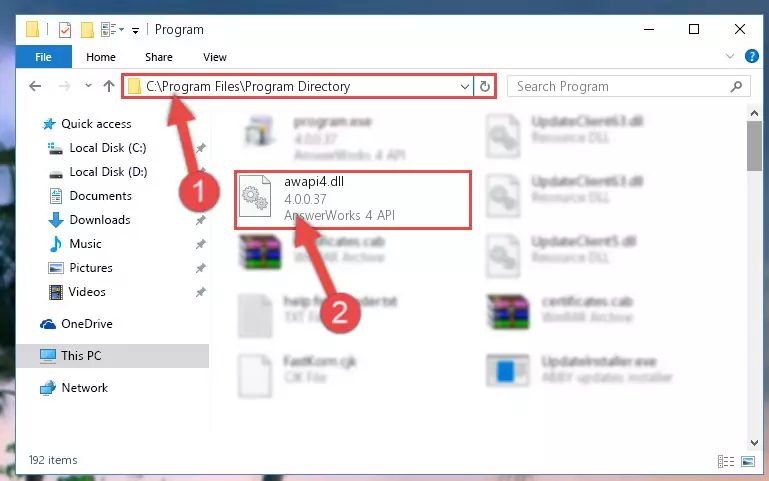
Step 2:Choosing the Awapi4.dll library - Click on the "Extract To" button, which is marked in the picture. In order to do this, you will need the Winrar program. If you don't have the program, it can be found doing a quick search on the Internet and you can download it (The Winrar program is free).
- After clicking the "Extract to" button, a window where you can choose the location you want will open. Choose the "Desktop" location in this window and extract the dynamic link library to the desktop by clicking the "Ok" button.
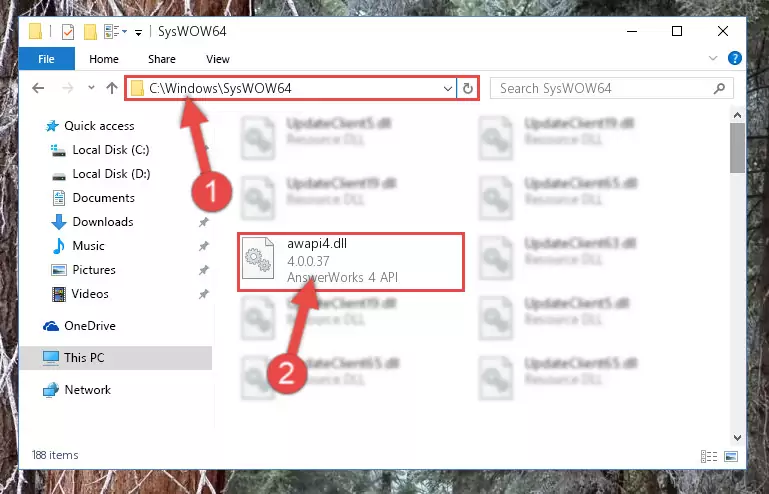
Step 3:Extracting the Awapi4.dll library to the desktop - Copy the "Awapi4.dll" library you extracted and paste it into the "C:\Windows\System32" directory.
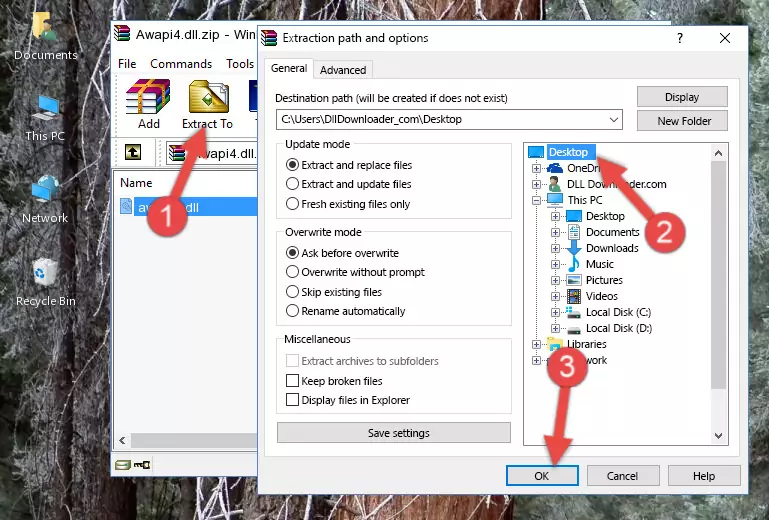
Step 3:Copying the Awapi4.dll library into the Windows/System32 directory - If your system is 64 Bit, copy the "Awapi4.dll" library and paste it into "C:\Windows\sysWOW64" directory.
NOTE! On 64 Bit systems, you must copy the dynamic link library to both the "sysWOW64" and "System32" directories. In other words, both directories need the "Awapi4.dll" library.
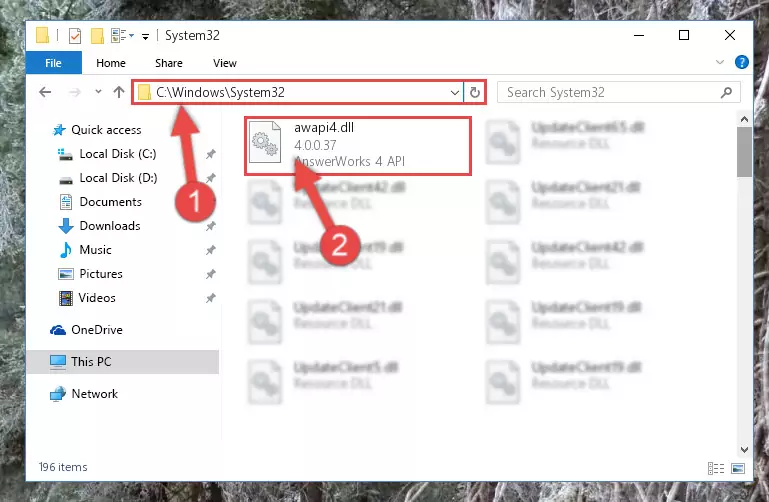
Step 4:Copying the Awapi4.dll library to the Windows/sysWOW64 directory - In order to complete this step, you must run the Command Prompt as administrator. In order to do this, all you have to do is follow the steps below.
NOTE! We ran the Command Prompt using Windows 10. If you are using Windows 8.1, Windows 8, Windows 7, Windows Vista or Windows XP, you can use the same method to run the Command Prompt as administrator.
- Open the Start Menu and before clicking anywhere, type "cmd" on your keyboard. This process will enable you to run a search through the Start Menu. We also typed in "cmd" to bring up the Command Prompt.
- Right-click the "Command Prompt" search result that comes up and click the Run as administrator" option.

Step 5:Running the Command Prompt as administrator - Paste the command below into the Command Line window that opens up and press Enter key. This command will delete the problematic registry of the Awapi4.dll library (Nothing will happen to the library we pasted in the System32 directory, it just deletes the registry from the Windows Registry Editor. The library we pasted in the System32 directory will not be damaged).
%windir%\System32\regsvr32.exe /u Awapi4.dll
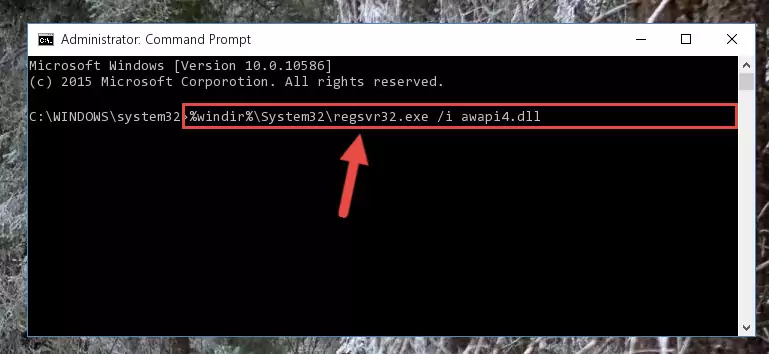
Step 6:Cleaning the problematic registry of the Awapi4.dll library from the Windows Registry Editor - If the Windows you use has 64 Bit architecture, after running the command above, you must run the command below. This command will clean the broken registry of the Awapi4.dll library from the 64 Bit architecture (The Cleaning process is only with registries in the Windows Registry Editor. In other words, the dynamic link library that we pasted into the SysWoW64 directory will stay as it is).
%windir%\SysWoW64\regsvr32.exe /u Awapi4.dll
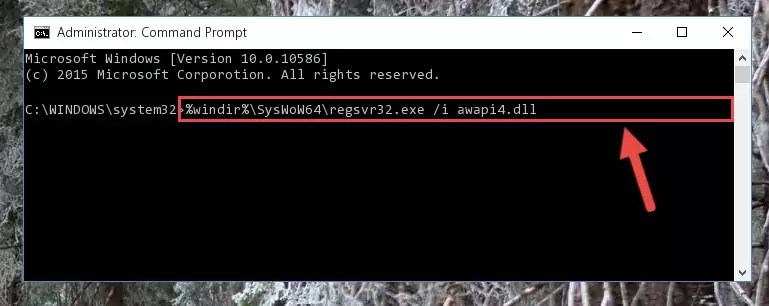
Step 7:Uninstalling the broken registry of the Awapi4.dll library from the Windows Registry Editor (for 64 Bit) - We need to make a new registry for the dynamic link library in place of the one we deleted from the Windows Registry Editor. In order to do this process, copy the command below and after pasting it in the Command Line, press Enter.
%windir%\System32\regsvr32.exe /i Awapi4.dll
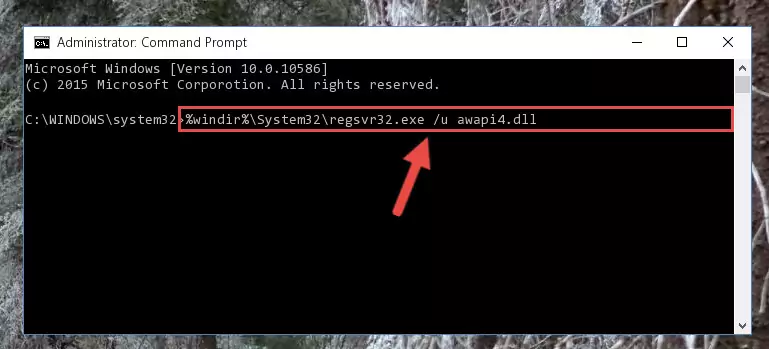
Step 8:Creating a new registry for the Awapi4.dll library in the Windows Registry Editor - If you are using a 64 Bit operating system, after running the command above, you also need to run the command below. With this command, we will have added a new library in place of the damaged Awapi4.dll library that we deleted.
%windir%\SysWoW64\regsvr32.exe /i Awapi4.dll
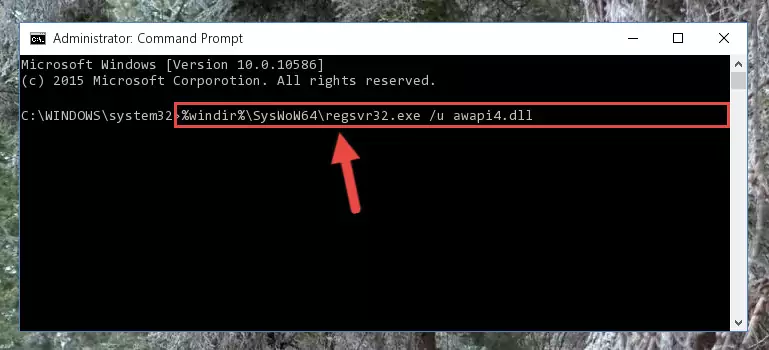
Step 9:Reregistering the Awapi4.dll library in the system (for 64 Bit) - If you did the processes in full, the installation should have finished successfully. If you received an error from the command line, you don't need to be anxious. Even if the Awapi4.dll library was installed successfully, you can still receive error messages like these due to some incompatibilities. In order to test whether your dll issue was fixed or not, try running the program giving the error message again. If the error is continuing, try the 2nd Method to fix this issue.
Method 2: Copying The Awapi4.dll Library Into The Program Installation Directory
- First, you must find the installation directory of the program (the program giving the dll error) you are going to install the dynamic link library to. In order to find this directory, "Right-Click > Properties" on the program's shortcut.

Step 1:Opening the program's shortcut properties window - Open the program installation directory by clicking the Open File Location button in the "Properties" window that comes up.

Step 2:Finding the program's installation directory - Copy the Awapi4.dll library.
- Paste the dynamic link library you copied into the program's installation directory that we just opened.
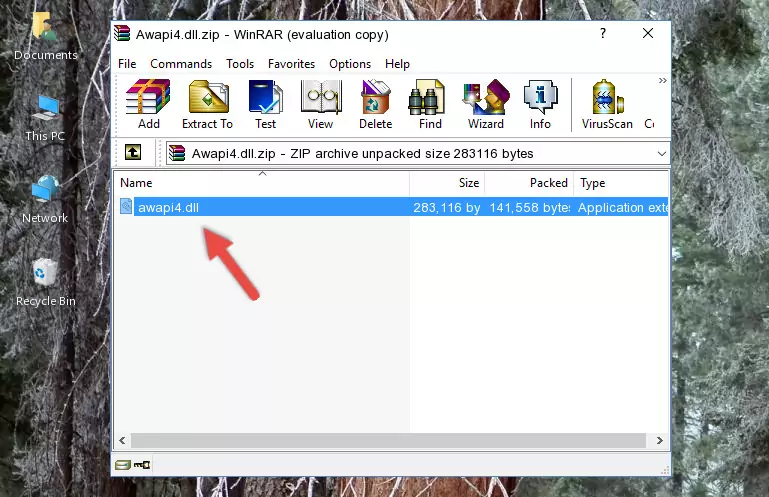
Step 3:Pasting the Awapi4.dll library into the program's installation directory - When the dynamic link library is moved to the program installation directory, it means that the process is completed. Check to see if the issue was fixed by running the program giving the error message again. If you are still receiving the error message, you can complete the 3rd Method as an alternative.
Method 3: Doing a Clean Install of the program That Is Giving the Awapi4.dll Error
- Open the Run window by pressing the "Windows" + "R" keys on your keyboard at the same time. Type in the command below into the Run window and push Enter to run it. This command will open the "Programs and Features" window.
appwiz.cpl

Step 1:Opening the Programs and Features window using the appwiz.cpl command - The Programs and Features window will open up. Find the program that is giving you the dll error in this window that lists all the programs on your computer and "Right-Click > Uninstall" on this program.

Step 2:Uninstalling the program that is giving you the error message from your computer. - Uninstall the program from your computer by following the steps that come up and restart your computer.

Step 3:Following the confirmation and steps of the program uninstall process - After restarting your computer, reinstall the program that was giving the error.
- This method may provide the solution to the dll error you're experiencing. If the dll error is continuing, the problem is most likely deriving from the Windows operating system. In order to fix dll errors deriving from the Windows operating system, complete the 4th Method and the 5th Method.
Method 4: Fixing the Awapi4.dll Error Using the Windows System File Checker
- In order to complete this step, you must run the Command Prompt as administrator. In order to do this, all you have to do is follow the steps below.
NOTE! We ran the Command Prompt using Windows 10. If you are using Windows 8.1, Windows 8, Windows 7, Windows Vista or Windows XP, you can use the same method to run the Command Prompt as administrator.
- Open the Start Menu and before clicking anywhere, type "cmd" on your keyboard. This process will enable you to run a search through the Start Menu. We also typed in "cmd" to bring up the Command Prompt.
- Right-click the "Command Prompt" search result that comes up and click the Run as administrator" option.

Step 1:Running the Command Prompt as administrator - Type the command below into the Command Line page that comes up and run it by pressing Enter on your keyboard.
sfc /scannow

Step 2:Getting rid of Windows Dll errors by running the sfc /scannow command - The process can take some time depending on your computer and the condition of the errors in the system. Before the process is finished, don't close the command line! When the process is finished, try restarting the program that you are experiencing the errors in after closing the command line.
Method 5: Getting Rid of Awapi4.dll Errors by Updating the Windows Operating System
Some programs require updated dynamic link libraries from the operating system. If your operating system is not updated, this requirement is not met and you will receive dll errors. Because of this, updating your operating system may solve the dll errors you are experiencing.
Most of the time, operating systems are automatically updated. However, in some situations, the automatic updates may not work. For situations like this, you may need to check for updates manually.
For every Windows version, the process of manually checking for updates is different. Because of this, we prepared a special guide for each Windows version. You can get our guides to manually check for updates based on the Windows version you use through the links below.
Windows Update Guides
Common Awapi4.dll Errors
The Awapi4.dll library being damaged or for any reason being deleted can cause programs or Windows system tools (Windows Media Player, Paint, etc.) that use this library to produce an error. Below you can find a list of errors that can be received when the Awapi4.dll library is missing.
If you have come across one of these errors, you can download the Awapi4.dll library by clicking on the "Download" button on the top-left of this page. We explained to you how to use the library you'll download in the above sections of this writing. You can see the suggestions we gave on how to solve your problem by scrolling up on the page.
- "Awapi4.dll not found." error
- "The file Awapi4.dll is missing." error
- "Awapi4.dll access violation." error
- "Cannot register Awapi4.dll." error
- "Cannot find Awapi4.dll." error
- "This application failed to start because Awapi4.dll was not found. Re-installing the application may fix this problem." error
