- Download Price:
- Free
- Dll Description:
- avmenum
- Versions:
-
- 1.44.0.0 (Latest) for 32 Bit (x86)
- 1.44.0.0 for 32 Bit (x86)
- 1.44.0.0 for 64 Bit (x64)
- Size:
- 0.16 MB for 32 Bit (x86)
- 0.21 MB for 64 Bit (x64)
- Operating Systems:
- Developers:
- Directory:
- A
- Downloads:
- 2426 times.
About Avmenum.dll
The Avmenum.dll library was developed by AVM GmbH.
The Avmenum.dll library is 0.16 MB for 32 Bit and 0.21 MB for 64 Bit. The download links for this library are clean and no user has given any negative feedback. From the time it was offered for download, it has been downloaded 2426 times.
Table of Contents
- About Avmenum.dll
- Operating Systems Compatible with the Avmenum.dll Library
- All Versions of the Avmenum.dll Library
- How to Download Avmenum.dll
- How to Fix Avmenum.dll Errors?
- Method 1: Installing the Avmenum.dll Library to the Windows System Directory
- Method 2: Copying the Avmenum.dll Library to the Program Installation Directory
- Method 3: Doing a Clean Reinstall of the Program That Is Giving the Avmenum.dll Error
- Method 4: Fixing the Avmenum.dll Error using the Windows System File Checker (sfc /scannow)
- Method 5: Fixing the Avmenum.dll Errors by Manually Updating Windows
- Most Seen Avmenum.dll Errors
- Dynamic Link Libraries Related to Avmenum.dll
Operating Systems Compatible with the Avmenum.dll Library
- Windows 10
- Windows 10 64 Bit
- Windows 8.1
- Windows 8.1 64 Bit
- Windows 8
- Windows 8 64 Bit
- Windows 7
- Windows 7 64 Bit
- Windows Vista
- Windows Vista 64 Bit
- Windows XP
- Windows XP 64 Bit
All Versions of the Avmenum.dll Library
The last version of the Avmenum.dll library is the 1.44.0.0 version for 32 Bit and 1.44.0.0 version for 64 Bit. There have been 2 versions previously released. All versions of the Dynamic link library are listed below from newest to oldest.
- 1.44.0.0 - 32 Bit (x86) Download directly this version
- 1.44.0.0 - 32 Bit (x86) Download directly this version
- 1.44.0.0 - 64 Bit (x64) Download directly this version
How to Download Avmenum.dll
- First, click on the green-colored "Download" button in the top left section of this page (The button that is marked in the picture).

Step 1:Start downloading the Avmenum.dll library - When you click the "Download" button, the "Downloading" window will open. Don't close this window until the download process begins. The download process will begin in a few seconds based on your Internet speed and computer.
How to Fix Avmenum.dll Errors?
ATTENTION! Before beginning the installation of the Avmenum.dll library, you must download the library. If you don't know how to download the library or if you are having a problem while downloading, you can look at our download guide a few lines above.
Method 1: Installing the Avmenum.dll Library to the Windows System Directory
- The file you will download is a compressed file with the ".zip" extension. You cannot directly install the ".zip" file. Because of this, first, double-click this file and open the file. You will see the library named "Avmenum.dll" in the window that opens. Drag this library to the desktop with the left mouse button. This is the library you need.
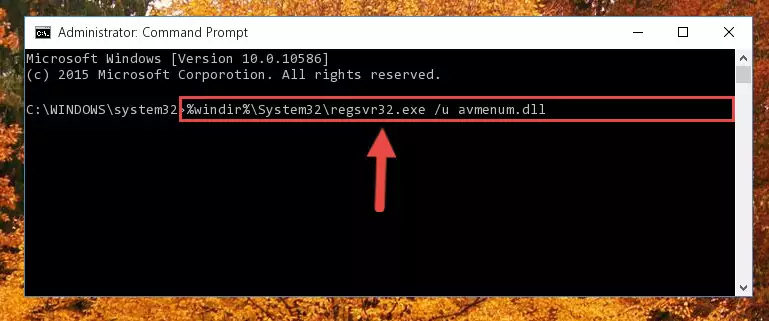
Step 1:Extracting the Avmenum.dll library from the .zip file - Copy the "Avmenum.dll" library and paste it into the "C:\Windows\System32" directory.
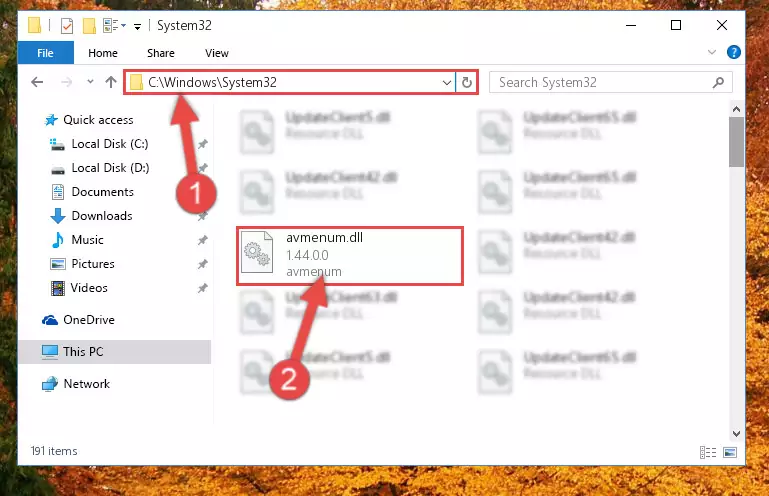
Step 2:Copying the Avmenum.dll library into the Windows/System32 directory - If you are using a 64 Bit operating system, copy the "Avmenum.dll" library and paste it into the "C:\Windows\sysWOW64" as well.
NOTE! On Windows operating systems with 64 Bit architecture, the dynamic link library must be in both the "sysWOW64" directory as well as the "System32" directory. In other words, you must copy the "Avmenum.dll" library into both directories.
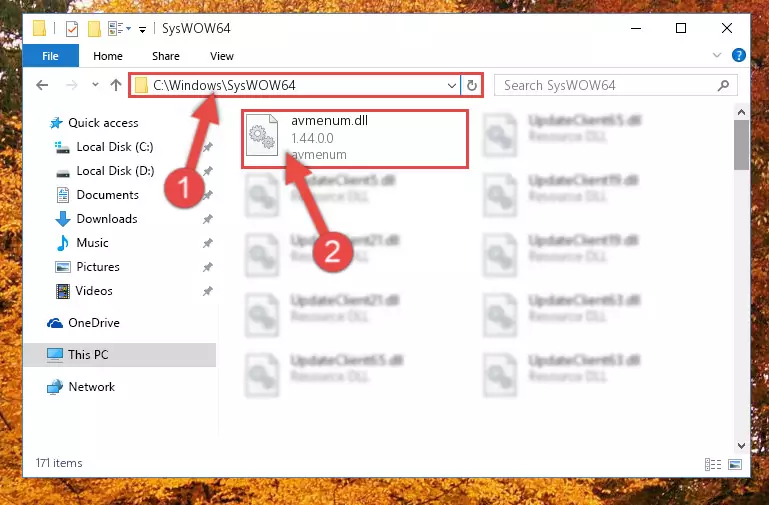
Step 3:Pasting the Avmenum.dll library into the Windows/sysWOW64 directory - In order to complete this step, you must run the Command Prompt as administrator. In order to do this, all you have to do is follow the steps below.
NOTE! We ran the Command Prompt using Windows 10. If you are using Windows 8.1, Windows 8, Windows 7, Windows Vista or Windows XP, you can use the same method to run the Command Prompt as administrator.
- Open the Start Menu and before clicking anywhere, type "cmd" on your keyboard. This process will enable you to run a search through the Start Menu. We also typed in "cmd" to bring up the Command Prompt.
- Right-click the "Command Prompt" search result that comes up and click the Run as administrator" option.

Step 4:Running the Command Prompt as administrator - Paste the command below into the Command Line window that opens and hit the Enter key on your keyboard. This command will delete the Avmenum.dll library's damaged registry (It will not delete the file you pasted into the System32 directory, but will delete the registry in Regedit. The file you pasted in the System32 directory will not be damaged in any way).
%windir%\System32\regsvr32.exe /u Avmenum.dll
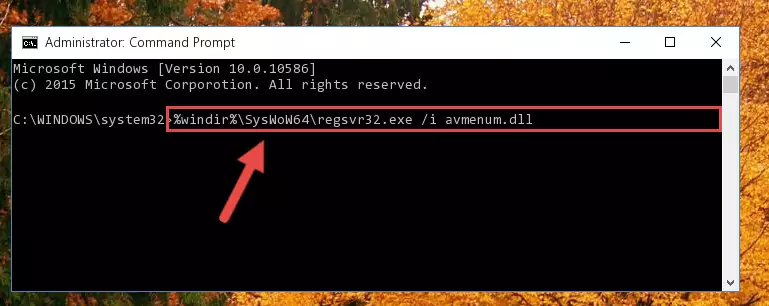
Step 5:Uninstalling the Avmenum.dll library from the system registry - If you are using a 64 Bit operating system, after doing the commands above, you also need to run the command below. With this command, we will also delete the Avmenum.dll library's damaged registry for 64 Bit (The deleting process will be only for the registries in Regedit. In other words, the dll file you pasted into the SysWoW64 folder will not be damaged at all).
%windir%\SysWoW64\regsvr32.exe /u Avmenum.dll
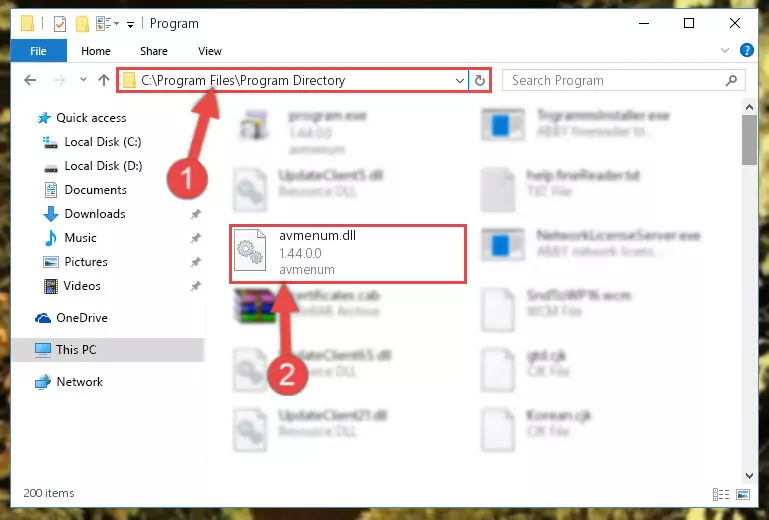
Step 6:Uninstalling the damaged Avmenum.dll library's registry from the system (for 64 Bit) - In order to cleanly recreate the dll library's registry that we deleted, copy the command below and paste it into the Command Line and hit Enter.
%windir%\System32\regsvr32.exe /i Avmenum.dll
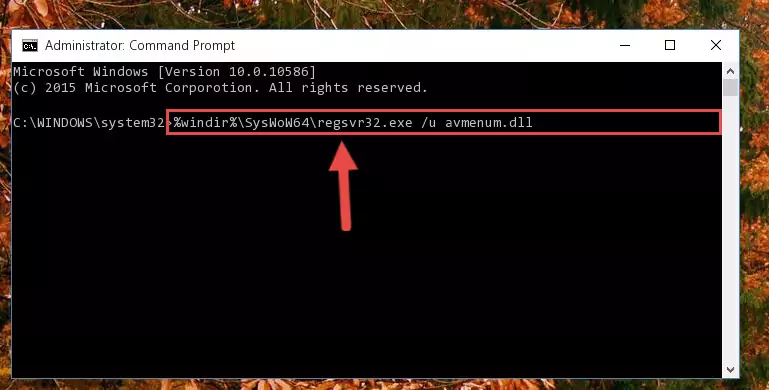
Step 7:Reregistering the Avmenum.dll library in the system - If you are using a 64 Bit operating system, after running the command above, you also need to run the command below. With this command, we will have added a new library in place of the damaged Avmenum.dll library that we deleted.
%windir%\SysWoW64\regsvr32.exe /i Avmenum.dll
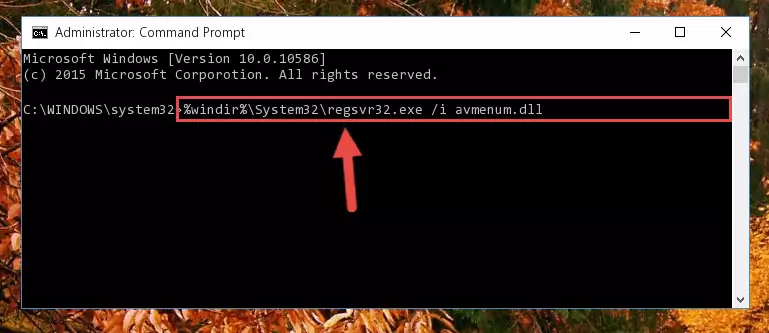
Step 8:Reregistering the Avmenum.dll library in the system (for 64 Bit) - If you did all the processes correctly, the missing dll file will have been installed. You may have made some mistakes when running the Command Line processes. Generally, these errors will not prevent the Avmenum.dll library from being installed. In other words, the installation will be completed, but it may give an error due to some incompatibility issues. You can try running the program that was giving you this dll file error after restarting your computer. If you are still getting the dll file error when running the program, please try the 2nd method.
Method 2: Copying the Avmenum.dll Library to the Program Installation Directory
- In order to install the dynamic link library, you need to find the installation directory for the program that was giving you errors such as "Avmenum.dll is missing", "Avmenum.dll not found" or similar error messages. In order to do that, Right-click the program's shortcut and click the Properties item in the right-click menu that appears.

Step 1:Opening the program shortcut properties window - Click on the Open File Location button that is found in the Properties window that opens up and choose the folder where the application is installed.

Step 2:Opening the installation directory of the program - Copy the Avmenum.dll library into the directory we opened up.
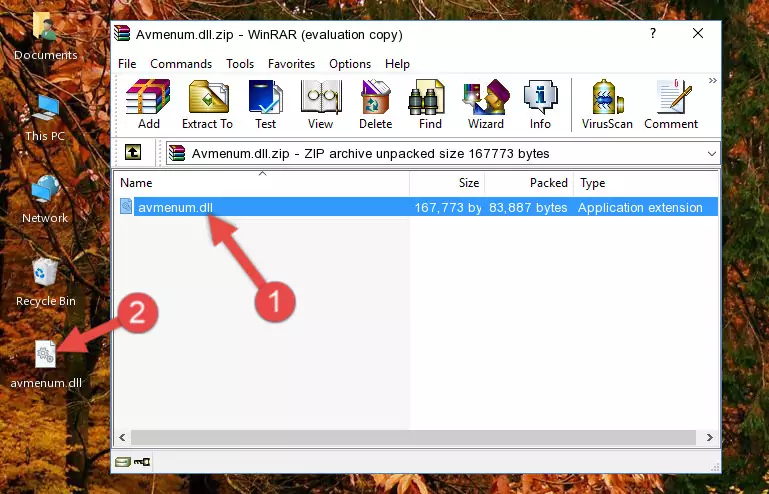
Step 3:Copying the Avmenum.dll library into the program's installation directory - That's all there is to the installation process. Run the program giving the dll error again. If the dll error is still continuing, completing the 3rd Method may help fix your issue.
Method 3: Doing a Clean Reinstall of the Program That Is Giving the Avmenum.dll Error
- Push the "Windows" + "R" keys at the same time to open the Run window. Type the command below into the Run window that opens up and hit Enter. This process will open the "Programs and Features" window.
appwiz.cpl

Step 1:Opening the Programs and Features window using the appwiz.cpl command - The Programs and Features window will open up. Find the program that is giving you the dll error in this window that lists all the programs on your computer and "Right-Click > Uninstall" on this program.

Step 2:Uninstalling the program that is giving you the error message from your computer. - Uninstall the program from your computer by following the steps that come up and restart your computer.

Step 3:Following the confirmation and steps of the program uninstall process - After restarting your computer, reinstall the program that was giving the error.
- This method may provide the solution to the dll error you're experiencing. If the dll error is continuing, the problem is most likely deriving from the Windows operating system. In order to fix dll errors deriving from the Windows operating system, complete the 4th Method and the 5th Method.
Method 4: Fixing the Avmenum.dll Error using the Windows System File Checker (sfc /scannow)
- In order to complete this step, you must run the Command Prompt as administrator. In order to do this, all you have to do is follow the steps below.
NOTE! We ran the Command Prompt using Windows 10. If you are using Windows 8.1, Windows 8, Windows 7, Windows Vista or Windows XP, you can use the same method to run the Command Prompt as administrator.
- Open the Start Menu and before clicking anywhere, type "cmd" on your keyboard. This process will enable you to run a search through the Start Menu. We also typed in "cmd" to bring up the Command Prompt.
- Right-click the "Command Prompt" search result that comes up and click the Run as administrator" option.

Step 1:Running the Command Prompt as administrator - After typing the command below into the Command Line, push Enter.
sfc /scannow

Step 2:Getting rid of dll errors using Windows's sfc /scannow command - Depending on your computer's performance and the amount of errors on your system, this process can take some time. You can see the progress on the Command Line. Wait for this process to end. After the scan and repair processes are finished, try running the program giving you errors again.
Method 5: Fixing the Avmenum.dll Errors by Manually Updating Windows
Some programs require updated dynamic link libraries from the operating system. If your operating system is not updated, this requirement is not met and you will receive dll errors. Because of this, updating your operating system may solve the dll errors you are experiencing.
Most of the time, operating systems are automatically updated. However, in some situations, the automatic updates may not work. For situations like this, you may need to check for updates manually.
For every Windows version, the process of manually checking for updates is different. Because of this, we prepared a special guide for each Windows version. You can get our guides to manually check for updates based on the Windows version you use through the links below.
Windows Update Guides
Most Seen Avmenum.dll Errors
If the Avmenum.dll library is missing or the program using this library has not been installed correctly, you can get errors related to the Avmenum.dll library. Dynamic link libraries being missing can sometimes cause basic Windows programs to also give errors. You can even receive an error when Windows is loading. You can find the error messages that are caused by the Avmenum.dll library.
If you don't know how to install the Avmenum.dll library you will download from our site, you can browse the methods above. Above we explained all the processes you can do to fix the dll error you are receiving. If the error is continuing after you have completed all these methods, please use the comment form at the bottom of the page to contact us. Our editor will respond to your comment shortly.
- "Avmenum.dll not found." error
- "The file Avmenum.dll is missing." error
- "Avmenum.dll access violation." error
- "Cannot register Avmenum.dll." error
- "Cannot find Avmenum.dll." error
- "This application failed to start because Avmenum.dll was not found. Re-installing the application may fix this problem." error
