- Download Price:
- Free
- Dll Description:
- AVI Capture window class
- Versions:
-
- 6.3.9600.17415 (Latest) for 32 Bit (x86)
- 6.3.9600.17415 for 64 Bit (x64)
- 6.3.9600.16384 for 32 Bit (x86)
- 6.2.9200.16384 for 32 Bit (x86)
- 6.1.7600.16385 for 32 Bit (x86)
- 6.1.7600.16385 for 64 Bit (x64)
- 6.0.6001.18389 for 32 Bit (x86)
- 6.0.6001.18389 for 64 Bit (x64)
- 5.2.3790.3959 for 32 Bit (x86)
- 6.1.7100.0 for 32 Bit (x86)
- 5.1.2600.0 for 32 Bit (x86)
- 5.1.2600.0 for 32 Bit (x86)
- 5.1.2600.0 for 32 Bit (x86)
- 5.0.2134.1 for 32 Bit (x86)
- Size:
- 0.06 MB for 32 Bit (x86)
- 0.07 MB for 64 Bit (x64)
- Operating Systems:
- Directory:
- A
- Downloads:
- 12860 times.
Avicap32.dll Explanation
The size of this dll file is 0.06 MB for 32 Bit and 0.07 MB for 64 Bit and its download links are healthy. It has been downloaded 12860 times already and it has received 5.0 out of 5 stars.
Table of Contents
- Avicap32.dll Explanation
- Operating Systems Compatible with the Avicap32.dll File
- Other Versions of the Avicap32.dll File
- How to Download Avicap32.dll
- Methods to Solve the Avicap32.dll Errors
- Method 1: Solving the DLL Error by Copying the Avicap32.dll File to the Windows System Folder
- Method 2: Copying the Avicap32.dll File to the Software File Folder
- Method 3: Uninstalling and Reinstalling the Software that Gives You the Avicap32.dll Error
- Method 4: Solving the Avicap32.dll Problem by Using the Windows System File Checker (scf scannow)
- Method 5: Solving the Avicap32.dll Error by Updating Windows
- Common Avicap32.dll Errors
- Dll Files Similar to the Avicap32.dll File
Operating Systems Compatible with the Avicap32.dll File
- Windows 10
- Windows 10 64 Bit
- Windows 8.1
- Windows 8.1 64 Bit
- Windows 8
- Windows 8 64 Bit
- Windows 7
- Windows 7 64 Bit
- Windows Vista
- Windows Vista 64 Bit
- Windows XP
- Windows XP 64 Bit
Other Versions of the Avicap32.dll File
The newest version of the Avicap32.dll file is the 6.3.9600.17415 version for 32 Bit and 6.3.9600.17415 version for 64 Bit. There have been 13 versions released before this version. All versions of the Dll file have been listed below from most recent to oldest.
- 6.3.9600.17415 - 32 Bit (x86) Download this version
- 6.3.9600.17415 - 64 Bit (x64) Download this version
- 6.3.9600.16384 - 32 Bit (x86) Download this version
- 6.2.9200.16384 - 32 Bit (x86) Download this version
- 6.1.7600.16385 - 32 Bit (x86) Download this version
- 6.1.7600.16385 - 64 Bit (x64) Download this version
- 6.0.6001.18389 - 32 Bit (x86) Download this version
- 6.0.6001.18389 - 64 Bit (x64) Download this version
- 5.2.3790.3959 - 32 Bit (x86) Download this version
- 6.1.7100.0 - 32 Bit (x86) Download this version
- 5.1.2600.0 - 32 Bit (x86) Download this version
- 5.1.2600.0 - 32 Bit (x86) Download this version
- 5.1.2600.0 - 32 Bit (x86) Download this version
- 5.0.2134.1 - 32 Bit (x86) Download this version
How to Download Avicap32.dll
- First, click on the green-colored "Download" button in the top left section of this page (The button that is marked in the picture).

Step 1:Start downloading the Avicap32.dll file - After clicking the "Download" button at the top of the page, the "Downloading" page will open up and the download process will begin. Definitely do not close this page until the download begins. Our site will connect you to the closest DLL Downloader.com download server in order to offer you the fastest downloading performance. Connecting you to the server can take a few seconds.
Methods to Solve the Avicap32.dll Errors
ATTENTION! Before starting the installation, the Avicap32.dll file needs to be downloaded. If you have not downloaded it, download the file before continuing with the installation steps. If you don't know how to download it, you can immediately browse the dll download guide above.
Method 1: Solving the DLL Error by Copying the Avicap32.dll File to the Windows System Folder
- The file you downloaded is a compressed file with the extension ".zip". This file cannot be installed. To be able to install it, first you need to extract the dll file from within it. So, first double-click the file with the ".zip" extension and open the file.
- You will see the file named "Avicap32.dll" in the window that opens. This is the file you need to install. Click on the dll file with the left button of the mouse. By doing this, you select the file.
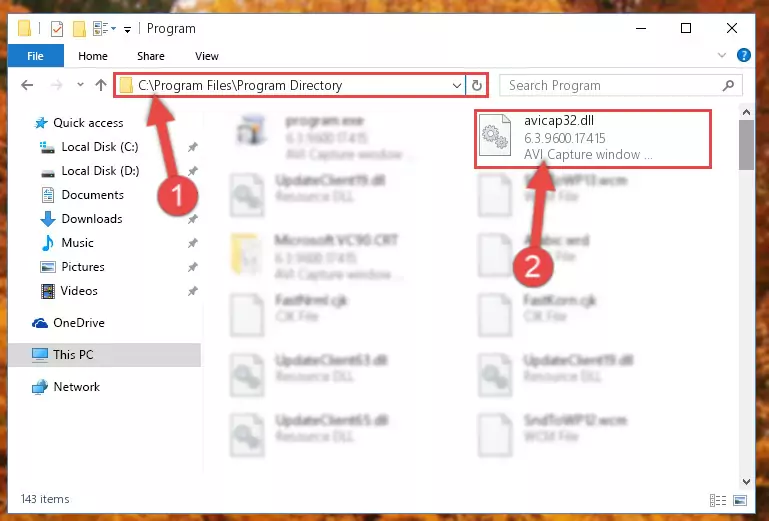
Step 2:Choosing the Avicap32.dll file - Click on the "Extract To" button, which is marked in the picture. In order to do this, you will need the Winrar software. If you don't have the software, it can be found doing a quick search on the Internet and you can download it (The Winrar software is free).
- After clicking the "Extract to" button, a window where you can choose the location you want will open. Choose the "Desktop" location in this window and extract the dll file to the desktop by clicking the "Ok" button.
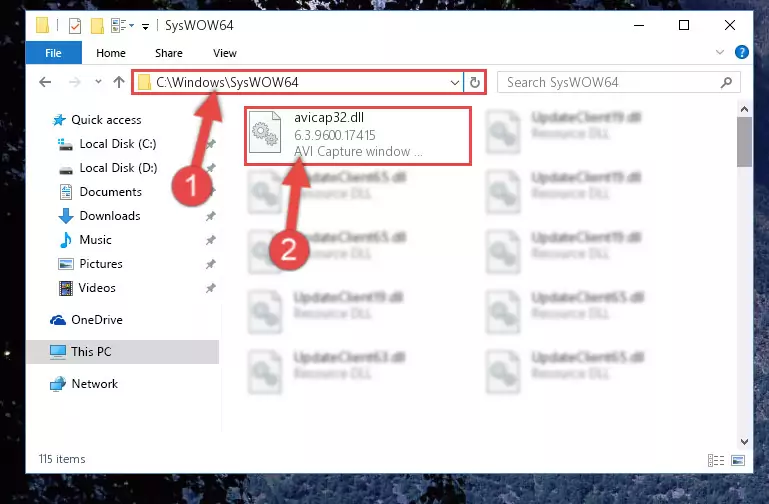
Step 3:Extracting the Avicap32.dll file to the desktop - Copy the "Avicap32.dll" file you extracted and paste it into the "C:\Windows\System32" folder.
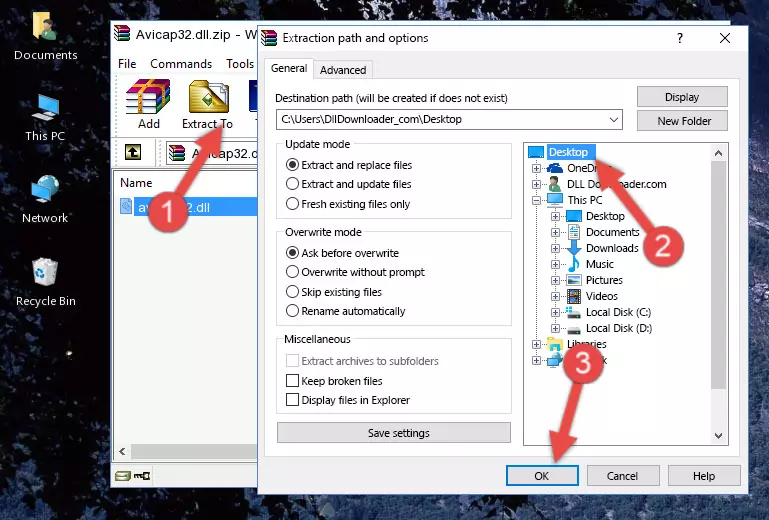
Step 3:Copying the Avicap32.dll file into the Windows/System32 folder - If your system is 64 Bit, copy the "Avicap32.dll" file and paste it into "C:\Windows\sysWOW64" folder.
NOTE! On 64 Bit systems, you must copy the dll file to both the "sysWOW64" and "System32" folders. In other words, both folders need the "Avicap32.dll" file.
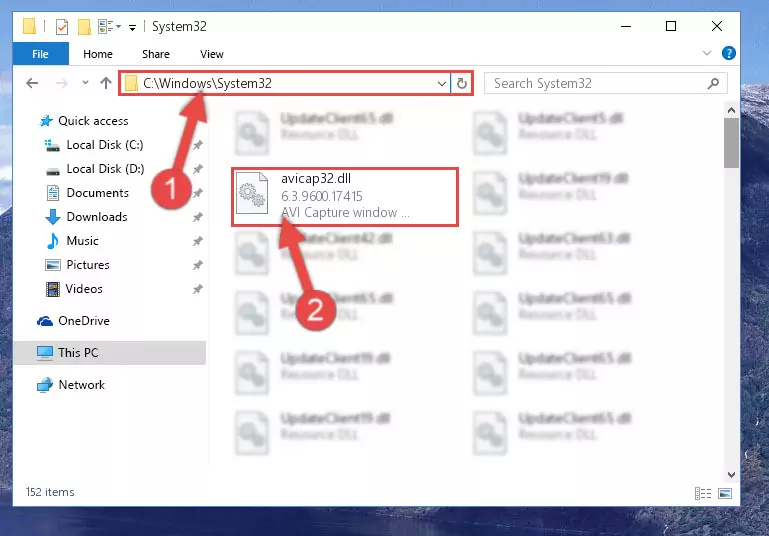
Step 4:Copying the Avicap32.dll file to the Windows/sysWOW64 folder - In order to run the Command Line as an administrator, complete the following steps.
NOTE! In this explanation, we ran the Command Line on Windows 10. If you are using one of the Windows 8.1, Windows 8, Windows 7, Windows Vista or Windows XP operating systems, you can use the same methods to run the Command Line as an administrator. Even though the pictures are taken from Windows 10, the processes are similar.
- First, open the Start Menu and before clicking anywhere, type "cmd" but do not press Enter.
- When you see the "Command Line" option among the search results, hit the "CTRL" + "SHIFT" + "ENTER" keys on your keyboard.
- A window will pop up asking, "Do you want to run this process?". Confirm it by clicking to "Yes" button.

Step 5:Running the Command Line as an administrator - Paste the command below into the Command Line window that opens and hit the Enter key on your keyboard. This command will delete the Avicap32.dll file's damaged registry (It will not delete the file you pasted into the System32 folder, but will delete the registry in Regedit. The file you pasted in the System32 folder will not be damaged in any way).
%windir%\System32\regsvr32.exe /u Avicap32.dll
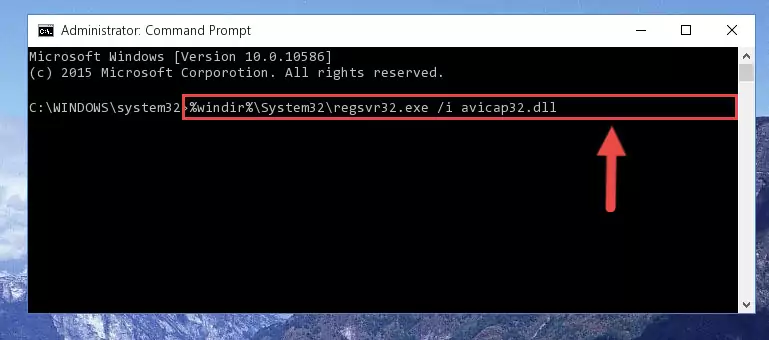
Step 6:Uninstalling the Avicap32.dll file from the system registry - If you have a 64 Bit operating system, after running the command above, you must run the command below. This command will clean the Avicap32.dll file's damaged registry in 64 Bit as well (The cleaning process will be in the registries in the Registry Editor< only. In other words, the dll file you paste into the SysWoW64 folder will stay as it).
%windir%\SysWoW64\regsvr32.exe /u Avicap32.dll
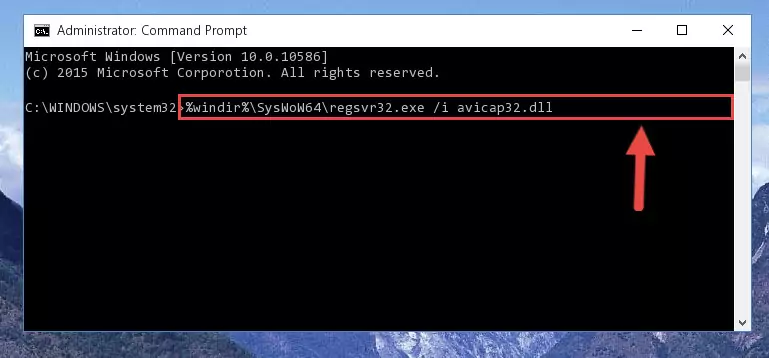
Step 7:Uninstalling the Avicap32.dll file's broken registry from the Registry Editor (for 64 Bit) - We need to make a new registry for the dll file in place of the one we deleted from the Windows Registry Editor. In order to do this process, copy the command below and after pasting it in the Command Line, press Enter.
%windir%\System32\regsvr32.exe /i Avicap32.dll
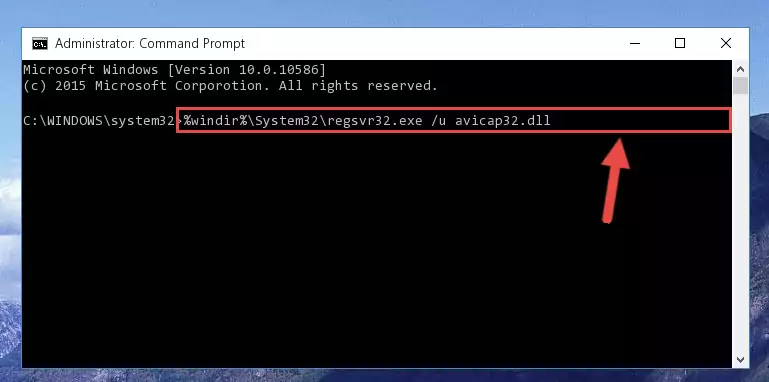
Step 8:Creating a new registry for the Avicap32.dll file in the Windows Registry Editor - If you are using a 64 Bit operating system, after running the command above, you also need to run the command below. With this command, we will have added a new file in place of the damaged Avicap32.dll file that we deleted.
%windir%\SysWoW64\regsvr32.exe /i Avicap32.dll
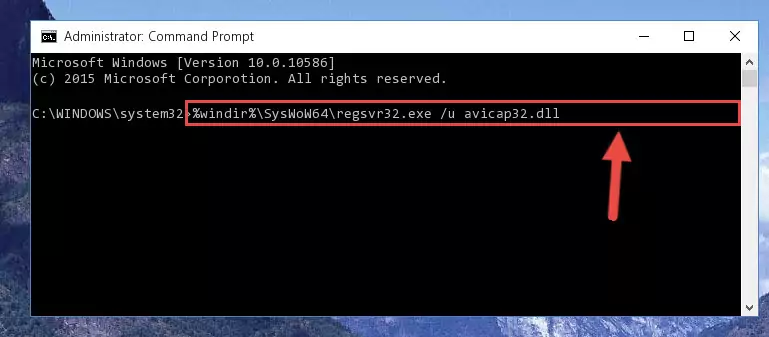
Step 9:Reregistering the Avicap32.dll file in the system (for 64 Bit) - If you did all the processes correctly, the missing dll file will have been installed. You may have made some mistakes when running the Command Line processes. Generally, these errors will not prevent the Avicap32.dll file from being installed. In other words, the installation will be completed, but it may give an error due to some incompatibility issues. You can try running the program that was giving you this dll file error after restarting your computer. If you are still getting the dll file error when running the program, please try the 2nd method.
Method 2: Copying the Avicap32.dll File to the Software File Folder
- First, you need to find the file folder for the software you are receiving the "Avicap32.dll not found", "Avicap32.dll is missing" or other similar dll errors. In order to do this, right-click on the shortcut for the software and click the Properties option from the options that come up.

Step 1:Opening software properties - Open the software's file folder by clicking on the Open File Location button in the Properties window that comes up.

Step 2:Opening the software's file folder - Copy the Avicap32.dll file into this folder that opens.
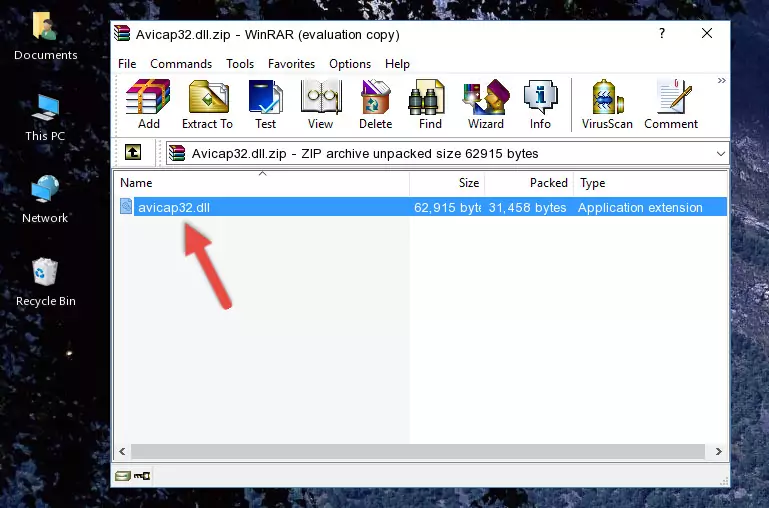
Step 3:Copying the Avicap32.dll file into the software's file folder - This is all there is to the process. Now, try to run the software again. If the problem still is not solved, you can try the 3rd Method.
Method 3: Uninstalling and Reinstalling the Software that Gives You the Avicap32.dll Error
- Press the "Windows" + "R" keys at the same time to open the Run tool. Paste the command below into the text field titled "Open" in the Run window that opens and press the Enter key on your keyboard. This command will open the "Programs and Features" tool.
appwiz.cpl

Step 1:Opening the Programs and Features tool with the Appwiz.cpl command - On the Programs and Features screen that will come up, you will see the list of softwares on your computer. Find the software that gives you the dll error and with your mouse right-click it. The right-click menu will open. Click the "Uninstall" option in this menu to start the uninstall process.

Step 2:Uninstalling the software that gives you the dll error - You will see a "Do you want to uninstall this software?" confirmation window. Confirm the process and wait for the software to be completely uninstalled. The uninstall process can take some time. This time will change according to your computer's performance and the size of the software. After the software is uninstalled, restart your computer.

Step 3:Confirming the uninstall process - After restarting your computer, reinstall the software that was giving the error.
- This method may provide the solution to the dll error you're experiencing. If the dll error is continuing, the problem is most likely deriving from the Windows operating system. In order to fix dll errors deriving from the Windows operating system, complete the 4th Method and the 5th Method.
Method 4: Solving the Avicap32.dll Problem by Using the Windows System File Checker (scf scannow)
- In order to run the Command Line as an administrator, complete the following steps.
NOTE! In this explanation, we ran the Command Line on Windows 10. If you are using one of the Windows 8.1, Windows 8, Windows 7, Windows Vista or Windows XP operating systems, you can use the same methods to run the Command Line as an administrator. Even though the pictures are taken from Windows 10, the processes are similar.
- First, open the Start Menu and before clicking anywhere, type "cmd" but do not press Enter.
- When you see the "Command Line" option among the search results, hit the "CTRL" + "SHIFT" + "ENTER" keys on your keyboard.
- A window will pop up asking, "Do you want to run this process?". Confirm it by clicking to "Yes" button.

Step 1:Running the Command Line as an administrator - Paste the command in the line below into the Command Line that opens up and press Enter key.
sfc /scannow

Step 2:solving Windows system errors using the sfc /scannow command - The scan and repair process can take some time depending on your hardware and amount of system errors. Wait for the process to complete. After the repair process finishes, try running the software that is giving you're the error.
Method 5: Solving the Avicap32.dll Error by Updating Windows
Most of the time, softwares have been programmed to use the most recent dll files. If your operating system is not updated, these files cannot be provided and dll errors appear. So, we will try to solve the dll errors by updating the operating system.
Since the methods to update Windows versions are different from each other, we found it appropriate to prepare a separate article for each Windows version. You can get our update article that relates to your operating system version by using the links below.
Windows Update Guides
Common Avicap32.dll Errors
If the Avicap32.dll file is missing or the software using this file has not been installed correctly, you can get errors related to the Avicap32.dll file. Dll files being missing can sometimes cause basic Windows softwares to also give errors. You can even receive an error when Windows is loading. You can find the error messages that are caused by the Avicap32.dll file.
If you don't know how to install the Avicap32.dll file you will download from our site, you can browse the methods above. Above we explained all the processes you can do to solve the dll error you are receiving. If the error is continuing after you have completed all these methods, please use the comment form at the bottom of the page to contact us. Our editor will respond to your comment shortly.
- "Avicap32.dll not found." error
- "The file Avicap32.dll is missing." error
- "Avicap32.dll access violation." error
- "Cannot register Avicap32.dll." error
- "Cannot find Avicap32.dll." error
- "This application failed to start because Avicap32.dll was not found. Re-installing the application may fix this problem." error
