- Download Price:
- Free
- Dll Description:
- ATI2DRAB Display Driver
- Versions:
- Size:
- 0.36 MB
- Operating Systems:
- Developers:
- Directory:
- A
- Downloads:
- 1057 times.
What is Atidrab.dll?
The Atidrab.dll file is a system file including functions needed by many softwares, games, and system tools. This dll file is produced by the ATI Technologies Inc..
The Atidrab.dll file is 0.36 MB. The download links for this file are clean and no user has given any negative feedback. From the time it was offered for download, it has been downloaded 1057 times.
Table of Contents
- What is Atidrab.dll?
- Operating Systems Compatible with the Atidrab.dll File
- Other Versions of the Atidrab.dll File
- Guide to Download Atidrab.dll
- Methods for Solving Atidrab.dll
- Method 1: Solving the DLL Error by Copying the Atidrab.dll File to the Windows System Folder
- Method 2: Copying The Atidrab.dll File Into The Software File Folder
- Method 3: Uninstalling and Reinstalling the Software That Is Giving the Atidrab.dll Error
- Method 4: Solving the Atidrab.dll error with the Windows System File Checker
- Method 5: Fixing the Atidrab.dll Errors by Manually Updating Windows
- Most Seen Atidrab.dll Errors
- Dll Files Similar to Atidrab.dll
Operating Systems Compatible with the Atidrab.dll File
Other Versions of the Atidrab.dll File
The latest version of the Atidrab.dll file is 5.1.2519.5012 version released for use on 2012-06-30. Before this, there were 1 versions released. All versions released up till now are listed below from newest to oldest
- 5.1.2519.5012 - 32 Bit (x86) (2012-06-30) Download directly this version now
- 5.1.2519.5012 - 32 Bit (x86) Download directly this version now
Guide to Download Atidrab.dll
- Click on the green-colored "Download" button on the top left side of the page.

Step 1:Download process of the Atidrab.dll file's - When you click the "Download" button, the "Downloading" window will open. Don't close this window until the download process begins. The download process will begin in a few seconds based on your Internet speed and computer.
Methods for Solving Atidrab.dll
ATTENTION! Before continuing on to install the Atidrab.dll file, you need to download the file. If you have not downloaded it yet, download it before continuing on to the installation steps. If you are having a problem while downloading the file, you can browse the download guide a few lines above.
Method 1: Solving the DLL Error by Copying the Atidrab.dll File to the Windows System Folder
- The file you downloaded is a compressed file with the extension ".zip". This file cannot be installed. To be able to install it, first you need to extract the dll file from within it. So, first double-click the file with the ".zip" extension and open the file.
- You will see the file named "Atidrab.dll" in the window that opens. This is the file you need to install. Click on the dll file with the left button of the mouse. By doing this, you select the file.
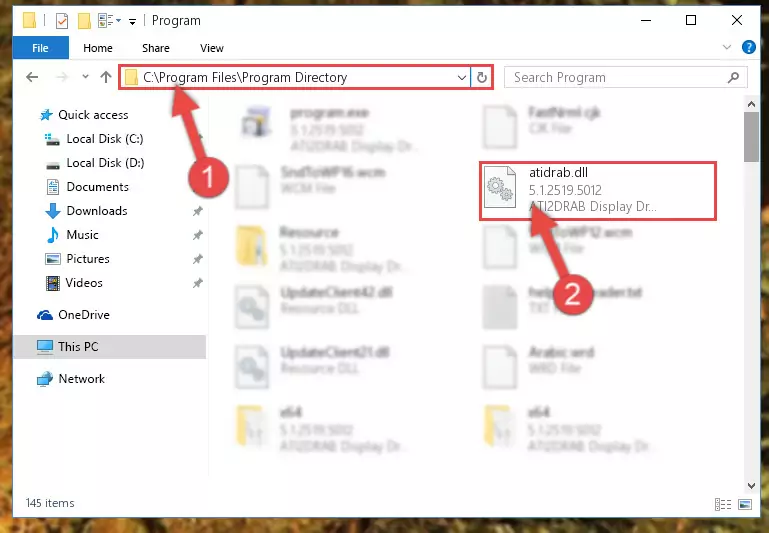
Step 2:Choosing the Atidrab.dll file - Click on the "Extract To" button, which is marked in the picture. In order to do this, you will need the Winrar software. If you don't have the software, it can be found doing a quick search on the Internet and you can download it (The Winrar software is free).
- After clicking the "Extract to" button, a window where you can choose the location you want will open. Choose the "Desktop" location in this window and extract the dll file to the desktop by clicking the "Ok" button.
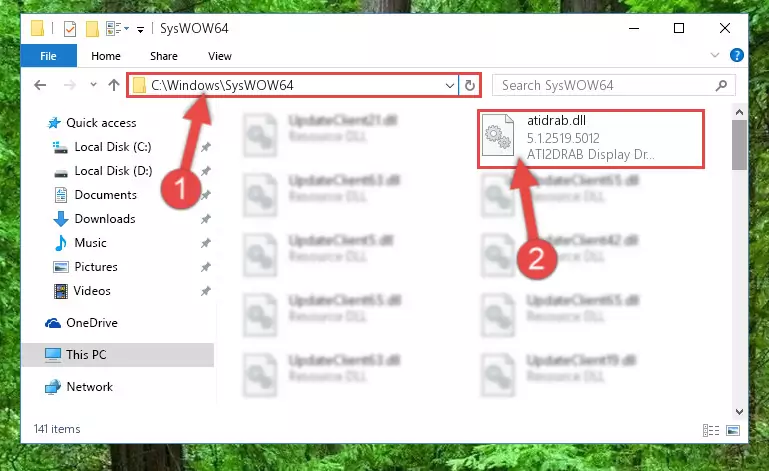
Step 3:Extracting the Atidrab.dll file to the desktop - Copy the "Atidrab.dll" file you extracted and paste it into the "C:\Windows\System32" folder.
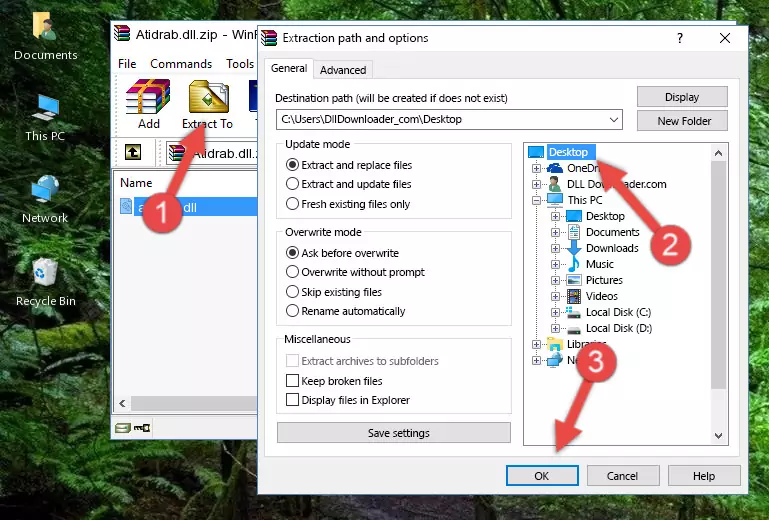
Step 3:Copying the Atidrab.dll file into the Windows/System32 folder - If your operating system has a 64 Bit architecture, copy the "Atidrab.dll" file and paste it also into the "C:\Windows\sysWOW64" folder.
NOTE! On 64 Bit systems, the dll file must be in both the "sysWOW64" folder as well as the "System32" folder. In other words, you must copy the "Atidrab.dll" file into both folders.
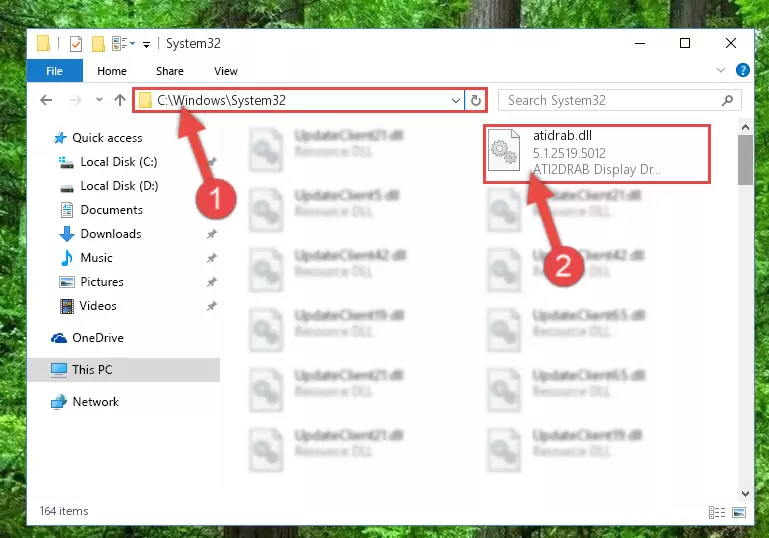
Step 4:Pasting the Atidrab.dll file into the Windows/sysWOW64 folder - In order to run the Command Line as an administrator, complete the following steps.
NOTE! In this explanation, we ran the Command Line on Windows 10. If you are using one of the Windows 8.1, Windows 8, Windows 7, Windows Vista or Windows XP operating systems, you can use the same methods to run the Command Line as an administrator. Even though the pictures are taken from Windows 10, the processes are similar.
- First, open the Start Menu and before clicking anywhere, type "cmd" but do not press Enter.
- When you see the "Command Line" option among the search results, hit the "CTRL" + "SHIFT" + "ENTER" keys on your keyboard.
- A window will pop up asking, "Do you want to run this process?". Confirm it by clicking to "Yes" button.

Step 5:Running the Command Line as an administrator - Paste the command below into the Command Line window that opens up and press Enter key. This command will delete the problematic registry of the Atidrab.dll file (Nothing will happen to the file we pasted in the System32 folder, it just deletes the registry from the Windows Registry Editor. The file we pasted in the System32 folder will not be damaged).
%windir%\System32\regsvr32.exe /u Atidrab.dll
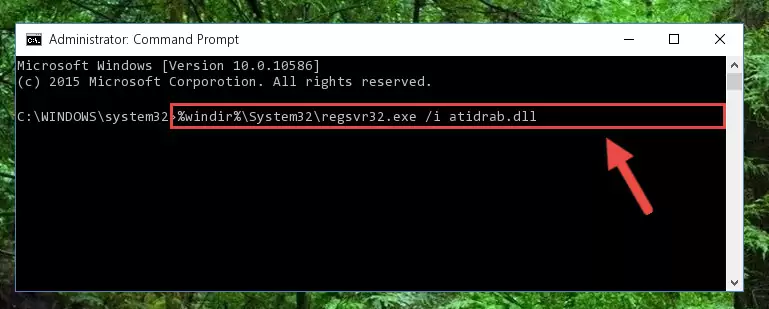
Step 6:Cleaning the problematic registry of the Atidrab.dll file from the Windows Registry Editor - If you are using a Windows version that has 64 Bit architecture, after running the above command, you need to run the command below. With this command, we will clean the problematic Atidrab.dll registry for 64 Bit (The cleaning process only involves the registries in Regedit. In other words, the dll file you pasted into the SysWoW64 will not be damaged).
%windir%\SysWoW64\regsvr32.exe /u Atidrab.dll
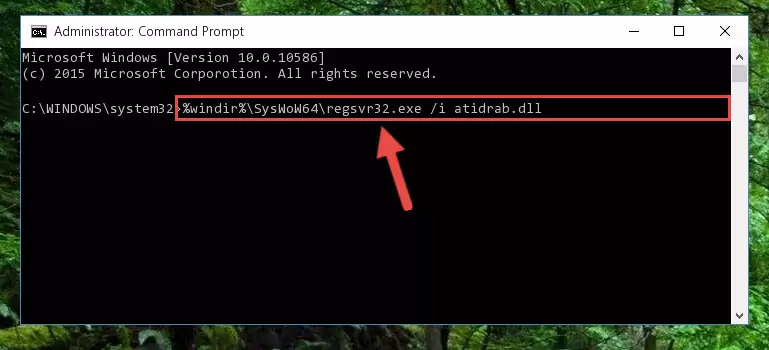
Step 7:Uninstalling the Atidrab.dll file's problematic registry from Regedit (for 64 Bit) - We need to make a new registry for the dll file in place of the one we deleted from the Windows Registry Editor. In order to do this process, copy the command below and after pasting it in the Command Line, press Enter.
%windir%\System32\regsvr32.exe /i Atidrab.dll
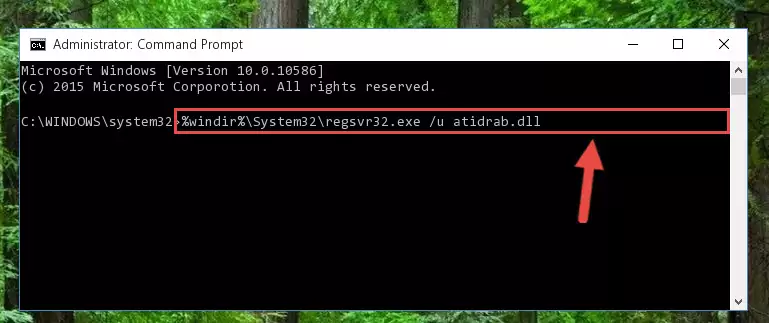
Step 8:Creating a new registry for the Atidrab.dll file in the Windows Registry Editor - If you are using a 64 Bit operating system, after running the command above, you also need to run the command below. With this command, we will have added a new file in place of the damaged Atidrab.dll file that we deleted.
%windir%\SysWoW64\regsvr32.exe /i Atidrab.dll
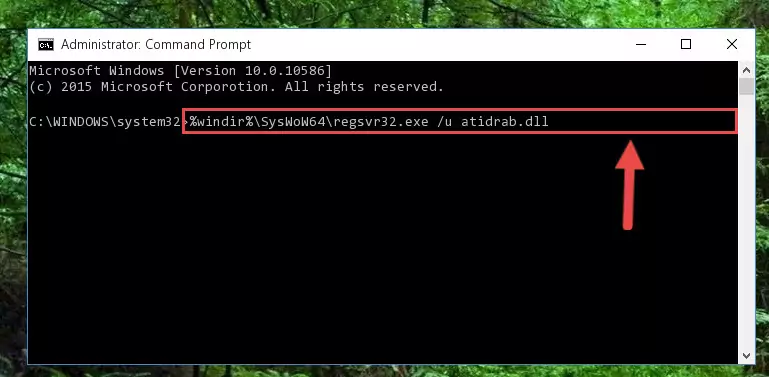
Step 9:Reregistering the Atidrab.dll file in the system (for 64 Bit) - If you did the processes in full, the installation should have finished successfully. If you received an error from the command line, you don't need to be anxious. Even if the Atidrab.dll file was installed successfully, you can still receive error messages like these due to some incompatibilities. In order to test whether your dll problem was solved or not, try running the software giving the error message again. If the error is continuing, try the 2nd Method to solve this problem.
Method 2: Copying The Atidrab.dll File Into The Software File Folder
- First, you must find the installation folder of the software (the software giving the dll error) you are going to install the dll file to. In order to find this folder, "Right-Click > Properties" on the software's shortcut.

Step 1:Opening the software's shortcut properties window - Open the software file folder by clicking the Open File Location button in the "Properties" window that comes up.

Step 2:Finding the software's file folder - Copy the Atidrab.dll file into the folder we opened up.
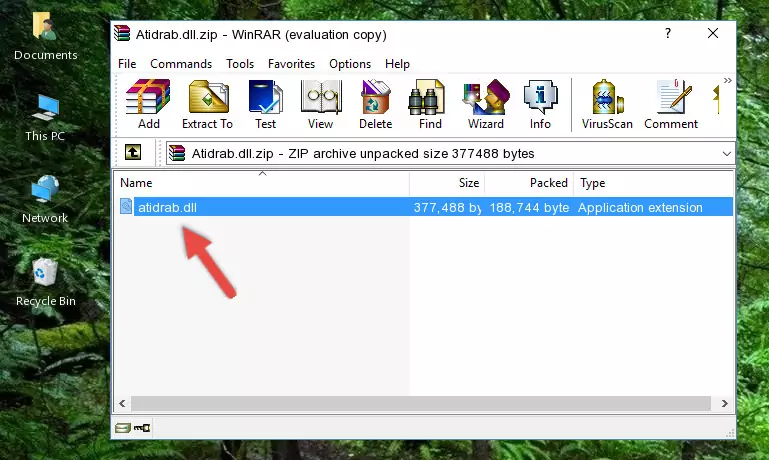
Step 3:Copying the Atidrab.dll file into the software's file folder - That's all there is to the installation process. Run the software giving the dll error again. If the dll error is still continuing, completing the 3rd Method may help solve your problem.
Method 3: Uninstalling and Reinstalling the Software That Is Giving the Atidrab.dll Error
- Open the Run window by pressing the "Windows" + "R" keys on your keyboard at the same time. Type in the command below into the Run window and push Enter to run it. This command will open the "Programs and Features" window.
appwiz.cpl

Step 1:Opening the Programs and Features window using the appwiz.cpl command - The Programs and Features window will open up. Find the software that is giving you the dll error in this window that lists all the softwares on your computer and "Right-Click > Uninstall" on this software.

Step 2:Uninstalling the software that is giving you the error message from your computer. - Uninstall the software from your computer by following the steps that come up and restart your computer.

Step 3:Following the confirmation and steps of the software uninstall process - After restarting your computer, reinstall the software.
- This process may help the dll problem you are experiencing. If you are continuing to get the same dll error, the problem is most likely with Windows. In order to fix dll problems relating to Windows, complete the 4th Method and 5th Method.
Method 4: Solving the Atidrab.dll error with the Windows System File Checker
- In order to run the Command Line as an administrator, complete the following steps.
NOTE! In this explanation, we ran the Command Line on Windows 10. If you are using one of the Windows 8.1, Windows 8, Windows 7, Windows Vista or Windows XP operating systems, you can use the same methods to run the Command Line as an administrator. Even though the pictures are taken from Windows 10, the processes are similar.
- First, open the Start Menu and before clicking anywhere, type "cmd" but do not press Enter.
- When you see the "Command Line" option among the search results, hit the "CTRL" + "SHIFT" + "ENTER" keys on your keyboard.
- A window will pop up asking, "Do you want to run this process?". Confirm it by clicking to "Yes" button.

Step 1:Running the Command Line as an administrator - Paste the command in the line below into the Command Line that opens up and press Enter key.
sfc /scannow

Step 2:solving Windows system errors using the sfc /scannow command - The scan and repair process can take some time depending on your hardware and amount of system errors. Wait for the process to complete. After the repair process finishes, try running the software that is giving you're the error.
Method 5: Fixing the Atidrab.dll Errors by Manually Updating Windows
Most of the time, softwares have been programmed to use the most recent dll files. If your operating system is not updated, these files cannot be provided and dll errors appear. So, we will try to solve the dll errors by updating the operating system.
Since the methods to update Windows versions are different from each other, we found it appropriate to prepare a separate article for each Windows version. You can get our update article that relates to your operating system version by using the links below.
Explanations on Updating Windows Manually
Most Seen Atidrab.dll Errors
It's possible that during the softwares' installation or while using them, the Atidrab.dll file was damaged or deleted. You can generally see error messages listed below or similar ones in situations like this.
These errors we see are not unsolvable. If you've also received an error message like this, first you must download the Atidrab.dll file by clicking the "Download" button in this page's top section. After downloading the file, you should install the file and complete the solution methods explained a little bit above on this page and mount it in Windows. If you do not have a hardware problem, one of the methods explained in this article will solve your problem.
- "Atidrab.dll not found." error
- "The file Atidrab.dll is missing." error
- "Atidrab.dll access violation." error
- "Cannot register Atidrab.dll." error
- "Cannot find Atidrab.dll." error
- "This application failed to start because Atidrab.dll was not found. Re-installing the application may fix this problem." error
