- Download Price:
- Free
- Dll Description:
- ASM Generalized Attributes
- Versions:
- Size:
- 0.16 MB
- Operating Systems:
- Developers:
- Directory:
- A
- Downloads:
- 2628 times.
Asmga80a.dll Explanation
The Asmga80a.dll library was developed by Autodesk Inc..
The Asmga80a.dll library is 0.16 MB. The download links have been checked and there are no problems. You can download it without a problem. Currently, it has been downloaded 2628 times.
Table of Contents
- Asmga80a.dll Explanation
- Operating Systems Compatible with the Asmga80a.dll Library
- Other Versions of the Asmga80a.dll Library
- Guide to Download Asmga80a.dll
- Methods to Fix the Asmga80a.dll Errors
- Method 1: Copying the Asmga80a.dll Library to the Windows System Directory
- Method 2: Copying The Asmga80a.dll Library Into The Program Installation Directory
- Method 3: Doing a Clean Install of the program That Is Giving the Asmga80a.dll Error
- Method 4: Fixing the Asmga80a.dll Error using the Windows System File Checker (sfc /scannow)
- Method 5: Fixing the Asmga80a.dll Error by Updating Windows
- The Most Seen Asmga80a.dll Errors
- Dynamic Link Libraries Related to Asmga80a.dll
Operating Systems Compatible with the Asmga80a.dll Library
Other Versions of the Asmga80a.dll Library
The newest version of the Asmga80a.dll library is the 8.0.4.7009 version. There have been 2 versions released before this version. All versions of the Dynamic link library have been listed below from most recent to oldest.
- 8.0.4.7009 - 32 Bit (x86) Download this version
- 8.0.2.7023 - 32 Bit (x86) (2002-11-30) Download this version
- 8.0.2.7023 - 32 Bit (x86) Download this version
Guide to Download Asmga80a.dll
- Click on the green-colored "Download" button (The button marked in the picture below).

Step 1:Starting the download process for Asmga80a.dll - When you click the "Download" button, the "Downloading" window will open. Don't close this window until the download process begins. The download process will begin in a few seconds based on your Internet speed and computer.
Methods to Fix the Asmga80a.dll Errors
ATTENTION! In order to install the Asmga80a.dll library, you must first download it. If you haven't downloaded it, before continuing on with the installation, download the library. If you don't know how to download it, all you need to do is look at the dll download guide found on the top line.
Method 1: Copying the Asmga80a.dll Library to the Windows System Directory
- The file you downloaded is a compressed file with the ".zip" extension. In order to install it, first, double-click the ".zip" file and open the file. You will see the library named "Asmga80a.dll" in the window that opens up. This is the library you need to install. Drag this library to the desktop with your mouse's left button.
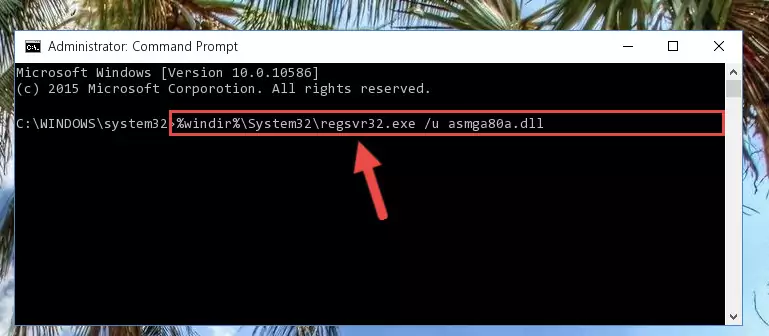
Step 1:Extracting the Asmga80a.dll library - Copy the "Asmga80a.dll" library you extracted and paste it into the "C:\Windows\System32" directory.
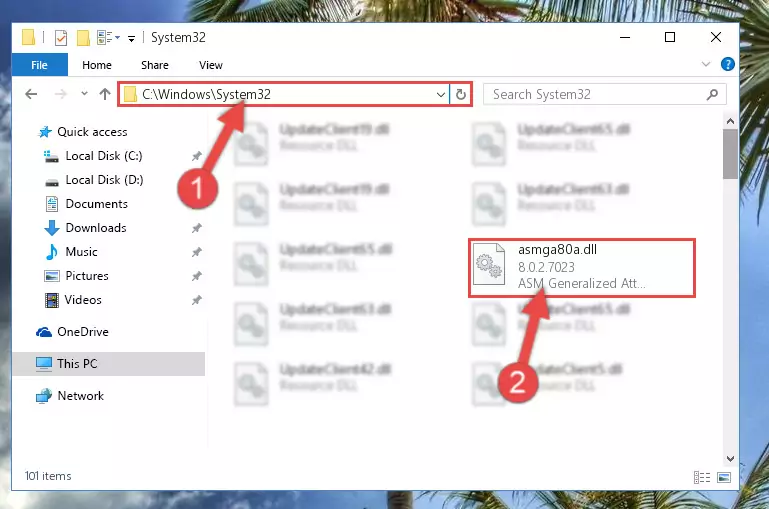
Step 2:Copying the Asmga80a.dll library into the Windows/System32 directory - If your system is 64 Bit, copy the "Asmga80a.dll" library and paste it into "C:\Windows\sysWOW64" directory.
NOTE! On 64 Bit systems, you must copy the dynamic link library to both the "sysWOW64" and "System32" directories. In other words, both directories need the "Asmga80a.dll" library.
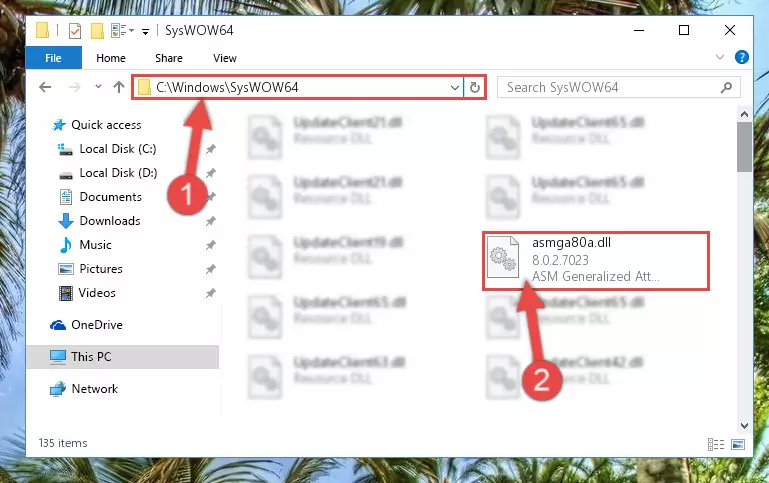
Step 3:Copying the Asmga80a.dll library to the Windows/sysWOW64 directory - In order to run the Command Line as an administrator, complete the following steps.
NOTE! In this explanation, we ran the Command Line on Windows 10. If you are using one of the Windows 8.1, Windows 8, Windows 7, Windows Vista or Windows XP operating systems, you can use the same methods to run the Command Line as an administrator. Even though the pictures are taken from Windows 10, the processes are similar.
- First, open the Start Menu and before clicking anywhere, type "cmd" but do not press Enter.
- When you see the "Command Line" option among the search results, hit the "CTRL" + "SHIFT" + "ENTER" keys on your keyboard.
- A window will pop up asking, "Do you want to run this process?". Confirm it by clicking to "Yes" button.

Step 4:Running the Command Line as an administrator - Paste the command below into the Command Line that will open up and hit Enter. This command will delete the damaged registry of the Asmga80a.dll library (It will not delete the file we pasted into the System32 directory; it will delete the registry in Regedit. The file we pasted into the System32 directory will not be damaged).
%windir%\System32\regsvr32.exe /u Asmga80a.dll
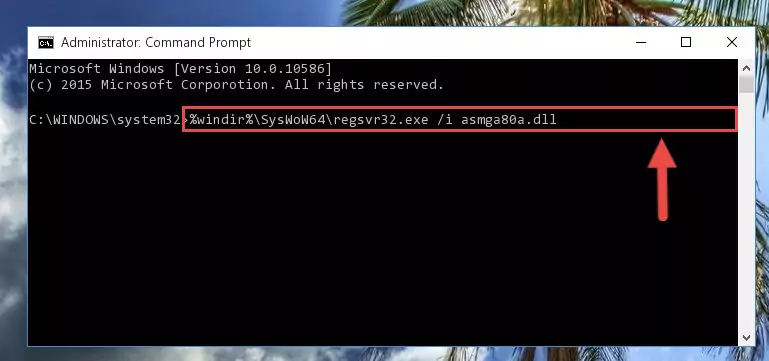
Step 5:Deleting the damaged registry of the Asmga80a.dll - If you have a 64 Bit operating system, after running the command above, you must run the command below. This command will clean the Asmga80a.dll library's damaged registry in 64 Bit as well (The cleaning process will be in the registries in the Registry Editor< only. In other words, the dll file you paste into the SysWoW64 folder will stay as it).
%windir%\SysWoW64\regsvr32.exe /u Asmga80a.dll
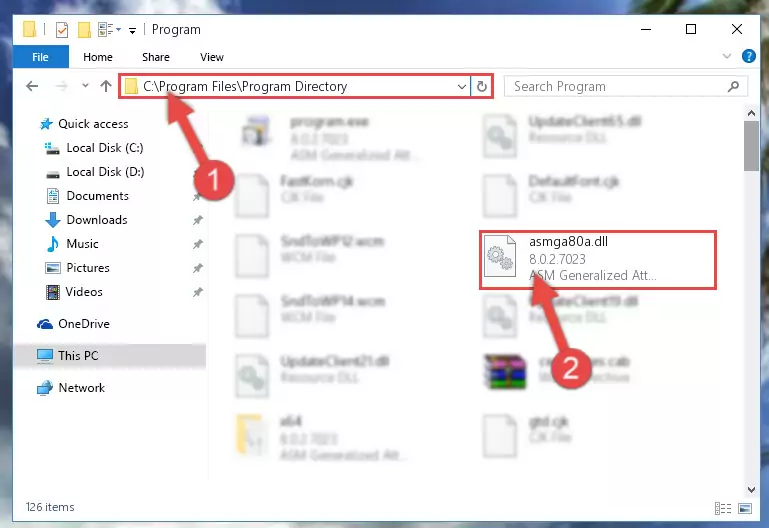
Step 6:Uninstalling the Asmga80a.dll library's broken registry from the Registry Editor (for 64 Bit) - We need to make a clean registry for the dll library's registry that we deleted from Regedit (Windows Registry Editor). In order to accomplish this, copy and paste the command below into the Command Line and press Enter key.
%windir%\System32\regsvr32.exe /i Asmga80a.dll
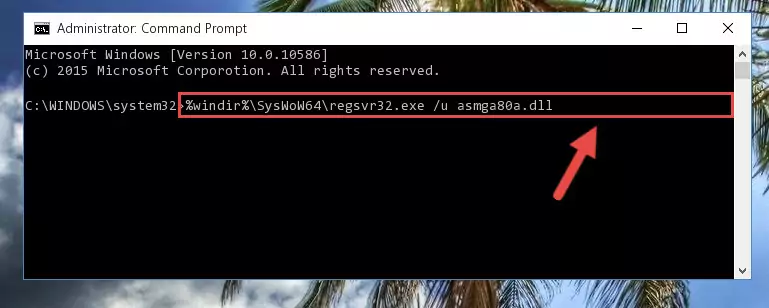
Step 7:Making a clean registry for the Asmga80a.dll library in Regedit (Windows Registry Editor) - If the Windows version you use has 64 Bit architecture, after running the command above, you must run the command below. With this command, you will create a clean registry for the problematic registry of the Asmga80a.dll library that we deleted.
%windir%\SysWoW64\regsvr32.exe /i Asmga80a.dll
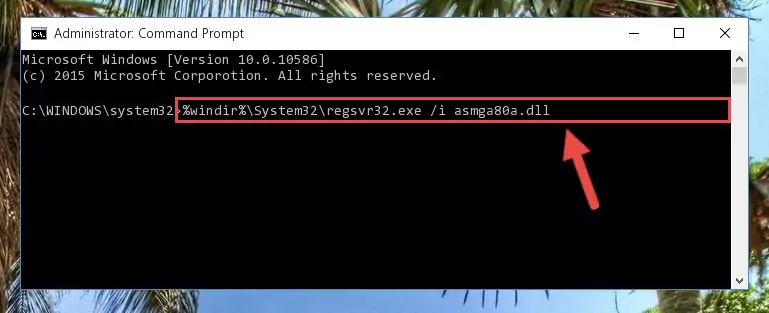
Step 8:Creating a clean registry for the Asmga80a.dll library (for 64 Bit) - If you did all the processes correctly, the missing dll file will have been installed. You may have made some mistakes when running the Command Line processes. Generally, these errors will not prevent the Asmga80a.dll library from being installed. In other words, the installation will be completed, but it may give an error due to some incompatibility issues. You can try running the program that was giving you this dll file error after restarting your computer. If you are still getting the dll file error when running the program, please try the 2nd method.
Method 2: Copying The Asmga80a.dll Library Into The Program Installation Directory
- In order to install the dynamic link library, you need to find the installation directory for the program that was giving you errors such as "Asmga80a.dll is missing", "Asmga80a.dll not found" or similar error messages. In order to do that, Right-click the program's shortcut and click the Properties item in the right-click menu that appears.

Step 1:Opening the program shortcut properties window - Click on the Open File Location button that is found in the Properties window that opens up and choose the folder where the application is installed.

Step 2:Opening the installation directory of the program - Copy the Asmga80a.dll library.
- Paste the dynamic link library you copied into the program's installation directory that we just opened.
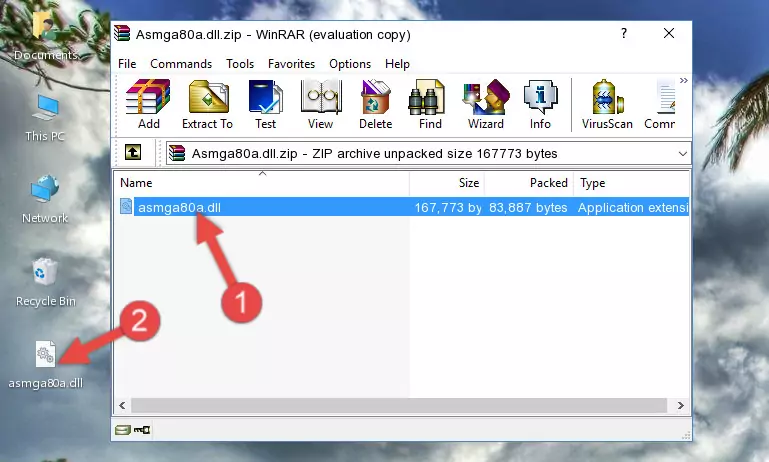
Step 3:Pasting the Asmga80a.dll library into the program's installation directory - When the dynamic link library is moved to the program installation directory, it means that the process is completed. Check to see if the issue was fixed by running the program giving the error message again. If you are still receiving the error message, you can complete the 3rd Method as an alternative.
Method 3: Doing a Clean Install of the program That Is Giving the Asmga80a.dll Error
- Push the "Windows" + "R" keys at the same time to open the Run window. Type the command below into the Run window that opens up and hit Enter. This process will open the "Programs and Features" window.
appwiz.cpl

Step 1:Opening the Programs and Features window using the appwiz.cpl command - On the Programs and Features screen that will come up, you will see the list of programs on your computer. Find the program that gives you the dll error and with your mouse right-click it. The right-click menu will open. Click the "Uninstall" option in this menu to start the uninstall process.

Step 2:Uninstalling the program that gives you the dll error - You will see a "Do you want to uninstall this program?" confirmation window. Confirm the process and wait for the program to be completely uninstalled. The uninstall process can take some time. This time will change according to your computer's performance and the size of the program. After the program is uninstalled, restart your computer.

Step 3:Confirming the uninstall process - After restarting your computer, reinstall the program that was giving the error.
- You can fix the error you are expericing with this method. If the dll error is continuing in spite of the solution methods you are using, the source of the problem is the Windows operating system. In order to fix dll errors in Windows you will need to complete the 4th Method and the 5th Method in the list.
Method 4: Fixing the Asmga80a.dll Error using the Windows System File Checker (sfc /scannow)
- In order to run the Command Line as an administrator, complete the following steps.
NOTE! In this explanation, we ran the Command Line on Windows 10. If you are using one of the Windows 8.1, Windows 8, Windows 7, Windows Vista or Windows XP operating systems, you can use the same methods to run the Command Line as an administrator. Even though the pictures are taken from Windows 10, the processes are similar.
- First, open the Start Menu and before clicking anywhere, type "cmd" but do not press Enter.
- When you see the "Command Line" option among the search results, hit the "CTRL" + "SHIFT" + "ENTER" keys on your keyboard.
- A window will pop up asking, "Do you want to run this process?". Confirm it by clicking to "Yes" button.

Step 1:Running the Command Line as an administrator - Type the command below into the Command Line page that comes up and run it by pressing Enter on your keyboard.
sfc /scannow

Step 2:Getting rid of Windows Dll errors by running the sfc /scannow command - The process can take some time depending on your computer and the condition of the errors in the system. Before the process is finished, don't close the command line! When the process is finished, try restarting the program that you are experiencing the errors in after closing the command line.
Method 5: Fixing the Asmga80a.dll Error by Updating Windows
Some programs require updated dynamic link libraries from the operating system. If your operating system is not updated, this requirement is not met and you will receive dll errors. Because of this, updating your operating system may solve the dll errors you are experiencing.
Most of the time, operating systems are automatically updated. However, in some situations, the automatic updates may not work. For situations like this, you may need to check for updates manually.
For every Windows version, the process of manually checking for updates is different. Because of this, we prepared a special guide for each Windows version. You can get our guides to manually check for updates based on the Windows version you use through the links below.
Explanations on Updating Windows Manually
The Most Seen Asmga80a.dll Errors
The Asmga80a.dll library being damaged or for any reason being deleted can cause programs or Windows system tools (Windows Media Player, Paint, etc.) that use this library to produce an error. Below you can find a list of errors that can be received when the Asmga80a.dll library is missing.
If you have come across one of these errors, you can download the Asmga80a.dll library by clicking on the "Download" button on the top-left of this page. We explained to you how to use the library you'll download in the above sections of this writing. You can see the suggestions we gave on how to solve your problem by scrolling up on the page.
- "Asmga80a.dll not found." error
- "The file Asmga80a.dll is missing." error
- "Asmga80a.dll access violation." error
- "Cannot register Asmga80a.dll." error
- "Cannot find Asmga80a.dll." error
- "This application failed to start because Asmga80a.dll was not found. Re-installing the application may fix this problem." error
