- Download Price:
- Free
- Dll Description:
- ADVPACK
- Versions:
- Size:
- 0.09 MB
- Operating Systems:
- Directory:
- A
- Downloads:
- 672 times.
What is Apackeng.dll? What Does It Do?
The Apackeng.dll library is 0.09 MB. The download links have been checked and there are no problems. You can download it without a problem. Currently, it has been downloaded 672 times.
Table of Contents
- What is Apackeng.dll? What Does It Do?
- Operating Systems Compatible with the Apackeng.dll Library
- All Versions of the Apackeng.dll Library
- Steps to Download the Apackeng.dll Library
- Methods for Fixing Apackeng.dll
- Method 1: Fixing the DLL Error by Copying the Apackeng.dll Library to the Windows System Directory
- Method 2: Copying the Apackeng.dll Library to the Program Installation Directory
- Method 3: Uninstalling and Reinstalling the Program that Gives You the Apackeng.dll Error
- Method 4: Fixing the Apackeng.dll error with the Windows System File Checker
- Method 5: Fixing the Apackeng.dll Errors by Manually Updating Windows
- Our Most Common Apackeng.dll Error Messages
- Dynamic Link Libraries Similar to the Apackeng.dll Library
Operating Systems Compatible with the Apackeng.dll Library
All Versions of the Apackeng.dll Library
The last version of the Apackeng.dll library is the 5.0.2314.1000 version.This dynamic link library only has one version. There is no other version that can be downloaded.
- 5.0.2314.1000 - 32 Bit (x86) Download directly this version
Steps to Download the Apackeng.dll Library
- First, click the "Download" button with the green background (The button marked in the picture).

Step 1:Download the Apackeng.dll library - "After clicking the Download" button, wait for the download process to begin in the "Downloading" page that opens up. Depending on your Internet speed, the download process will begin in approximately 4 -5 seconds.
Methods for Fixing Apackeng.dll
ATTENTION! Before beginning the installation of the Apackeng.dll library, you must download the library. If you don't know how to download the library or if you are having a problem while downloading, you can look at our download guide a few lines above.
Method 1: Fixing the DLL Error by Copying the Apackeng.dll Library to the Windows System Directory
- The file you will download is a compressed file with the ".zip" extension. You cannot directly install the ".zip" file. Because of this, first, double-click this file and open the file. You will see the library named "Apackeng.dll" in the window that opens. Drag this library to the desktop with the left mouse button. This is the library you need.
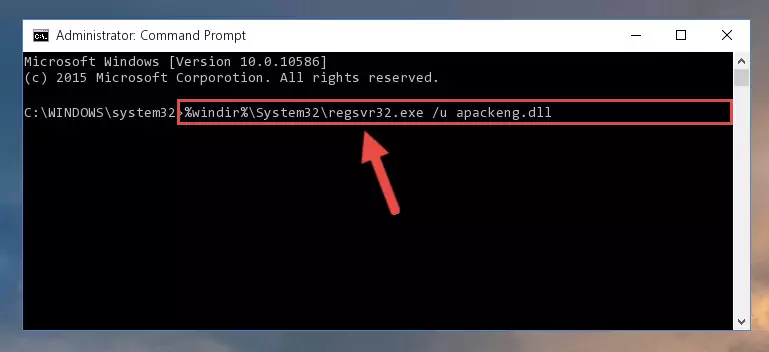
Step 1:Extracting the Apackeng.dll library from the .zip file - Copy the "Apackeng.dll" library you extracted and paste it into the "C:\Windows\System32" directory.
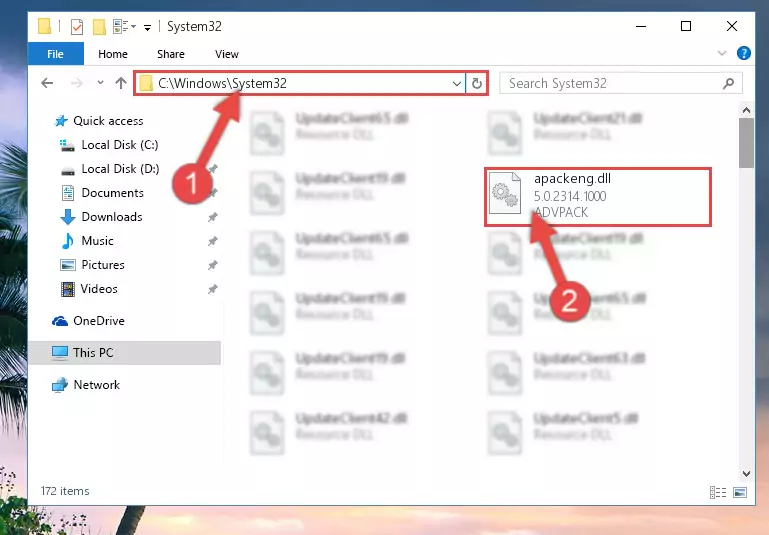
Step 2:Copying the Apackeng.dll library into the Windows/System32 directory - If you are using a 64 Bit operating system, copy the "Apackeng.dll" library and paste it into the "C:\Windows\sysWOW64" as well.
NOTE! On Windows operating systems with 64 Bit architecture, the dynamic link library must be in both the "sysWOW64" directory as well as the "System32" directory. In other words, you must copy the "Apackeng.dll" library into both directories.
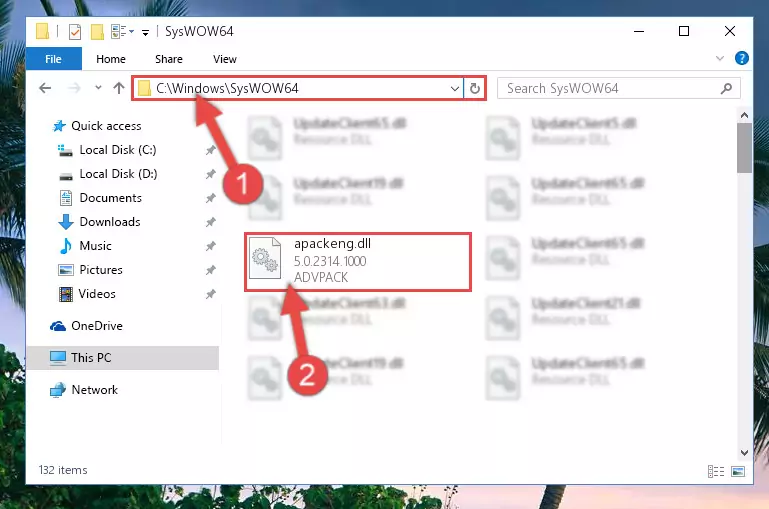
Step 3:Pasting the Apackeng.dll library into the Windows/sysWOW64 directory - First, we must run the Windows Command Prompt as an administrator.
NOTE! We ran the Command Prompt on Windows 10. If you are using Windows 8.1, Windows 8, Windows 7, Windows Vista or Windows XP, you can use the same methods to run the Command Prompt as an administrator.
- Open the Start Menu and type in "cmd", but don't press Enter. Doing this, you will have run a search of your computer through the Start Menu. In other words, typing in "cmd" we did a search for the Command Prompt.
- When you see the "Command Prompt" option among the search results, push the "CTRL" + "SHIFT" + "ENTER " keys on your keyboard.
- A verification window will pop up asking, "Do you want to run the Command Prompt as with administrative permission?" Approve this action by saying, "Yes".

%windir%\System32\regsvr32.exe /u Apackeng.dll
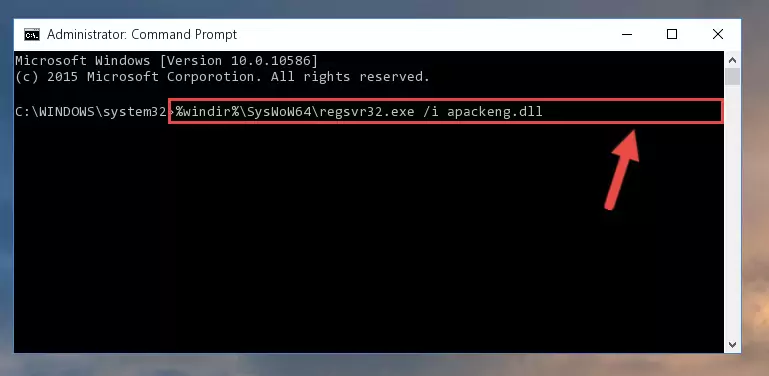
%windir%\SysWoW64\regsvr32.exe /u Apackeng.dll
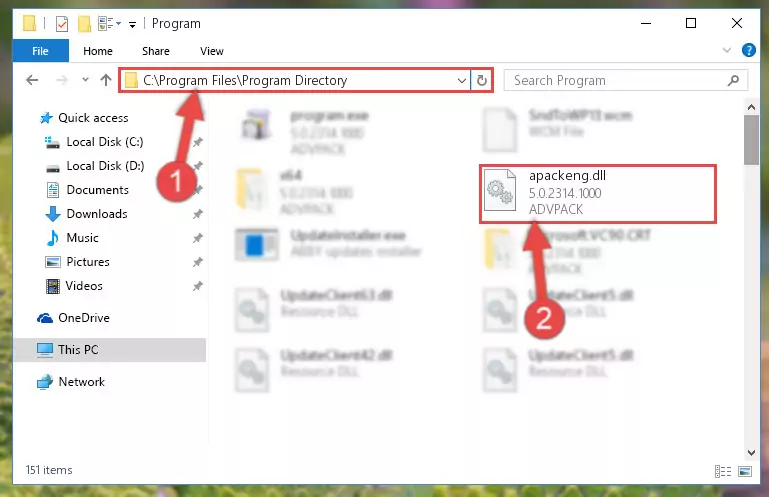
%windir%\System32\regsvr32.exe /i Apackeng.dll
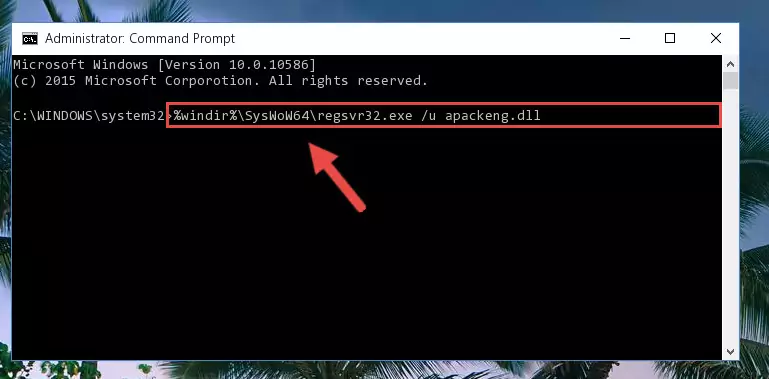
%windir%\SysWoW64\regsvr32.exe /i Apackeng.dll
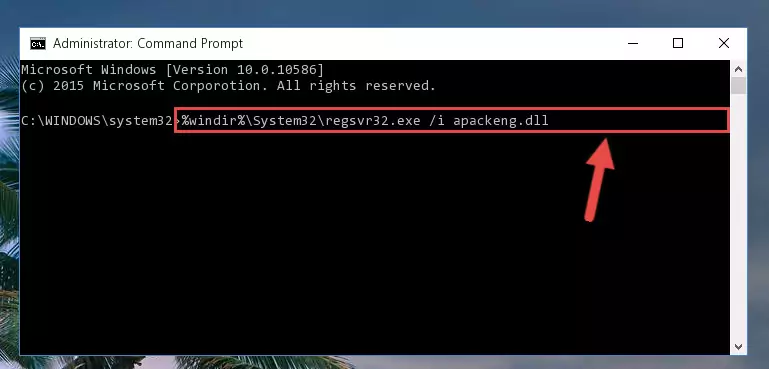
Method 2: Copying the Apackeng.dll Library to the Program Installation Directory
- First, you need to find the installation directory for the program you are receiving the "Apackeng.dll not found", "Apackeng.dll is missing" or other similar dll errors. In order to do this, right-click on the shortcut for the program and click the Properties option from the options that come up.

Step 1:Opening program properties - Open the program's installation directory by clicking on the Open File Location button in the Properties window that comes up.

Step 2:Opening the program's installation directory - Copy the Apackeng.dll library into the directory we opened up.
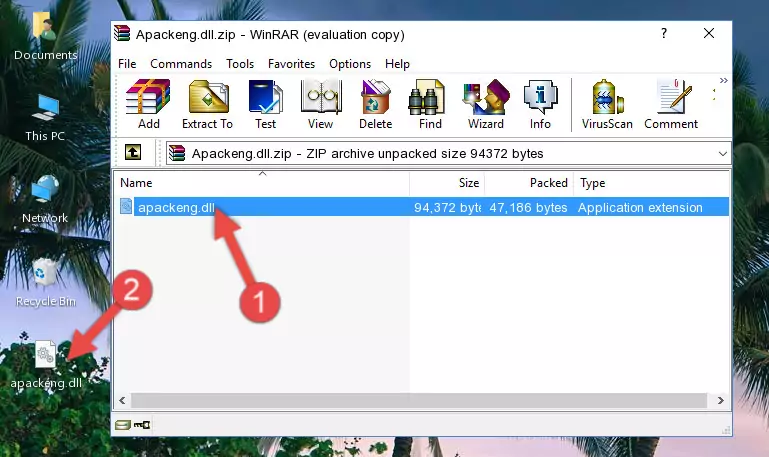
Step 3:Copying the Apackeng.dll library into the program's installation directory - That's all there is to the installation process. Run the program giving the dll error again. If the dll error is still continuing, completing the 3rd Method may help fix your issue.
Method 3: Uninstalling and Reinstalling the Program that Gives You the Apackeng.dll Error
- Press the "Windows" + "R" keys at the same time to open the Run tool. Paste the command below into the text field titled "Open" in the Run window that opens and press the Enter key on your keyboard. This command will open the "Programs and Features" tool.
appwiz.cpl

Step 1:Opening the Programs and Features tool with the Appwiz.cpl command - The Programs and Features screen will come up. You can see all the programs installed on your computer in the list on this screen. Find the program giving you the dll error in the list and right-click it. Click the "Uninstall" item in the right-click menu that appears and begin the uninstall process.

Step 2:Starting the uninstall process for the program that is giving the error - A window will open up asking whether to confirm or deny the uninstall process for the program. Confirm the process and wait for the uninstall process to finish. Restart your computer after the program has been uninstalled from your computer.

Step 3:Confirming the removal of the program - 4. After restarting your computer, reinstall the program that was giving you the error.
- You can fix the error you are expericing with this method. If the dll error is continuing in spite of the solution methods you are using, the source of the problem is the Windows operating system. In order to fix dll errors in Windows you will need to complete the 4th Method and the 5th Method in the list.
Method 4: Fixing the Apackeng.dll error with the Windows System File Checker
- First, we must run the Windows Command Prompt as an administrator.
NOTE! We ran the Command Prompt on Windows 10. If you are using Windows 8.1, Windows 8, Windows 7, Windows Vista or Windows XP, you can use the same methods to run the Command Prompt as an administrator.
- Open the Start Menu and type in "cmd", but don't press Enter. Doing this, you will have run a search of your computer through the Start Menu. In other words, typing in "cmd" we did a search for the Command Prompt.
- When you see the "Command Prompt" option among the search results, push the "CTRL" + "SHIFT" + "ENTER " keys on your keyboard.
- A verification window will pop up asking, "Do you want to run the Command Prompt as with administrative permission?" Approve this action by saying, "Yes".

sfc /scannow

Method 5: Fixing the Apackeng.dll Errors by Manually Updating Windows
Some programs need updated dynamic link libraries. When your operating system is not updated, it cannot fulfill this need. In some situations, updating your operating system can solve the dll errors you are experiencing.
In order to check the update status of your operating system and, if available, to install the latest update packs, we need to begin this process manually.
Depending on which Windows version you use, manual update processes are different. Because of this, we have prepared a special article for each Windows version. You can get our articles relating to the manual update of the Windows version you use from the links below.
Guides to Manually Update for All Windows Versions
Our Most Common Apackeng.dll Error Messages
If the Apackeng.dll library is missing or the program using this library has not been installed correctly, you can get errors related to the Apackeng.dll library. Dynamic link libraries being missing can sometimes cause basic Windows programs to also give errors. You can even receive an error when Windows is loading. You can find the error messages that are caused by the Apackeng.dll library.
If you don't know how to install the Apackeng.dll library you will download from our site, you can browse the methods above. Above we explained all the processes you can do to fix the dll error you are receiving. If the error is continuing after you have completed all these methods, please use the comment form at the bottom of the page to contact us. Our editor will respond to your comment shortly.
- "Apackeng.dll not found." error
- "The file Apackeng.dll is missing." error
- "Apackeng.dll access violation." error
- "Cannot register Apackeng.dll." error
- "Cannot find Apackeng.dll." error
- "This application failed to start because Apackeng.dll was not found. Re-installing the application may fix this problem." error
