- Download Price:
- Free
- Dll Description:
- Johnson-Grace Talk Shim DLL
- Versions:
- Size:
- 0.04 MB
- Operating Systems:
- Developers:
- Directory:
- A
- Downloads:
- 979 times.
What is Aimtalk.dll?
The Aimtalk.dll file is a system file including functions needed by many softwares, games, and system tools. This dll file is produced by the AOL.
The Aimtalk.dll file is 0.04 MB. The download links for this file are clean and no user has given any negative feedback. From the time it was offered for download, it has been downloaded 979 times.
Table of Contents
- What is Aimtalk.dll?
- Operating Systems Compatible with the Aimtalk.dll File
- Other Versions of the Aimtalk.dll File
- How to Download Aimtalk.dll File?
- Methods to Solve the Aimtalk.dll Errors
- Method 1: Solving the DLL Error by Copying the Aimtalk.dll File to the Windows System Folder
- Method 2: Copying The Aimtalk.dll File Into The Software File Folder
- Method 3: Uninstalling and Reinstalling the Software That Is Giving the Aimtalk.dll Error
- Method 4: Solving the Aimtalk.dll error with the Windows System File Checker
- Method 5: Getting Rid of Aimtalk.dll Errors by Updating the Windows Operating System
- Our Most Common Aimtalk.dll Error Messages
- Dll Files Related to Aimtalk.dll
Operating Systems Compatible with the Aimtalk.dll File
Other Versions of the Aimtalk.dll File
The latest version of the Aimtalk.dll file is 5.0.2938 version. This dll file only has one version. There is no other version that can be downloaded.
- 5.0.2938 - 32 Bit (x86) Download directly this version now
How to Download Aimtalk.dll File?
- First, click the "Download" button with the green background (The button marked in the picture).

Step 1:Download the Aimtalk.dll file - After clicking the "Download" button at the top of the page, the "Downloading" page will open up and the download process will begin. Definitely do not close this page until the download begins. Our site will connect you to the closest DLL Downloader.com download server in order to offer you the fastest downloading performance. Connecting you to the server can take a few seconds.
Methods to Solve the Aimtalk.dll Errors
ATTENTION! In order to install the Aimtalk.dll file, you must first download it. If you haven't downloaded it, before continuing on with the installation, download the file. If you don't know how to download it, all you need to do is look at the dll download guide found on the top line.
Method 1: Solving the DLL Error by Copying the Aimtalk.dll File to the Windows System Folder
- The file you downloaded is a compressed file with the ".zip" extension. In order to install it, first, double-click the ".zip" file and open the file. You will see the file named "Aimtalk.dll" in the window that opens up. This is the file you need to install. Drag this file to the desktop with your mouse's left button.
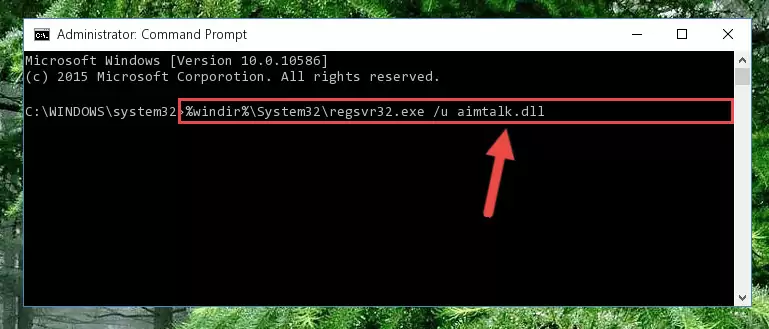
Step 1:Extracting the Aimtalk.dll file - Copy the "Aimtalk.dll" file you extracted and paste it into the "C:\Windows\System32" folder.
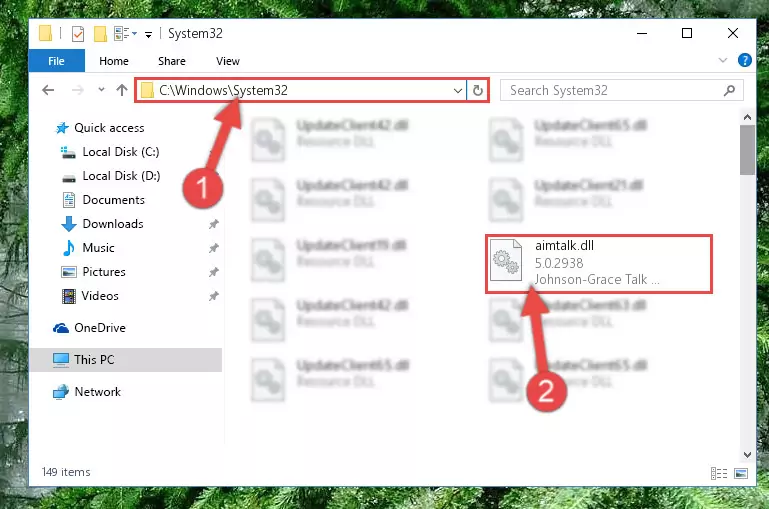
Step 2:Copying the Aimtalk.dll file into the Windows/System32 folder - If your system is 64 Bit, copy the "Aimtalk.dll" file and paste it into "C:\Windows\sysWOW64" folder.
NOTE! On 64 Bit systems, you must copy the dll file to both the "sysWOW64" and "System32" folders. In other words, both folders need the "Aimtalk.dll" file.
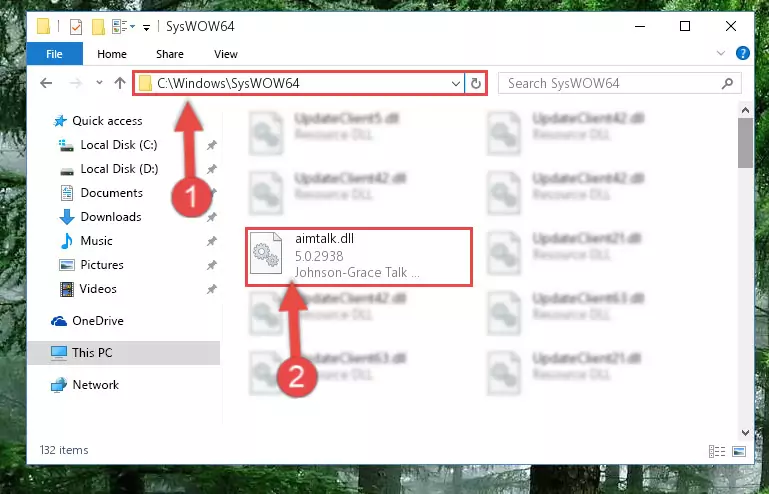
Step 3:Copying the Aimtalk.dll file to the Windows/sysWOW64 folder - First, we must run the Windows Command Prompt as an administrator.
NOTE! We ran the Command Prompt on Windows 10. If you are using Windows 8.1, Windows 8, Windows 7, Windows Vista or Windows XP, you can use the same methods to run the Command Prompt as an administrator.
- Open the Start Menu and type in "cmd", but don't press Enter. Doing this, you will have run a search of your computer through the Start Menu. In other words, typing in "cmd" we did a search for the Command Prompt.
- When you see the "Command Prompt" option among the search results, push the "CTRL" + "SHIFT" + "ENTER " keys on your keyboard.
- A verification window will pop up asking, "Do you want to run the Command Prompt as with administrative permission?" Approve this action by saying, "Yes".

%windir%\System32\regsvr32.exe /u Aimtalk.dll
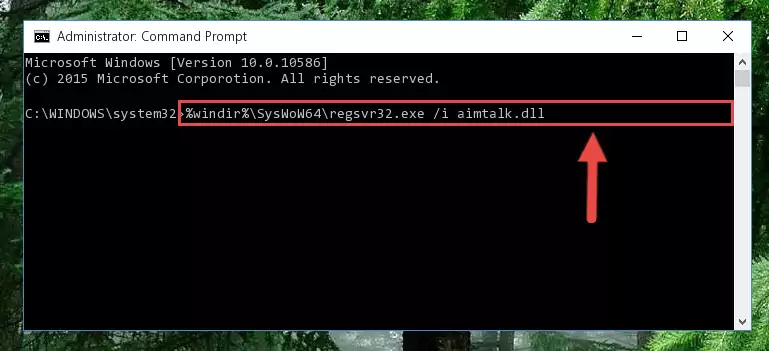
%windir%\SysWoW64\regsvr32.exe /u Aimtalk.dll
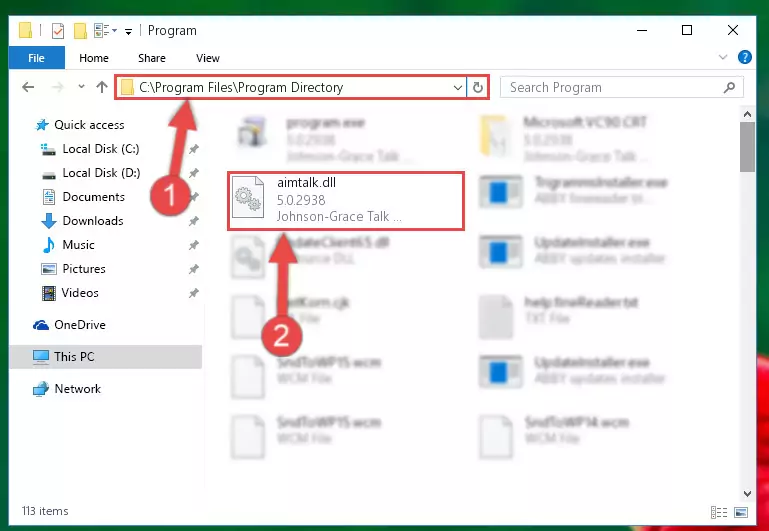
%windir%\System32\regsvr32.exe /i Aimtalk.dll
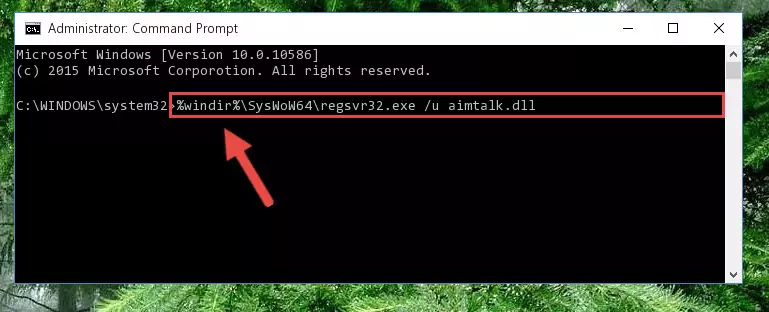
%windir%\SysWoW64\regsvr32.exe /i Aimtalk.dll
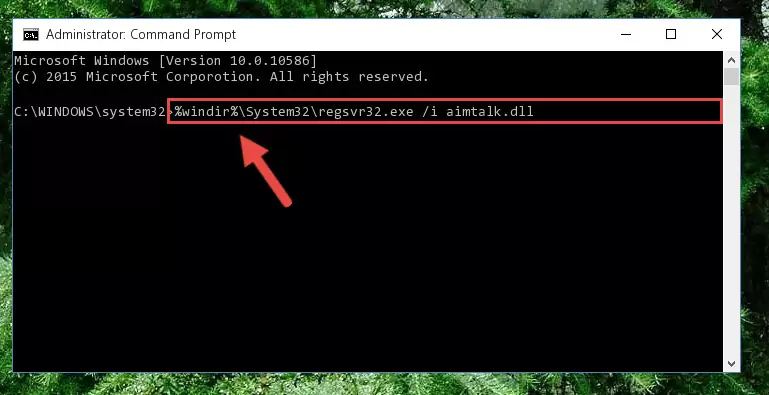
Method 2: Copying The Aimtalk.dll File Into The Software File Folder
- First, you must find the installation folder of the software (the software giving the dll error) you are going to install the dll file to. In order to find this folder, "Right-Click > Properties" on the software's shortcut.

Step 1:Opening the software's shortcut properties window - Open the software file folder by clicking the Open File Location button in the "Properties" window that comes up.

Step 2:Finding the software's file folder - Copy the Aimtalk.dll file into the folder we opened up.
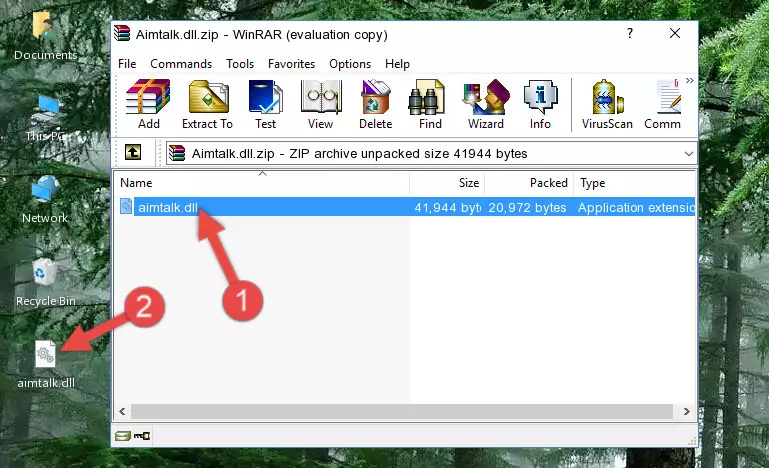
Step 3:Copying the Aimtalk.dll file into the software's file folder - That's all there is to the installation process. Run the software giving the dll error again. If the dll error is still continuing, completing the 3rd Method may help solve your problem.
Method 3: Uninstalling and Reinstalling the Software That Is Giving the Aimtalk.dll Error
- Open the Run tool by pushing the "Windows" + "R" keys found on your keyboard. Type the command below into the "Open" field of the Run window that opens up and press Enter. This command will open the "Programs and Features" tool.
appwiz.cpl

Step 1:Opening the Programs and Features tool with the appwiz.cpl command - The softwares listed in the Programs and Features window that opens up are the softwares installed on your computer. Find the software that gives you the dll error and run the "Right-Click > Uninstall" command on this software.

Step 2:Uninstalling the software from your computer - Following the instructions that come up, uninstall the software from your computer and restart your computer.

Step 3:Following the verification and instructions for the software uninstall process - After restarting your computer, reinstall the software.
- You can solve the error you are expericing with this method. If the dll error is continuing in spite of the solution methods you are using, the source of the problem is the Windows operating system. In order to solve dll errors in Windows you will need to complete the 4th Method and the 5th Method in the list.
Method 4: Solving the Aimtalk.dll error with the Windows System File Checker
- First, we must run the Windows Command Prompt as an administrator.
NOTE! We ran the Command Prompt on Windows 10. If you are using Windows 8.1, Windows 8, Windows 7, Windows Vista or Windows XP, you can use the same methods to run the Command Prompt as an administrator.
- Open the Start Menu and type in "cmd", but don't press Enter. Doing this, you will have run a search of your computer through the Start Menu. In other words, typing in "cmd" we did a search for the Command Prompt.
- When you see the "Command Prompt" option among the search results, push the "CTRL" + "SHIFT" + "ENTER " keys on your keyboard.
- A verification window will pop up asking, "Do you want to run the Command Prompt as with administrative permission?" Approve this action by saying, "Yes".

sfc /scannow

Method 5: Getting Rid of Aimtalk.dll Errors by Updating the Windows Operating System
Some softwares require updated dll files from the operating system. If your operating system is not updated, this requirement is not met and you will receive dll errors. Because of this, updating your operating system may solve the dll errors you are experiencing.
Most of the time, operating systems are automatically updated. However, in some situations, the automatic updates may not work. For situations like this, you may need to check for updates manually.
For every Windows version, the process of manually checking for updates is different. Because of this, we prepared a special guide for each Windows version. You can get our guides to manually check for updates based on the Windows version you use through the links below.
Windows Update Guides
Our Most Common Aimtalk.dll Error Messages
If the Aimtalk.dll file is missing or the software using this file has not been installed correctly, you can get errors related to the Aimtalk.dll file. Dll files being missing can sometimes cause basic Windows softwares to also give errors. You can even receive an error when Windows is loading. You can find the error messages that are caused by the Aimtalk.dll file.
If you don't know how to install the Aimtalk.dll file you will download from our site, you can browse the methods above. Above we explained all the processes you can do to solve the dll error you are receiving. If the error is continuing after you have completed all these methods, please use the comment form at the bottom of the page to contact us. Our editor will respond to your comment shortly.
- "Aimtalk.dll not found." error
- "The file Aimtalk.dll is missing." error
- "Aimtalk.dll access violation." error
- "Cannot register Aimtalk.dll." error
- "Cannot find Aimtalk.dll." error
- "This application failed to start because Aimtalk.dll was not found. Re-installing the application may fix this problem." error
