- Download Price:
- Free
- Dll Description:
- Citrix Socket Abstraction Layer
- Versions:
- Size:
- 0.04 MB
- Operating Systems:
- Developers:
- Directory:
- A
- Downloads:
- 870 times.
Abstsock.dll Explanation
The Abstsock.dll library is a dynamic link library developed by Citrix Systems Inc.. This library includes important functions that may be needed by programs, games or other basic Windows tools.
The Abstsock.dll library is 0.04 MB. The download links for this library are clean and no user has given any negative feedback. From the time it was offered for download, it has been downloaded 870 times.
Table of Contents
- Abstsock.dll Explanation
- Operating Systems Compatible with the Abstsock.dll Library
- Other Versions of the Abstsock.dll Library
- How to Download Abstsock.dll Library?
- How to Fix Abstsock.dll Errors?
- Method 1: Installing the Abstsock.dll Library to the Windows System Directory
- Method 2: Copying The Abstsock.dll Library Into The Program Installation Directory
- Method 3: Doing a Clean Install of the program That Is Giving the Abstsock.dll Error
- Method 4: Fixing the Abstsock.dll Error using the Windows System File Checker (sfc /scannow)
- Method 5: Fixing the Abstsock.dll Error by Updating Windows
- Our Most Common Abstsock.dll Error Messages
- Other Dynamic Link Libraries Used with Abstsock.dll
Operating Systems Compatible with the Abstsock.dll Library
Other Versions of the Abstsock.dll Library
The latest version of the Abstsock.dll library is 1.0.0.1 version. This dynamic link library only has one version. There is no other version that can be downloaded.
- 1.0.0.1 - 32 Bit (x86) Download directly this version now
How to Download Abstsock.dll Library?
- First, click on the green-colored "Download" button in the top left section of this page (The button that is marked in the picture).

Step 1:Start downloading the Abstsock.dll library - When you click the "Download" button, the "Downloading" window will open. Don't close this window until the download process begins. The download process will begin in a few seconds based on your Internet speed and computer.
How to Fix Abstsock.dll Errors?
ATTENTION! Before continuing on to install the Abstsock.dll library, you need to download the library. If you have not downloaded it yet, download it before continuing on to the installation steps. If you are having a problem while downloading the library, you can browse the download guide a few lines above.
Method 1: Installing the Abstsock.dll Library to the Windows System Directory
- The file you will download is a compressed file with the ".zip" extension. You cannot directly install the ".zip" file. Because of this, first, double-click this file and open the file. You will see the library named "Abstsock.dll" in the window that opens. Drag this library to the desktop with the left mouse button. This is the library you need.
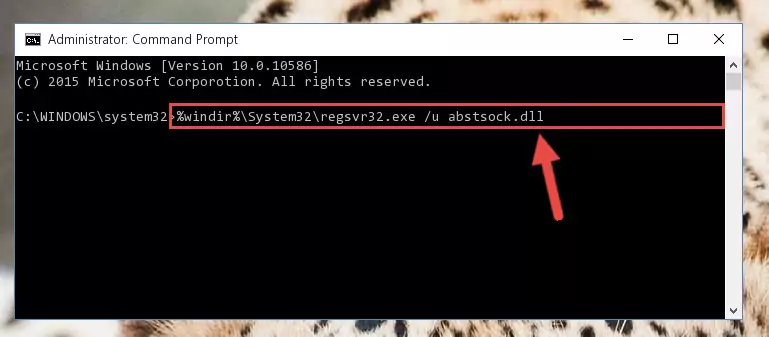
Step 1:Extracting the Abstsock.dll library from the .zip file - Copy the "Abstsock.dll" library and paste it into the "C:\Windows\System32" directory.
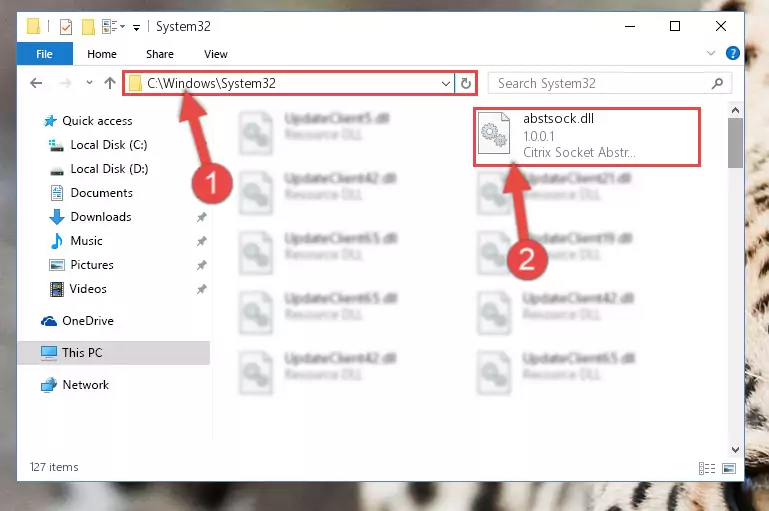
Step 2:Copying the Abstsock.dll library into the Windows/System32 directory - If your system is 64 Bit, copy the "Abstsock.dll" library and paste it into "C:\Windows\sysWOW64" directory.
NOTE! On 64 Bit systems, you must copy the dynamic link library to both the "sysWOW64" and "System32" directories. In other words, both directories need the "Abstsock.dll" library.
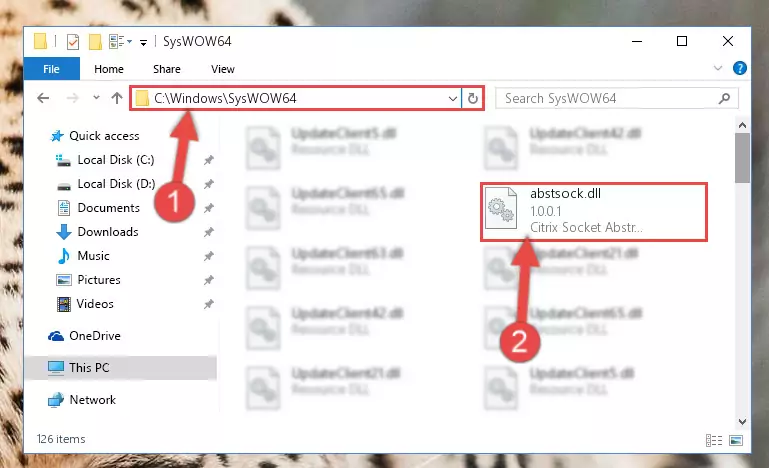
Step 3:Copying the Abstsock.dll library to the Windows/sysWOW64 directory - In order to complete this step, you must run the Command Prompt as administrator. In order to do this, all you have to do is follow the steps below.
NOTE! We ran the Command Prompt using Windows 10. If you are using Windows 8.1, Windows 8, Windows 7, Windows Vista or Windows XP, you can use the same method to run the Command Prompt as administrator.
- Open the Start Menu and before clicking anywhere, type "cmd" on your keyboard. This process will enable you to run a search through the Start Menu. We also typed in "cmd" to bring up the Command Prompt.
- Right-click the "Command Prompt" search result that comes up and click the Run as administrator" option.

Step 4:Running the Command Prompt as administrator - Paste the command below into the Command Line window that opens up and press Enter key. This command will delete the problematic registry of the Abstsock.dll library (Nothing will happen to the library we pasted in the System32 directory, it just deletes the registry from the Windows Registry Editor. The library we pasted in the System32 directory will not be damaged).
%windir%\System32\regsvr32.exe /u Abstsock.dll
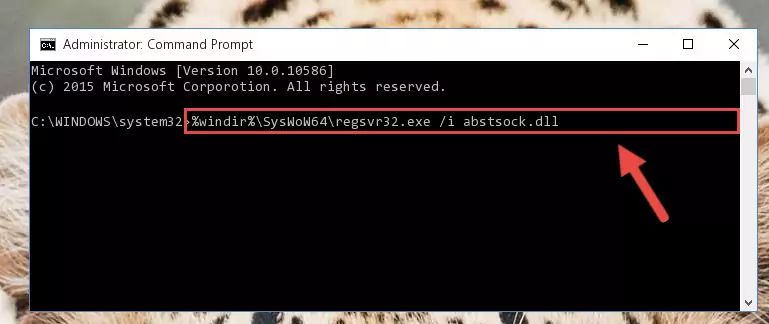
Step 5:Cleaning the problematic registry of the Abstsock.dll library from the Windows Registry Editor - If you are using a Windows version that has 64 Bit architecture, after running the above command, you need to run the command below. With this command, we will clean the problematic Abstsock.dll registry for 64 Bit (The cleaning process only involves the registries in Regedit. In other words, the dynamic link library you pasted into the SysWoW64 will not be damaged).
%windir%\SysWoW64\regsvr32.exe /u Abstsock.dll
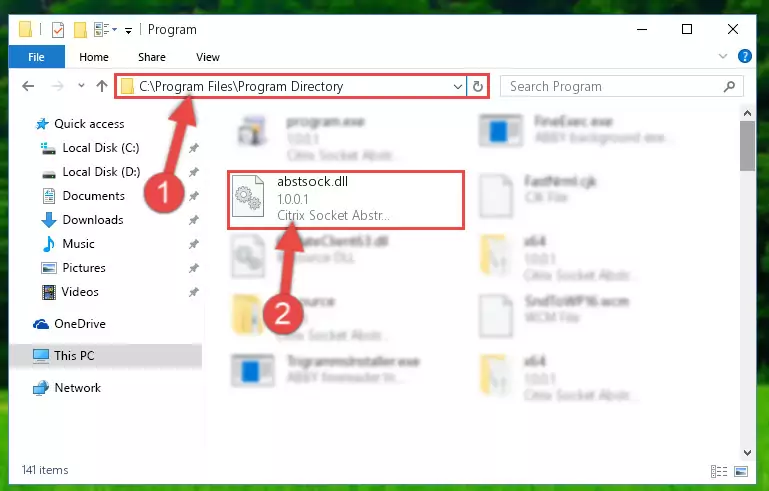
Step 6:Uninstalling the Abstsock.dll library's problematic registry from Regedit (for 64 Bit) - We need to make a clean registry for the dll library's registry that we deleted from Regedit (Windows Registry Editor). In order to accomplish this, copy and paste the command below into the Command Line and press Enter key.
%windir%\System32\regsvr32.exe /i Abstsock.dll
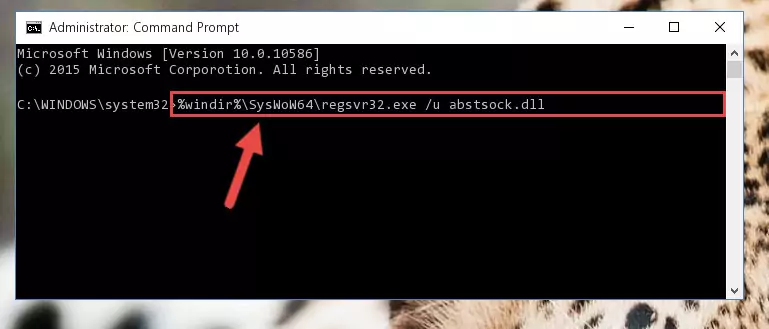
Step 7:Making a clean registry for the Abstsock.dll library in Regedit (Windows Registry Editor) - Windows 64 Bit users must run the command below after running the previous command. With this command, we will create a clean and good registry for the Abstsock.dll library we deleted.
%windir%\SysWoW64\regsvr32.exe /i Abstsock.dll
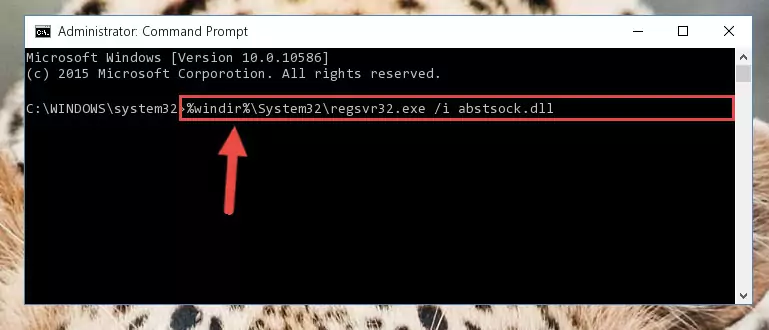
Step 8:Creating a clean and good registry for the Abstsock.dll library (64 Bit için) - If you did all the processes correctly, the missing dll file will have been installed. You may have made some mistakes when running the Command Line processes. Generally, these errors will not prevent the Abstsock.dll library from being installed. In other words, the installation will be completed, but it may give an error due to some incompatibility issues. You can try running the program that was giving you this dll file error after restarting your computer. If you are still getting the dll file error when running the program, please try the 2nd method.
Method 2: Copying The Abstsock.dll Library Into The Program Installation Directory
- First, you must find the installation directory of the program (the program giving the dll error) you are going to install the dynamic link library to. In order to find this directory, "Right-Click > Properties" on the program's shortcut.

Step 1:Opening the program's shortcut properties window - Open the program installation directory by clicking the Open File Location button in the "Properties" window that comes up.

Step 2:Finding the program's installation directory - Copy the Abstsock.dll library into the directory we opened.
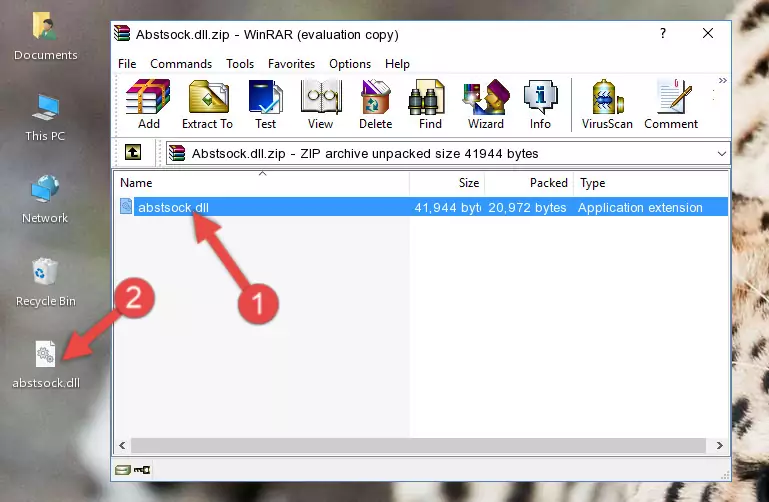
Step 3:Copying the Abstsock.dll library into the installation directory of the program. - The installation is complete. Run the program that is giving you the error. If the error is continuing, you may benefit from trying the 3rd Method as an alternative.
Method 3: Doing a Clean Install of the program That Is Giving the Abstsock.dll Error
- Push the "Windows" + "R" keys at the same time to open the Run window. Type the command below into the Run window that opens up and hit Enter. This process will open the "Programs and Features" window.
appwiz.cpl

Step 1:Opening the Programs and Features window using the appwiz.cpl command - The Programs and Features window will open up. Find the program that is giving you the dll error in this window that lists all the programs on your computer and "Right-Click > Uninstall" on this program.

Step 2:Uninstalling the program that is giving you the error message from your computer. - Uninstall the program from your computer by following the steps that come up and restart your computer.

Step 3:Following the confirmation and steps of the program uninstall process - After restarting your computer, reinstall the program that was giving the error.
- You may be able to fix the dll error you are experiencing by using this method. If the error messages are continuing despite all these processes, we may have a issue deriving from Windows. To fix dll errors deriving from Windows, you need to complete the 4th Method and the 5th Method in the list.
Method 4: Fixing the Abstsock.dll Error using the Windows System File Checker (sfc /scannow)
- In order to complete this step, you must run the Command Prompt as administrator. In order to do this, all you have to do is follow the steps below.
NOTE! We ran the Command Prompt using Windows 10. If you are using Windows 8.1, Windows 8, Windows 7, Windows Vista or Windows XP, you can use the same method to run the Command Prompt as administrator.
- Open the Start Menu and before clicking anywhere, type "cmd" on your keyboard. This process will enable you to run a search through the Start Menu. We also typed in "cmd" to bring up the Command Prompt.
- Right-click the "Command Prompt" search result that comes up and click the Run as administrator" option.

Step 1:Running the Command Prompt as administrator - Type the command below into the Command Line page that comes up and run it by pressing Enter on your keyboard.
sfc /scannow

Step 2:Getting rid of Windows Dll errors by running the sfc /scannow command - The process can take some time depending on your computer and the condition of the errors in the system. Before the process is finished, don't close the command line! When the process is finished, try restarting the program that you are experiencing the errors in after closing the command line.
Method 5: Fixing the Abstsock.dll Error by Updating Windows
Some programs require updated dynamic link libraries from the operating system. If your operating system is not updated, this requirement is not met and you will receive dll errors. Because of this, updating your operating system may solve the dll errors you are experiencing.
Most of the time, operating systems are automatically updated. However, in some situations, the automatic updates may not work. For situations like this, you may need to check for updates manually.
For every Windows version, the process of manually checking for updates is different. Because of this, we prepared a special guide for each Windows version. You can get our guides to manually check for updates based on the Windows version you use through the links below.
Guides to Manually Update the Windows Operating System
Our Most Common Abstsock.dll Error Messages
When the Abstsock.dll library is damaged or missing, the programs that use this dynamic link library will give an error. Not only external programs, but also basic Windows programs and tools use dynamic link libraries. Because of this, when you try to use basic Windows programs and tools (For example, when you open Internet Explorer or Windows Media Player), you may come across errors. We have listed the most common Abstsock.dll errors below.
You will get rid of the errors listed below when you download the Abstsock.dll library from DLL Downloader.com and follow the steps we explained above.
- "Abstsock.dll not found." error
- "The file Abstsock.dll is missing." error
- "Abstsock.dll access violation." error
- "Cannot register Abstsock.dll." error
- "Cannot find Abstsock.dll." error
- "This application failed to start because Abstsock.dll was not found. Re-installing the application may fix this problem." error
