- Download Price:
- Free
- Dll Description:
- 14.4 Audio Codec for RealAudio(tm)
- Versions:
- Size:
- 0.09 MB
- Operating Systems:
- Directory:
- 1
- Downloads:
- 1199 times.
What is 14_43260.dll? What Does It Do?
The 14_43260.dll file is 0.09 MB. The download links are current and no negative feedback has been received by users. It has been downloaded 1199 times since release and it has received 5.0 out of 5 stars.
Table of Contents
- What is 14_43260.dll? What Does It Do?
- Operating Systems Compatible with the 14_43260.dll File
- Other Versions of the 14_43260.dll File
- How to Download 14_43260.dll
- How to Install 14_43260.dll? How to Fix 14_43260.dll Errors?
- Method 1: Installing the 14_43260.dll File to the Windows System Folder
- Method 2: Copying the 14_43260.dll File to the Software File Folder
- Method 3: Doing a Clean Reinstall of the Software That Is Giving the 14_43260.dll Error
- Method 4: Solving the 14_43260.dll error with the Windows System File Checker
- Method 5: Fixing the 14_43260.dll Errors by Manually Updating Windows
- Our Most Common 14_43260.dll Error Messages
- Dll Files Similar to the 14_43260.dll File
Operating Systems Compatible with the 14_43260.dll File
Other Versions of the 14_43260.dll File
The newest version of the 14_43260.dll file is the 6.0.7.1558 version. This dll file only has one version. No other version has been released.
- 6.0.7.1558 - 32 Bit (x86) Download this version
How to Download 14_43260.dll
- First, click the "Download" button with the green background (The button marked in the picture).

Step 1:Download the 14_43260.dll file - "After clicking the Download" button, wait for the download process to begin in the "Downloading" page that opens up. Depending on your Internet speed, the download process will begin in approximately 4 -5 seconds.
How to Install 14_43260.dll? How to Fix 14_43260.dll Errors?
ATTENTION! Before continuing on to install the 14_43260.dll file, you need to download the file. If you have not downloaded it yet, download it before continuing on to the installation steps. If you are having a problem while downloading the file, you can browse the download guide a few lines above.
Method 1: Installing the 14_43260.dll File to the Windows System Folder
- The file you will download is a compressed file with the ".zip" extension. You cannot directly install the ".zip" file. Because of this, first, double-click this file and open the file. You will see the file named "14_43260.dll" in the window that opens. Drag this file to the desktop with the left mouse button. This is the file you need.
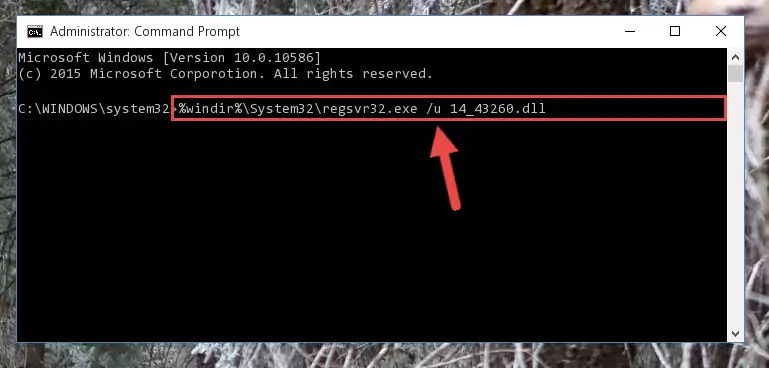
Step 1:Extracting the 14_43260.dll file from the .zip file - Copy the "14_43260.dll" file and paste it into the "C:\Windows\System32" folder.
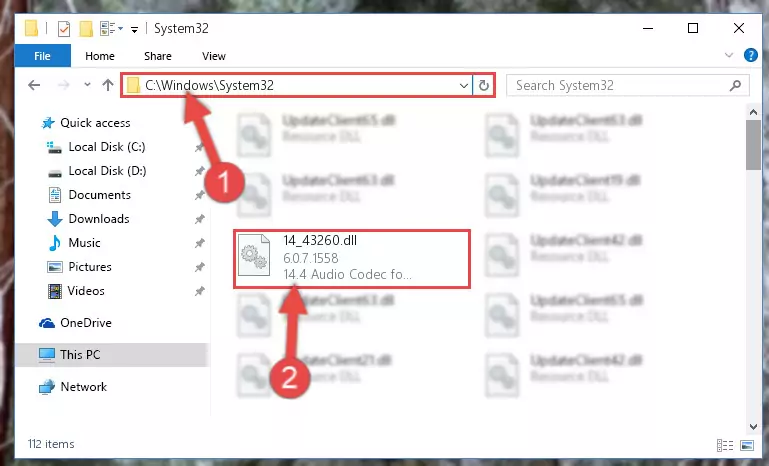
Step 2:Copying the 14_43260.dll file into the Windows/System32 folder - If your operating system has a 64 Bit architecture, copy the "14_43260.dll" file and paste it also into the "C:\Windows\sysWOW64" folder.
NOTE! On 64 Bit systems, the dll file must be in both the "sysWOW64" folder as well as the "System32" folder. In other words, you must copy the "14_43260.dll" file into both folders.
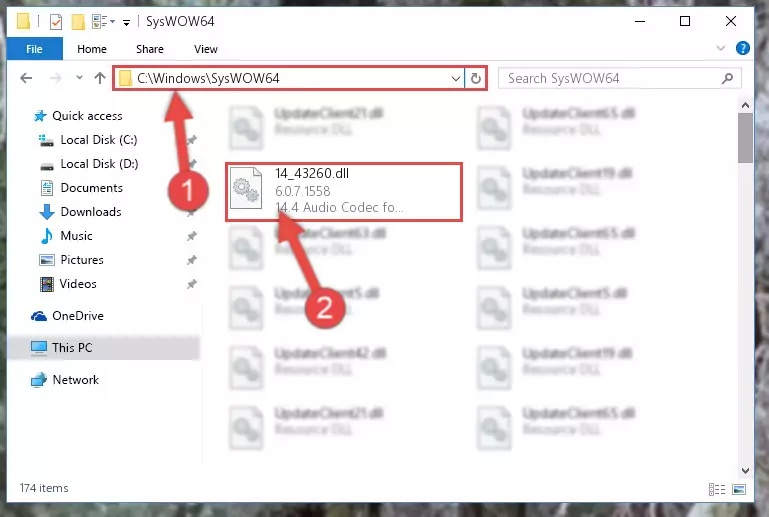
Step 3:Pasting the 14_43260.dll file into the Windows/sysWOW64 folder - In order to complete this step, you must run the Command Prompt as administrator. In order to do this, all you have to do is follow the steps below.
NOTE! We ran the Command Prompt using Windows 10. If you are using Windows 8.1, Windows 8, Windows 7, Windows Vista or Windows XP, you can use the same method to run the Command Prompt as administrator.
- Open the Start Menu and before clicking anywhere, type "cmd" on your keyboard. This process will enable you to run a search through the Start Menu. We also typed in "cmd" to bring up the Command Prompt.
- Right-click the "Command Prompt" search result that comes up and click the Run as administrator" option.

Step 4:Running the Command Prompt as administrator - Let's copy the command below and paste it in the Command Line that comes up, then let's press Enter. This command deletes the 14_43260.dll file's problematic registry in the Windows Registry Editor (The file that we copied to the System32 folder does not perform any action with the file, it just deletes the registry in the Windows Registry Editor. The file that we pasted into the System32 folder will not be damaged).
%windir%\System32\regsvr32.exe /u 14_43260.dll

Step 5:Deleting the 14_43260.dll file's problematic registry in the Windows Registry Editor - If you are using a Windows version that has 64 Bit architecture, after running the above command, you need to run the command below. With this command, we will clean the problematic 14_43260.dll registry for 64 Bit (The cleaning process only involves the registries in Regedit. In other words, the dll file you pasted into the SysWoW64 will not be damaged).
%windir%\SysWoW64\regsvr32.exe /u 14_43260.dll
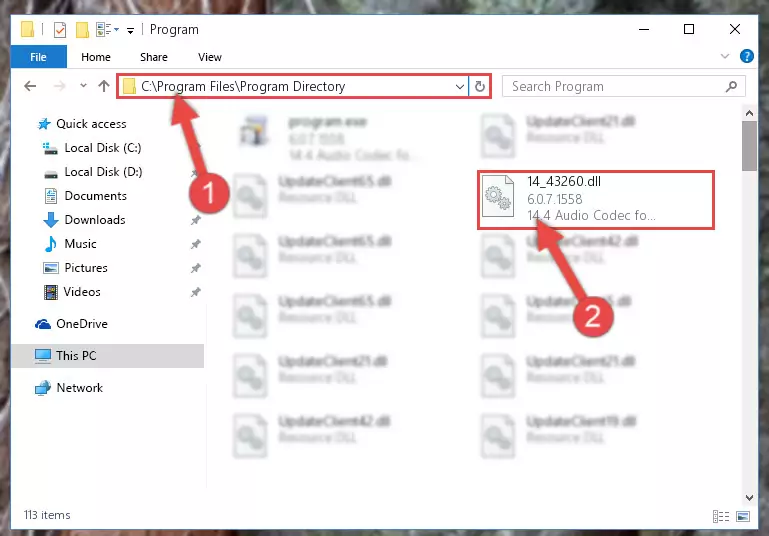
Step 6:Uninstalling the 14_43260.dll file's problematic registry from Regedit (for 64 Bit) - In order to cleanly recreate the dll file's registry that we deleted, copy the command below and paste it into the Command Line and hit Enter.
%windir%\System32\regsvr32.exe /i 14_43260.dll
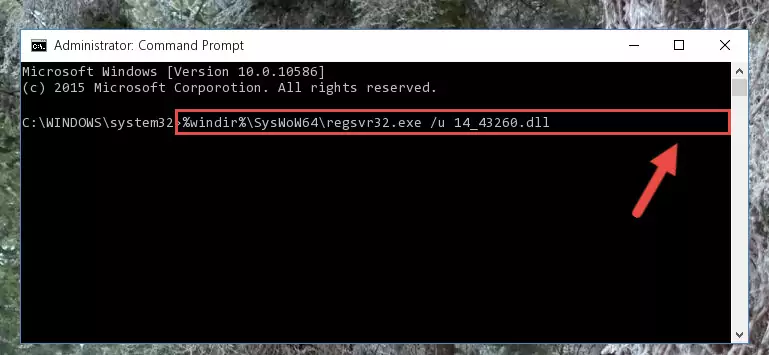
Step 7:Reregistering the 14_43260.dll file in the system - Windows 64 Bit users must run the command below after running the previous command. With this command, we will create a clean and good registry for the 14_43260.dll file we deleted.
%windir%\SysWoW64\regsvr32.exe /i 14_43260.dll
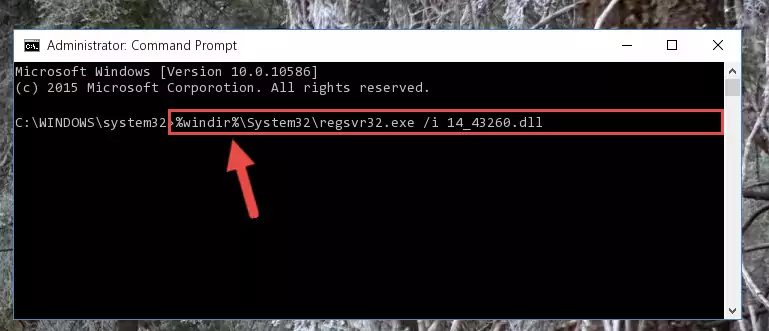
Step 8:Creating a clean and good registry for the 14_43260.dll file (64 Bit için) - If you did the processes in full, the installation should have finished successfully. If you received an error from the command line, you don't need to be anxious. Even if the 14_43260.dll file was installed successfully, you can still receive error messages like these due to some incompatibilities. In order to test whether your dll problem was solved or not, try running the software giving the error message again. If the error is continuing, try the 2nd Method to solve this problem.
Method 2: Copying the 14_43260.dll File to the Software File Folder
- In order to install the dll file, you need to find the file folder for the software that was giving you errors such as "14_43260.dll is missing", "14_43260.dll not found" or similar error messages. In order to do that, Right-click the software's shortcut and click the Properties item in the right-click menu that appears.

Step 1:Opening the software shortcut properties window - Click on the Open File Location button that is found in the Properties window that opens up and choose the folder where the application is installed.

Step 2:Opening the file folder of the software - Copy the 14_43260.dll file.
- Paste the dll file you copied into the software's file folder that we just opened.
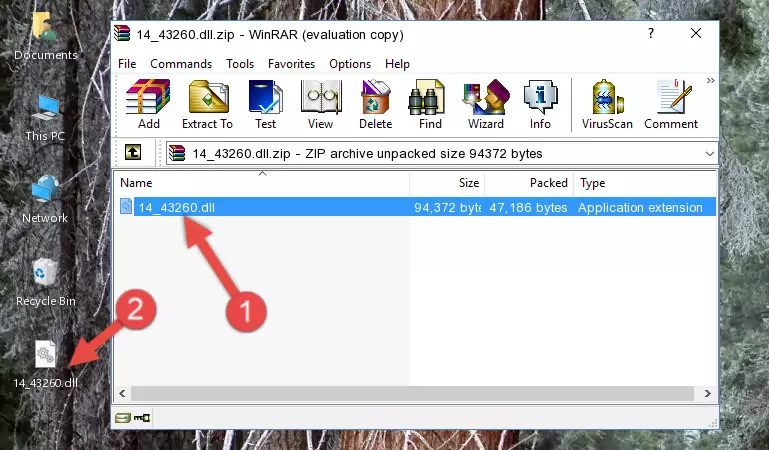
Step 3:Pasting the 14_43260.dll file into the software's file folder - When the dll file is moved to the software file folder, it means that the process is completed. Check to see if the problem was solved by running the software giving the error message again. If you are still receiving the error message, you can complete the 3rd Method as an alternative.
Method 3: Doing a Clean Reinstall of the Software That Is Giving the 14_43260.dll Error
- Press the "Windows" + "R" keys at the same time to open the Run tool. Paste the command below into the text field titled "Open" in the Run window that opens and press the Enter key on your keyboard. This command will open the "Programs and Features" tool.
appwiz.cpl

Step 1:Opening the Programs and Features tool with the Appwiz.cpl command - The Programs and Features window will open up. Find the software that is giving you the dll error in this window that lists all the softwares on your computer and "Right-Click > Uninstall" on this software.

Step 2:Uninstalling the software that is giving you the error message from your computer. - Uninstall the software from your computer by following the steps that come up and restart your computer.

Step 3:Following the confirmation and steps of the software uninstall process - After restarting your computer, reinstall the software that was giving the error.
- This process may help the dll problem you are experiencing. If you are continuing to get the same dll error, the problem is most likely with Windows. In order to fix dll problems relating to Windows, complete the 4th Method and 5th Method.
Method 4: Solving the 14_43260.dll error with the Windows System File Checker
- In order to complete this step, you must run the Command Prompt as administrator. In order to do this, all you have to do is follow the steps below.
NOTE! We ran the Command Prompt using Windows 10. If you are using Windows 8.1, Windows 8, Windows 7, Windows Vista or Windows XP, you can use the same method to run the Command Prompt as administrator.
- Open the Start Menu and before clicking anywhere, type "cmd" on your keyboard. This process will enable you to run a search through the Start Menu. We also typed in "cmd" to bring up the Command Prompt.
- Right-click the "Command Prompt" search result that comes up and click the Run as administrator" option.

Step 1:Running the Command Prompt as administrator - Paste the command below into the Command Line that opens up and hit the Enter key.
sfc /scannow

Step 2:Scanning and fixing system errors with the sfc /scannow command - This process can take some time. You can follow its progress from the screen. Wait for it to finish and after it is finished try to run the software that was giving the dll error again.
Method 5: Fixing the 14_43260.dll Errors by Manually Updating Windows
Some softwares require updated dll files from the operating system. If your operating system is not updated, this requirement is not met and you will receive dll errors. Because of this, updating your operating system may solve the dll errors you are experiencing.
Most of the time, operating systems are automatically updated. However, in some situations, the automatic updates may not work. For situations like this, you may need to check for updates manually.
For every Windows version, the process of manually checking for updates is different. Because of this, we prepared a special guide for each Windows version. You can get our guides to manually check for updates based on the Windows version you use through the links below.
Guides to Manually Update for All Windows Versions
Our Most Common 14_43260.dll Error Messages
The 14_43260.dll file being damaged or for any reason being deleted can cause softwares or Windows system tools (Windows Media Player, Paint, etc.) that use this file to produce an error. Below you can find a list of errors that can be received when the 14_43260.dll file is missing.
If you have come across one of these errors, you can download the 14_43260.dll file by clicking on the "Download" button on the top-left of this page. We explained to you how to use the file you'll download in the above sections of this writing. You can see the suggestions we gave on how to solve your problem by scrolling up on the page.
- "14_43260.dll not found." error
- "The file 14_43260.dll is missing." error
- "14_43260.dll access violation." error
- "Cannot register 14_43260.dll." error
- "Cannot find 14_43260.dll." error
- "This application failed to start because 14_43260.dll was not found. Re-installing the application may fix this problem." error
