- Download Price:
- Free
- Dll Description:
- WMI
- Versions:
-
- 6.3.9600.16384 (Latest) for 32 Bit (x86)
- 6.2.9200.16384 for 32 Bit (x86)
- 6.1.7600.16385 for 32 Bit (x86)
- 6.1.7600.16385 for 64 Bit (x64)
- 5.2.3790.3959 for 32 Bit (x86)
- 5.1.2600.2180 - for 32 Bit (x86)
- Size:
- 0.17 MB for 32 Bit (x86)
- 0.23 MB for 64 Bit (x64)
- Operating Systems:
- Directory:
- W
- Downloads:
- 2836 times.
What is Wmisvc.dll? What Does It Do?
The Wmisvc.dll file is 0.17 MB for 32 Bit, 0.23 MB for 64 Bit. The download links are current and no negative feedback has been received by users. It has been downloaded 2836 times since release.
Table of Contents
- What is Wmisvc.dll? What Does It Do?
- Operating Systems That Can Use the Wmisvc.dll File
- Other Versions of the Wmisvc.dll File
- How to Download Wmisvc.dll
- Methods to Solve the Wmisvc.dll Errors
- Method 1: Installing the Wmisvc.dll File to the Windows System Folder
- Method 2: Copying the Wmisvc.dll File to the Software File Folder
- Method 3: Doing a Clean Reinstall of the Software That Is Giving the Wmisvc.dll Error
- Method 4: Solving the Wmisvc.dll Problem by Using the Windows System File Checker (scf scannow)
- Method 5: Fixing the Wmisvc.dll Errors by Manually Updating Windows
- Common Wmisvc.dll Errors
- Dll Files Similar to Wmisvc.dll
Operating Systems That Can Use the Wmisvc.dll File
- Windows 10
- Windows 10 64 Bit
- Windows 8.1
- Windows 8.1 64 Bit
- Windows 8
- Windows 8 64 Bit
- Windows 7
- Windows 7 64 Bit
- Windows Vista
- Windows Vista 64 Bit
- Windows XP
- Windows XP 64 Bit
Other Versions of the Wmisvc.dll File
The latest version of the Wmisvc.dll file is 6.3.9600.16384 version for 32 Bit and 6.1.7600.16385 version for 64 Bit. Before this, there were 5 versions released. All versions released up till now are listed below from newest to oldest
- 6.3.9600.16384 - 32 Bit (x86) Download directly this version now
- 6.2.9200.16384 - 32 Bit (x86) Download directly this version now
- 6.1.7600.16385 - 32 Bit (x86) Download directly this version now
- 6.1.7600.16385 - 64 Bit (x64) Download directly this version now
- 5.2.3790.3959 - 32 Bit (x86) Download directly this version now
- 5.1.2600.2180 - 32 Bit (x86) (2012-07-31) Download directly this version now
How to Download Wmisvc.dll
- First, click the "Download" button with the green background (The button marked in the picture).

Step 1:Download the Wmisvc.dll file - The downloading page will open after clicking the Download button. After the page opens, in order to download the Wmisvc.dll file the best server will be found and the download process will begin within a few seconds. In the meantime, you shouldn't close the page.
Methods to Solve the Wmisvc.dll Errors
ATTENTION! In order to install the Wmisvc.dll file, you must first download it. If you haven't downloaded it, before continuing on with the installation, download the file. If you don't know how to download it, all you need to do is look at the dll download guide found on the top line.
Method 1: Installing the Wmisvc.dll File to the Windows System Folder
- The file you downloaded is a compressed file with the ".zip" extension. In order to install it, first, double-click the ".zip" file and open the file. You will see the file named "Wmisvc.dll" in the window that opens up. This is the file you need to install. Drag this file to the desktop with your mouse's left button.
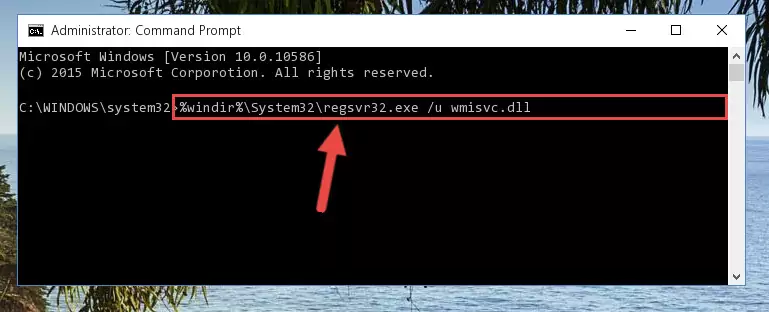
Step 1:Extracting the Wmisvc.dll file - Copy the "Wmisvc.dll" file and paste it into the "C:\Windows\System32" folder.
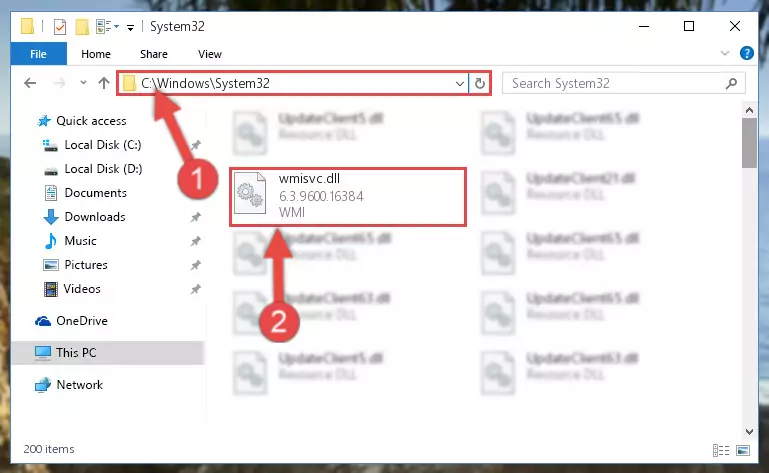
Step 2:Copying the Wmisvc.dll file into the Windows/System32 folder - If your operating system has a 64 Bit architecture, copy the "Wmisvc.dll" file and paste it also into the "C:\Windows\sysWOW64" folder.
NOTE! On 64 Bit systems, the dll file must be in both the "sysWOW64" folder as well as the "System32" folder. In other words, you must copy the "Wmisvc.dll" file into both folders.
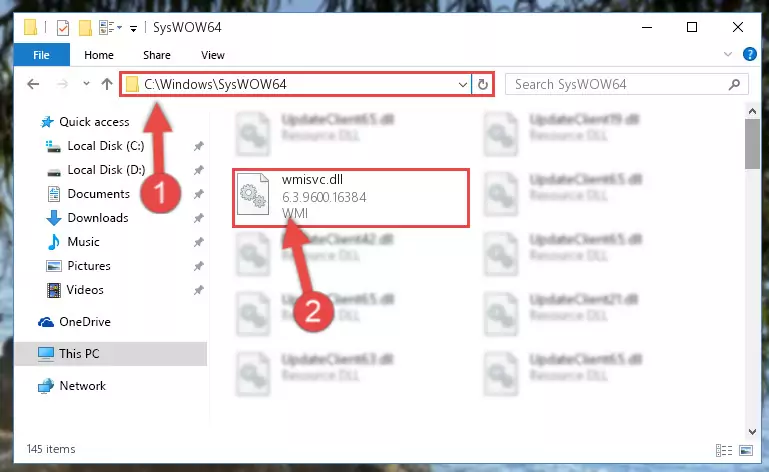
Step 3:Pasting the Wmisvc.dll file into the Windows/sysWOW64 folder - In order to run the Command Line as an administrator, complete the following steps.
NOTE! In this explanation, we ran the Command Line on Windows 10. If you are using one of the Windows 8.1, Windows 8, Windows 7, Windows Vista or Windows XP operating systems, you can use the same methods to run the Command Line as an administrator. Even though the pictures are taken from Windows 10, the processes are similar.
- First, open the Start Menu and before clicking anywhere, type "cmd" but do not press Enter.
- When you see the "Command Line" option among the search results, hit the "CTRL" + "SHIFT" + "ENTER" keys on your keyboard.
- A window will pop up asking, "Do you want to run this process?". Confirm it by clicking to "Yes" button.

Step 4:Running the Command Line as an administrator - Paste the command below into the Command Line window that opens up and press Enter key. This command will delete the problematic registry of the Wmisvc.dll file (Nothing will happen to the file we pasted in the System32 folder, it just deletes the registry from the Windows Registry Editor. The file we pasted in the System32 folder will not be damaged).
%windir%\System32\regsvr32.exe /u Wmisvc.dll
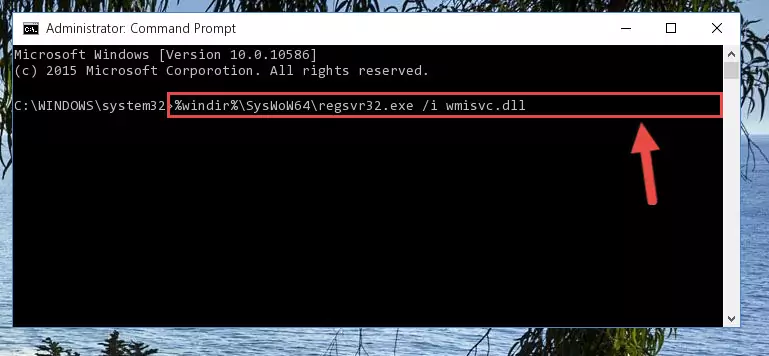
Step 5:Cleaning the problematic registry of the Wmisvc.dll file from the Windows Registry Editor - If you have a 64 Bit operating system, after running the command above, you must run the command below. This command will clean the Wmisvc.dll file's damaged registry in 64 Bit as well (The cleaning process will be in the registries in the Registry Editor< only. In other words, the dll file you paste into the SysWoW64 folder will stay as it).
%windir%\SysWoW64\regsvr32.exe /u Wmisvc.dll
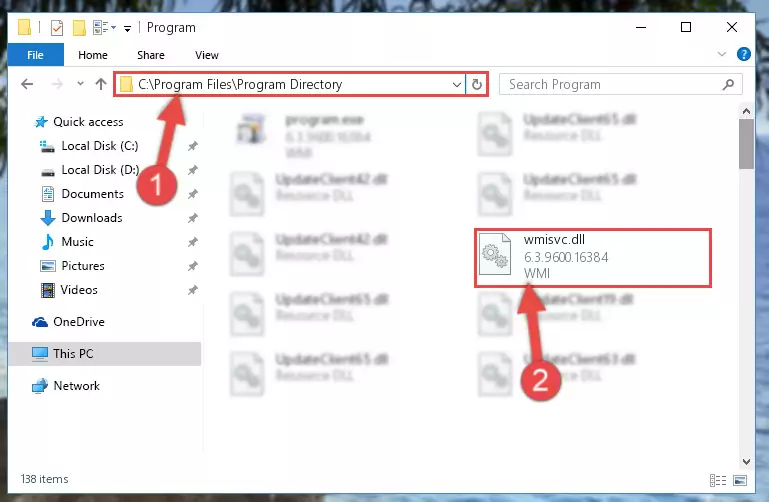
Step 6:Uninstalling the Wmisvc.dll file's broken registry from the Registry Editor (for 64 Bit) - We need to make a clean registry for the dll file's registry that we deleted from Regedit (Windows Registry Editor). In order to accomplish this, copy and paste the command below into the Command Line and press Enter key.
%windir%\System32\regsvr32.exe /i Wmisvc.dll
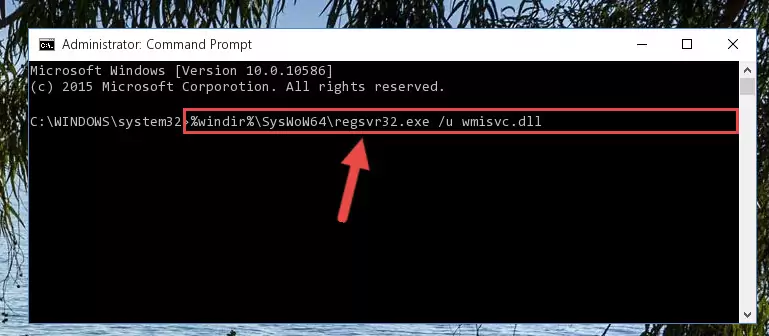
Step 7:Making a clean registry for the Wmisvc.dll file in Regedit (Windows Registry Editor) - If you are using a 64 Bit operating system, after running the command above, you also need to run the command below. With this command, we will have added a new file in place of the damaged Wmisvc.dll file that we deleted.
%windir%\SysWoW64\regsvr32.exe /i Wmisvc.dll
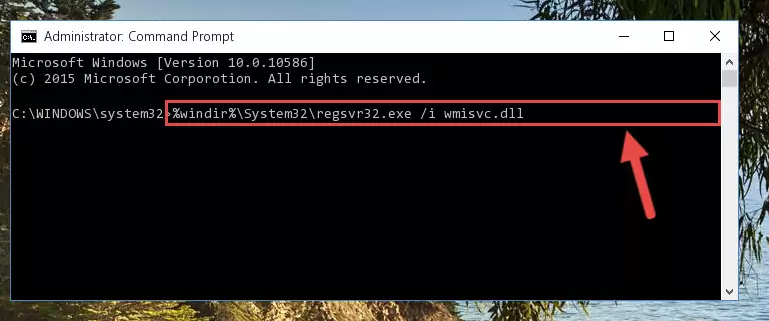
Step 8:Reregistering the Wmisvc.dll file in the system (for 64 Bit) - If you did the processes in full, the installation should have finished successfully. If you received an error from the command line, you don't need to be anxious. Even if the Wmisvc.dll file was installed successfully, you can still receive error messages like these due to some incompatibilities. In order to test whether your dll problem was solved or not, try running the software giving the error message again. If the error is continuing, try the 2nd Method to solve this problem.
Method 2: Copying the Wmisvc.dll File to the Software File Folder
- In order to install the dll file, you need to find the file folder for the software that was giving you errors such as "Wmisvc.dll is missing", "Wmisvc.dll not found" or similar error messages. In order to do that, Right-click the software's shortcut and click the Properties item in the right-click menu that appears.

Step 1:Opening the software shortcut properties window - Click on the Open File Location button that is found in the Properties window that opens up and choose the folder where the application is installed.

Step 2:Opening the file folder of the software - Copy the Wmisvc.dll file into the folder we opened up.
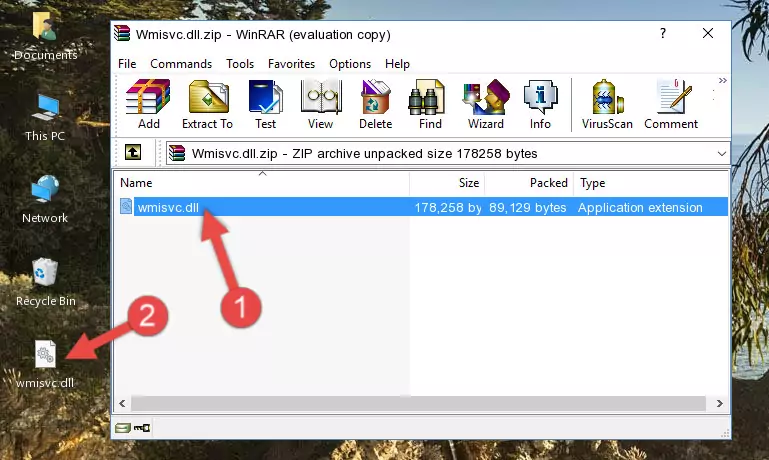
Step 3:Copying the Wmisvc.dll file into the software's file folder - That's all there is to the installation process. Run the software giving the dll error again. If the dll error is still continuing, completing the 3rd Method may help solve your problem.
Method 3: Doing a Clean Reinstall of the Software That Is Giving the Wmisvc.dll Error
- Open the Run tool by pushing the "Windows" + "R" keys found on your keyboard. Type the command below into the "Open" field of the Run window that opens up and press Enter. This command will open the "Programs and Features" tool.
appwiz.cpl

Step 1:Opening the Programs and Features tool with the appwiz.cpl command - The Programs and Features window will open up. Find the software that is giving you the dll error in this window that lists all the softwares on your computer and "Right-Click > Uninstall" on this software.

Step 2:Uninstalling the software that is giving you the error message from your computer. - Uninstall the software from your computer by following the steps that come up and restart your computer.

Step 3:Following the confirmation and steps of the software uninstall process - After restarting your computer, reinstall the software that was giving the error.
- This method may provide the solution to the dll error you're experiencing. If the dll error is continuing, the problem is most likely deriving from the Windows operating system. In order to fix dll errors deriving from the Windows operating system, complete the 4th Method and the 5th Method.
Method 4: Solving the Wmisvc.dll Problem by Using the Windows System File Checker (scf scannow)
- In order to run the Command Line as an administrator, complete the following steps.
NOTE! In this explanation, we ran the Command Line on Windows 10. If you are using one of the Windows 8.1, Windows 8, Windows 7, Windows Vista or Windows XP operating systems, you can use the same methods to run the Command Line as an administrator. Even though the pictures are taken from Windows 10, the processes are similar.
- First, open the Start Menu and before clicking anywhere, type "cmd" but do not press Enter.
- When you see the "Command Line" option among the search results, hit the "CTRL" + "SHIFT" + "ENTER" keys on your keyboard.
- A window will pop up asking, "Do you want to run this process?". Confirm it by clicking to "Yes" button.

Step 1:Running the Command Line as an administrator - Paste the command in the line below into the Command Line that opens up and press Enter key.
sfc /scannow

Step 2:solving Windows system errors using the sfc /scannow command - The scan and repair process can take some time depending on your hardware and amount of system errors. Wait for the process to complete. After the repair process finishes, try running the software that is giving you're the error.
Method 5: Fixing the Wmisvc.dll Errors by Manually Updating Windows
Some softwares need updated dll files. When your operating system is not updated, it cannot fulfill this need. In some situations, updating your operating system can solve the dll errors you are experiencing.
In order to check the update status of your operating system and, if available, to install the latest update packs, we need to begin this process manually.
Depending on which Windows version you use, manual update processes are different. Because of this, we have prepared a special article for each Windows version. You can get our articles relating to the manual update of the Windows version you use from the links below.
Explanations on Updating Windows Manually
Common Wmisvc.dll Errors
It's possible that during the softwares' installation or while using them, the Wmisvc.dll file was damaged or deleted. You can generally see error messages listed below or similar ones in situations like this.
These errors we see are not unsolvable. If you've also received an error message like this, first you must download the Wmisvc.dll file by clicking the "Download" button in this page's top section. After downloading the file, you should install the file and complete the solution methods explained a little bit above on this page and mount it in Windows. If you do not have a hardware problem, one of the methods explained in this article will solve your problem.
- "Wmisvc.dll not found." error
- "The file Wmisvc.dll is missing." error
- "Wmisvc.dll access violation." error
- "Cannot register Wmisvc.dll." error
- "Cannot find Wmisvc.dll." error
- "This application failed to start because Wmisvc.dll was not found. Re-installing the application may fix this problem." error
