- Download Price:
- Free
- Dll Description:
- BASE LIBRARY
- Versions:
- Size:
- 0.23 MB
- Operating Systems:
- Developers:
- Directory:
- U
- Downloads:
- 1078 times.
What is U32base.dll? What Does It Do?
U32base.dll, is a dynamic link library developed by InterVideo, Ulead Systems.
The U32base.dll library is 0.23 MB. The download links are current and no negative feedback has been received by users. It has been downloaded 1078 times since release.
Table of Contents
- What is U32base.dll? What Does It Do?
- Operating Systems That Can Use the U32base.dll Library
- All Versions of the U32base.dll Library
- How to Download U32base.dll
- Methods to Fix the U32base.dll Errors
- Method 1: Installing the U32base.dll Library to the Windows System Directory
- Method 2: Copying The U32base.dll Library Into The Program Installation Directory
- Method 3: Uninstalling and Reinstalling the Program That Is Giving the U32base.dll Error
- Method 4: Fixing the U32base.dll Error Using the Windows System File Checker
- Method 5: Getting Rid of U32base.dll Errors by Updating the Windows Operating System
- Most Seen U32base.dll Errors
- Dynamic Link Libraries Related to U32base.dll
Operating Systems That Can Use the U32base.dll Library
All Versions of the U32base.dll Library
The last version of the U32base.dll library is the 6.0.0.0 version. Before this version, there were 1 versions released. Downloadable U32base.dll library versions have been listed below from newest to oldest.
- 6.0.0.0 - 32 Bit (x86) Download directly this version
- 3.0.0.0 - 32 Bit (x86) (2012-06-30) Download directly this version
How to Download U32base.dll
- First, click the "Download" button with the green background (The button marked in the picture).

Step 1:Download the U32base.dll library - The downloading page will open after clicking the Download button. After the page opens, in order to download the U32base.dll library the best server will be found and the download process will begin within a few seconds. In the meantime, you shouldn't close the page.
Methods to Fix the U32base.dll Errors
ATTENTION! Before continuing on to install the U32base.dll library, you need to download the library. If you have not downloaded it yet, download it before continuing on to the installation steps. If you are having a problem while downloading the library, you can browse the download guide a few lines above.
Method 1: Installing the U32base.dll Library to the Windows System Directory
- The file you are going to download is a compressed file with the ".zip" extension. You cannot directly install the ".zip" file. First, you need to extract the dynamic link library from inside it. So, double-click the file with the ".zip" extension that you downloaded and open the file.
- You will see the library named "U32base.dll" in the window that opens up. This is the library we are going to install. Click the library once with the left mouse button. By doing this you will have chosen the library.
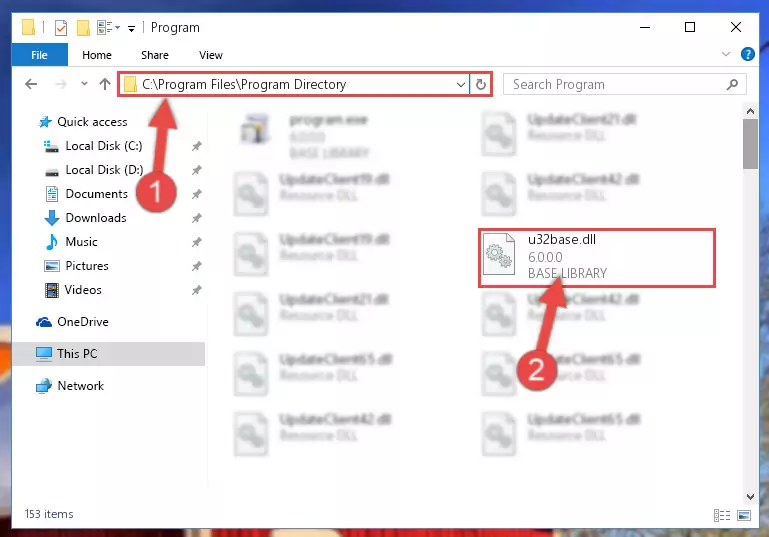
Step 2:Choosing the U32base.dll library - Click the "Extract To" symbol marked in the picture. To extract the dynamic link library, it will want you to choose the desired location. Choose the "Desktop" location and click "OK" to extract the library to the desktop. In order to do this, you need to use the Winrar program. If you do not have this program, you can find and download it through a quick search on the Internet.
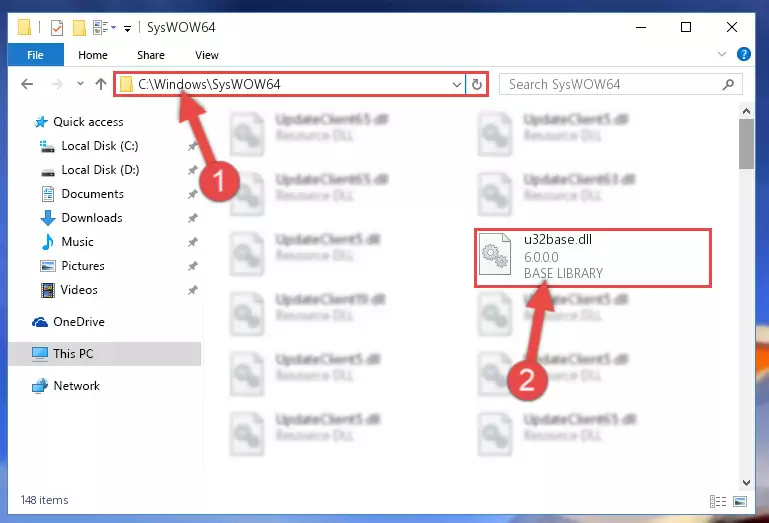
Step 3:Extracting the U32base.dll library to the desktop - Copy the "U32base.dll" library file you extracted.
- Paste the dynamic link library you copied into the "C:\Windows\System32" directory.
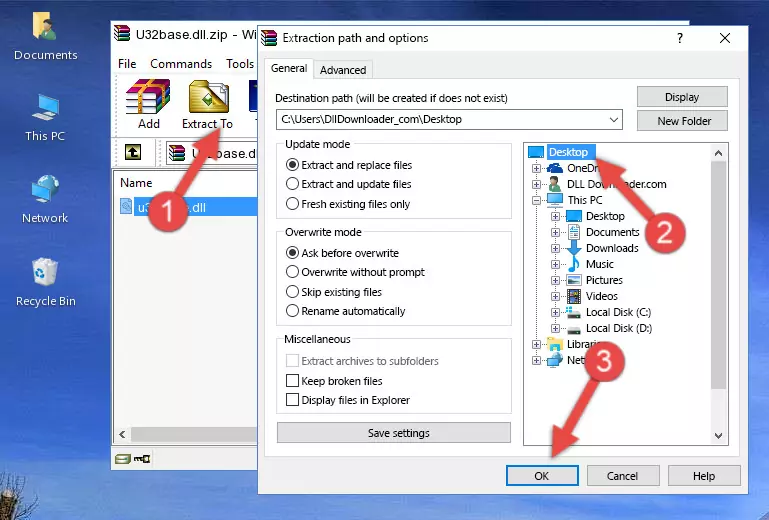
Step 5:Pasting the U32base.dll library into the Windows/System32 directory - If you are using a 64 Bit operating system, copy the "U32base.dll" library and paste it into the "C:\Windows\sysWOW64" as well.
NOTE! On Windows operating systems with 64 Bit architecture, the dynamic link library must be in both the "sysWOW64" directory as well as the "System32" directory. In other words, you must copy the "U32base.dll" library into both directories.
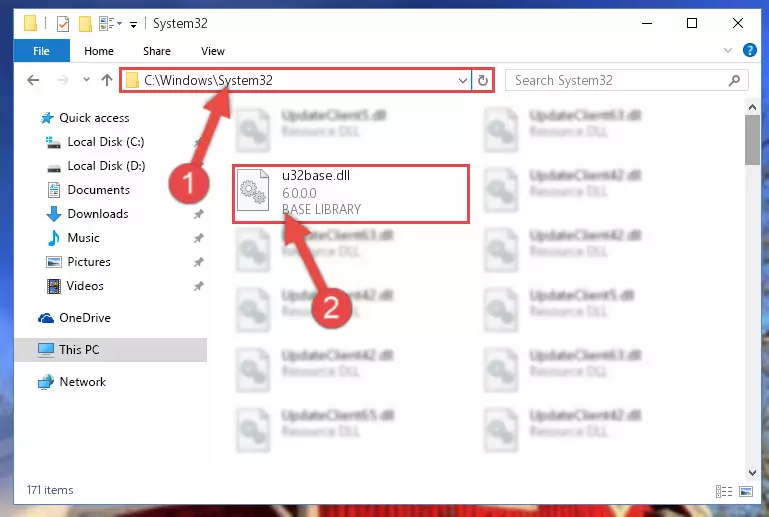
Step 6:Pasting the U32base.dll library into the Windows/sysWOW64 directory - First, we must run the Windows Command Prompt as an administrator.
NOTE! We ran the Command Prompt on Windows 10. If you are using Windows 8.1, Windows 8, Windows 7, Windows Vista or Windows XP, you can use the same methods to run the Command Prompt as an administrator.
- Open the Start Menu and type in "cmd", but don't press Enter. Doing this, you will have run a search of your computer through the Start Menu. In other words, typing in "cmd" we did a search for the Command Prompt.
- When you see the "Command Prompt" option among the search results, push the "CTRL" + "SHIFT" + "ENTER " keys on your keyboard.
- A verification window will pop up asking, "Do you want to run the Command Prompt as with administrative permission?" Approve this action by saying, "Yes".

%windir%\System32\regsvr32.exe /u U32base.dll
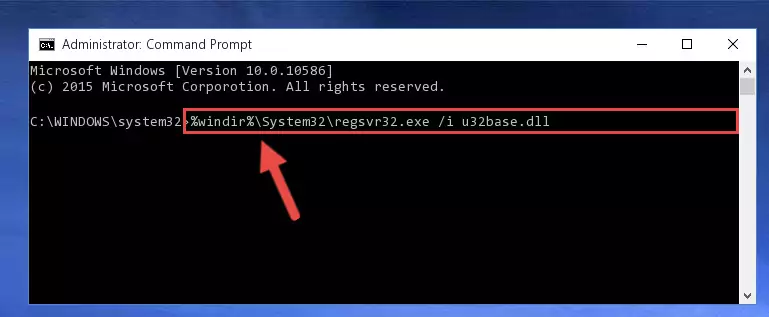
%windir%\SysWoW64\regsvr32.exe /u U32base.dll
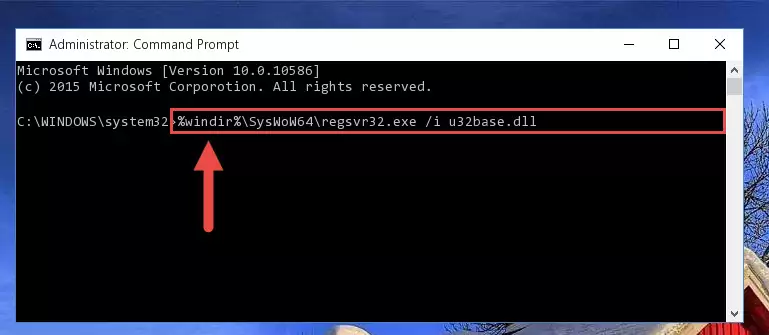
%windir%\System32\regsvr32.exe /i U32base.dll
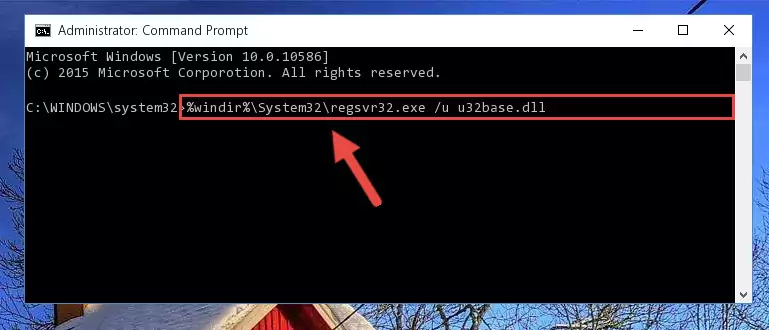
%windir%\SysWoW64\regsvr32.exe /i U32base.dll
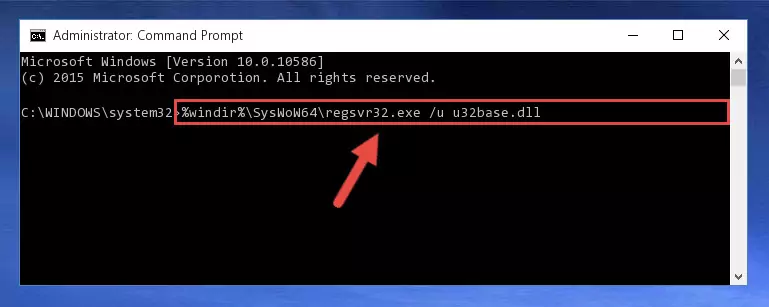
Method 2: Copying The U32base.dll Library Into The Program Installation Directory
- First, you need to find the installation directory for the program you are receiving the "U32base.dll not found", "U32base.dll is missing" or other similar dll errors. In order to do this, right-click on the shortcut for the program and click the Properties option from the options that come up.

Step 1:Opening program properties - Open the program's installation directory by clicking on the Open File Location button in the Properties window that comes up.

Step 2:Opening the program's installation directory - Copy the U32base.dll library into the directory we opened.
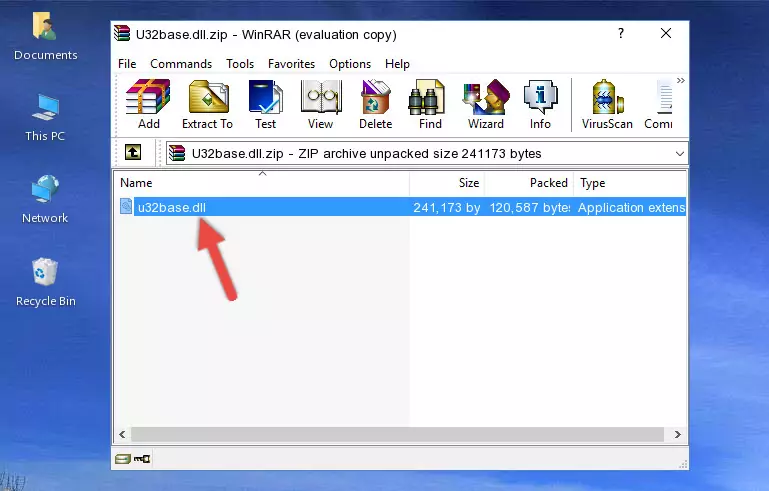
Step 3:Copying the U32base.dll library into the installation directory of the program. - The installation is complete. Run the program that is giving you the error. If the error is continuing, you may benefit from trying the 3rd Method as an alternative.
Method 3: Uninstalling and Reinstalling the Program That Is Giving the U32base.dll Error
- Open the Run window by pressing the "Windows" + "R" keys on your keyboard at the same time. Type in the command below into the Run window and push Enter to run it. This command will open the "Programs and Features" window.
appwiz.cpl

Step 1:Opening the Programs and Features window using the appwiz.cpl command - On the Programs and Features screen that will come up, you will see the list of programs on your computer. Find the program that gives you the dll error and with your mouse right-click it. The right-click menu will open. Click the "Uninstall" option in this menu to start the uninstall process.

Step 2:Uninstalling the program that gives you the dll error - You will see a "Do you want to uninstall this program?" confirmation window. Confirm the process and wait for the program to be completely uninstalled. The uninstall process can take some time. This time will change according to your computer's performance and the size of the program. After the program is uninstalled, restart your computer.

Step 3:Confirming the uninstall process - After restarting your computer, reinstall the program that was giving the error.
- You may be able to fix the dll error you are experiencing by using this method. If the error messages are continuing despite all these processes, we may have a issue deriving from Windows. To fix dll errors deriving from Windows, you need to complete the 4th Method and the 5th Method in the list.
Method 4: Fixing the U32base.dll Error Using the Windows System File Checker
- First, we must run the Windows Command Prompt as an administrator.
NOTE! We ran the Command Prompt on Windows 10. If you are using Windows 8.1, Windows 8, Windows 7, Windows Vista or Windows XP, you can use the same methods to run the Command Prompt as an administrator.
- Open the Start Menu and type in "cmd", but don't press Enter. Doing this, you will have run a search of your computer through the Start Menu. In other words, typing in "cmd" we did a search for the Command Prompt.
- When you see the "Command Prompt" option among the search results, push the "CTRL" + "SHIFT" + "ENTER " keys on your keyboard.
- A verification window will pop up asking, "Do you want to run the Command Prompt as with administrative permission?" Approve this action by saying, "Yes".

sfc /scannow

Method 5: Getting Rid of U32base.dll Errors by Updating the Windows Operating System
Some programs require updated dynamic link libraries from the operating system. If your operating system is not updated, this requirement is not met and you will receive dll errors. Because of this, updating your operating system may solve the dll errors you are experiencing.
Most of the time, operating systems are automatically updated. However, in some situations, the automatic updates may not work. For situations like this, you may need to check for updates manually.
For every Windows version, the process of manually checking for updates is different. Because of this, we prepared a special guide for each Windows version. You can get our guides to manually check for updates based on the Windows version you use through the links below.
Windows Update Guides
Most Seen U32base.dll Errors
It's possible that during the programs' installation or while using them, the U32base.dll library was damaged or deleted. You can generally see error messages listed below or similar ones in situations like this.
These errors we see are not unsolvable. If you've also received an error message like this, first you must download the U32base.dll library by clicking the "Download" button in this page's top section. After downloading the library, you should install the library and complete the solution methods explained a little bit above on this page and mount it in Windows. If you do not have a hardware issue, one of the methods explained in this article will fix your issue.
- "U32base.dll not found." error
- "The file U32base.dll is missing." error
- "U32base.dll access violation." error
- "Cannot register U32base.dll." error
- "Cannot find U32base.dll." error
- "This application failed to start because U32base.dll was not found. Re-installing the application may fix this problem." error
