- Download Price:
- Free
- Dll Description:
- TrueType Preview Thumbnails for WhereIsIt?
- Versions:
- Size:
- 0.02 MB
- Operating Systems:
- Developers:
- Directory:
- T
- Downloads:
- 413 times.
What is Ttfplugin.dll? What Does It Do?
The Ttfplugin.dll file is a system file including functions needed by many softwares, games, and system tools. This dll file is produced by the JMCM - 2001.
The size of this dll file is 0.02 MB and its download links are healthy. It has been downloaded 413 times already.
Table of Contents
- What is Ttfplugin.dll? What Does It Do?
- Operating Systems That Can Use the Ttfplugin.dll File
- Other Versions of the Ttfplugin.dll File
- Guide to Download Ttfplugin.dll
- How to Install Ttfplugin.dll? How to Fix Ttfplugin.dll Errors?
- Method 1: Copying the Ttfplugin.dll File to the Windows System Folder
- Method 2: Copying The Ttfplugin.dll File Into The Software File Folder
- Method 3: Doing a Clean Reinstall of the Software That Is Giving the Ttfplugin.dll Error
- Method 4: Solving the Ttfplugin.dll Error using the Windows System File Checker (sfc /scannow)
- Method 5: Fixing the Ttfplugin.dll Error by Manually Updating Windows
- The Most Seen Ttfplugin.dll Errors
- Other Dll Files Used with Ttfplugin.dll
Operating Systems That Can Use the Ttfplugin.dll File
Other Versions of the Ttfplugin.dll File
The latest version of the Ttfplugin.dll file is 1.5.0.0 version. This dll file only has one version. There is no other version that can be downloaded.
- 1.5.0.0 - 32 Bit (x86) Download directly this version now
Guide to Download Ttfplugin.dll
- First, click the "Download" button with the green background (The button marked in the picture).

Step 1:Download the Ttfplugin.dll file - After clicking the "Download" button at the top of the page, the "Downloading" page will open up and the download process will begin. Definitely do not close this page until the download begins. Our site will connect you to the closest DLL Downloader.com download server in order to offer you the fastest downloading performance. Connecting you to the server can take a few seconds.
How to Install Ttfplugin.dll? How to Fix Ttfplugin.dll Errors?
ATTENTION! Before beginning the installation of the Ttfplugin.dll file, you must download the file. If you don't know how to download the file or if you are having a problem while downloading, you can look at our download guide a few lines above.
Method 1: Copying the Ttfplugin.dll File to the Windows System Folder
- The file you downloaded is a compressed file with the ".zip" extension. In order to install it, first, double-click the ".zip" file and open the file. You will see the file named "Ttfplugin.dll" in the window that opens up. This is the file you need to install. Drag this file to the desktop with your mouse's left button.
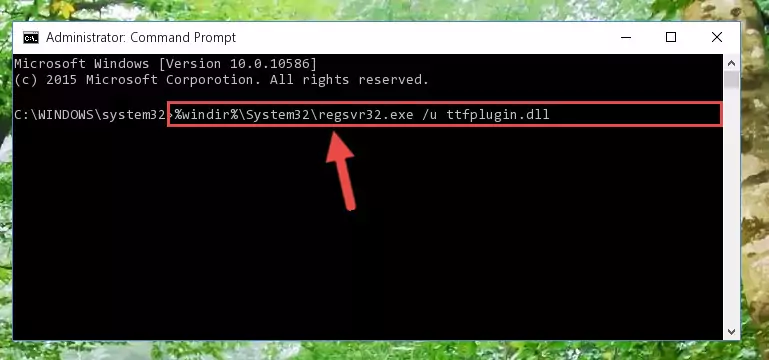
Step 1:Extracting the Ttfplugin.dll file - Copy the "Ttfplugin.dll" file you extracted and paste it into the "C:\Windows\System32" folder.
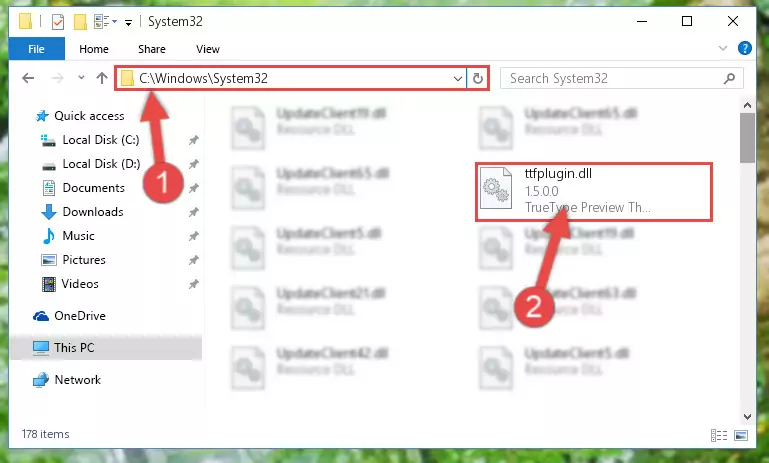
Step 2:Copying the Ttfplugin.dll file into the Windows/System32 folder - If your operating system has a 64 Bit architecture, copy the "Ttfplugin.dll" file and paste it also into the "C:\Windows\sysWOW64" folder.
NOTE! On 64 Bit systems, the dll file must be in both the "sysWOW64" folder as well as the "System32" folder. In other words, you must copy the "Ttfplugin.dll" file into both folders.
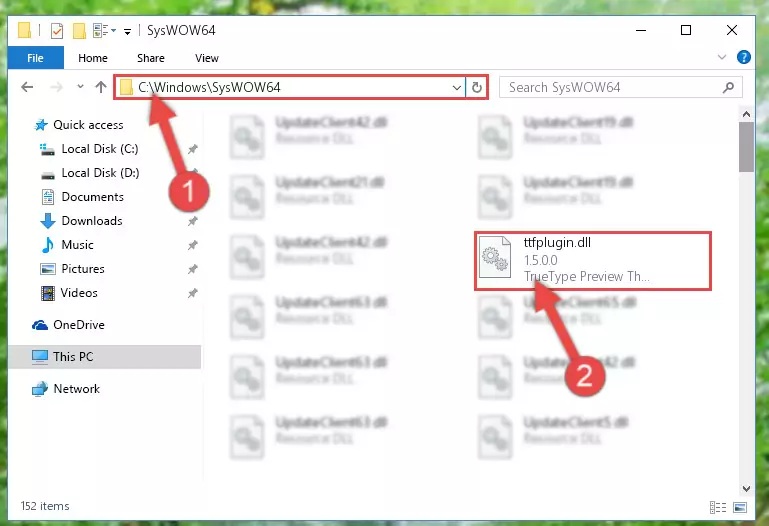
Step 3:Pasting the Ttfplugin.dll file into the Windows/sysWOW64 folder - First, we must run the Windows Command Prompt as an administrator.
NOTE! We ran the Command Prompt on Windows 10. If you are using Windows 8.1, Windows 8, Windows 7, Windows Vista or Windows XP, you can use the same methods to run the Command Prompt as an administrator.
- Open the Start Menu and type in "cmd", but don't press Enter. Doing this, you will have run a search of your computer through the Start Menu. In other words, typing in "cmd" we did a search for the Command Prompt.
- When you see the "Command Prompt" option among the search results, push the "CTRL" + "SHIFT" + "ENTER " keys on your keyboard.
- A verification window will pop up asking, "Do you want to run the Command Prompt as with administrative permission?" Approve this action by saying, "Yes".

%windir%\System32\regsvr32.exe /u Ttfplugin.dll
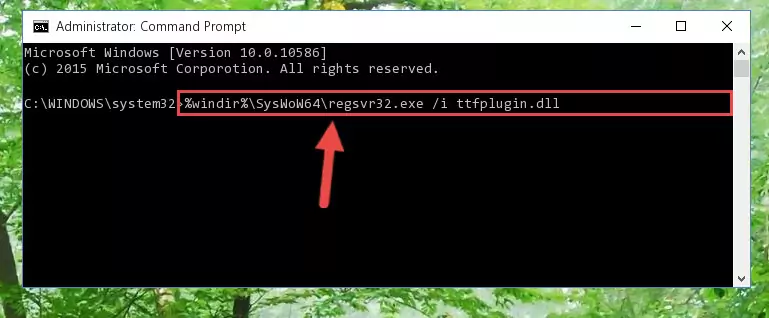
%windir%\SysWoW64\regsvr32.exe /u Ttfplugin.dll
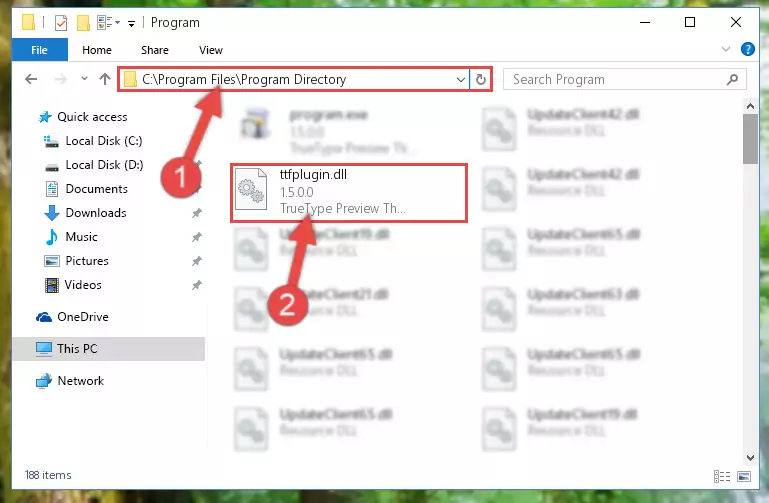
%windir%\System32\regsvr32.exe /i Ttfplugin.dll
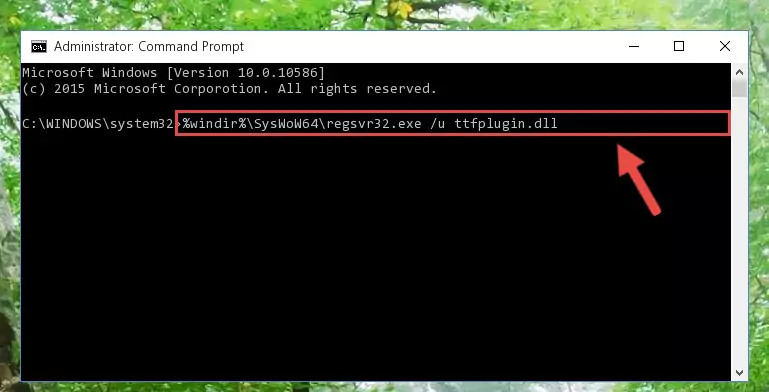
%windir%\SysWoW64\regsvr32.exe /i Ttfplugin.dll
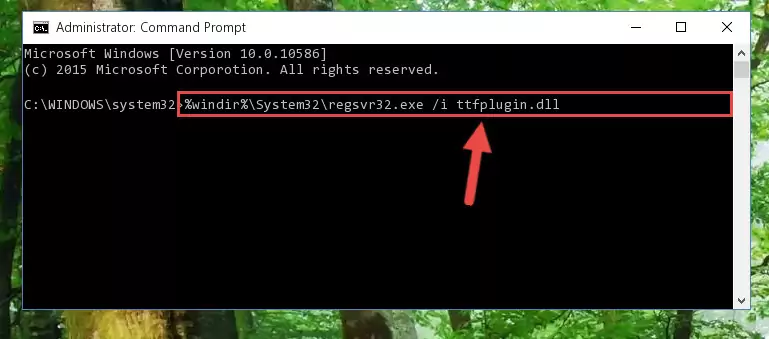
Method 2: Copying The Ttfplugin.dll File Into The Software File Folder
- In order to install the dll file, you need to find the file folder for the software that was giving you errors such as "Ttfplugin.dll is missing", "Ttfplugin.dll not found" or similar error messages. In order to do that, Right-click the software's shortcut and click the Properties item in the right-click menu that appears.

Step 1:Opening the software shortcut properties window - Click on the Open File Location button that is found in the Properties window that opens up and choose the folder where the application is installed.

Step 2:Opening the file folder of the software - Copy the Ttfplugin.dll file into this folder that opens.

Step 3:Copying the Ttfplugin.dll file into the software's file folder - This is all there is to the process. Now, try to run the software again. If the problem still is not solved, you can try the 3rd Method.
Method 3: Doing a Clean Reinstall of the Software That Is Giving the Ttfplugin.dll Error
- Push the "Windows" + "R" keys at the same time to open the Run window. Type the command below into the Run window that opens up and hit Enter. This process will open the "Programs and Features" window.
appwiz.cpl

Step 1:Opening the Programs and Features window using the appwiz.cpl command - The Programs and Features screen will come up. You can see all the softwares installed on your computer in the list on this screen. Find the software giving you the dll error in the list and right-click it. Click the "Uninstall" item in the right-click menu that appears and begin the uninstall process.

Step 2:Starting the uninstall process for the software that is giving the error - A window will open up asking whether to confirm or deny the uninstall process for the software. Confirm the process and wait for the uninstall process to finish. Restart your computer after the software has been uninstalled from your computer.

Step 3:Confirming the removal of the software - 4. After restarting your computer, reinstall the software that was giving you the error.
- You may be able to solve the dll error you are experiencing by using this method. If the error messages are continuing despite all these processes, we may have a problem deriving from Windows. To solve dll errors deriving from Windows, you need to complete the 4th Method and the 5th Method in the list.
Method 4: Solving the Ttfplugin.dll Error using the Windows System File Checker (sfc /scannow)
- First, we must run the Windows Command Prompt as an administrator.
NOTE! We ran the Command Prompt on Windows 10. If you are using Windows 8.1, Windows 8, Windows 7, Windows Vista or Windows XP, you can use the same methods to run the Command Prompt as an administrator.
- Open the Start Menu and type in "cmd", but don't press Enter. Doing this, you will have run a search of your computer through the Start Menu. In other words, typing in "cmd" we did a search for the Command Prompt.
- When you see the "Command Prompt" option among the search results, push the "CTRL" + "SHIFT" + "ENTER " keys on your keyboard.
- A verification window will pop up asking, "Do you want to run the Command Prompt as with administrative permission?" Approve this action by saying, "Yes".

sfc /scannow

Method 5: Fixing the Ttfplugin.dll Error by Manually Updating Windows
Some softwares need updated dll files. When your operating system is not updated, it cannot fulfill this need. In some situations, updating your operating system can solve the dll errors you are experiencing.
In order to check the update status of your operating system and, if available, to install the latest update packs, we need to begin this process manually.
Depending on which Windows version you use, manual update processes are different. Because of this, we have prepared a special article for each Windows version. You can get our articles relating to the manual update of the Windows version you use from the links below.
Explanations on Updating Windows Manually
The Most Seen Ttfplugin.dll Errors
If the Ttfplugin.dll file is missing or the software using this file has not been installed correctly, you can get errors related to the Ttfplugin.dll file. Dll files being missing can sometimes cause basic Windows softwares to also give errors. You can even receive an error when Windows is loading. You can find the error messages that are caused by the Ttfplugin.dll file.
If you don't know how to install the Ttfplugin.dll file you will download from our site, you can browse the methods above. Above we explained all the processes you can do to solve the dll error you are receiving. If the error is continuing after you have completed all these methods, please use the comment form at the bottom of the page to contact us. Our editor will respond to your comment shortly.
- "Ttfplugin.dll not found." error
- "The file Ttfplugin.dll is missing." error
- "Ttfplugin.dll access violation." error
- "Cannot register Ttfplugin.dll." error
- "Cannot find Ttfplugin.dll." error
- "This application failed to start because Ttfplugin.dll was not found. Re-installing the application may fix this problem." error
