- Download Price:
- Free
- Dll Description:
- RealNetworks Online Utility
- Versions:
- Size:
- 0.03 MB
- Operating Systems:
- Directory:
- T
- Downloads:
- 332 times.
What is Tnetdtct.dll? What Does It Do?
The size of this dynamic link library is 0.03 MB and its download links are healthy. It has been downloaded 332 times already.
Table of Contents
- What is Tnetdtct.dll? What Does It Do?
- Operating Systems Compatible with the Tnetdtct.dll Library
- All Versions of the Tnetdtct.dll Library
- Guide to Download Tnetdtct.dll
- How to Install Tnetdtct.dll? How to Fix Tnetdtct.dll Errors?
- Method 1: Fixing the DLL Error by Copying the Tnetdtct.dll Library to the Windows System Directory
- Method 2: Copying The Tnetdtct.dll Library Into The Program Installation Directory
- Method 3: Uninstalling and Reinstalling the Program that Gives You the Tnetdtct.dll Error
- Method 4: Fixing the Tnetdtct.dll Error Using the Windows System File Checker
- Method 5: Getting Rid of Tnetdtct.dll Errors by Updating the Windows Operating System
- The Most Seen Tnetdtct.dll Errors
- Other Dynamic Link Libraries Used with Tnetdtct.dll
Operating Systems Compatible with the Tnetdtct.dll Library
All Versions of the Tnetdtct.dll Library
The last version of the Tnetdtct.dll library is the 1.0.2.1227 version. Outside of this version, there is no other version released
- 1.0.2.1227 - 32 Bit (x86) Download directly this version
Guide to Download Tnetdtct.dll
- First, click on the green-colored "Download" button in the top left section of this page (The button that is marked in the picture).

Step 1:Start downloading the Tnetdtct.dll library - "After clicking the Download" button, wait for the download process to begin in the "Downloading" page that opens up. Depending on your Internet speed, the download process will begin in approximately 4 -5 seconds.
How to Install Tnetdtct.dll? How to Fix Tnetdtct.dll Errors?
ATTENTION! Before beginning the installation of the Tnetdtct.dll library, you must download the library. If you don't know how to download the library or if you are having a problem while downloading, you can look at our download guide a few lines above.
Method 1: Fixing the DLL Error by Copying the Tnetdtct.dll Library to the Windows System Directory
- The file you downloaded is a compressed file with the ".zip" extension. In order to install it, first, double-click the ".zip" file and open the file. You will see the library named "Tnetdtct.dll" in the window that opens up. This is the library you need to install. Drag this library to the desktop with your mouse's left button.
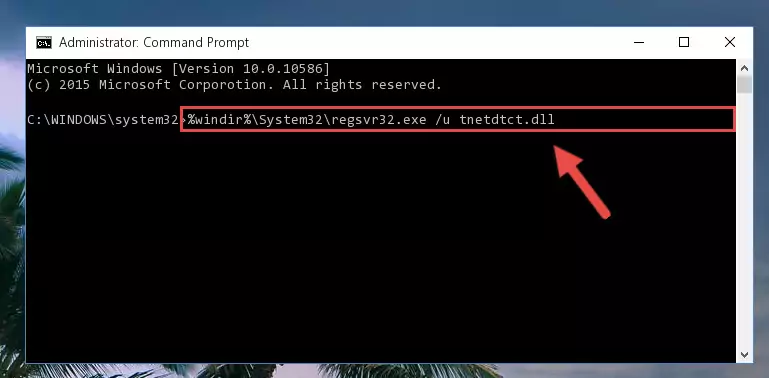
Step 1:Extracting the Tnetdtct.dll library - Copy the "Tnetdtct.dll" library file you extracted.
- Paste the dynamic link library you copied into the "C:\Windows\System32" directory.
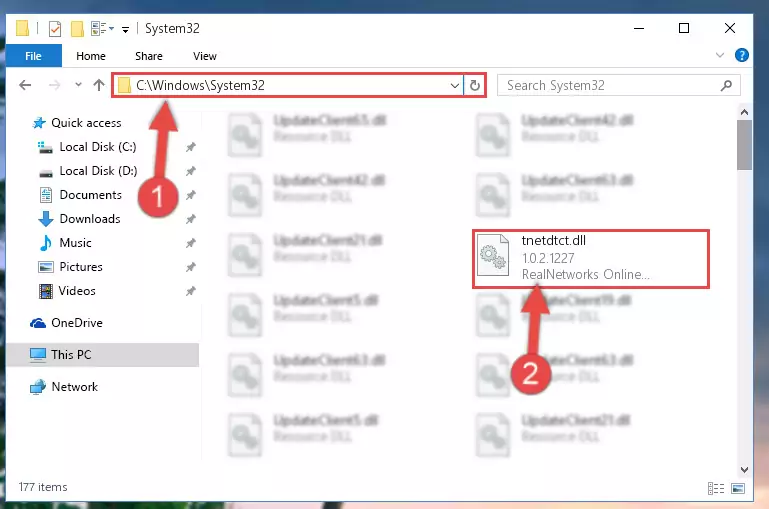
Step 3:Pasting the Tnetdtct.dll library into the Windows/System32 directory - If you are using a 64 Bit operating system, copy the "Tnetdtct.dll" library and paste it into the "C:\Windows\sysWOW64" as well.
NOTE! On Windows operating systems with 64 Bit architecture, the dynamic link library must be in both the "sysWOW64" directory as well as the "System32" directory. In other words, you must copy the "Tnetdtct.dll" library into both directories.
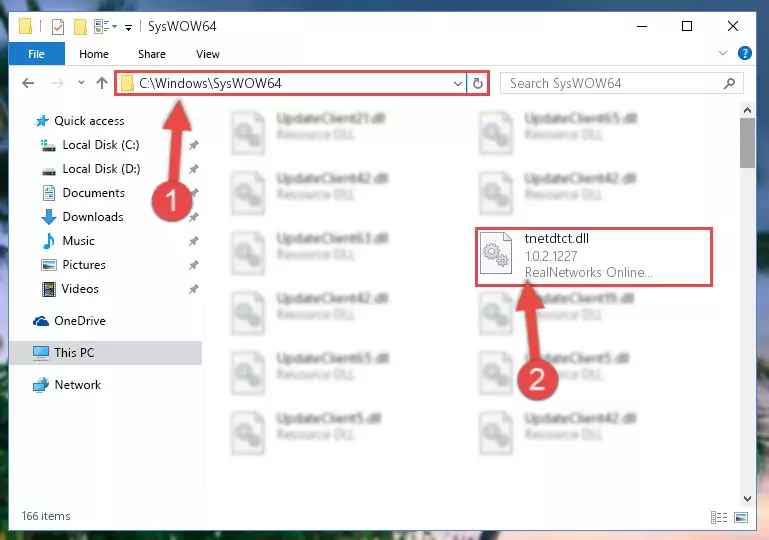
Step 4:Pasting the Tnetdtct.dll library into the Windows/sysWOW64 directory - In order to run the Command Line as an administrator, complete the following steps.
NOTE! In this explanation, we ran the Command Line on Windows 10. If you are using one of the Windows 8.1, Windows 8, Windows 7, Windows Vista or Windows XP operating systems, you can use the same methods to run the Command Line as an administrator. Even though the pictures are taken from Windows 10, the processes are similar.
- First, open the Start Menu and before clicking anywhere, type "cmd" but do not press Enter.
- When you see the "Command Line" option among the search results, hit the "CTRL" + "SHIFT" + "ENTER" keys on your keyboard.
- A window will pop up asking, "Do you want to run this process?". Confirm it by clicking to "Yes" button.

Step 5:Running the Command Line as an administrator - Paste the command below into the Command Line that will open up and hit Enter. This command will delete the damaged registry of the Tnetdtct.dll library (It will not delete the file we pasted into the System32 directory; it will delete the registry in Regedit. The file we pasted into the System32 directory will not be damaged).
%windir%\System32\regsvr32.exe /u Tnetdtct.dll
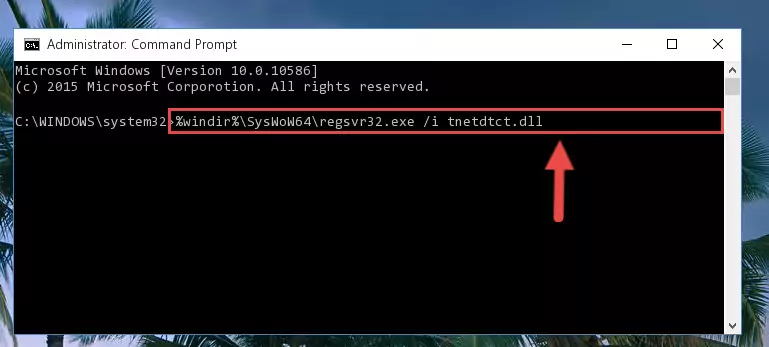
Step 6:Deleting the damaged registry of the Tnetdtct.dll - If you are using a 64 Bit operating system, after doing the commands above, you also need to run the command below. With this command, we will also delete the Tnetdtct.dll library's damaged registry for 64 Bit (The deleting process will be only for the registries in Regedit. In other words, the dll file you pasted into the SysWoW64 folder will not be damaged at all).
%windir%\SysWoW64\regsvr32.exe /u Tnetdtct.dll
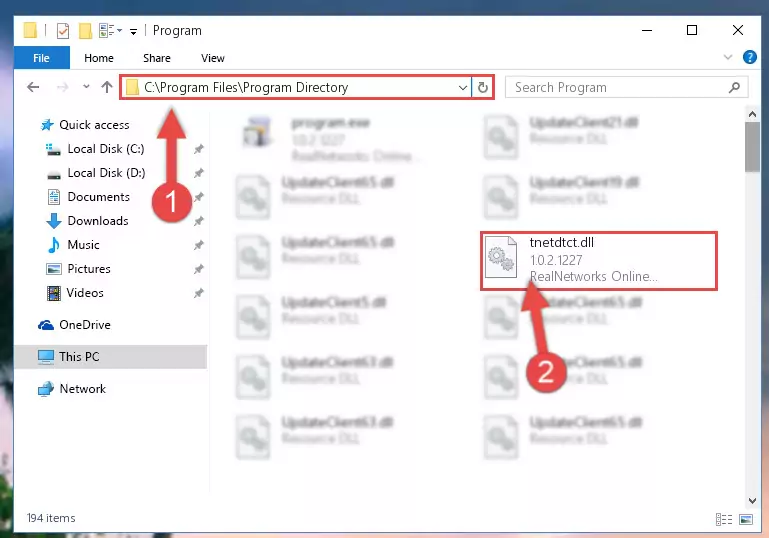
Step 7:Uninstalling the damaged Tnetdtct.dll library's registry from the system (for 64 Bit) - You must create a new registry for the dynamic link library that you deleted from the registry editor. In order to do this, copy the command below and paste it into the Command Line and hit Enter.
%windir%\System32\regsvr32.exe /i Tnetdtct.dll
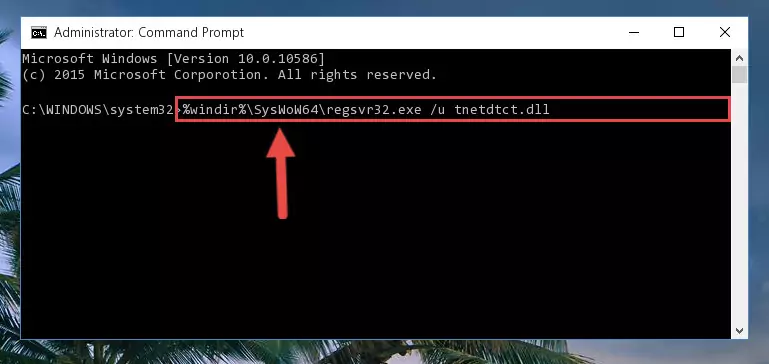
Step 8:Creating a new registry for the Tnetdtct.dll library - Windows 64 Bit users must run the command below after running the previous command. With this command, we will create a clean and good registry for the Tnetdtct.dll library we deleted.
%windir%\SysWoW64\regsvr32.exe /i Tnetdtct.dll
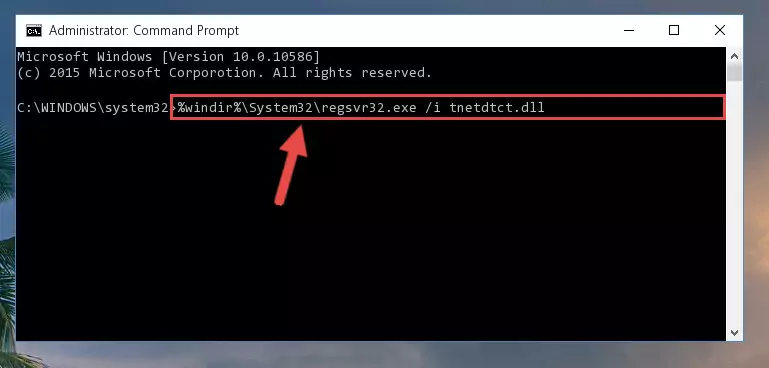
Step 9:Creating a clean and good registry for the Tnetdtct.dll library (64 Bit için) - You may see certain error messages when running the commands from the command line. These errors will not prevent the installation of the Tnetdtct.dll library. In other words, the installation will finish, but it may give some errors because of certain incompatibilities. After restarting your computer, to see if the installation was successful or not, try running the program that was giving the dll error again. If you continue to get the errors when running the program after the installation, you can try the 2nd Method as an alternative.
Method 2: Copying The Tnetdtct.dll Library Into The Program Installation Directory
- First, you need to find the installation directory for the program you are receiving the "Tnetdtct.dll not found", "Tnetdtct.dll is missing" or other similar dll errors. In order to do this, right-click on the shortcut for the program and click the Properties option from the options that come up.

Step 1:Opening program properties - Open the program's installation directory by clicking on the Open File Location button in the Properties window that comes up.

Step 2:Opening the program's installation directory - Copy the Tnetdtct.dll library into this directory that opens.
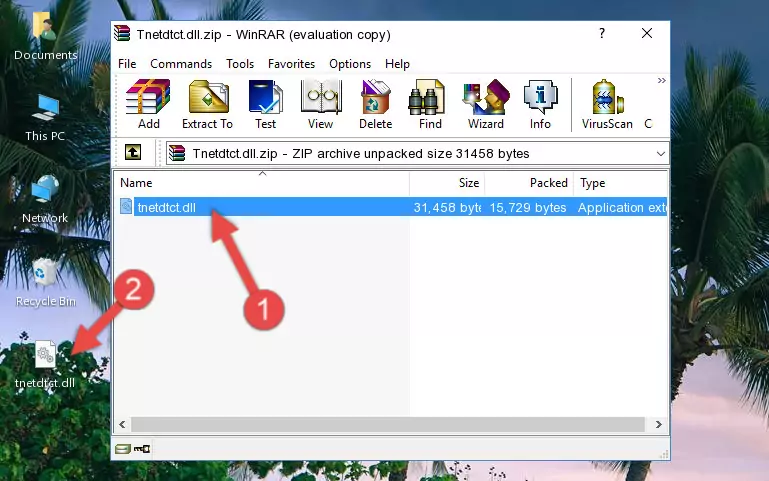
Step 3:Copying the Tnetdtct.dll library into the program's installation directory - This is all there is to the process. Now, try to run the program again. If the problem still is not solved, you can try the 3rd Method.
Method 3: Uninstalling and Reinstalling the Program that Gives You the Tnetdtct.dll Error
- Push the "Windows" + "R" keys at the same time to open the Run window. Type the command below into the Run window that opens up and hit Enter. This process will open the "Programs and Features" window.
appwiz.cpl

Step 1:Opening the Programs and Features window using the appwiz.cpl command - The programs listed in the Programs and Features window that opens up are the programs installed on your computer. Find the program that gives you the dll error and run the "Right-Click > Uninstall" command on this program.

Step 2:Uninstalling the program from your computer - Following the instructions that come up, uninstall the program from your computer and restart your computer.

Step 3:Following the verification and instructions for the program uninstall process - 4. After restarting your computer, reinstall the program that was giving you the error.
- This process may help the dll problem you are experiencing. If you are continuing to get the same dll error, the problem is most likely with Windows. In order to fix dll problems relating to Windows, complete the 4th Method and 5th Method.
Method 4: Fixing the Tnetdtct.dll Error Using the Windows System File Checker
- In order to run the Command Line as an administrator, complete the following steps.
NOTE! In this explanation, we ran the Command Line on Windows 10. If you are using one of the Windows 8.1, Windows 8, Windows 7, Windows Vista or Windows XP operating systems, you can use the same methods to run the Command Line as an administrator. Even though the pictures are taken from Windows 10, the processes are similar.
- First, open the Start Menu and before clicking anywhere, type "cmd" but do not press Enter.
- When you see the "Command Line" option among the search results, hit the "CTRL" + "SHIFT" + "ENTER" keys on your keyboard.
- A window will pop up asking, "Do you want to run this process?". Confirm it by clicking to "Yes" button.

Step 1:Running the Command Line as an administrator - Paste the command in the line below into the Command Line that opens up and press Enter key.
sfc /scannow

Step 2:fixing Windows system errors using the sfc /scannow command - The scan and repair process can take some time depending on your hardware and amount of system errors. Wait for the process to complete. After the repair process finishes, try running the program that is giving you're the error.
Method 5: Getting Rid of Tnetdtct.dll Errors by Updating the Windows Operating System
Some programs need updated dynamic link libraries. When your operating system is not updated, it cannot fulfill this need. In some situations, updating your operating system can solve the dll errors you are experiencing.
In order to check the update status of your operating system and, if available, to install the latest update packs, we need to begin this process manually.
Depending on which Windows version you use, manual update processes are different. Because of this, we have prepared a special article for each Windows version. You can get our articles relating to the manual update of the Windows version you use from the links below.
Explanations on Updating Windows Manually
The Most Seen Tnetdtct.dll Errors
It's possible that during the programs' installation or while using them, the Tnetdtct.dll library was damaged or deleted. You can generally see error messages listed below or similar ones in situations like this.
These errors we see are not unsolvable. If you've also received an error message like this, first you must download the Tnetdtct.dll library by clicking the "Download" button in this page's top section. After downloading the library, you should install the library and complete the solution methods explained a little bit above on this page and mount it in Windows. If you do not have a hardware issue, one of the methods explained in this article will fix your issue.
- "Tnetdtct.dll not found." error
- "The file Tnetdtct.dll is missing." error
- "Tnetdtct.dll access violation." error
- "Cannot register Tnetdtct.dll." error
- "Cannot find Tnetdtct.dll." error
- "This application failed to start because Tnetdtct.dll was not found. Re-installing the application may fix this problem." error
