- Download Price:
- Free
- Dll Description:
- Corel Presentations Flash export library
- Versions:
- Size:
- 0.18 MB
- Operating Systems:
- Developers:
- Directory:
- S
- Downloads:
- 386 times.
About Swfexport.dll
The Swfexport.dll file was developed by Corel Corporation Limited.
The size of this dll file is 0.18 MB and its download links are healthy. It has been downloaded 386 times already.
Table of Contents
- About Swfexport.dll
- Operating Systems That Can Use the Swfexport.dll File
- All Versions of the Swfexport.dll File
- How to Download Swfexport.dll File?
- How to Install Swfexport.dll? How to Fix Swfexport.dll Errors?
- Method 1: Installing the Swfexport.dll File to the Windows System Folder
- Method 2: Copying The Swfexport.dll File Into The Software File Folder
- Method 3: Uninstalling and Reinstalling the Software that Gives You the Swfexport.dll Error
- Method 4: Solving the Swfexport.dll error with the Windows System File Checker
- Method 5: Fixing the Swfexport.dll Errors by Manually Updating Windows
- Common Swfexport.dll Errors
- Dll Files Similar to the Swfexport.dll File
Operating Systems That Can Use the Swfexport.dll File
All Versions of the Swfexport.dll File
The last version of the Swfexport.dll file is the 11.0.0.233 version.This dll file only has one version. There is no other version that can be downloaded.
- 11.0.0.233 - 32 Bit (x86) Download directly this version
How to Download Swfexport.dll File?
- Click on the green-colored "Download" button (The button marked in the picture below).

Step 1:Starting the download process for Swfexport.dll - "After clicking the Download" button, wait for the download process to begin in the "Downloading" page that opens up. Depending on your Internet speed, the download process will begin in approximately 4 -5 seconds.
How to Install Swfexport.dll? How to Fix Swfexport.dll Errors?
ATTENTION! Before starting the installation, the Swfexport.dll file needs to be downloaded. If you have not downloaded it, download the file before continuing with the installation steps. If you don't know how to download it, you can immediately browse the dll download guide above.
Method 1: Installing the Swfexport.dll File to the Windows System Folder
- The file you will download is a compressed file with the ".zip" extension. You cannot directly install the ".zip" file. Because of this, first, double-click this file and open the file. You will see the file named "Swfexport.dll" in the window that opens. Drag this file to the desktop with the left mouse button. This is the file you need.

Step 1:Extracting the Swfexport.dll file from the .zip file - Copy the "Swfexport.dll" file file you extracted.
- Paste the dll file you copied into the "C:\Windows\System32" folder.
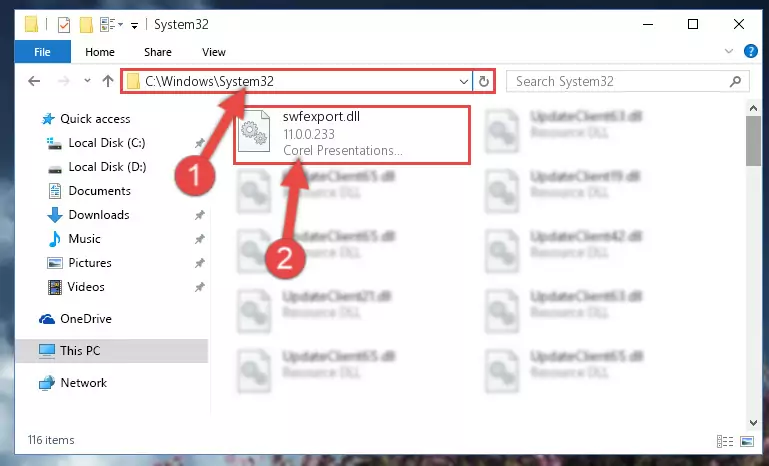
Step 3:Pasting the Swfexport.dll file into the Windows/System32 folder - If your operating system has a 64 Bit architecture, copy the "Swfexport.dll" file and paste it also into the "C:\Windows\sysWOW64" folder.
NOTE! On 64 Bit systems, the dll file must be in both the "sysWOW64" folder as well as the "System32" folder. In other words, you must copy the "Swfexport.dll" file into both folders.
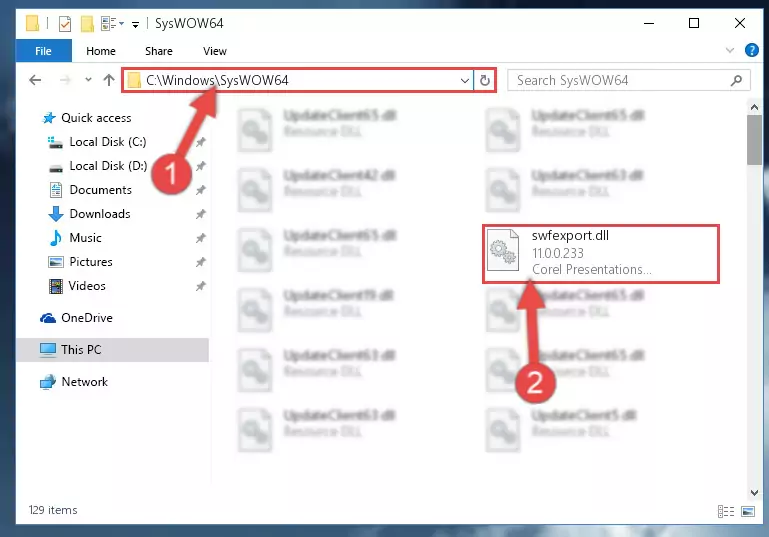
Step 4:Pasting the Swfexport.dll file into the Windows/sysWOW64 folder - First, we must run the Windows Command Prompt as an administrator.
NOTE! We ran the Command Prompt on Windows 10. If you are using Windows 8.1, Windows 8, Windows 7, Windows Vista or Windows XP, you can use the same methods to run the Command Prompt as an administrator.
- Open the Start Menu and type in "cmd", but don't press Enter. Doing this, you will have run a search of your computer through the Start Menu. In other words, typing in "cmd" we did a search for the Command Prompt.
- When you see the "Command Prompt" option among the search results, push the "CTRL" + "SHIFT" + "ENTER " keys on your keyboard.
- A verification window will pop up asking, "Do you want to run the Command Prompt as with administrative permission?" Approve this action by saying, "Yes".

%windir%\System32\regsvr32.exe /u Swfexport.dll
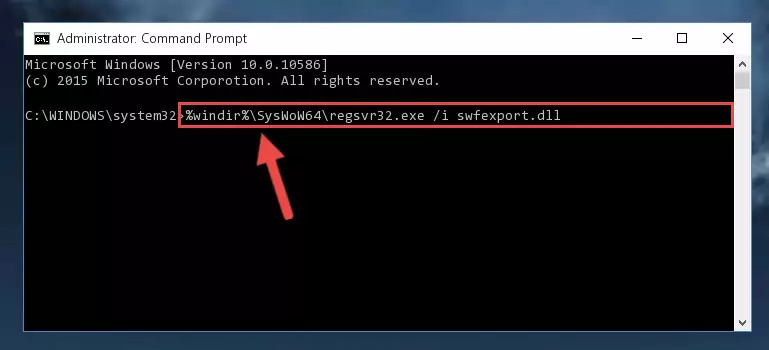
%windir%\SysWoW64\regsvr32.exe /u Swfexport.dll
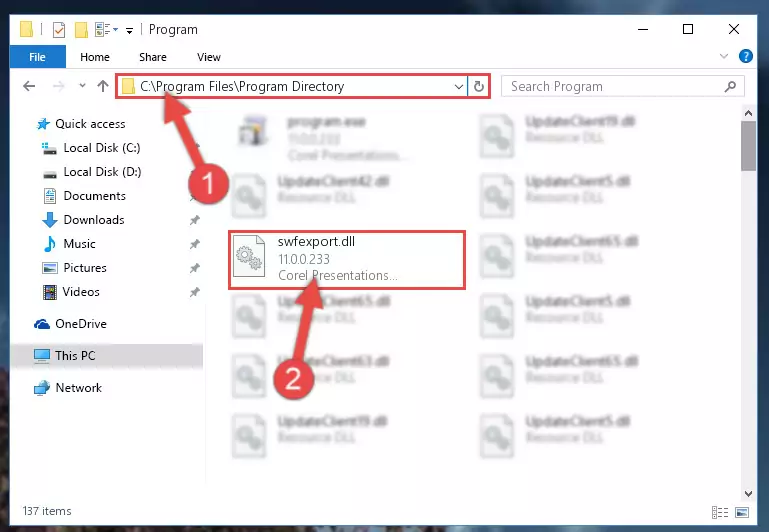
%windir%\System32\regsvr32.exe /i Swfexport.dll
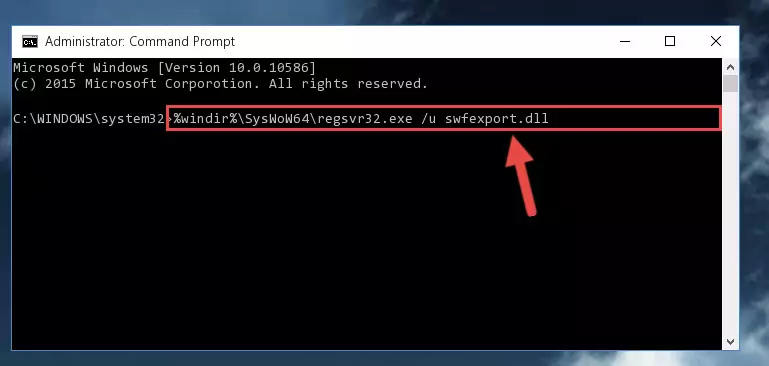
%windir%\SysWoW64\regsvr32.exe /i Swfexport.dll
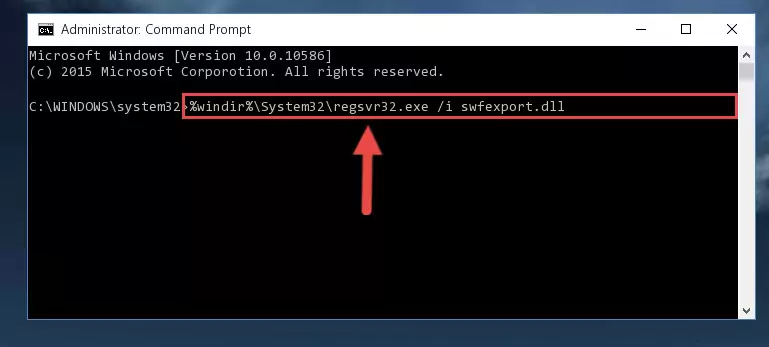
Method 2: Copying The Swfexport.dll File Into The Software File Folder
- In order to install the dll file, you need to find the file folder for the software that was giving you errors such as "Swfexport.dll is missing", "Swfexport.dll not found" or similar error messages. In order to do that, Right-click the software's shortcut and click the Properties item in the right-click menu that appears.

Step 1:Opening the software shortcut properties window - Click on the Open File Location button that is found in the Properties window that opens up and choose the folder where the application is installed.

Step 2:Opening the file folder of the software - Copy the Swfexport.dll file into this folder that opens.
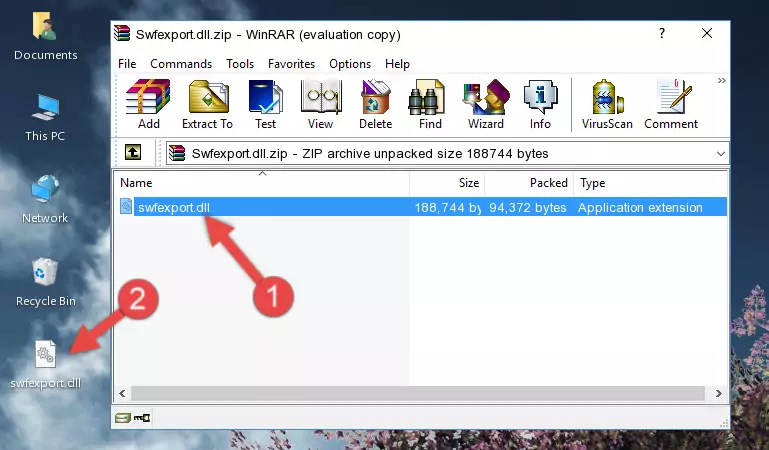
Step 3:Copying the Swfexport.dll file into the software's file folder - This is all there is to the process. Now, try to run the software again. If the problem still is not solved, you can try the 3rd Method.
Method 3: Uninstalling and Reinstalling the Software that Gives You the Swfexport.dll Error
- Press the "Windows" + "R" keys at the same time to open the Run tool. Paste the command below into the text field titled "Open" in the Run window that opens and press the Enter key on your keyboard. This command will open the "Programs and Features" tool.
appwiz.cpl

Step 1:Opening the Programs and Features tool with the Appwiz.cpl command - The Programs and Features window will open up. Find the software that is giving you the dll error in this window that lists all the softwares on your computer and "Right-Click > Uninstall" on this software.

Step 2:Uninstalling the software that is giving you the error message from your computer. - Uninstall the software from your computer by following the steps that come up and restart your computer.

Step 3:Following the confirmation and steps of the software uninstall process - After restarting your computer, reinstall the software that was giving the error.
- You can solve the error you are expericing with this method. If the dll error is continuing in spite of the solution methods you are using, the source of the problem is the Windows operating system. In order to solve dll errors in Windows you will need to complete the 4th Method and the 5th Method in the list.
Method 4: Solving the Swfexport.dll error with the Windows System File Checker
- First, we must run the Windows Command Prompt as an administrator.
NOTE! We ran the Command Prompt on Windows 10. If you are using Windows 8.1, Windows 8, Windows 7, Windows Vista or Windows XP, you can use the same methods to run the Command Prompt as an administrator.
- Open the Start Menu and type in "cmd", but don't press Enter. Doing this, you will have run a search of your computer through the Start Menu. In other words, typing in "cmd" we did a search for the Command Prompt.
- When you see the "Command Prompt" option among the search results, push the "CTRL" + "SHIFT" + "ENTER " keys on your keyboard.
- A verification window will pop up asking, "Do you want to run the Command Prompt as with administrative permission?" Approve this action by saying, "Yes".

sfc /scannow

Method 5: Fixing the Swfexport.dll Errors by Manually Updating Windows
Some softwares need updated dll files. When your operating system is not updated, it cannot fulfill this need. In some situations, updating your operating system can solve the dll errors you are experiencing.
In order to check the update status of your operating system and, if available, to install the latest update packs, we need to begin this process manually.
Depending on which Windows version you use, manual update processes are different. Because of this, we have prepared a special article for each Windows version. You can get our articles relating to the manual update of the Windows version you use from the links below.
Windows Update Guides
Common Swfexport.dll Errors
If the Swfexport.dll file is missing or the software using this file has not been installed correctly, you can get errors related to the Swfexport.dll file. Dll files being missing can sometimes cause basic Windows softwares to also give errors. You can even receive an error when Windows is loading. You can find the error messages that are caused by the Swfexport.dll file.
If you don't know how to install the Swfexport.dll file you will download from our site, you can browse the methods above. Above we explained all the processes you can do to solve the dll error you are receiving. If the error is continuing after you have completed all these methods, please use the comment form at the bottom of the page to contact us. Our editor will respond to your comment shortly.
- "Swfexport.dll not found." error
- "The file Swfexport.dll is missing." error
- "Swfexport.dll access violation." error
- "Cannot register Swfexport.dll." error
- "Cannot find Swfexport.dll." error
- "This application failed to start because Swfexport.dll was not found. Re-installing the application may fix this problem." error
