- Download Price:
- Free
- Dll Description:
- NVIDIA nForce Control Panel Spanish Resources
- Versions:
- Size:
- 1.6 MB
- Operating Systems:
- Developers:
- Directory:
- S
- Downloads:
- 341 times.
What is Sstrmes.dll? What Does It Do?
The Sstrmes.dll file was developed by Nvidia.
The Sstrmes.dll file is 1.6 MB. The download links are current and no negative feedback has been received by users. It has been downloaded 341 times since release.
Table of Contents
- What is Sstrmes.dll? What Does It Do?
- Operating Systems That Can Use the Sstrmes.dll File
- Other Versions of the Sstrmes.dll File
- How to Download Sstrmes.dll File?
- How to Fix Sstrmes.dll Errors?
- Method 1: Installing the Sstrmes.dll File to the Windows System Folder
- Method 2: Copying the Sstrmes.dll File to the Software File Folder
- Method 3: Doing a Clean Reinstall of the Software That Is Giving the Sstrmes.dll Error
- Method 4: Solving the Sstrmes.dll Problem by Using the Windows System File Checker (scf scannow)
- Method 5: Getting Rid of Sstrmes.dll Errors by Updating the Windows Operating System
- Most Seen Sstrmes.dll Errors
- Dll Files Similar to Sstrmes.dll
Operating Systems That Can Use the Sstrmes.dll File
Other Versions of the Sstrmes.dll File
The latest version of the Sstrmes.dll file is 1.0.0.317 version. This dll file only has one version. There is no other version that can be downloaded.
- 1.0.0.317 - 32 Bit (x86) Download directly this version now
How to Download Sstrmes.dll File?
- First, click on the green-colored "Download" button in the top left section of this page (The button that is marked in the picture).

Step 1:Start downloading the Sstrmes.dll file - "After clicking the Download" button, wait for the download process to begin in the "Downloading" page that opens up. Depending on your Internet speed, the download process will begin in approximately 4 -5 seconds.
How to Fix Sstrmes.dll Errors?
ATTENTION! Before starting the installation, the Sstrmes.dll file needs to be downloaded. If you have not downloaded it, download the file before continuing with the installation steps. If you don't know how to download it, you can immediately browse the dll download guide above.
Method 1: Installing the Sstrmes.dll File to the Windows System Folder
- The file you are going to download is a compressed file with the ".zip" extension. You cannot directly install the ".zip" file. First, you need to extract the dll file from inside it. So, double-click the file with the ".zip" extension that you downloaded and open the file.
- You will see the file named "Sstrmes.dll" in the window that opens up. This is the file we are going to install. Click the file once with the left mouse button. By doing this you will have chosen the file.
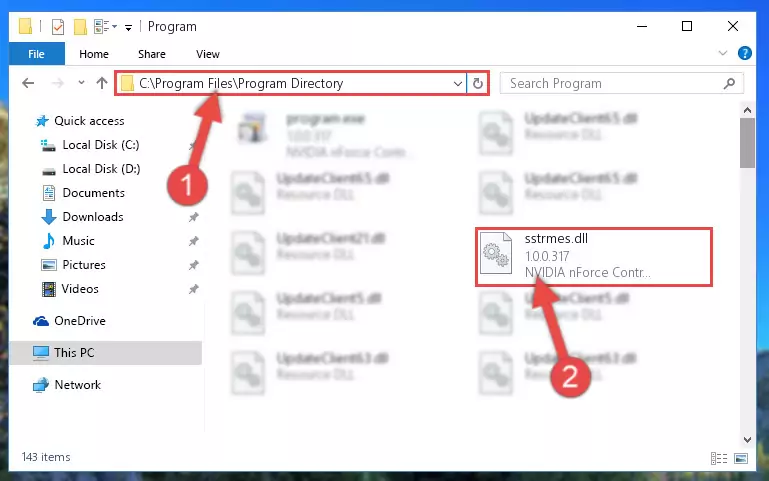
Step 2:Choosing the Sstrmes.dll file - Click the "Extract To" symbol marked in the picture. To extract the dll file, it will want you to choose the desired location. Choose the "Desktop" location and click "OK" to extract the file to the desktop. In order to do this, you need to use the Winrar software. If you do not have this software, you can find and download it through a quick search on the Internet.
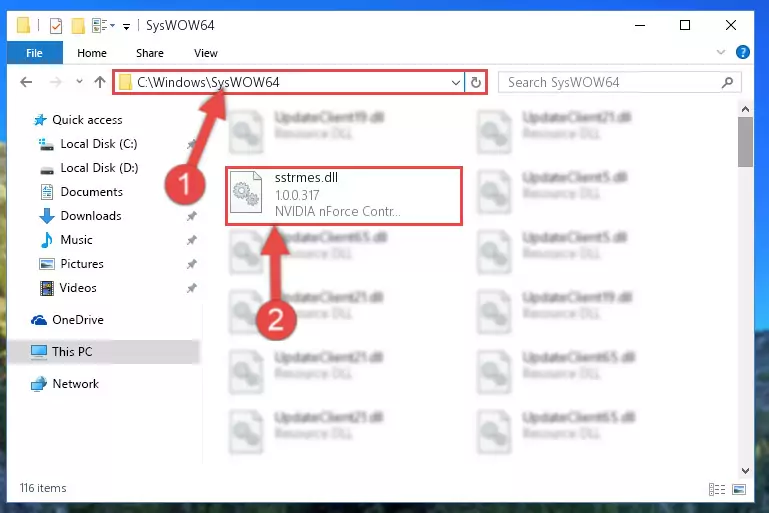
Step 3:Extracting the Sstrmes.dll file to the desktop - Copy the "Sstrmes.dll" file you extracted and paste it into the "C:\Windows\System32" folder.
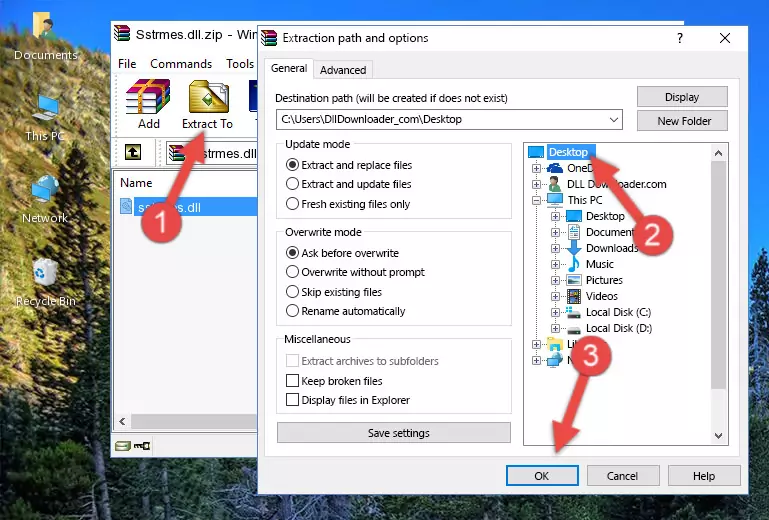
Step 4:Copying the Sstrmes.dll file into the Windows/System32 folder - If your system is 64 Bit, copy the "Sstrmes.dll" file and paste it into "C:\Windows\sysWOW64" folder.
NOTE! On 64 Bit systems, you must copy the dll file to both the "sysWOW64" and "System32" folders. In other words, both folders need the "Sstrmes.dll" file.
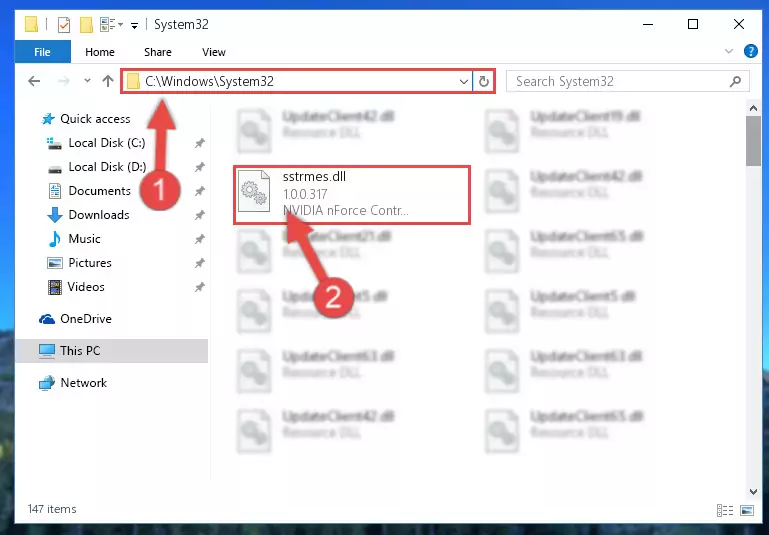
Step 5:Copying the Sstrmes.dll file to the Windows/sysWOW64 folder - First, we must run the Windows Command Prompt as an administrator.
NOTE! We ran the Command Prompt on Windows 10. If you are using Windows 8.1, Windows 8, Windows 7, Windows Vista or Windows XP, you can use the same methods to run the Command Prompt as an administrator.
- Open the Start Menu and type in "cmd", but don't press Enter. Doing this, you will have run a search of your computer through the Start Menu. In other words, typing in "cmd" we did a search for the Command Prompt.
- When you see the "Command Prompt" option among the search results, push the "CTRL" + "SHIFT" + "ENTER " keys on your keyboard.
- A verification window will pop up asking, "Do you want to run the Command Prompt as with administrative permission?" Approve this action by saying, "Yes".

%windir%\System32\regsvr32.exe /u Sstrmes.dll
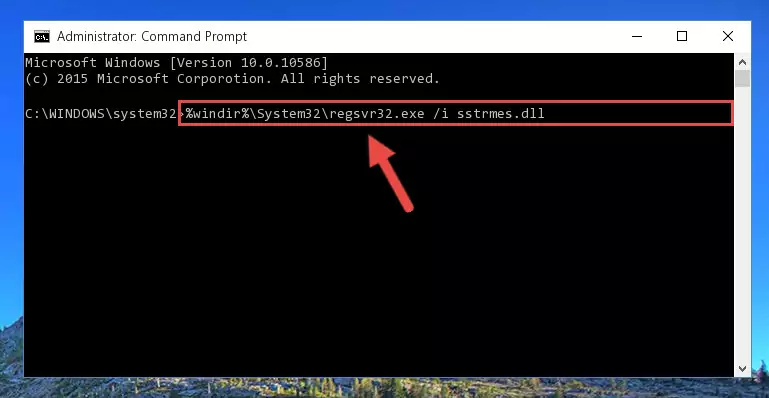
%windir%\SysWoW64\regsvr32.exe /u Sstrmes.dll
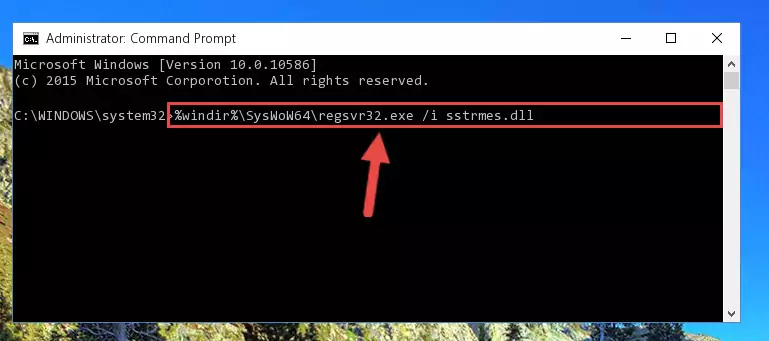
%windir%\System32\regsvr32.exe /i Sstrmes.dll
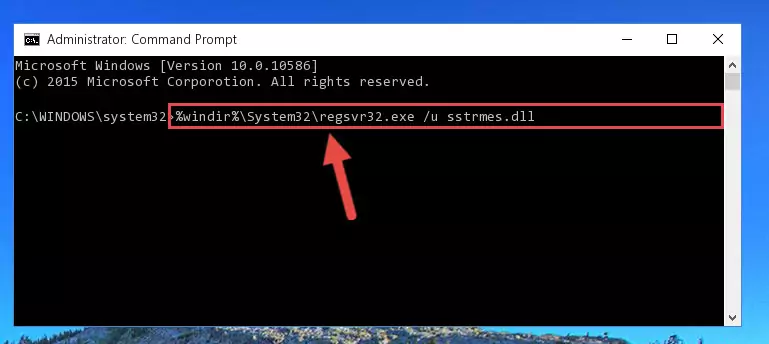
%windir%\SysWoW64\regsvr32.exe /i Sstrmes.dll
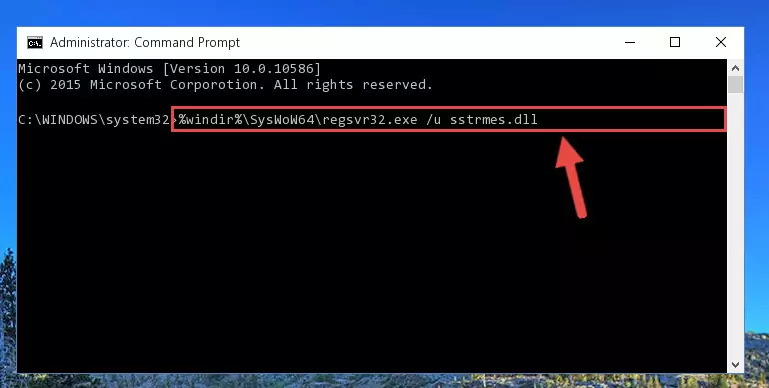
Method 2: Copying the Sstrmes.dll File to the Software File Folder
- In order to install the dll file, you need to find the file folder for the software that was giving you errors such as "Sstrmes.dll is missing", "Sstrmes.dll not found" or similar error messages. In order to do that, Right-click the software's shortcut and click the Properties item in the right-click menu that appears.

Step 1:Opening the software shortcut properties window - Click on the Open File Location button that is found in the Properties window that opens up and choose the folder where the application is installed.

Step 2:Opening the file folder of the software - Copy the Sstrmes.dll file into the folder we opened.
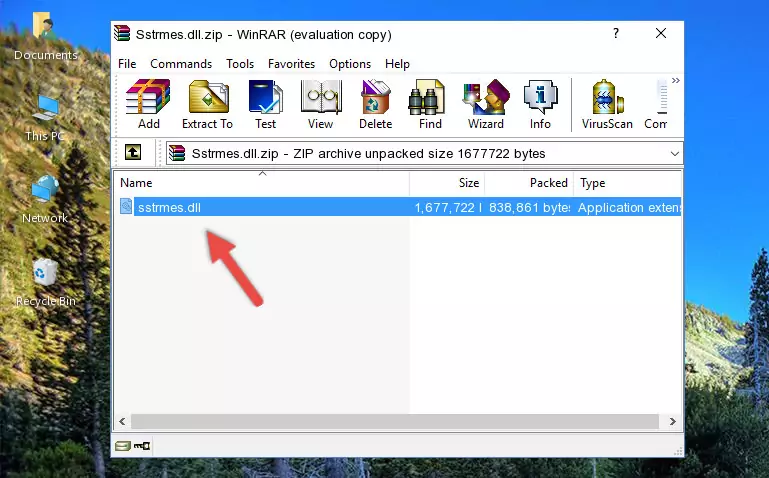
Step 3:Copying the Sstrmes.dll file into the file folder of the software. - The installation is complete. Run the software that is giving you the error. If the error is continuing, you may benefit from trying the 3rd Method as an alternative.
Method 3: Doing a Clean Reinstall of the Software That Is Giving the Sstrmes.dll Error
- Open the Run tool by pushing the "Windows" + "R" keys found on your keyboard. Type the command below into the "Open" field of the Run window that opens up and press Enter. This command will open the "Programs and Features" tool.
appwiz.cpl

Step 1:Opening the Programs and Features tool with the appwiz.cpl command - The Programs and Features window will open up. Find the software that is giving you the dll error in this window that lists all the softwares on your computer and "Right-Click > Uninstall" on this software.

Step 2:Uninstalling the software that is giving you the error message from your computer. - Uninstall the software from your computer by following the steps that come up and restart your computer.

Step 3:Following the confirmation and steps of the software uninstall process - 4. After restarting your computer, reinstall the software that was giving you the error.
- This method may provide the solution to the dll error you're experiencing. If the dll error is continuing, the problem is most likely deriving from the Windows operating system. In order to fix dll errors deriving from the Windows operating system, complete the 4th Method and the 5th Method.
Method 4: Solving the Sstrmes.dll Problem by Using the Windows System File Checker (scf scannow)
- First, we must run the Windows Command Prompt as an administrator.
NOTE! We ran the Command Prompt on Windows 10. If you are using Windows 8.1, Windows 8, Windows 7, Windows Vista or Windows XP, you can use the same methods to run the Command Prompt as an administrator.
- Open the Start Menu and type in "cmd", but don't press Enter. Doing this, you will have run a search of your computer through the Start Menu. In other words, typing in "cmd" we did a search for the Command Prompt.
- When you see the "Command Prompt" option among the search results, push the "CTRL" + "SHIFT" + "ENTER " keys on your keyboard.
- A verification window will pop up asking, "Do you want to run the Command Prompt as with administrative permission?" Approve this action by saying, "Yes".

sfc /scannow

Method 5: Getting Rid of Sstrmes.dll Errors by Updating the Windows Operating System
Most of the time, softwares have been programmed to use the most recent dll files. If your operating system is not updated, these files cannot be provided and dll errors appear. So, we will try to solve the dll errors by updating the operating system.
Since the methods to update Windows versions are different from each other, we found it appropriate to prepare a separate article for each Windows version. You can get our update article that relates to your operating system version by using the links below.
Guides to Manually Update the Windows Operating System
Most Seen Sstrmes.dll Errors
When the Sstrmes.dll file is damaged or missing, the softwares that use this dll file will give an error. Not only external softwares, but also basic Windows softwares and tools use dll files. Because of this, when you try to use basic Windows softwares and tools (For example, when you open Internet Explorer or Windows Media Player), you may come across errors. We have listed the most common Sstrmes.dll errors below.
You will get rid of the errors listed below when you download the Sstrmes.dll file from DLL Downloader.com and follow the steps we explained above.
- "Sstrmes.dll not found." error
- "The file Sstrmes.dll is missing." error
- "Sstrmes.dll access violation." error
- "Cannot register Sstrmes.dll." error
- "Cannot find Sstrmes.dll." error
- "This application failed to start because Sstrmes.dll was not found. Re-installing the application may fix this problem." error
