- Download Price:
- Free
- Dll Description:
- Windows Shell Common Dll
- Versions:
-
- 6.3.9600.17055 (Latest) for 32 Bit (x86)
- 6.3.9600.16474 - for 32 Bit (x86)
- 6.3.9600.16474 for 32 Bit (x86)
- 6.3.9600.16474 for 64 Bit (x64)
- 6.2.9200.16882 for 32 Bit (x86)
- 6.2.9200.16680 for 32 Bit (x86)
- 6.1.7601.18429 for 32 Bit (x86)
- 6.1.7601.18222 for 32 Bit (x86)
- 6.1.7601.17859 - for 32 Bit (x86)
- 6.1.7601.17859 for 32 Bit (x86)
- 6.1.7601.17859 for 64 Bit (x64)
- 6.1.7601.17514 for 64 Bit (x64)
- 6.0.6002.18646 for 32 Bit (x86)
- 6.0.6001.18588 - for 32 Bit (x86)
- 6.0.6001.18588 for 32 Bit (x86)
- 6.0.6001.18588 for 64 Bit (x64)
- 10.0.10586.494 for 32 Bit (x86)
- 6.0.3790.4822 for 32 Bit (x86)
- 6.0.2900.6242 for 32 Bit (x86)
- 6.0.2900.6072 for 32 Bit (x86)
- 6.0.2900.5512 for 32 Bit (x86)
- 6.0.2900.2180 for 32 Bit (x86)
- 4.72.3812.600 - for 32 Bit (x86)
- 4.72.3812.600 for 32 Bit (x86)
- 10.0.10586.11 for 32 Bit (x86)
- 10.0.10586.11 for 64 Bit (x64)
- Size:
- 17.81 MB for 32 Bit (x86)
- 20.21 MB for 64 Bit (x64)
- Operating Systems:
- Directory:
- S
- Downloads:
- 58404 times.
What is Shell32.dll? What Does It Do?
The Shell32.dll file is 17.81 MB for 32 Bit and 20.21 MB for 64 Bit. The download links for this file are clean and no user has given any negative feedback. From the time it was offered for download, it has been downloaded 58404 times and it has received 4.7 out of 5 stars.
Table of Contents
- What is Shell32.dll? What Does It Do?
- Operating Systems That Can Use the Shell32.dll File
- All Versions of the Shell32.dll File
- Steps to Download the Shell32.dll File
- Methods for Solving Shell32.dll
- Method 1: Solving the DLL Error by Copying the Shell32.dll File to the Windows System Folder
- Method 2: Copying the Shell32.dll File to the Software File Folder
- Method 3: Doing a Clean Reinstall of the Software That Is Giving the Shell32.dll Error
- Method 4: Solving the Shell32.dll Problem by Using the Windows System File Checker (scf scannow)
- Method 5: Fixing the Shell32.dll Errors by Manually Updating Windows
- Common Shell32.dll Errors
- Other Dll Files Used with Shell32.dll
Operating Systems That Can Use the Shell32.dll File
- Windows 10
- Windows 10 64 Bit
- Windows 8.1
- Windows 8.1 64 Bit
- Windows 8
- Windows 8 64 Bit
- Windows 7
- Windows 7 64 Bit
- Windows Vista
- Windows Vista 64 Bit
- Windows XP
- Windows XP 64 Bit
All Versions of the Shell32.dll File
The last version of the Shell32.dll file is the 6.3.9600.17055 version for 32 Bit and the 6.3.9600.16474 version for 64 Bit. Before this version, there were 25 versions released. Downloadable Shell32.dll file versions have been listed below from newest to oldest.
- 6.3.9600.17055 - 32 Bit (x86) Download directly this version
- 6.3.9600.16474 - 32 Bit (x86) (2014-03-31) Download directly this version
- 6.3.9600.16474 - 32 Bit (x86) Download directly this version
- 6.3.9600.16474 - 64 Bit (x64) Download directly this version
- 6.2.9200.16882 - 32 Bit (x86) Download directly this version
- 6.2.9200.16680 - 32 Bit (x86) Download directly this version
- 6.1.7601.18429 - 32 Bit (x86) Download directly this version
- 6.1.7601.18222 - 32 Bit (x86) Download directly this version
- 6.1.7601.17859 - 32 Bit (x86) (2013-09-30) Download directly this version
- 6.1.7601.17859 - 32 Bit (x86) Download directly this version
- 6.1.7601.17859 - 64 Bit (x64) Download directly this version
- 6.1.7601.17514 - 64 Bit (x64) Download directly this version
- 6.0.6002.18646 - 32 Bit (x86) Download directly this version
- 6.0.6001.18588 - 32 Bit (x86) (2014-02-28) Download directly this version
- 6.0.6001.18588 - 32 Bit (x86) Download directly this version
- 6.0.6001.18588 - 64 Bit (x64) Download directly this version
- 10.0.10586.494 - 32 Bit (x86) Download directly this version
- 6.0.3790.4822 - 32 Bit (x86) Download directly this version
- 6.0.2900.6242 - 32 Bit (x86) Download directly this version
- 6.0.2900.6072 - 32 Bit (x86) Download directly this version
- 6.0.2900.5512 - 32 Bit (x86) Download directly this version
- 6.0.2900.2180 - 32 Bit (x86) Download directly this version
- 4.72.3812.600 - 32 Bit (x86) (2002-03-31) Download directly this version
- 4.72.3812.600 - 32 Bit (x86) Download directly this version
- 10.0.10586.11 - 32 Bit (x86) Download directly this version
- 10.0.10586.11 - 64 Bit (x64) Download directly this version
Steps to Download the Shell32.dll File
- First, click the "Download" button with the green background (The button marked in the picture).

Step 1:Download the Shell32.dll file - When you click the "Download" button, the "Downloading" window will open. Don't close this window until the download process begins. The download process will begin in a few seconds based on your Internet speed and computer.
Methods for Solving Shell32.dll
ATTENTION! Before continuing on to install the Shell32.dll file, you need to download the file. If you have not downloaded it yet, download it before continuing on to the installation steps. If you are having a problem while downloading the file, you can browse the download guide a few lines above.
Method 1: Solving the DLL Error by Copying the Shell32.dll File to the Windows System Folder
- The file you downloaded is a compressed file with the ".zip" extension. In order to install it, first, double-click the ".zip" file and open the file. You will see the file named "Shell32.dll" in the window that opens up. This is the file you need to install. Drag this file to the desktop with your mouse's left button.
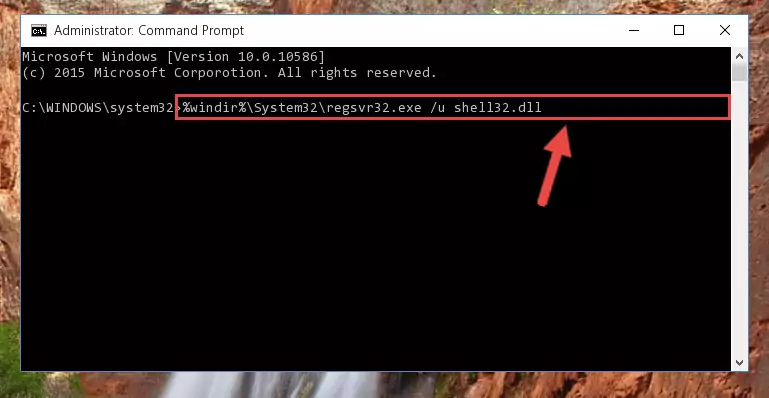
Step 1:Extracting the Shell32.dll file - Copy the "Shell32.dll" file file you extracted.
- Paste the dll file you copied into the "C:\Windows\System32" folder.
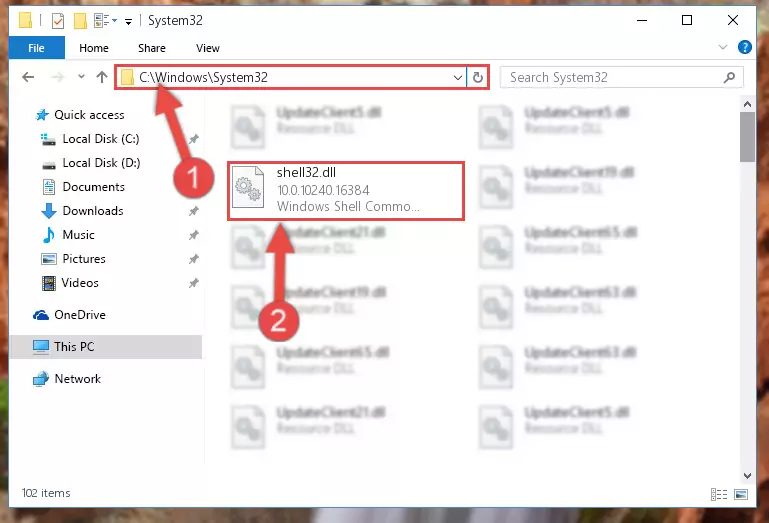
Step 3:Pasting the Shell32.dll file into the Windows/System32 folder - If your operating system has a 64 Bit architecture, copy the "Shell32.dll" file and paste it also into the "C:\Windows\sysWOW64" folder.
NOTE! On 64 Bit systems, the dll file must be in both the "sysWOW64" folder as well as the "System32" folder. In other words, you must copy the "Shell32.dll" file into both folders.
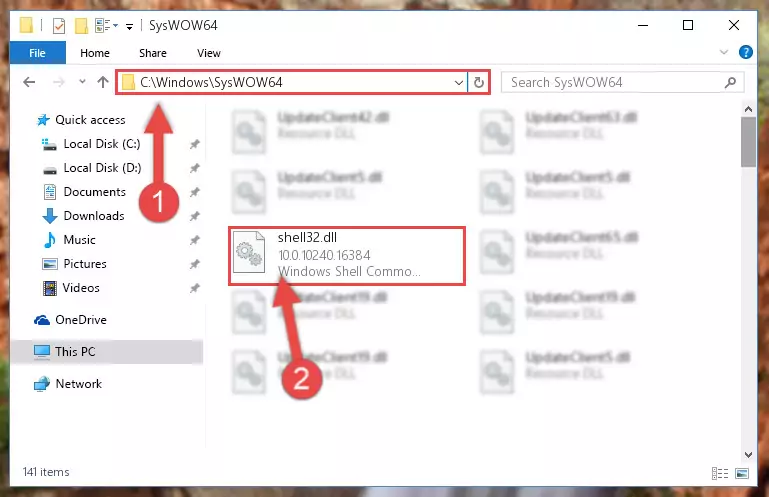
Step 4:Pasting the Shell32.dll file into the Windows/sysWOW64 folder - First, we must run the Windows Command Prompt as an administrator.
NOTE! We ran the Command Prompt on Windows 10. If you are using Windows 8.1, Windows 8, Windows 7, Windows Vista or Windows XP, you can use the same methods to run the Command Prompt as an administrator.
- Open the Start Menu and type in "cmd", but don't press Enter. Doing this, you will have run a search of your computer through the Start Menu. In other words, typing in "cmd" we did a search for the Command Prompt.
- When you see the "Command Prompt" option among the search results, push the "CTRL" + "SHIFT" + "ENTER " keys on your keyboard.
- A verification window will pop up asking, "Do you want to run the Command Prompt as with administrative permission?" Approve this action by saying, "Yes".

%windir%\System32\regsvr32.exe /u Shell32.dll
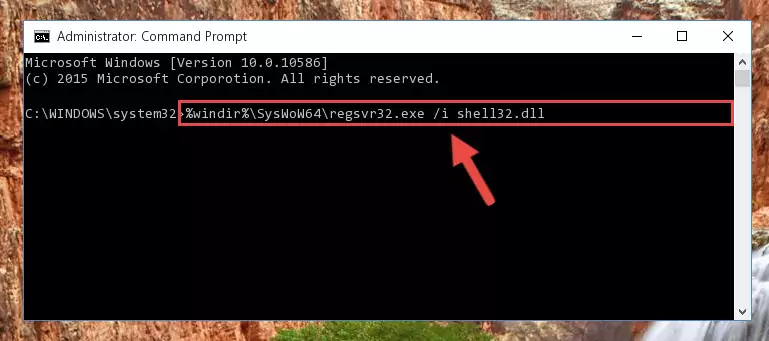
%windir%\SysWoW64\regsvr32.exe /u Shell32.dll
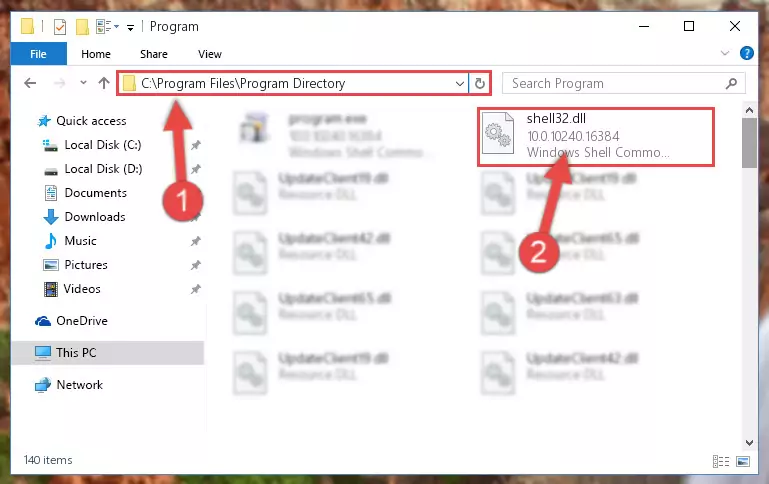
%windir%\System32\regsvr32.exe /i Shell32.dll
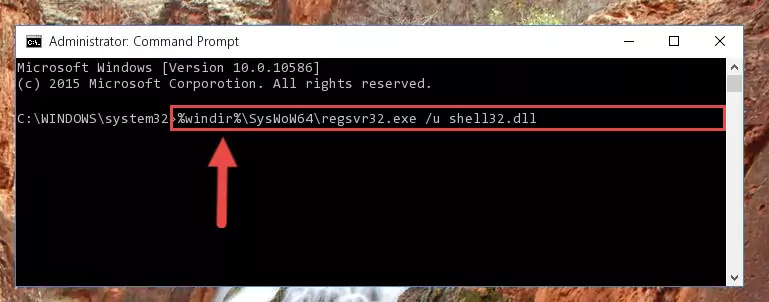
%windir%\SysWoW64\regsvr32.exe /i Shell32.dll
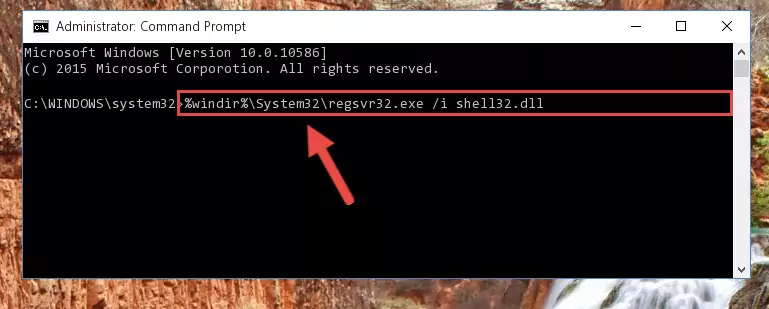
Method 2: Copying the Shell32.dll File to the Software File Folder
- In order to install the dll file, you need to find the file folder for the software that was giving you errors such as "Shell32.dll is missing", "Shell32.dll not found" or similar error messages. In order to do that, Right-click the software's shortcut and click the Properties item in the right-click menu that appears.

Step 1:Opening the software shortcut properties window - Click on the Open File Location button that is found in the Properties window that opens up and choose the folder where the application is installed.

Step 2:Opening the file folder of the software - Copy the Shell32.dll file into the folder we opened up.
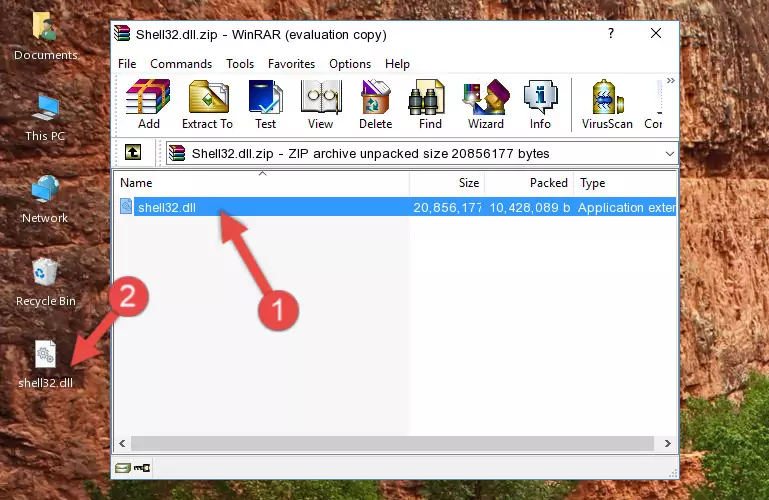
Step 3:Copying the Shell32.dll file into the software's file folder - That's all there is to the installation process. Run the software giving the dll error again. If the dll error is still continuing, completing the 3rd Method may help solve your problem.
Method 3: Doing a Clean Reinstall of the Software That Is Giving the Shell32.dll Error
- Open the Run tool by pushing the "Windows" + "R" keys found on your keyboard. Type the command below into the "Open" field of the Run window that opens up and press Enter. This command will open the "Programs and Features" tool.
appwiz.cpl

Step 1:Opening the Programs and Features tool with the appwiz.cpl command - The Programs and Features window will open up. Find the software that is giving you the dll error in this window that lists all the softwares on your computer and "Right-Click > Uninstall" on this software.

Step 2:Uninstalling the software that is giving you the error message from your computer. - Uninstall the software from your computer by following the steps that come up and restart your computer.

Step 3:Following the confirmation and steps of the software uninstall process - 4. After restarting your computer, reinstall the software that was giving you the error.
- This method may provide the solution to the dll error you're experiencing. If the dll error is continuing, the problem is most likely deriving from the Windows operating system. In order to fix dll errors deriving from the Windows operating system, complete the 4th Method and the 5th Method.
Method 4: Solving the Shell32.dll Problem by Using the Windows System File Checker (scf scannow)
- First, we must run the Windows Command Prompt as an administrator.
NOTE! We ran the Command Prompt on Windows 10. If you are using Windows 8.1, Windows 8, Windows 7, Windows Vista or Windows XP, you can use the same methods to run the Command Prompt as an administrator.
- Open the Start Menu and type in "cmd", but don't press Enter. Doing this, you will have run a search of your computer through the Start Menu. In other words, typing in "cmd" we did a search for the Command Prompt.
- When you see the "Command Prompt" option among the search results, push the "CTRL" + "SHIFT" + "ENTER " keys on your keyboard.
- A verification window will pop up asking, "Do you want to run the Command Prompt as with administrative permission?" Approve this action by saying, "Yes".

sfc /scannow

Method 5: Fixing the Shell32.dll Errors by Manually Updating Windows
Most of the time, softwares have been programmed to use the most recent dll files. If your operating system is not updated, these files cannot be provided and dll errors appear. So, we will try to solve the dll errors by updating the operating system.
Since the methods to update Windows versions are different from each other, we found it appropriate to prepare a separate article for each Windows version. You can get our update article that relates to your operating system version by using the links below.
Explanations on Updating Windows Manually
Common Shell32.dll Errors
It's possible that during the softwares' installation or while using them, the Shell32.dll file was damaged or deleted. You can generally see error messages listed below or similar ones in situations like this.
These errors we see are not unsolvable. If you've also received an error message like this, first you must download the Shell32.dll file by clicking the "Download" button in this page's top section. After downloading the file, you should install the file and complete the solution methods explained a little bit above on this page and mount it in Windows. If you do not have a hardware problem, one of the methods explained in this article will solve your problem.
- "Shell32.dll not found." error
- "The file Shell32.dll is missing." error
- "Shell32.dll access violation." error
- "Cannot register Shell32.dll." error
- "Cannot find Shell32.dll." error
- "This application failed to start because Shell32.dll was not found. Re-installing the application may fix this problem." error
