- Download Price:
- Free
- Dll Description:
- RTC User Agent DLL
- Versions:
- Size:
- 0.52 MB
- Operating Systems:
- Directory:
- R
- Downloads:
- 1248 times.
About Rtcdll.dll
The Rtcdll.dll file is 0.52 MB. The download links have been checked and there are no problems. You can download it without a problem. Currently, it has been downloaded 1248 times.
Table of Contents
- About Rtcdll.dll
- Operating Systems Compatible with the Rtcdll.dll File
- Other Versions of the Rtcdll.dll File
- Guide to Download Rtcdll.dll
- Methods to Solve the Rtcdll.dll Errors
- Method 1: Copying the Rtcdll.dll File to the Windows System Folder
- Method 2: Copying The Rtcdll.dll File Into The Software File Folder
- Method 3: Doing a Clean Reinstall of the Software That Is Giving the Rtcdll.dll Error
- Method 4: Solving the Rtcdll.dll Problem by Using the Windows System File Checker (scf scannow)
- Method 5: Fixing the Rtcdll.dll Errors by Manually Updating Windows
- Most Seen Rtcdll.dll Errors
- Other Dll Files Used with Rtcdll.dll
Operating Systems Compatible with the Rtcdll.dll File
Other Versions of the Rtcdll.dll File
The newest version of the Rtcdll.dll file is the 5.2.4949.2180 version released on 2012-07-31. There have been 2 versions released before this version. All versions of the Dll file have been listed below from most recent to oldest.
- 5.2.4949.2180 - 32 Bit (x86) (2012-07-31) Download this version
- 5.2.4949.1830 - 32 Bit (x86) Download this version
- 5.1.2600.1106 - 32 Bit (x86) Download this version
Guide to Download Rtcdll.dll
- Click on the green-colored "Download" button (The button marked in the picture below).

Step 1:Starting the download process for Rtcdll.dll - The downloading page will open after clicking the Download button. After the page opens, in order to download the Rtcdll.dll file the best server will be found and the download process will begin within a few seconds. In the meantime, you shouldn't close the page.
Methods to Solve the Rtcdll.dll Errors
ATTENTION! Before beginning the installation of the Rtcdll.dll file, you must download the file. If you don't know how to download the file or if you are having a problem while downloading, you can look at our download guide a few lines above.
Method 1: Copying the Rtcdll.dll File to the Windows System Folder
- The file you downloaded is a compressed file with the ".zip" extension. In order to install it, first, double-click the ".zip" file and open the file. You will see the file named "Rtcdll.dll" in the window that opens up. This is the file you need to install. Drag this file to the desktop with your mouse's left button.
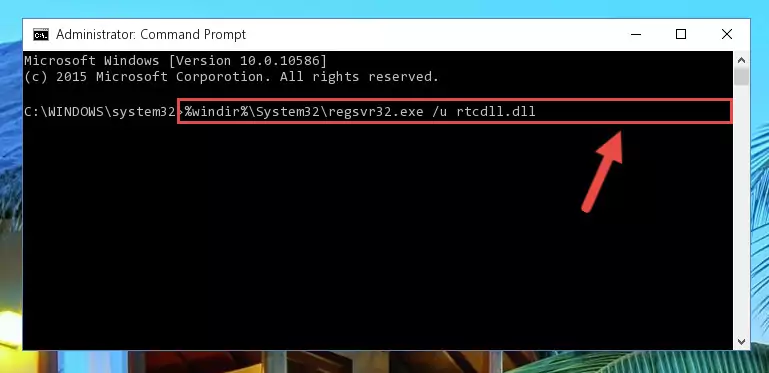
Step 1:Extracting the Rtcdll.dll file - Copy the "Rtcdll.dll" file you extracted and paste it into the "C:\Windows\System32" folder.
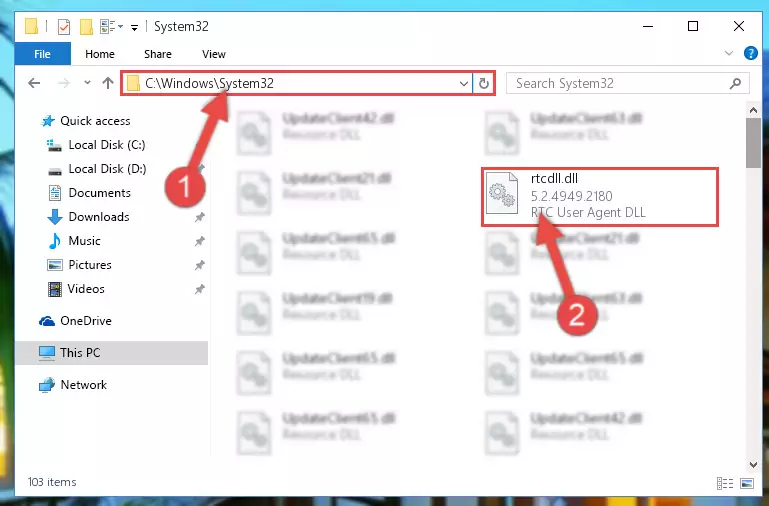
Step 2:Copying the Rtcdll.dll file into the Windows/System32 folder - If you are using a 64 Bit operating system, copy the "Rtcdll.dll" file and paste it into the "C:\Windows\sysWOW64" as well.
NOTE! On Windows operating systems with 64 Bit architecture, the dll file must be in both the "sysWOW64" folder as well as the "System32" folder. In other words, you must copy the "Rtcdll.dll" file into both folders.
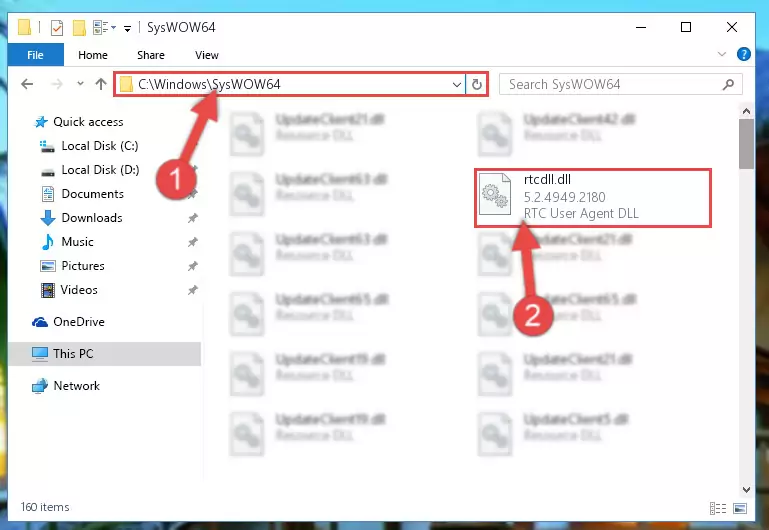
Step 3:Pasting the Rtcdll.dll file into the Windows/sysWOW64 folder - In order to complete this step, you must run the Command Prompt as administrator. In order to do this, all you have to do is follow the steps below.
NOTE! We ran the Command Prompt using Windows 10. If you are using Windows 8.1, Windows 8, Windows 7, Windows Vista or Windows XP, you can use the same method to run the Command Prompt as administrator.
- Open the Start Menu and before clicking anywhere, type "cmd" on your keyboard. This process will enable you to run a search through the Start Menu. We also typed in "cmd" to bring up the Command Prompt.
- Right-click the "Command Prompt" search result that comes up and click the Run as administrator" option.

Step 4:Running the Command Prompt as administrator - Paste the command below into the Command Line window that opens up and press Enter key. This command will delete the problematic registry of the Rtcdll.dll file (Nothing will happen to the file we pasted in the System32 folder, it just deletes the registry from the Windows Registry Editor. The file we pasted in the System32 folder will not be damaged).
%windir%\System32\regsvr32.exe /u Rtcdll.dll
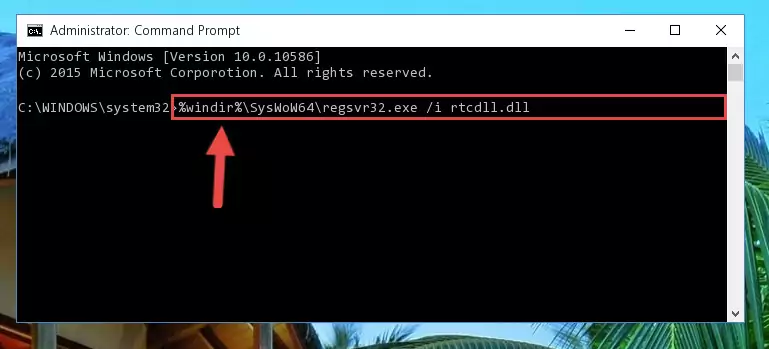
Step 5:Cleaning the problematic registry of the Rtcdll.dll file from the Windows Registry Editor - If you are using a Windows version that has 64 Bit architecture, after running the above command, you need to run the command below. With this command, we will clean the problematic Rtcdll.dll registry for 64 Bit (The cleaning process only involves the registries in Regedit. In other words, the dll file you pasted into the SysWoW64 will not be damaged).
%windir%\SysWoW64\regsvr32.exe /u Rtcdll.dll
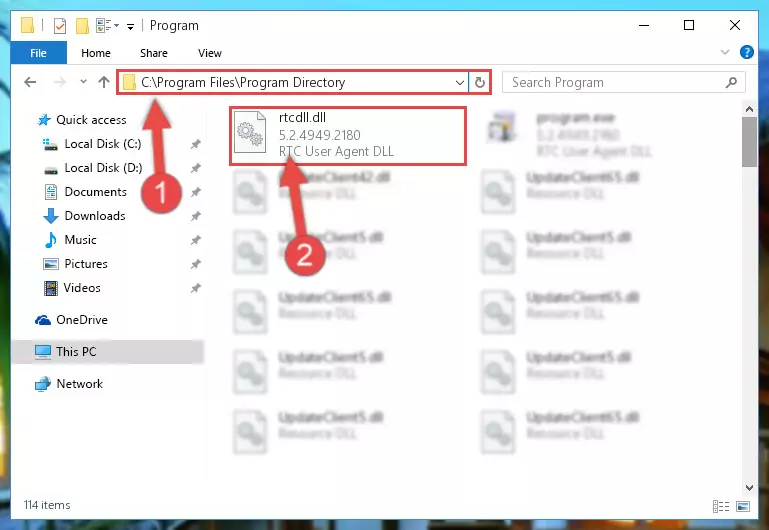
Step 6:Uninstalling the Rtcdll.dll file's problematic registry from Regedit (for 64 Bit) - You must create a new registry for the dll file that you deleted from the registry editor. In order to do this, copy the command below and paste it into the Command Line and hit Enter.
%windir%\System32\regsvr32.exe /i Rtcdll.dll
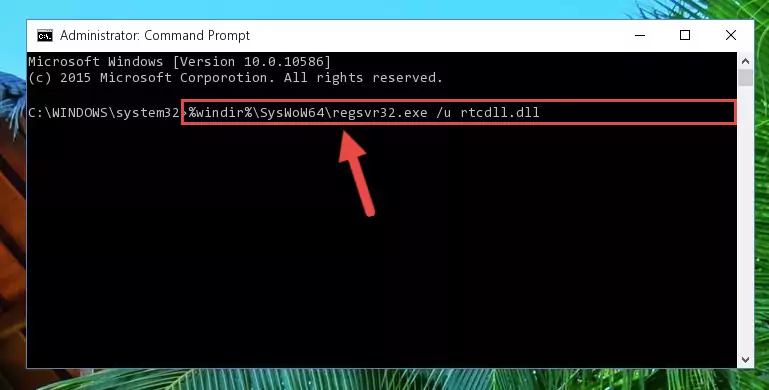
Step 7:Creating a new registry for the Rtcdll.dll file - If you are using a Windows with 64 Bit architecture, after running the previous command, you need to run the command below. By running this command, we will have created a clean registry for the Rtcdll.dll file (We deleted the damaged registry with the previous command).
%windir%\SysWoW64\regsvr32.exe /i Rtcdll.dll
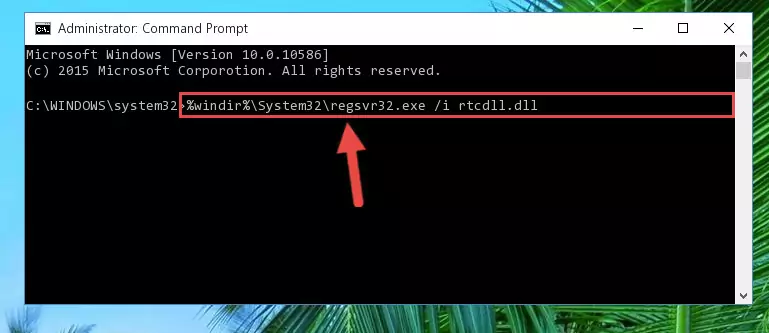
Step 8:Creating a clean registry for the Rtcdll.dll file (for 64 Bit) - You may see certain error messages when running the commands from the command line. These errors will not prevent the installation of the Rtcdll.dll file. In other words, the installation will finish, but it may give some errors because of certain incompatibilities. After restarting your computer, to see if the installation was successful or not, try running the software that was giving the dll error again. If you continue to get the errors when running the software after the installation, you can try the 2nd Method as an alternative.
Method 2: Copying The Rtcdll.dll File Into The Software File Folder
- First, you must find the installation folder of the software (the software giving the dll error) you are going to install the dll file to. In order to find this folder, "Right-Click > Properties" on the software's shortcut.

Step 1:Opening the software's shortcut properties window - Open the software file folder by clicking the Open File Location button in the "Properties" window that comes up.

Step 2:Finding the software's file folder - Copy the Rtcdll.dll file.
- Paste the dll file you copied into the software's file folder that we just opened.
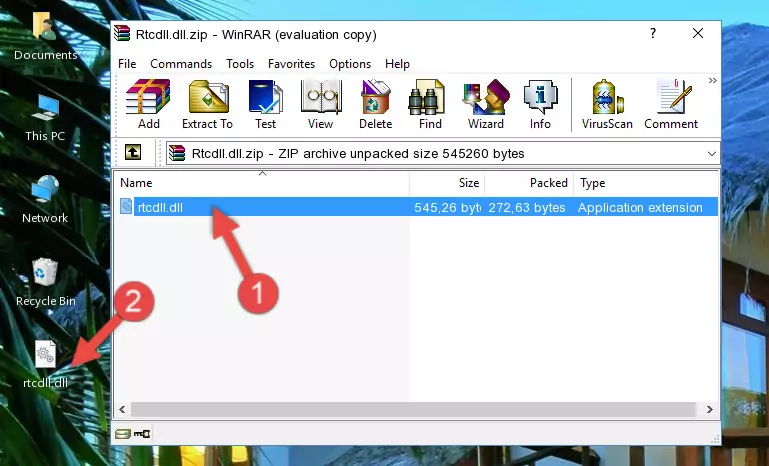
Step 3:Pasting the Rtcdll.dll file into the software's file folder - When the dll file is moved to the software file folder, it means that the process is completed. Check to see if the problem was solved by running the software giving the error message again. If you are still receiving the error message, you can complete the 3rd Method as an alternative.
Method 3: Doing a Clean Reinstall of the Software That Is Giving the Rtcdll.dll Error
- Open the Run window by pressing the "Windows" + "R" keys on your keyboard at the same time. Type in the command below into the Run window and push Enter to run it. This command will open the "Programs and Features" window.
appwiz.cpl

Step 1:Opening the Programs and Features window using the appwiz.cpl command - The Programs and Features window will open up. Find the software that is giving you the dll error in this window that lists all the softwares on your computer and "Right-Click > Uninstall" on this software.

Step 2:Uninstalling the software that is giving you the error message from your computer. - Uninstall the software from your computer by following the steps that come up and restart your computer.

Step 3:Following the confirmation and steps of the software uninstall process - After restarting your computer, reinstall the software.
- You can solve the error you are expericing with this method. If the dll error is continuing in spite of the solution methods you are using, the source of the problem is the Windows operating system. In order to solve dll errors in Windows you will need to complete the 4th Method and the 5th Method in the list.
Method 4: Solving the Rtcdll.dll Problem by Using the Windows System File Checker (scf scannow)
- In order to complete this step, you must run the Command Prompt as administrator. In order to do this, all you have to do is follow the steps below.
NOTE! We ran the Command Prompt using Windows 10. If you are using Windows 8.1, Windows 8, Windows 7, Windows Vista or Windows XP, you can use the same method to run the Command Prompt as administrator.
- Open the Start Menu and before clicking anywhere, type "cmd" on your keyboard. This process will enable you to run a search through the Start Menu. We also typed in "cmd" to bring up the Command Prompt.
- Right-click the "Command Prompt" search result that comes up and click the Run as administrator" option.

Step 1:Running the Command Prompt as administrator - Paste the command in the line below into the Command Line that opens up and press Enter key.
sfc /scannow

Step 2:solving Windows system errors using the sfc /scannow command - The scan and repair process can take some time depending on your hardware and amount of system errors. Wait for the process to complete. After the repair process finishes, try running the software that is giving you're the error.
Method 5: Fixing the Rtcdll.dll Errors by Manually Updating Windows
Some softwares need updated dll files. When your operating system is not updated, it cannot fulfill this need. In some situations, updating your operating system can solve the dll errors you are experiencing.
In order to check the update status of your operating system and, if available, to install the latest update packs, we need to begin this process manually.
Depending on which Windows version you use, manual update processes are different. Because of this, we have prepared a special article for each Windows version. You can get our articles relating to the manual update of the Windows version you use from the links below.
Windows Update Guides
Most Seen Rtcdll.dll Errors
If the Rtcdll.dll file is missing or the software using this file has not been installed correctly, you can get errors related to the Rtcdll.dll file. Dll files being missing can sometimes cause basic Windows softwares to also give errors. You can even receive an error when Windows is loading. You can find the error messages that are caused by the Rtcdll.dll file.
If you don't know how to install the Rtcdll.dll file you will download from our site, you can browse the methods above. Above we explained all the processes you can do to solve the dll error you are receiving. If the error is continuing after you have completed all these methods, please use the comment form at the bottom of the page to contact us. Our editor will respond to your comment shortly.
- "Rtcdll.dll not found." error
- "The file Rtcdll.dll is missing." error
- "Rtcdll.dll access violation." error
- "Cannot register Rtcdll.dll." error
- "Cannot find Rtcdll.dll." error
- "This application failed to start because Rtcdll.dll was not found. Re-installing the application may fix this problem." error
