- Download Price:
- Free
- Dll Description:
- Remote Procedure Call Runtime
- Versions:
-
- 6.3.9600.16384 - (Latest) for 32 Bit (x86)
- 6.3.9600.16384 for 32 Bit (x86)
- 6.3.9600.16384 for 32 Bit (x86)
- 6.3.9600.16384 for 64 Bit (x64)
- 6.2.9200.16622 for 32 Bit (x86)
- 6.1.7601.18205 for 32 Bit (x86)
- 6.1.7601.17514 for 64 Bit (x64)
- 6.0.6001.18247 - for 32 Bit (x86)
- 6.0.6001.18247 for 32 Bit (x86)
- 6.0.6001.18247 for 64 Bit (x64)
- 5.2.3790.4759 for 32 Bit (x86)
- 5.1.2600.6022 - for 32 Bit (x86)
- 5.1.2600.6022 for 32 Bit (x86)
- 5.1.2600.5512 for 32 Bit (x86)
- 5.1.2600.5512 for 32 Bit (x86)
- 5.1.2600.2180 for 32 Bit (x86)
- 5.1.2600.1106 - for 32 Bit (x86)
- 5.1.2600.1106 for 32 Bit (x86)
- 6.1.7100.0 for 32 Bit (x86)
- Size:
- 1.21 MB for 32 Bit (x86)
- 1.21 MB for 64 Bit (x64)
- Operating Systems:
- Directory:
- R
- Downloads:
- 17817 times.
What is Rpcrt4.dll?
The Rpcrt4.dll file is 1.21 MB for 32 Bit and 1.21 MB for 64 Bit. The download links for this file are clean and no user has given any negative feedback. From the time it was offered for download, it has been downloaded 17817 times and it has received 5.0 out of 5 stars.
Table of Contents
- What is Rpcrt4.dll?
- Operating Systems Compatible with the Rpcrt4.dll File
- Other Versions of the Rpcrt4.dll File
- Guide to Download Rpcrt4.dll
- Methods to Solve the Rpcrt4.dll Errors
- Method 1: Copying the Rpcrt4.dll File to the Windows System Folder
- Method 2: Copying the Rpcrt4.dll File to the Software File Folder
- Method 3: Uninstalling and Reinstalling the Software That Is Giving the Rpcrt4.dll Error
- Method 4: Solving the Rpcrt4.dll Error Using the Windows System File Checker
- Method 5: Fixing the Rpcrt4.dll Errors by Manually Updating Windows
- Most Seen Rpcrt4.dll Errors
- Dll Files Similar to the Rpcrt4.dll File
Operating Systems Compatible with the Rpcrt4.dll File
- Windows 10
- Windows 10 64 Bit
- Windows 8.1
- Windows 8.1 64 Bit
- Windows 8
- Windows 8 64 Bit
- Windows 7
- Windows 7 64 Bit
- Windows Vista
- Windows Vista 64 Bit
- Windows XP
- Windows XP 64 Bit
Other Versions of the Rpcrt4.dll File
The latest version of the Rpcrt4.dll file is 6.3.9600.16384 version released for use on 2014-04-30 for 32 Bit and 6.3.9600.16384 version for 64 Bit. Before this, there were 18 versions released. All versions released up till now are listed below from newest to oldest
- 6.3.9600.16384 - 32 Bit (x86) (2014-04-30) Download directly this version now
- 6.3.9600.16384 - 32 Bit (x86) Download directly this version now
- 6.3.9600.16384 - 32 Bit (x86) Download directly this version now
- 6.3.9600.16384 - 64 Bit (x64) Download directly this version now
- 6.2.9200.16622 - 32 Bit (x86) Download directly this version now
- 6.1.7601.18205 - 32 Bit (x86) Download directly this version now
- 6.1.7601.17514 - 64 Bit (x64) Download directly this version now
- 6.0.6001.18247 - 32 Bit (x86) (2014-02-28) Download directly this version now
- 6.0.6001.18247 - 32 Bit (x86) Download directly this version now
- 6.0.6001.18247 - 64 Bit (x64) Download directly this version now
- 5.2.3790.4759 - 32 Bit (x86) Download directly this version now
- 5.1.2600.6022 - 32 Bit (x86) (2012-01-31) Download directly this version now
- 5.1.2600.6022 - 32 Bit (x86) Download directly this version now
- 5.1.2600.5512 - 32 Bit (x86) Download directly this version now
- 5.1.2600.5512 - 32 Bit (x86) Download directly this version now
- 5.1.2600.2180 - 32 Bit (x86) Download directly this version now
- 5.1.2600.1106 - 32 Bit (x86) (2002-08-31) Download directly this version now
- 5.1.2600.1106 - 32 Bit (x86) Download directly this version now
- 6.1.7100.0 - 32 Bit (x86) Download directly this version now
Guide to Download Rpcrt4.dll
- First, click on the green-colored "Download" button in the top left section of this page (The button that is marked in the picture).

Step 1:Start downloading the Rpcrt4.dll file - The downloading page will open after clicking the Download button. After the page opens, in order to download the Rpcrt4.dll file the best server will be found and the download process will begin within a few seconds. In the meantime, you shouldn't close the page.
Methods to Solve the Rpcrt4.dll Errors
ATTENTION! Before beginning the installation of the Rpcrt4.dll file, you must download the file. If you don't know how to download the file or if you are having a problem while downloading, you can look at our download guide a few lines above.
Method 1: Copying the Rpcrt4.dll File to the Windows System Folder
- The file you downloaded is a compressed file with the extension ".zip". This file cannot be installed. To be able to install it, first you need to extract the dll file from within it. So, first double-click the file with the ".zip" extension and open the file.
- You will see the file named "Rpcrt4.dll" in the window that opens. This is the file you need to install. Click on the dll file with the left button of the mouse. By doing this, you select the file.
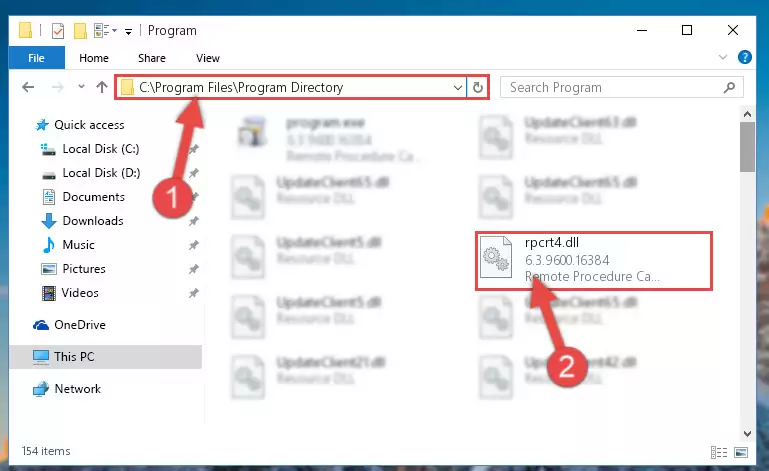
Step 2:Choosing the Rpcrt4.dll file - Click on the "Extract To" button, which is marked in the picture. In order to do this, you will need the Winrar software. If you don't have the software, it can be found doing a quick search on the Internet and you can download it (The Winrar software is free).
- After clicking the "Extract to" button, a window where you can choose the location you want will open. Choose the "Desktop" location in this window and extract the dll file to the desktop by clicking the "Ok" button.
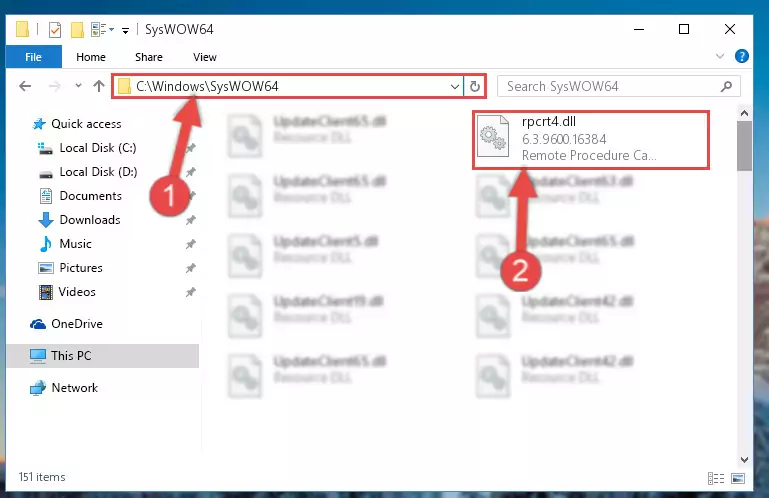
Step 3:Extracting the Rpcrt4.dll file to the desktop - Copy the "Rpcrt4.dll" file you extracted and paste it into the "C:\Windows\System32" folder.
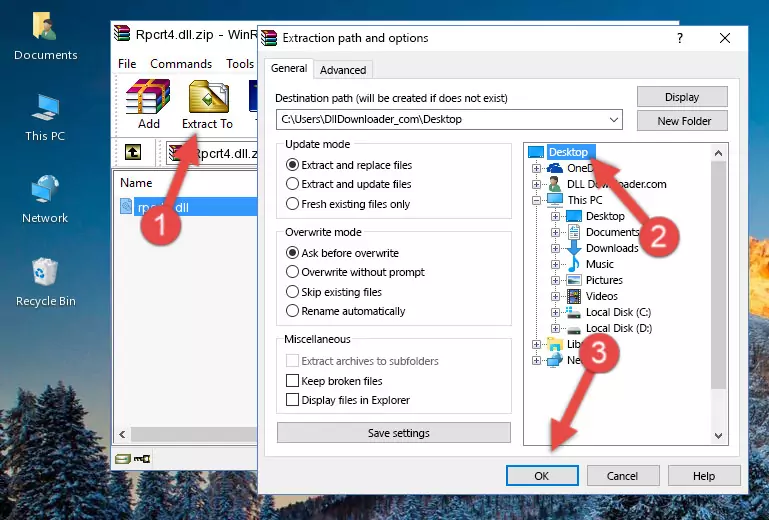
Step 3:Copying the Rpcrt4.dll file into the Windows/System32 folder - If you are using a 64 Bit operating system, copy the "Rpcrt4.dll" file and paste it into the "C:\Windows\sysWOW64" as well.
NOTE! On Windows operating systems with 64 Bit architecture, the dll file must be in both the "sysWOW64" folder as well as the "System32" folder. In other words, you must copy the "Rpcrt4.dll" file into both folders.
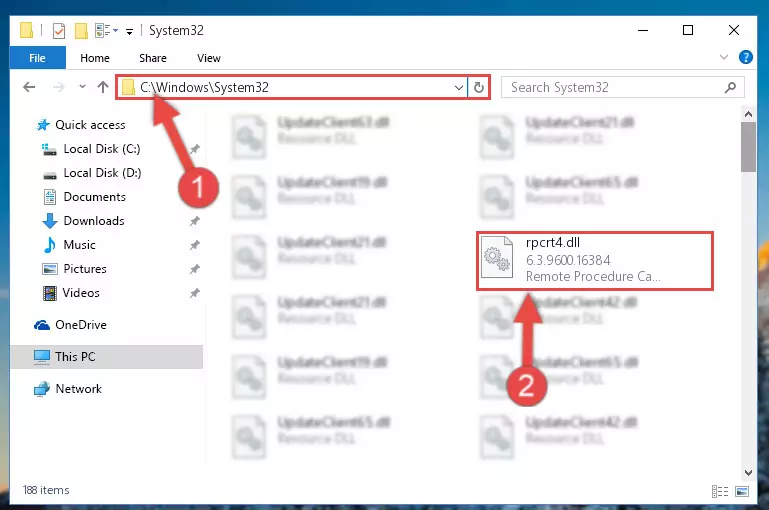
Step 4:Pasting the Rpcrt4.dll file into the Windows/sysWOW64 folder - In order to complete this step, you must run the Command Prompt as administrator. In order to do this, all you have to do is follow the steps below.
NOTE! We ran the Command Prompt using Windows 10. If you are using Windows 8.1, Windows 8, Windows 7, Windows Vista or Windows XP, you can use the same method to run the Command Prompt as administrator.
- Open the Start Menu and before clicking anywhere, type "cmd" on your keyboard. This process will enable you to run a search through the Start Menu. We also typed in "cmd" to bring up the Command Prompt.
- Right-click the "Command Prompt" search result that comes up and click the Run as administrator" option.

Step 5:Running the Command Prompt as administrator - Let's copy the command below and paste it in the Command Line that comes up, then let's press Enter. This command deletes the Rpcrt4.dll file's problematic registry in the Windows Registry Editor (The file that we copied to the System32 folder does not perform any action with the file, it just deletes the registry in the Windows Registry Editor. The file that we pasted into the System32 folder will not be damaged).
%windir%\System32\regsvr32.exe /u Rpcrt4.dll
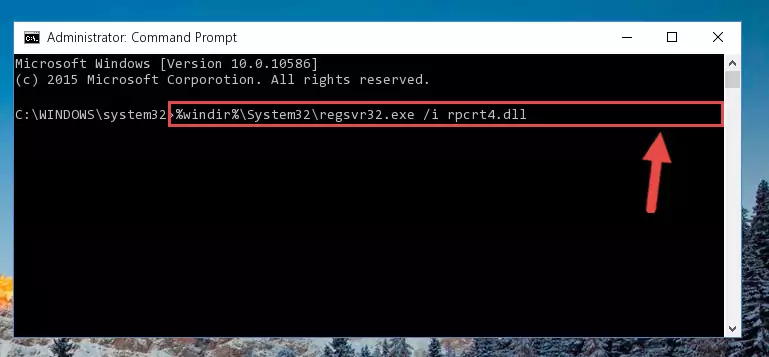
Step 6:Deleting the Rpcrt4.dll file's problematic registry in the Windows Registry Editor - If the Windows you use has 64 Bit architecture, after running the command above, you must run the command below. This command will clean the broken registry of the Rpcrt4.dll file from the 64 Bit architecture (The Cleaning process is only with registries in the Windows Registry Editor. In other words, the dll file that we pasted into the SysWoW64 folder will stay as it is).
%windir%\SysWoW64\regsvr32.exe /u Rpcrt4.dll
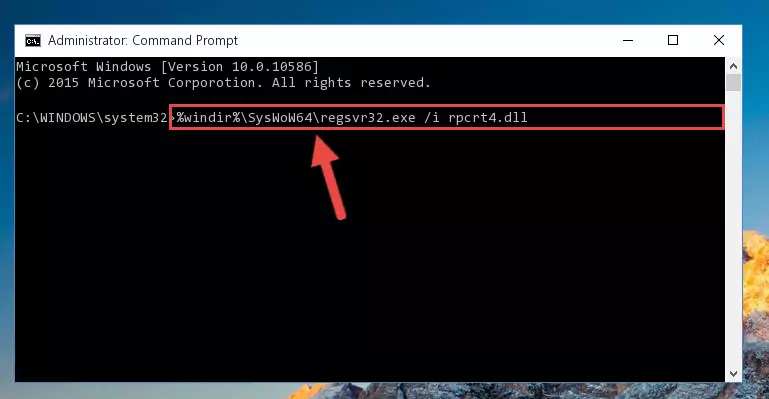
Step 7:Uninstalling the broken registry of the Rpcrt4.dll file from the Windows Registry Editor (for 64 Bit) - You must create a new registry for the dll file that you deleted from the registry editor. In order to do this, copy the command below and paste it into the Command Line and hit Enter.
%windir%\System32\regsvr32.exe /i Rpcrt4.dll
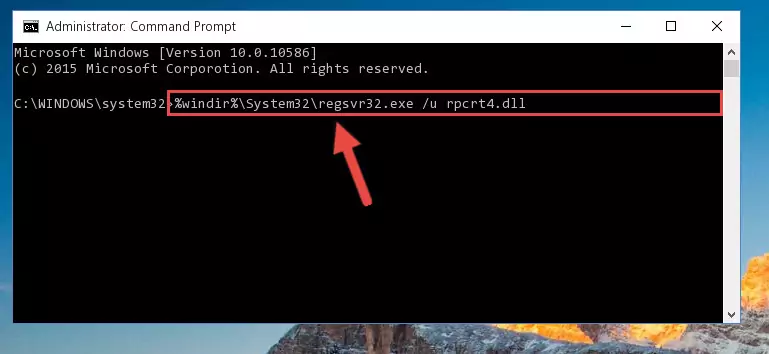
Step 8:Creating a new registry for the Rpcrt4.dll file - If the Windows version you use has 64 Bit architecture, after running the command above, you must run the command below. With this command, you will create a clean registry for the problematic registry of the Rpcrt4.dll file that we deleted.
%windir%\SysWoW64\regsvr32.exe /i Rpcrt4.dll
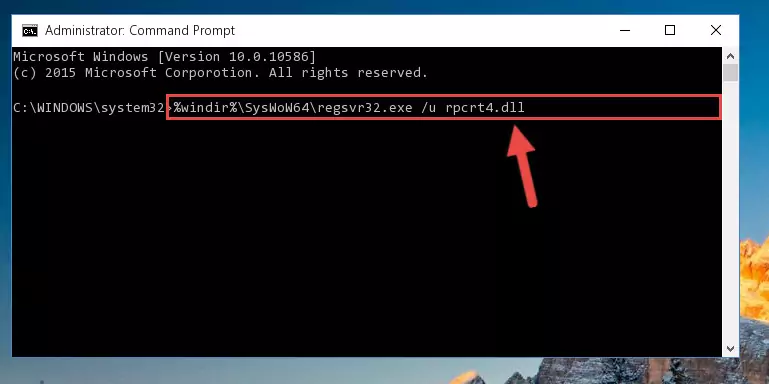
Step 9:Creating a clean registry for the Rpcrt4.dll file (for 64 Bit) - If you did all the processes correctly, the missing dll file will have been installed. You may have made some mistakes when running the Command Line processes. Generally, these errors will not prevent the Rpcrt4.dll file from being installed. In other words, the installation will be completed, but it may give an error due to some incompatibility issues. You can try running the program that was giving you this dll file error after restarting your computer. If you are still getting the dll file error when running the program, please try the 2nd method.
Method 2: Copying the Rpcrt4.dll File to the Software File Folder
- First, you need to find the file folder for the software you are receiving the "Rpcrt4.dll not found", "Rpcrt4.dll is missing" or other similar dll errors. In order to do this, right-click on the shortcut for the software and click the Properties option from the options that come up.

Step 1:Opening software properties - Open the software's file folder by clicking on the Open File Location button in the Properties window that comes up.

Step 2:Opening the software's file folder - Copy the Rpcrt4.dll file into this folder that opens.
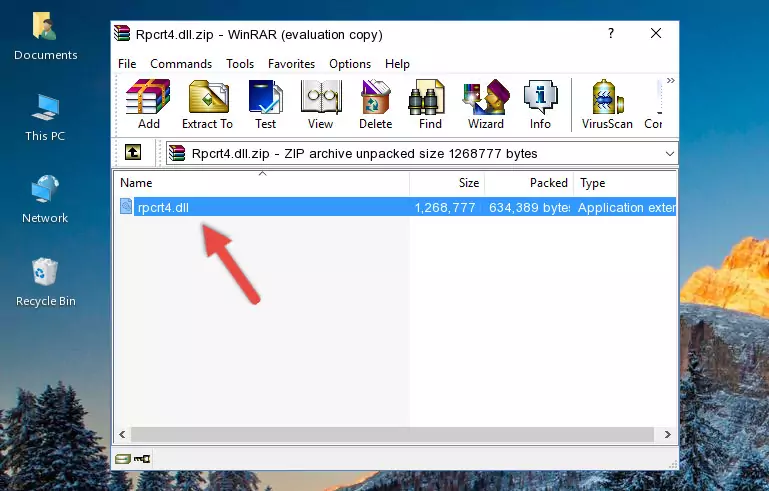
Step 3:Copying the Rpcrt4.dll file into the software's file folder - This is all there is to the process. Now, try to run the software again. If the problem still is not solved, you can try the 3rd Method.
Method 3: Uninstalling and Reinstalling the Software That Is Giving the Rpcrt4.dll Error
- Push the "Windows" + "R" keys at the same time to open the Run window. Type the command below into the Run window that opens up and hit Enter. This process will open the "Programs and Features" window.
appwiz.cpl

Step 1:Opening the Programs and Features window using the appwiz.cpl command - The softwares listed in the Programs and Features window that opens up are the softwares installed on your computer. Find the software that gives you the dll error and run the "Right-Click > Uninstall" command on this software.

Step 2:Uninstalling the software from your computer - Following the instructions that come up, uninstall the software from your computer and restart your computer.

Step 3:Following the verification and instructions for the software uninstall process - After restarting your computer, reinstall the software.
- You may be able to solve the dll error you are experiencing by using this method. If the error messages are continuing despite all these processes, we may have a problem deriving from Windows. To solve dll errors deriving from Windows, you need to complete the 4th Method and the 5th Method in the list.
Method 4: Solving the Rpcrt4.dll Error Using the Windows System File Checker
- In order to complete this step, you must run the Command Prompt as administrator. In order to do this, all you have to do is follow the steps below.
NOTE! We ran the Command Prompt using Windows 10. If you are using Windows 8.1, Windows 8, Windows 7, Windows Vista or Windows XP, you can use the same method to run the Command Prompt as administrator.
- Open the Start Menu and before clicking anywhere, type "cmd" on your keyboard. This process will enable you to run a search through the Start Menu. We also typed in "cmd" to bring up the Command Prompt.
- Right-click the "Command Prompt" search result that comes up and click the Run as administrator" option.

Step 1:Running the Command Prompt as administrator - Type the command below into the Command Line page that comes up and run it by pressing Enter on your keyboard.
sfc /scannow

Step 2:Getting rid of Windows Dll errors by running the sfc /scannow command - The process can take some time depending on your computer and the condition of the errors in the system. Before the process is finished, don't close the command line! When the process is finished, try restarting the software that you are experiencing the errors in after closing the command line.
Method 5: Fixing the Rpcrt4.dll Errors by Manually Updating Windows
Some softwares need updated dll files. When your operating system is not updated, it cannot fulfill this need. In some situations, updating your operating system can solve the dll errors you are experiencing.
In order to check the update status of your operating system and, if available, to install the latest update packs, we need to begin this process manually.
Depending on which Windows version you use, manual update processes are different. Because of this, we have prepared a special article for each Windows version. You can get our articles relating to the manual update of the Windows version you use from the links below.
Guides to Manually Update the Windows Operating System
Most Seen Rpcrt4.dll Errors
It's possible that during the softwares' installation or while using them, the Rpcrt4.dll file was damaged or deleted. You can generally see error messages listed below or similar ones in situations like this.
These errors we see are not unsolvable. If you've also received an error message like this, first you must download the Rpcrt4.dll file by clicking the "Download" button in this page's top section. After downloading the file, you should install the file and complete the solution methods explained a little bit above on this page and mount it in Windows. If you do not have a hardware problem, one of the methods explained in this article will solve your problem.
- "Rpcrt4.dll not found." error
- "The file Rpcrt4.dll is missing." error
- "Rpcrt4.dll access violation." error
- "Cannot register Rpcrt4.dll." error
- "Cannot find Rpcrt4.dll." error
- "This application failed to start because Rpcrt4.dll was not found. Re-installing the application may fix this problem." error
