- Download Price:
- Free
- Dll Description:
- QPW Add-in resource library
- Versions:
- Size:
- 0.08 MB
- Operating Systems:
- Developers:
- Directory:
- Q
- Downloads:
- 474 times.
What is Qpadden.dll?
The Qpadden.dll file was developed by Corel Corporation Limited.
The size of this dll file is 0.08 MB and its download links are healthy. It has been downloaded 474 times already.
Table of Contents
- What is Qpadden.dll?
- Operating Systems Compatible with the Qpadden.dll File
- All Versions of the Qpadden.dll File
- Steps to Download the Qpadden.dll File
- Methods to Solve the Qpadden.dll Errors
- Method 1: Installing the Qpadden.dll File to the Windows System Folder
- Method 2: Copying the Qpadden.dll File to the Software File Folder
- Method 3: Uninstalling and Reinstalling the Software that Gives You the Qpadden.dll Error
- Method 4: Solving the Qpadden.dll Error using the Windows System File Checker (sfc /scannow)
- Method 5: Fixing the Qpadden.dll Error by Manually Updating Windows
- Most Seen Qpadden.dll Errors
- Other Dll Files Used with Qpadden.dll
Operating Systems Compatible with the Qpadden.dll File
All Versions of the Qpadden.dll File
The last version of the Qpadden.dll file is the 11.0.0.233 version.This dll file only has one version. There is no other version that can be downloaded.
- 11.0.0.233 - 32 Bit (x86) Download directly this version
Steps to Download the Qpadden.dll File
- Click on the green-colored "Download" button (The button marked in the picture below).

Step 1:Starting the download process for Qpadden.dll - "After clicking the Download" button, wait for the download process to begin in the "Downloading" page that opens up. Depending on your Internet speed, the download process will begin in approximately 4 -5 seconds.
Methods to Solve the Qpadden.dll Errors
ATTENTION! Before starting the installation, the Qpadden.dll file needs to be downloaded. If you have not downloaded it, download the file before continuing with the installation steps. If you don't know how to download it, you can immediately browse the dll download guide above.
Method 1: Installing the Qpadden.dll File to the Windows System Folder
- The file you will download is a compressed file with the ".zip" extension. You cannot directly install the ".zip" file. Because of this, first, double-click this file and open the file. You will see the file named "Qpadden.dll" in the window that opens. Drag this file to the desktop with the left mouse button. This is the file you need.
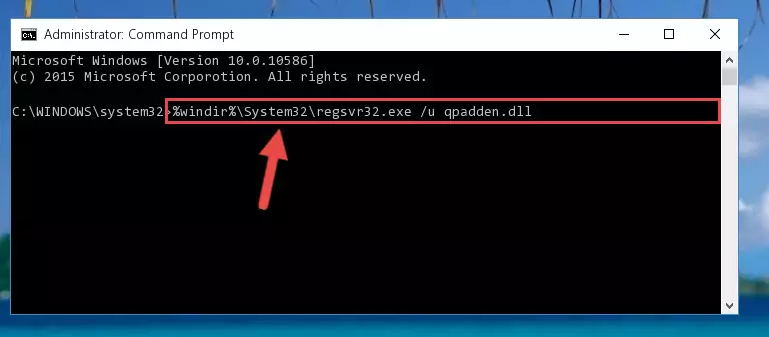
Step 1:Extracting the Qpadden.dll file from the .zip file - Copy the "Qpadden.dll" file file you extracted.
- Paste the dll file you copied into the "C:\Windows\System32" folder.
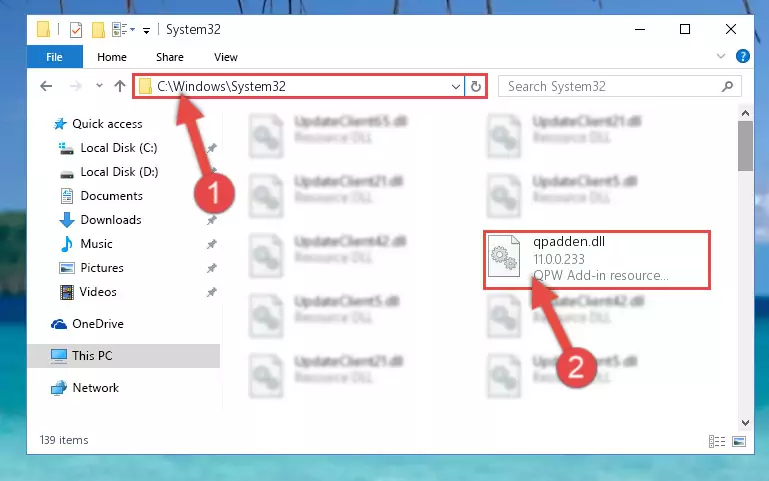
Step 3:Pasting the Qpadden.dll file into the Windows/System32 folder - If your system is 64 Bit, copy the "Qpadden.dll" file and paste it into "C:\Windows\sysWOW64" folder.
NOTE! On 64 Bit systems, you must copy the dll file to both the "sysWOW64" and "System32" folders. In other words, both folders need the "Qpadden.dll" file.
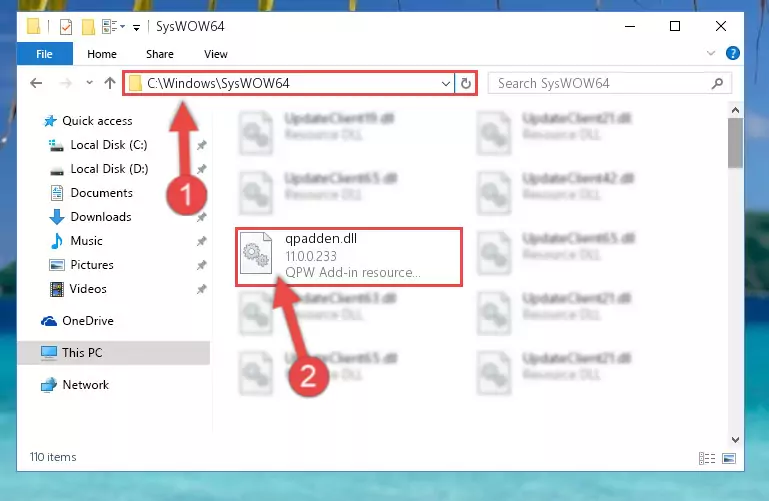
Step 4:Copying the Qpadden.dll file to the Windows/sysWOW64 folder - First, we must run the Windows Command Prompt as an administrator.
NOTE! We ran the Command Prompt on Windows 10. If you are using Windows 8.1, Windows 8, Windows 7, Windows Vista or Windows XP, you can use the same methods to run the Command Prompt as an administrator.
- Open the Start Menu and type in "cmd", but don't press Enter. Doing this, you will have run a search of your computer through the Start Menu. In other words, typing in "cmd" we did a search for the Command Prompt.
- When you see the "Command Prompt" option among the search results, push the "CTRL" + "SHIFT" + "ENTER " keys on your keyboard.
- A verification window will pop up asking, "Do you want to run the Command Prompt as with administrative permission?" Approve this action by saying, "Yes".

%windir%\System32\regsvr32.exe /u Qpadden.dll
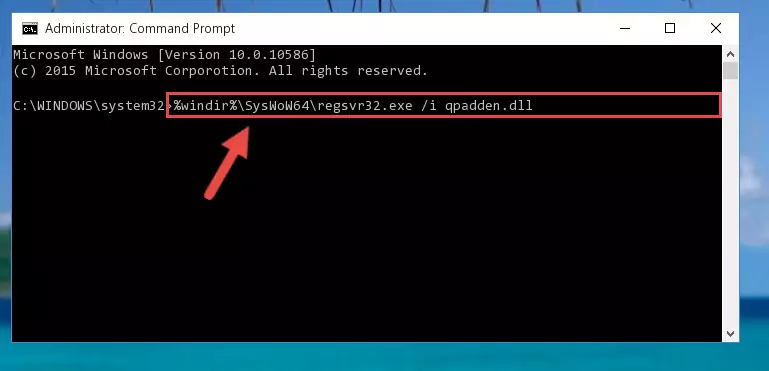
%windir%\SysWoW64\regsvr32.exe /u Qpadden.dll
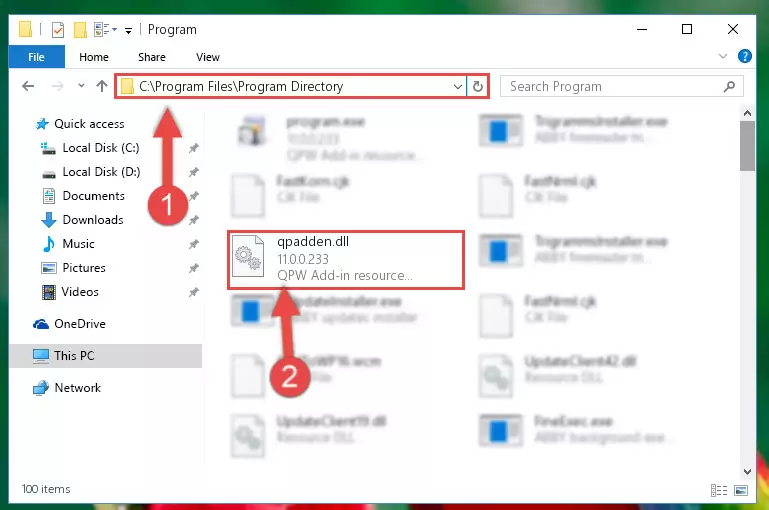
%windir%\System32\regsvr32.exe /i Qpadden.dll
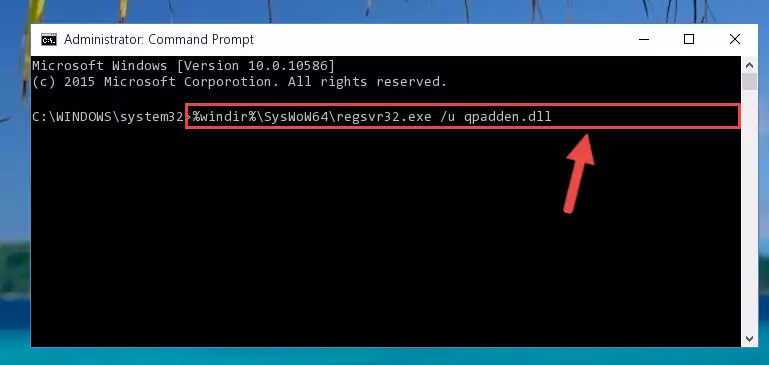
%windir%\SysWoW64\regsvr32.exe /i Qpadden.dll
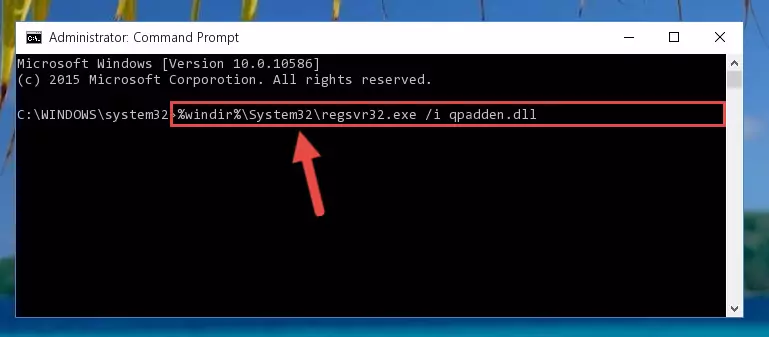
Method 2: Copying the Qpadden.dll File to the Software File Folder
- First, you need to find the file folder for the software you are receiving the "Qpadden.dll not found", "Qpadden.dll is missing" or other similar dll errors. In order to do this, right-click on the shortcut for the software and click the Properties option from the options that come up.

Step 1:Opening software properties - Open the software's file folder by clicking on the Open File Location button in the Properties window that comes up.

Step 2:Opening the software's file folder - Copy the Qpadden.dll file into the folder we opened.
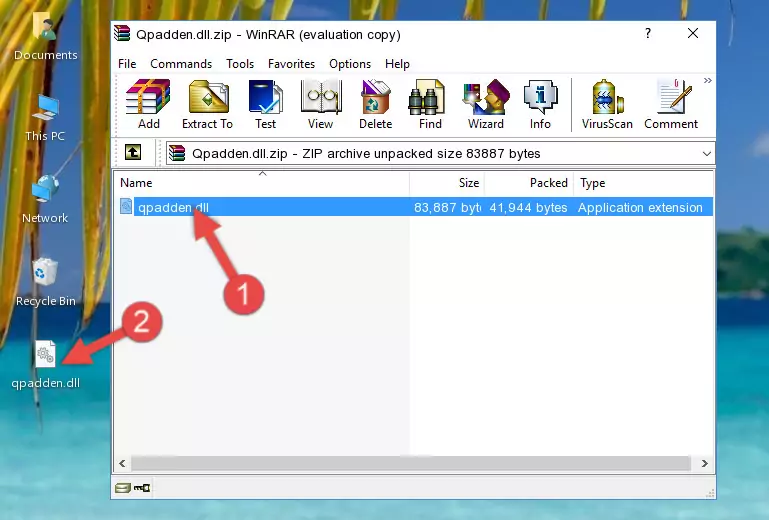
Step 3:Copying the Qpadden.dll file into the file folder of the software. - The installation is complete. Run the software that is giving you the error. If the error is continuing, you may benefit from trying the 3rd Method as an alternative.
Method 3: Uninstalling and Reinstalling the Software that Gives You the Qpadden.dll Error
- Open the Run window by pressing the "Windows" + "R" keys on your keyboard at the same time. Type in the command below into the Run window and push Enter to run it. This command will open the "Programs and Features" window.
appwiz.cpl

Step 1:Opening the Programs and Features window using the appwiz.cpl command - On the Programs and Features screen that will come up, you will see the list of softwares on your computer. Find the software that gives you the dll error and with your mouse right-click it. The right-click menu will open. Click the "Uninstall" option in this menu to start the uninstall process.

Step 2:Uninstalling the software that gives you the dll error - You will see a "Do you want to uninstall this software?" confirmation window. Confirm the process and wait for the software to be completely uninstalled. The uninstall process can take some time. This time will change according to your computer's performance and the size of the software. After the software is uninstalled, restart your computer.

Step 3:Confirming the uninstall process - After restarting your computer, reinstall the software that was giving the error.
- This process may help the dll problem you are experiencing. If you are continuing to get the same dll error, the problem is most likely with Windows. In order to fix dll problems relating to Windows, complete the 4th Method and 5th Method.
Method 4: Solving the Qpadden.dll Error using the Windows System File Checker (sfc /scannow)
- First, we must run the Windows Command Prompt as an administrator.
NOTE! We ran the Command Prompt on Windows 10. If you are using Windows 8.1, Windows 8, Windows 7, Windows Vista or Windows XP, you can use the same methods to run the Command Prompt as an administrator.
- Open the Start Menu and type in "cmd", but don't press Enter. Doing this, you will have run a search of your computer through the Start Menu. In other words, typing in "cmd" we did a search for the Command Prompt.
- When you see the "Command Prompt" option among the search results, push the "CTRL" + "SHIFT" + "ENTER " keys on your keyboard.
- A verification window will pop up asking, "Do you want to run the Command Prompt as with administrative permission?" Approve this action by saying, "Yes".

sfc /scannow

Method 5: Fixing the Qpadden.dll Error by Manually Updating Windows
Some softwares need updated dll files. When your operating system is not updated, it cannot fulfill this need. In some situations, updating your operating system can solve the dll errors you are experiencing.
In order to check the update status of your operating system and, if available, to install the latest update packs, we need to begin this process manually.
Depending on which Windows version you use, manual update processes are different. Because of this, we have prepared a special article for each Windows version. You can get our articles relating to the manual update of the Windows version you use from the links below.
Guides to Manually Update the Windows Operating System
Most Seen Qpadden.dll Errors
When the Qpadden.dll file is damaged or missing, the softwares that use this dll file will give an error. Not only external softwares, but also basic Windows softwares and tools use dll files. Because of this, when you try to use basic Windows softwares and tools (For example, when you open Internet Explorer or Windows Media Player), you may come across errors. We have listed the most common Qpadden.dll errors below.
You will get rid of the errors listed below when you download the Qpadden.dll file from DLL Downloader.com and follow the steps we explained above.
- "Qpadden.dll not found." error
- "The file Qpadden.dll is missing." error
- "Qpadden.dll access violation." error
- "Cannot register Qpadden.dll." error
- "Cannot find Qpadden.dll." error
- "This application failed to start because Qpadden.dll was not found. Re-installing the application may fix this problem." error
