- Download Price:
- Free
- Dll Description:
- Microsoft (R) eMbedded Visual C++ Debugger Package
- Versions:
- Size:
- 0.62 MB
- Operating Systems:
- Directory:
- O
- Downloads:
- 586 times.
Odmip2fp.dll Explanation
The Odmip2fp.dll file is 0.62 MB. The download links for this file are clean and no user has given any negative feedback. From the time it was offered for download, it has been downloaded 586 times.
Table of Contents
- Odmip2fp.dll Explanation
- Operating Systems Compatible with the Odmip2fp.dll File
- All Versions of the Odmip2fp.dll File
- Steps to Download the Odmip2fp.dll File
- How to Fix Odmip2fp.dll Errors?
- Method 1: Installing the Odmip2fp.dll File to the Windows System Folder
- Method 2: Copying the Odmip2fp.dll File to the Software File Folder
- Method 3: Uninstalling and Reinstalling the Software that Gives You the Odmip2fp.dll Error
- Method 4: Solving the Odmip2fp.dll error with the Windows System File Checker
- Method 5: Getting Rid of Odmip2fp.dll Errors by Updating the Windows Operating System
- Our Most Common Odmip2fp.dll Error Messages
- Dll Files Related to Odmip2fp.dll
Operating Systems Compatible with the Odmip2fp.dll File
All Versions of the Odmip2fp.dll File
The last version of the Odmip2fp.dll file is the 4.0.714.0 version. Outside of this version, there is no other version released
- 4.0.714.0 - 32 Bit (x86) Download directly this version
Steps to Download the Odmip2fp.dll File
- First, click on the green-colored "Download" button in the top left section of this page (The button that is marked in the picture).

Step 1:Start downloading the Odmip2fp.dll file - After clicking the "Download" button at the top of the page, the "Downloading" page will open up and the download process will begin. Definitely do not close this page until the download begins. Our site will connect you to the closest DLL Downloader.com download server in order to offer you the fastest downloading performance. Connecting you to the server can take a few seconds.
How to Fix Odmip2fp.dll Errors?
ATTENTION! Before continuing on to install the Odmip2fp.dll file, you need to download the file. If you have not downloaded it yet, download it before continuing on to the installation steps. If you are having a problem while downloading the file, you can browse the download guide a few lines above.
Method 1: Installing the Odmip2fp.dll File to the Windows System Folder
- The file you will download is a compressed file with the ".zip" extension. You cannot directly install the ".zip" file. Because of this, first, double-click this file and open the file. You will see the file named "Odmip2fp.dll" in the window that opens. Drag this file to the desktop with the left mouse button. This is the file you need.
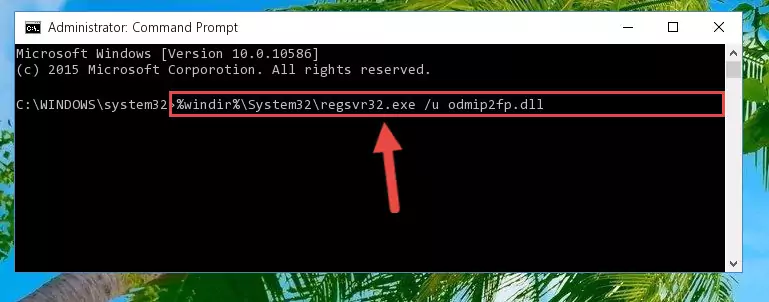
Step 1:Extracting the Odmip2fp.dll file from the .zip file - Copy the "Odmip2fp.dll" file and paste it into the "C:\Windows\System32" folder.
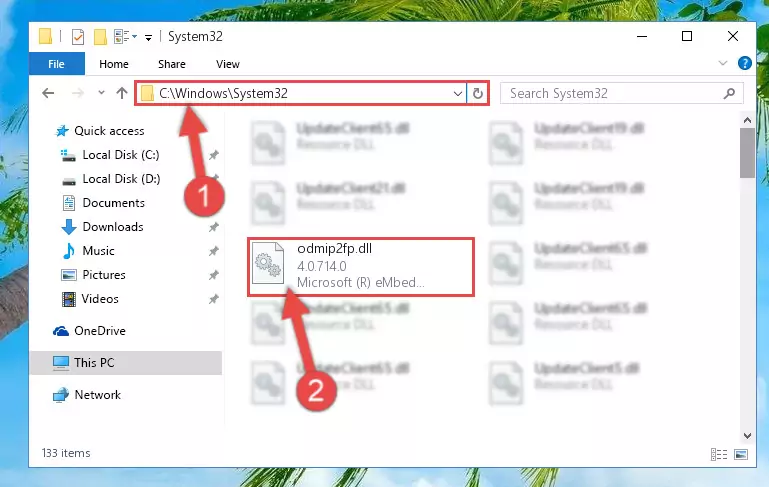
Step 2:Copying the Odmip2fp.dll file into the Windows/System32 folder - If you are using a 64 Bit operating system, copy the "Odmip2fp.dll" file and paste it into the "C:\Windows\sysWOW64" as well.
NOTE! On Windows operating systems with 64 Bit architecture, the dll file must be in both the "sysWOW64" folder as well as the "System32" folder. In other words, you must copy the "Odmip2fp.dll" file into both folders.
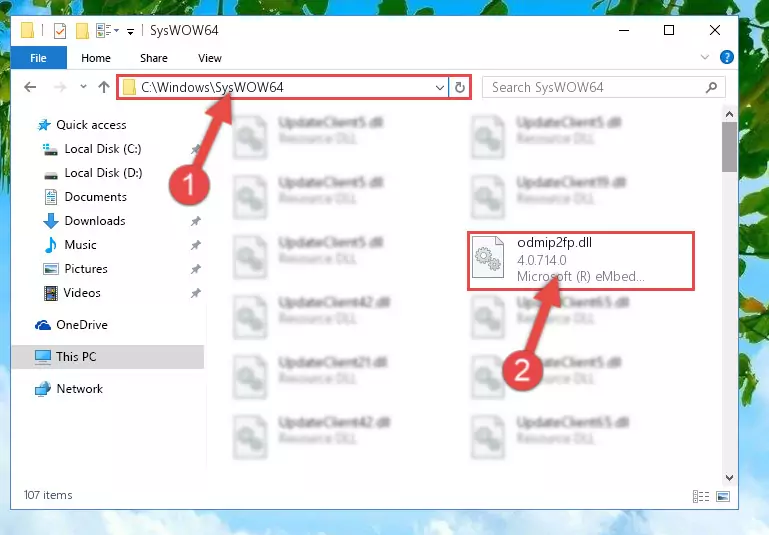
Step 3:Pasting the Odmip2fp.dll file into the Windows/sysWOW64 folder - In order to complete this step, you must run the Command Prompt as administrator. In order to do this, all you have to do is follow the steps below.
NOTE! We ran the Command Prompt using Windows 10. If you are using Windows 8.1, Windows 8, Windows 7, Windows Vista or Windows XP, you can use the same method to run the Command Prompt as administrator.
- Open the Start Menu and before clicking anywhere, type "cmd" on your keyboard. This process will enable you to run a search through the Start Menu. We also typed in "cmd" to bring up the Command Prompt.
- Right-click the "Command Prompt" search result that comes up and click the Run as administrator" option.

Step 4:Running the Command Prompt as administrator - Paste the command below into the Command Line that will open up and hit Enter. This command will delete the damaged registry of the Odmip2fp.dll file (It will not delete the file we pasted into the System32 folder; it will delete the registry in Regedit. The file we pasted into the System32 folder will not be damaged).
%windir%\System32\regsvr32.exe /u Odmip2fp.dll
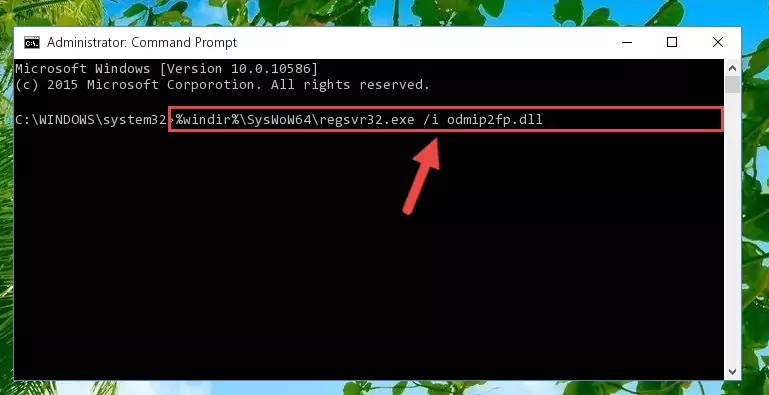
Step 5:Deleting the damaged registry of the Odmip2fp.dll - If the Windows you use has 64 Bit architecture, after running the command above, you must run the command below. This command will clean the broken registry of the Odmip2fp.dll file from the 64 Bit architecture (The Cleaning process is only with registries in the Windows Registry Editor. In other words, the dll file that we pasted into the SysWoW64 folder will stay as it is).
%windir%\SysWoW64\regsvr32.exe /u Odmip2fp.dll
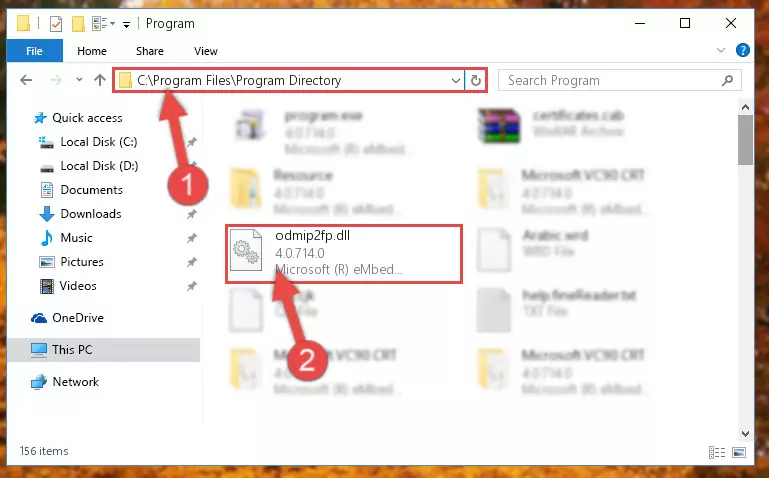
Step 6:Uninstalling the broken registry of the Odmip2fp.dll file from the Windows Registry Editor (for 64 Bit) - In order to cleanly recreate the dll file's registry that we deleted, copy the command below and paste it into the Command Line and hit Enter.
%windir%\System32\regsvr32.exe /i Odmip2fp.dll
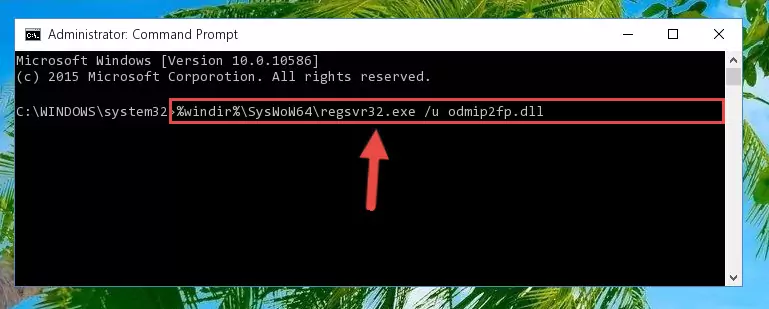
Step 7:Reregistering the Odmip2fp.dll file in the system - If the Windows version you use has 64 Bit architecture, after running the command above, you must run the command below. With this command, you will create a clean registry for the problematic registry of the Odmip2fp.dll file that we deleted.
%windir%\SysWoW64\regsvr32.exe /i Odmip2fp.dll
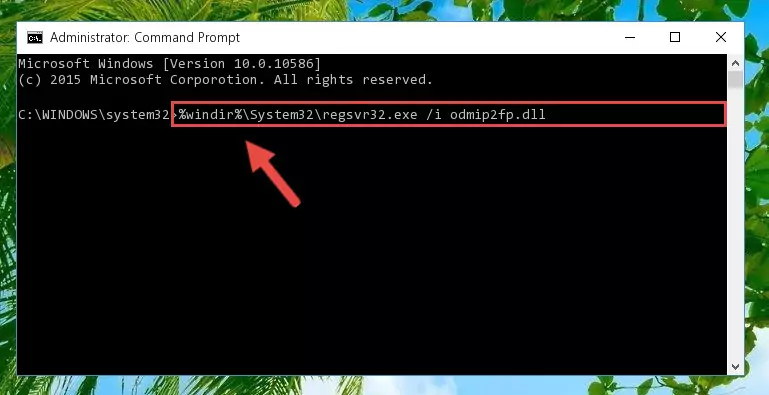
Step 8:Creating a clean registry for the Odmip2fp.dll file (for 64 Bit) - If you did all the processes correctly, the missing dll file will have been installed. You may have made some mistakes when running the Command Line processes. Generally, these errors will not prevent the Odmip2fp.dll file from being installed. In other words, the installation will be completed, but it may give an error due to some incompatibility issues. You can try running the program that was giving you this dll file error after restarting your computer. If you are still getting the dll file error when running the program, please try the 2nd method.
Method 2: Copying the Odmip2fp.dll File to the Software File Folder
- First, you need to find the file folder for the software you are receiving the "Odmip2fp.dll not found", "Odmip2fp.dll is missing" or other similar dll errors. In order to do this, right-click on the shortcut for the software and click the Properties option from the options that come up.

Step 1:Opening software properties - Open the software's file folder by clicking on the Open File Location button in the Properties window that comes up.

Step 2:Opening the software's file folder - Copy the Odmip2fp.dll file.
- Paste the dll file you copied into the software's file folder that we just opened.
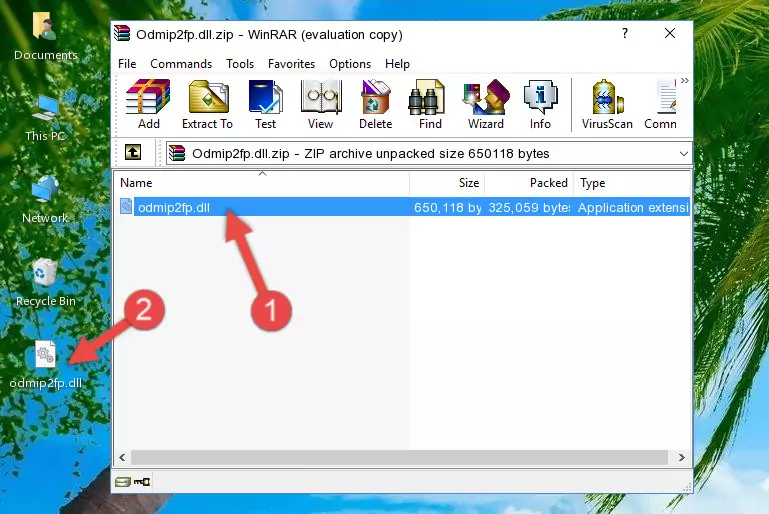
Step 3:Pasting the Odmip2fp.dll file into the software's file folder - When the dll file is moved to the software file folder, it means that the process is completed. Check to see if the problem was solved by running the software giving the error message again. If you are still receiving the error message, you can complete the 3rd Method as an alternative.
Method 3: Uninstalling and Reinstalling the Software that Gives You the Odmip2fp.dll Error
- Push the "Windows" + "R" keys at the same time to open the Run window. Type the command below into the Run window that opens up and hit Enter. This process will open the "Programs and Features" window.
appwiz.cpl

Step 1:Opening the Programs and Features window using the appwiz.cpl command - The Programs and Features screen will come up. You can see all the softwares installed on your computer in the list on this screen. Find the software giving you the dll error in the list and right-click it. Click the "Uninstall" item in the right-click menu that appears and begin the uninstall process.

Step 2:Starting the uninstall process for the software that is giving the error - A window will open up asking whether to confirm or deny the uninstall process for the software. Confirm the process and wait for the uninstall process to finish. Restart your computer after the software has been uninstalled from your computer.

Step 3:Confirming the removal of the software - After restarting your computer, reinstall the software that was giving the error.
- This method may provide the solution to the dll error you're experiencing. If the dll error is continuing, the problem is most likely deriving from the Windows operating system. In order to fix dll errors deriving from the Windows operating system, complete the 4th Method and the 5th Method.
Method 4: Solving the Odmip2fp.dll error with the Windows System File Checker
- In order to complete this step, you must run the Command Prompt as administrator. In order to do this, all you have to do is follow the steps below.
NOTE! We ran the Command Prompt using Windows 10. If you are using Windows 8.1, Windows 8, Windows 7, Windows Vista or Windows XP, you can use the same method to run the Command Prompt as administrator.
- Open the Start Menu and before clicking anywhere, type "cmd" on your keyboard. This process will enable you to run a search through the Start Menu. We also typed in "cmd" to bring up the Command Prompt.
- Right-click the "Command Prompt" search result that comes up and click the Run as administrator" option.

Step 1:Running the Command Prompt as administrator - After typing the command below into the Command Line, push Enter.
sfc /scannow

Step 2:Getting rid of dll errors using Windows's sfc /scannow command - Depending on your computer's performance and the amount of errors on your system, this process can take some time. You can see the progress on the Command Line. Wait for this process to end. After the scan and repair processes are finished, try running the software giving you errors again.
Method 5: Getting Rid of Odmip2fp.dll Errors by Updating the Windows Operating System
Most of the time, softwares have been programmed to use the most recent dll files. If your operating system is not updated, these files cannot be provided and dll errors appear. So, we will try to solve the dll errors by updating the operating system.
Since the methods to update Windows versions are different from each other, we found it appropriate to prepare a separate article for each Windows version. You can get our update article that relates to your operating system version by using the links below.
Windows Update Guides
Our Most Common Odmip2fp.dll Error Messages
When the Odmip2fp.dll file is damaged or missing, the softwares that use this dll file will give an error. Not only external softwares, but also basic Windows softwares and tools use dll files. Because of this, when you try to use basic Windows softwares and tools (For example, when you open Internet Explorer or Windows Media Player), you may come across errors. We have listed the most common Odmip2fp.dll errors below.
You will get rid of the errors listed below when you download the Odmip2fp.dll file from DLL Downloader.com and follow the steps we explained above.
- "Odmip2fp.dll not found." error
- "The file Odmip2fp.dll is missing." error
- "Odmip2fp.dll access violation." error
- "Cannot register Odmip2fp.dll." error
- "Cannot find Odmip2fp.dll." error
- "This application failed to start because Odmip2fp.dll was not found. Re-installing the application may fix this problem." error
