- Download Price:
- Free
- Dll Description:
- NT5DS
- Versions:
-
- 6.1.7601.17514 (Latest) for 64 Bit (x64)
- 5.2.3790.3959 - for 32 Bit (x86)
- 5.2.3790.3959 for 32 Bit (x86)
- Size:
- 0.08 MB for 32 Bit (x86)
- 0.15 MB for 64 Bit (x64)
- Operating Systems:
- Directory:
- N
- Downloads:
- 1363 times.
What is Ntdsetup.dll?
The Ntdsetup.dll file is 0.08 MB for 32 Bit and 0.15 MB for 64 Bit. The download links for this file are clean and no user has given any negative feedback. From the time it was offered for download, it has been downloaded 1363 times.
Table of Contents
- What is Ntdsetup.dll?
- Operating Systems That Can Use the Ntdsetup.dll File
- Other Versions of the Ntdsetup.dll File
- Guide to Download Ntdsetup.dll
- How to Install Ntdsetup.dll? How to Fix Ntdsetup.dll Errors?
- Method 1: Solving the DLL Error by Copying the Ntdsetup.dll File to the Windows System Folder
- Method 2: Copying The Ntdsetup.dll File Into The Software File Folder
- Method 3: Doing a Clean Reinstall of the Software That Is Giving the Ntdsetup.dll Error
- Method 4: Solving the Ntdsetup.dll Error Using the Windows System File Checker
- Method 5: Getting Rid of Ntdsetup.dll Errors by Updating the Windows Operating System
- The Most Seen Ntdsetup.dll Errors
- Dll Files Similar to Ntdsetup.dll
Operating Systems That Can Use the Ntdsetup.dll File
- Windows 10
- Windows 10 64 Bit
- Windows 8.1
- Windows 8.1 64 Bit
- Windows 8
- Windows 8 64 Bit
- Windows 7
- Windows 7 64 Bit
- Windows Vista
- Windows Vista 64 Bit
- Windows XP
- Windows XP 64 Bit
Other Versions of the Ntdsetup.dll File
The newest version of the Ntdsetup.dll file is the 5.2.3790.3959 version released on 2012-07-31 for 32 Bit and 6.1.7601.17514 version for 64 Bit. There have been 2 versions released before this version. All versions of the Dll file have been listed below from most recent to oldest.
- 6.1.7601.17514 - 64 Bit (x64) Download this version
- 5.2.3790.3959 - 32 Bit (x86) (2012-07-31) Download this version
- 5.2.3790.3959 - 32 Bit (x86) Download this version
Guide to Download Ntdsetup.dll
- First, click on the green-colored "Download" button in the top left section of this page (The button that is marked in the picture).

Step 1:Start downloading the Ntdsetup.dll file - "After clicking the Download" button, wait for the download process to begin in the "Downloading" page that opens up. Depending on your Internet speed, the download process will begin in approximately 4 -5 seconds.
How to Install Ntdsetup.dll? How to Fix Ntdsetup.dll Errors?
ATTENTION! Before beginning the installation of the Ntdsetup.dll file, you must download the file. If you don't know how to download the file or if you are having a problem while downloading, you can look at our download guide a few lines above.
Method 1: Solving the DLL Error by Copying the Ntdsetup.dll File to the Windows System Folder
- The file you are going to download is a compressed file with the ".zip" extension. You cannot directly install the ".zip" file. First, you need to extract the dll file from inside it. So, double-click the file with the ".zip" extension that you downloaded and open the file.
- You will see the file named "Ntdsetup.dll" in the window that opens up. This is the file we are going to install. Click the file once with the left mouse button. By doing this you will have chosen the file.
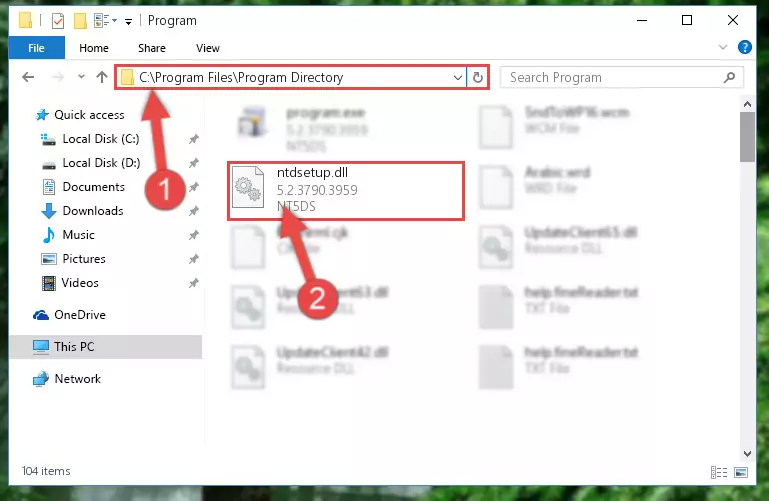
Step 2:Choosing the Ntdsetup.dll file - Click the "Extract To" symbol marked in the picture. To extract the dll file, it will want you to choose the desired location. Choose the "Desktop" location and click "OK" to extract the file to the desktop. In order to do this, you need to use the Winrar software. If you do not have this software, you can find and download it through a quick search on the Internet.
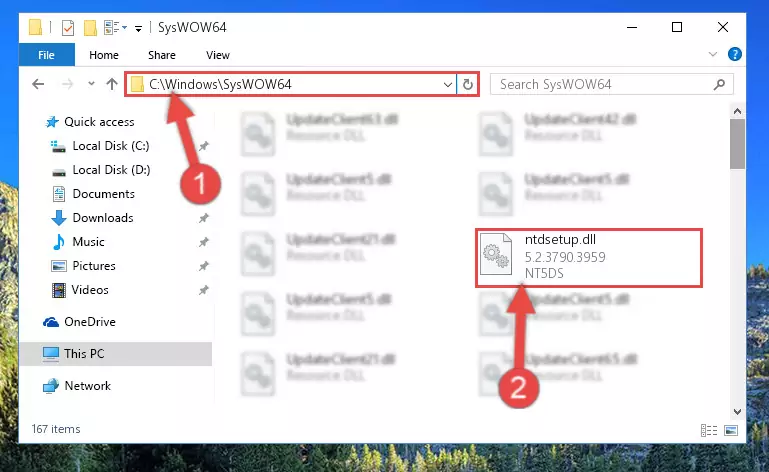
Step 3:Extracting the Ntdsetup.dll file to the desktop - Copy the "Ntdsetup.dll" file and paste it into the "C:\Windows\System32" folder.
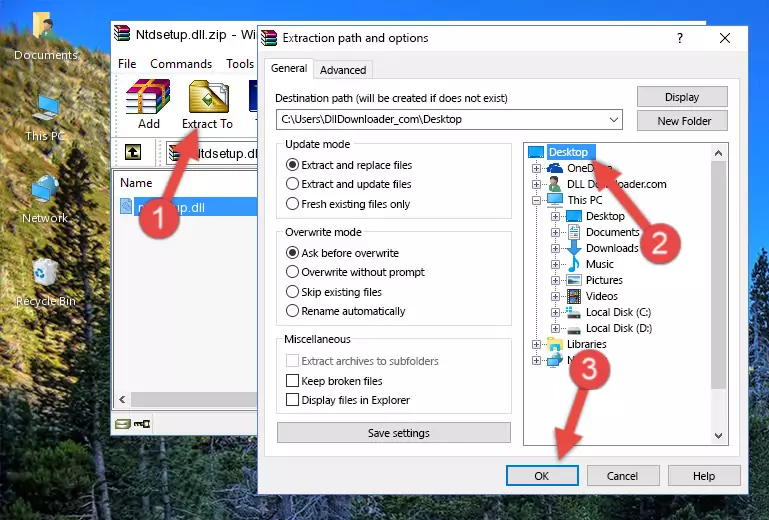
Step 4:Copying the Ntdsetup.dll file into the Windows/System32 folder - If your operating system has a 64 Bit architecture, copy the "Ntdsetup.dll" file and paste it also into the "C:\Windows\sysWOW64" folder.
NOTE! On 64 Bit systems, the dll file must be in both the "sysWOW64" folder as well as the "System32" folder. In other words, you must copy the "Ntdsetup.dll" file into both folders.
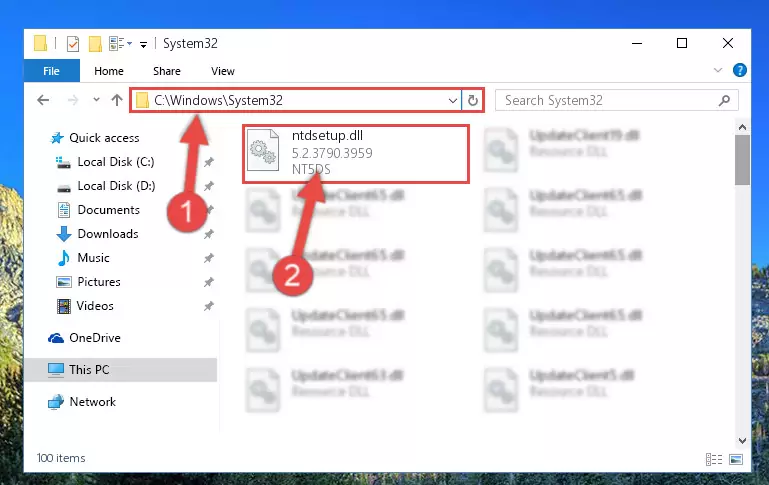
Step 5:Pasting the Ntdsetup.dll file into the Windows/sysWOW64 folder - In order to complete this step, you must run the Command Prompt as administrator. In order to do this, all you have to do is follow the steps below.
NOTE! We ran the Command Prompt using Windows 10. If you are using Windows 8.1, Windows 8, Windows 7, Windows Vista or Windows XP, you can use the same method to run the Command Prompt as administrator.
- Open the Start Menu and before clicking anywhere, type "cmd" on your keyboard. This process will enable you to run a search through the Start Menu. We also typed in "cmd" to bring up the Command Prompt.
- Right-click the "Command Prompt" search result that comes up and click the Run as administrator" option.

Step 6:Running the Command Prompt as administrator - Paste the command below into the Command Line window that opens and hit the Enter key on your keyboard. This command will delete the Ntdsetup.dll file's damaged registry (It will not delete the file you pasted into the System32 folder, but will delete the registry in Regedit. The file you pasted in the System32 folder will not be damaged in any way).
%windir%\System32\regsvr32.exe /u Ntdsetup.dll
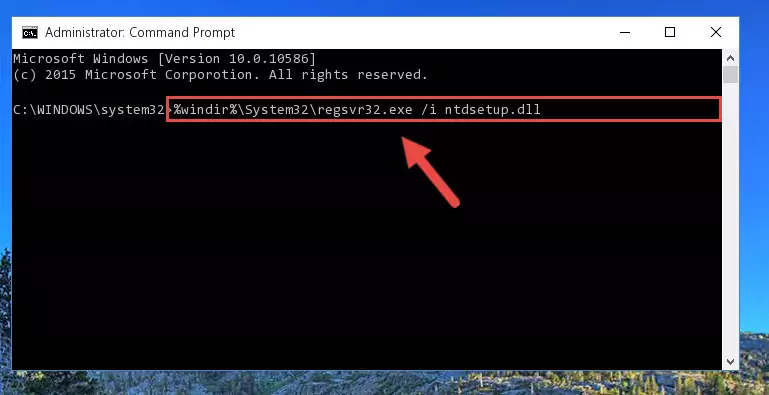
Step 7:Uninstalling the Ntdsetup.dll file from the system registry - If you are using a 64 Bit operating system, after doing the commands above, you also need to run the command below. With this command, we will also delete the Ntdsetup.dll file's damaged registry for 64 Bit (The deleting process will be only for the registries in Regedit. In other words, the dll file you pasted into the SysWoW64 folder will not be damaged at all).
%windir%\SysWoW64\regsvr32.exe /u Ntdsetup.dll
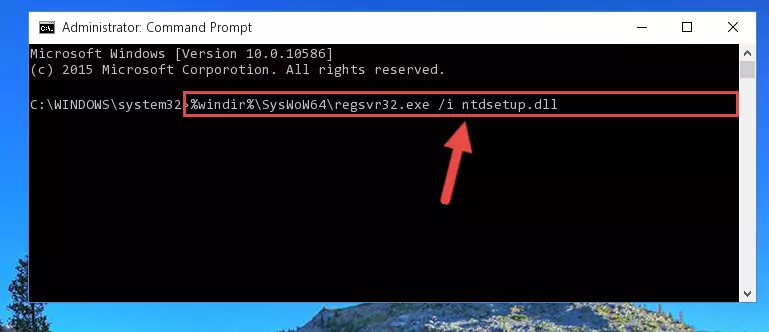
Step 8:Uninstalling the damaged Ntdsetup.dll file's registry from the system (for 64 Bit) - We need to make a new registry for the dll file in place of the one we deleted from the Windows Registry Editor. In order to do this process, copy the command below and after pasting it in the Command Line, press Enter.
%windir%\System32\regsvr32.exe /i Ntdsetup.dll
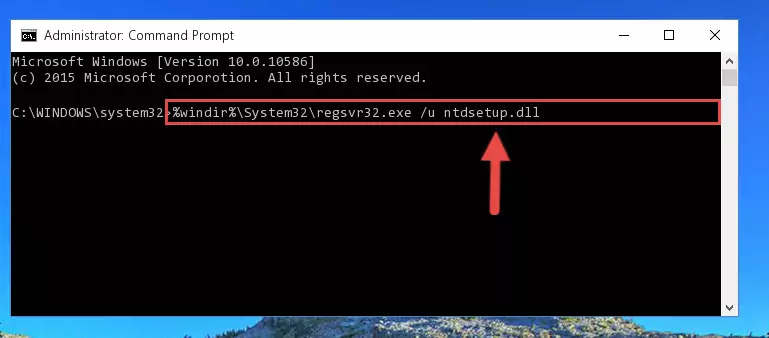
Step 9:Creating a new registry for the Ntdsetup.dll file in the Windows Registry Editor - Windows 64 Bit users must run the command below after running the previous command. With this command, we will create a clean and good registry for the Ntdsetup.dll file we deleted.
%windir%\SysWoW64\regsvr32.exe /i Ntdsetup.dll
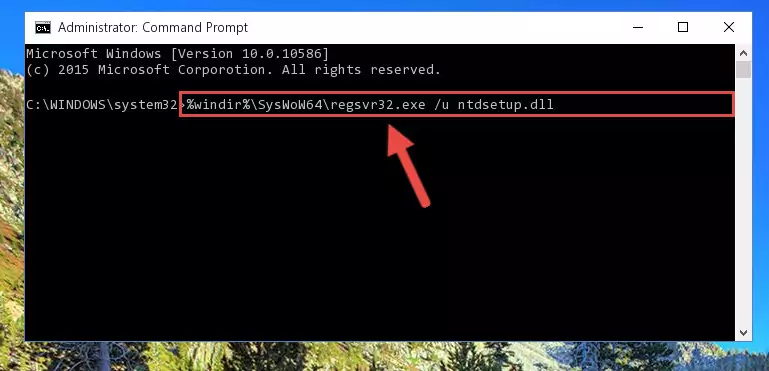
Step 10:Creating a clean and good registry for the Ntdsetup.dll file (64 Bit için) - If you did all the processes correctly, the missing dll file will have been installed. You may have made some mistakes when running the Command Line processes. Generally, these errors will not prevent the Ntdsetup.dll file from being installed. In other words, the installation will be completed, but it may give an error due to some incompatibility issues. You can try running the program that was giving you this dll file error after restarting your computer. If you are still getting the dll file error when running the program, please try the 2nd method.
Method 2: Copying The Ntdsetup.dll File Into The Software File Folder
- First, you need to find the file folder for the software you are receiving the "Ntdsetup.dll not found", "Ntdsetup.dll is missing" or other similar dll errors. In order to do this, right-click on the shortcut for the software and click the Properties option from the options that come up.

Step 1:Opening software properties - Open the software's file folder by clicking on the Open File Location button in the Properties window that comes up.

Step 2:Opening the software's file folder - Copy the Ntdsetup.dll file into this folder that opens.
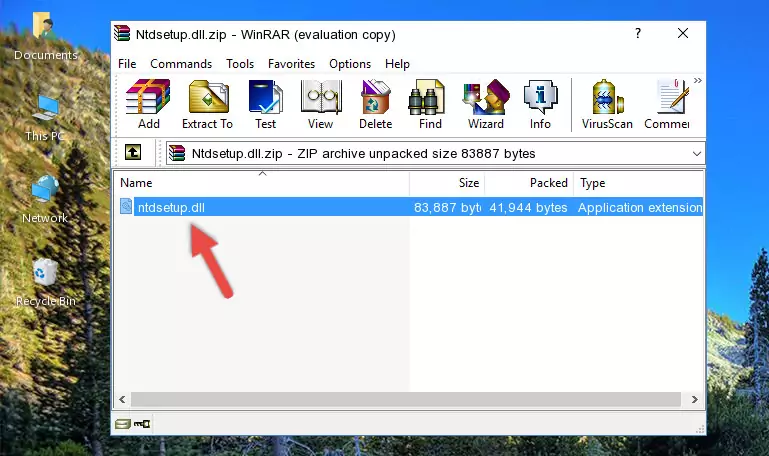
Step 3:Copying the Ntdsetup.dll file into the software's file folder - This is all there is to the process. Now, try to run the software again. If the problem still is not solved, you can try the 3rd Method.
Method 3: Doing a Clean Reinstall of the Software That Is Giving the Ntdsetup.dll Error
- Push the "Windows" + "R" keys at the same time to open the Run window. Type the command below into the Run window that opens up and hit Enter. This process will open the "Programs and Features" window.
appwiz.cpl

Step 1:Opening the Programs and Features window using the appwiz.cpl command - On the Programs and Features screen that will come up, you will see the list of softwares on your computer. Find the software that gives you the dll error and with your mouse right-click it. The right-click menu will open. Click the "Uninstall" option in this menu to start the uninstall process.

Step 2:Uninstalling the software that gives you the dll error - You will see a "Do you want to uninstall this software?" confirmation window. Confirm the process and wait for the software to be completely uninstalled. The uninstall process can take some time. This time will change according to your computer's performance and the size of the software. After the software is uninstalled, restart your computer.

Step 3:Confirming the uninstall process - After restarting your computer, reinstall the software that was giving the error.
- You may be able to solve the dll error you are experiencing by using this method. If the error messages are continuing despite all these processes, we may have a problem deriving from Windows. To solve dll errors deriving from Windows, you need to complete the 4th Method and the 5th Method in the list.
Method 4: Solving the Ntdsetup.dll Error Using the Windows System File Checker
- In order to complete this step, you must run the Command Prompt as administrator. In order to do this, all you have to do is follow the steps below.
NOTE! We ran the Command Prompt using Windows 10. If you are using Windows 8.1, Windows 8, Windows 7, Windows Vista or Windows XP, you can use the same method to run the Command Prompt as administrator.
- Open the Start Menu and before clicking anywhere, type "cmd" on your keyboard. This process will enable you to run a search through the Start Menu. We also typed in "cmd" to bring up the Command Prompt.
- Right-click the "Command Prompt" search result that comes up and click the Run as administrator" option.

Step 1:Running the Command Prompt as administrator - Paste the command below into the Command Line that opens up and hit the Enter key.
sfc /scannow

Step 2:Scanning and fixing system errors with the sfc /scannow command - This process can take some time. You can follow its progress from the screen. Wait for it to finish and after it is finished try to run the software that was giving the dll error again.
Method 5: Getting Rid of Ntdsetup.dll Errors by Updating the Windows Operating System
Some softwares need updated dll files. When your operating system is not updated, it cannot fulfill this need. In some situations, updating your operating system can solve the dll errors you are experiencing.
In order to check the update status of your operating system and, if available, to install the latest update packs, we need to begin this process manually.
Depending on which Windows version you use, manual update processes are different. Because of this, we have prepared a special article for each Windows version. You can get our articles relating to the manual update of the Windows version you use from the links below.
Explanations on Updating Windows Manually
The Most Seen Ntdsetup.dll Errors
When the Ntdsetup.dll file is damaged or missing, the softwares that use this dll file will give an error. Not only external softwares, but also basic Windows softwares and tools use dll files. Because of this, when you try to use basic Windows softwares and tools (For example, when you open Internet Explorer or Windows Media Player), you may come across errors. We have listed the most common Ntdsetup.dll errors below.
You will get rid of the errors listed below when you download the Ntdsetup.dll file from DLL Downloader.com and follow the steps we explained above.
- "Ntdsetup.dll not found." error
- "The file Ntdsetup.dll is missing." error
- "Ntdsetup.dll access violation." error
- "Cannot register Ntdsetup.dll." error
- "Cannot find Ntdsetup.dll." error
- "This application failed to start because Ntdsetup.dll was not found. Re-installing the application may fix this problem." error
