- Download Price:
- Free
- Dll Description:
- MediaView Title API Library
- Versions:
- Size:
- 0.05 MB
- Operating Systems:
- Directory:
- M
- Downloads:
- 615 times.
About Mvtl14n.dll
The Mvtl14n.dll file is 0.05 MB. The download links are current and no negative feedback has been received by users. It has been downloaded 615 times since release.
Table of Contents
- About Mvtl14n.dll
- Operating Systems That Can Use the Mvtl14n.dll File
- Other Versions of the Mvtl14n.dll File
- How to Download Mvtl14n.dll File?
- Methods to Solve the Mvtl14n.dll Errors
- Method 1: Installing the Mvtl14n.dll File to the Windows System Folder
- Method 2: Copying The Mvtl14n.dll File Into The Software File Folder
- Method 3: Uninstalling and Reinstalling the Software that Gives You the Mvtl14n.dll Error
- Method 4: Solving the Mvtl14n.dll error with the Windows System File Checker
- Method 5: Getting Rid of Mvtl14n.dll Errors by Updating the Windows Operating System
- Most Seen Mvtl14n.dll Errors
- Dll Files Similar to Mvtl14n.dll
Operating Systems That Can Use the Mvtl14n.dll File
Other Versions of the Mvtl14n.dll File
The latest version of the Mvtl14n.dll file is 1.4.0.30 version. This dll file only has one version. There is no other version that can be downloaded.
- 1.4.0.30 - 32 Bit (x86) Download directly this version now
How to Download Mvtl14n.dll File?
- Click on the green-colored "Download" button (The button marked in the picture below).

Step 1:Starting the download process for Mvtl14n.dll - The downloading page will open after clicking the Download button. After the page opens, in order to download the Mvtl14n.dll file the best server will be found and the download process will begin within a few seconds. In the meantime, you shouldn't close the page.
Methods to Solve the Mvtl14n.dll Errors
ATTENTION! Before beginning the installation of the Mvtl14n.dll file, you must download the file. If you don't know how to download the file or if you are having a problem while downloading, you can look at our download guide a few lines above.
Method 1: Installing the Mvtl14n.dll File to the Windows System Folder
- The file you are going to download is a compressed file with the ".zip" extension. You cannot directly install the ".zip" file. First, you need to extract the dll file from inside it. So, double-click the file with the ".zip" extension that you downloaded and open the file.
- You will see the file named "Mvtl14n.dll" in the window that opens up. This is the file we are going to install. Click the file once with the left mouse button. By doing this you will have chosen the file.
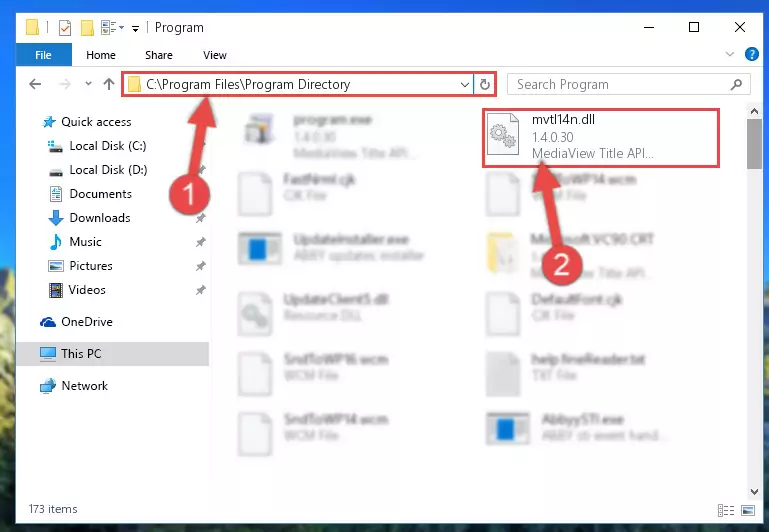
Step 2:Choosing the Mvtl14n.dll file - Click the "Extract To" symbol marked in the picture. To extract the dll file, it will want you to choose the desired location. Choose the "Desktop" location and click "OK" to extract the file to the desktop. In order to do this, you need to use the Winrar software. If you do not have this software, you can find and download it through a quick search on the Internet.

Step 3:Extracting the Mvtl14n.dll file to the desktop - Copy the "Mvtl14n.dll" file file you extracted.
- Paste the dll file you copied into the "C:\Windows\System32" folder.
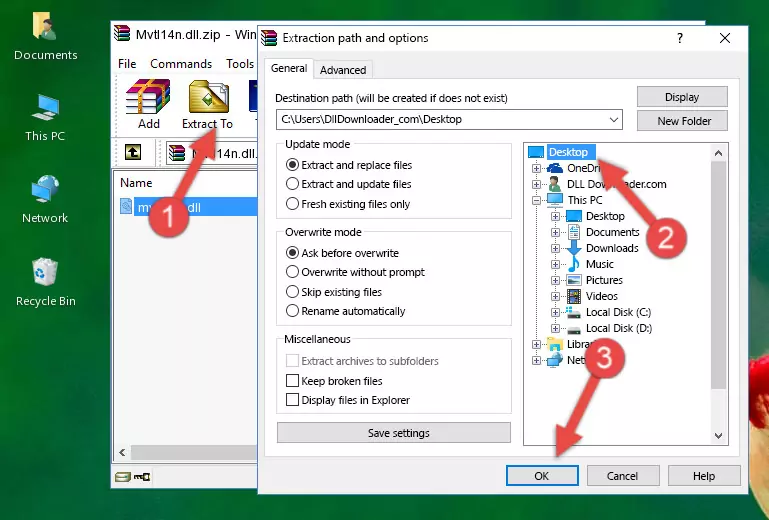
Step 5:Pasting the Mvtl14n.dll file into the Windows/System32 folder - If your operating system has a 64 Bit architecture, copy the "Mvtl14n.dll" file and paste it also into the "C:\Windows\sysWOW64" folder.
NOTE! On 64 Bit systems, the dll file must be in both the "sysWOW64" folder as well as the "System32" folder. In other words, you must copy the "Mvtl14n.dll" file into both folders.
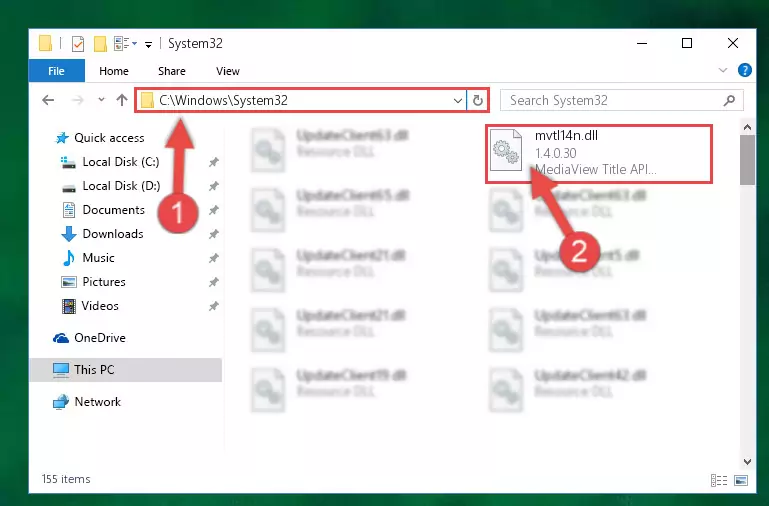
Step 6:Pasting the Mvtl14n.dll file into the Windows/sysWOW64 folder - In order to complete this step, you must run the Command Prompt as administrator. In order to do this, all you have to do is follow the steps below.
NOTE! We ran the Command Prompt using Windows 10. If you are using Windows 8.1, Windows 8, Windows 7, Windows Vista or Windows XP, you can use the same method to run the Command Prompt as administrator.
- Open the Start Menu and before clicking anywhere, type "cmd" on your keyboard. This process will enable you to run a search through the Start Menu. We also typed in "cmd" to bring up the Command Prompt.
- Right-click the "Command Prompt" search result that comes up and click the Run as administrator" option.

Step 7:Running the Command Prompt as administrator - Paste the command below into the Command Line window that opens and hit the Enter key on your keyboard. This command will delete the Mvtl14n.dll file's damaged registry (It will not delete the file you pasted into the System32 folder, but will delete the registry in Regedit. The file you pasted in the System32 folder will not be damaged in any way).
%windir%\System32\regsvr32.exe /u Mvtl14n.dll
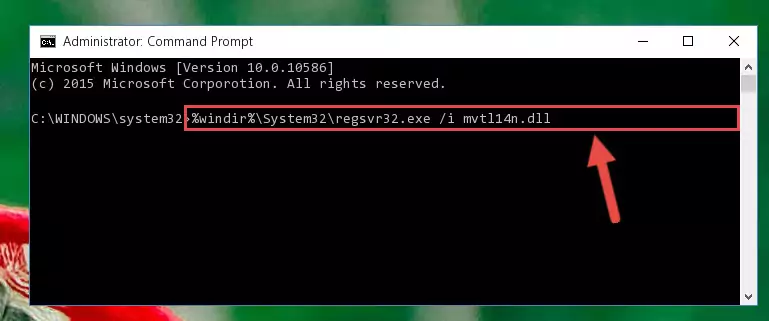
Step 8:Uninstalling the Mvtl14n.dll file from the system registry - If the Windows you use has 64 Bit architecture, after running the command above, you must run the command below. This command will clean the broken registry of the Mvtl14n.dll file from the 64 Bit architecture (The Cleaning process is only with registries in the Windows Registry Editor. In other words, the dll file that we pasted into the SysWoW64 folder will stay as it is).
%windir%\SysWoW64\regsvr32.exe /u Mvtl14n.dll
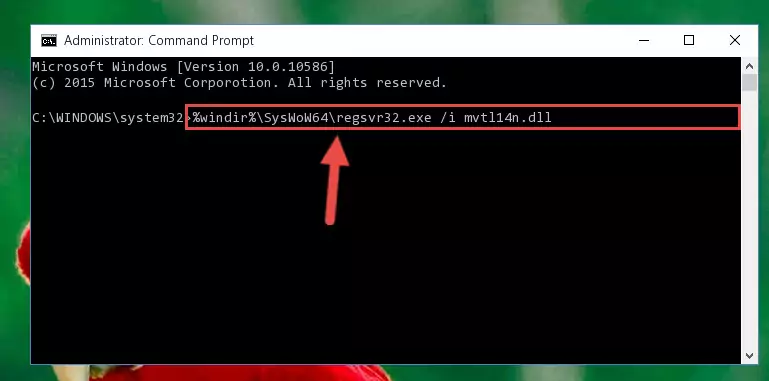
Step 9:Uninstalling the broken registry of the Mvtl14n.dll file from the Windows Registry Editor (for 64 Bit) - You must create a new registry for the dll file that you deleted from the registry editor. In order to do this, copy the command below and paste it into the Command Line and hit Enter.
%windir%\System32\regsvr32.exe /i Mvtl14n.dll
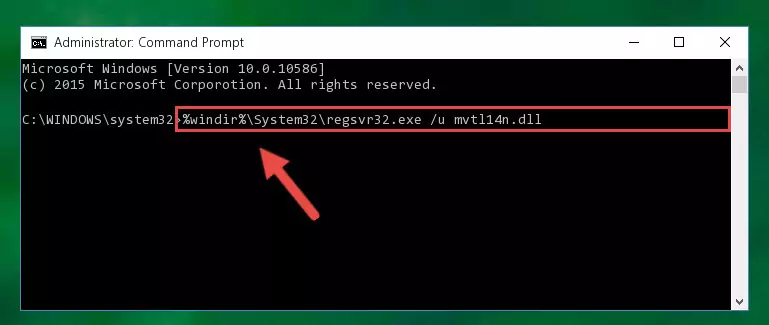
Step 10:Creating a new registry for the Mvtl14n.dll file - If you are using a 64 Bit operating system, after running the command above, you also need to run the command below. With this command, we will have added a new file in place of the damaged Mvtl14n.dll file that we deleted.
%windir%\SysWoW64\regsvr32.exe /i Mvtl14n.dll
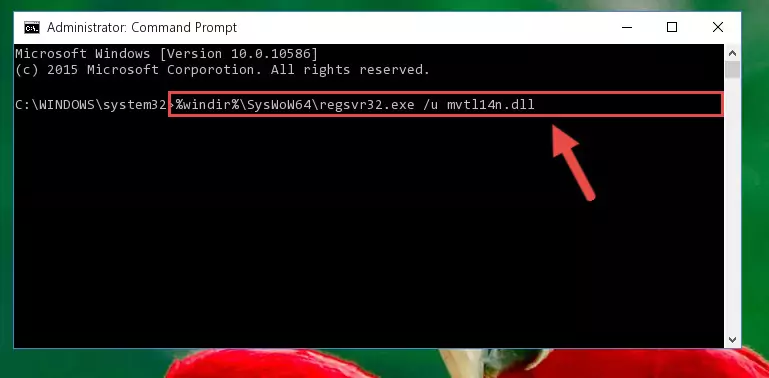
Step 11:Reregistering the Mvtl14n.dll file in the system (for 64 Bit) - If you did all the processes correctly, the missing dll file will have been installed. You may have made some mistakes when running the Command Line processes. Generally, these errors will not prevent the Mvtl14n.dll file from being installed. In other words, the installation will be completed, but it may give an error due to some incompatibility issues. You can try running the program that was giving you this dll file error after restarting your computer. If you are still getting the dll file error when running the program, please try the 2nd method.
Method 2: Copying The Mvtl14n.dll File Into The Software File Folder
- First, you need to find the file folder for the software you are receiving the "Mvtl14n.dll not found", "Mvtl14n.dll is missing" or other similar dll errors. In order to do this, right-click on the shortcut for the software and click the Properties option from the options that come up.

Step 1:Opening software properties - Open the software's file folder by clicking on the Open File Location button in the Properties window that comes up.

Step 2:Opening the software's file folder - Copy the Mvtl14n.dll file into the folder we opened up.
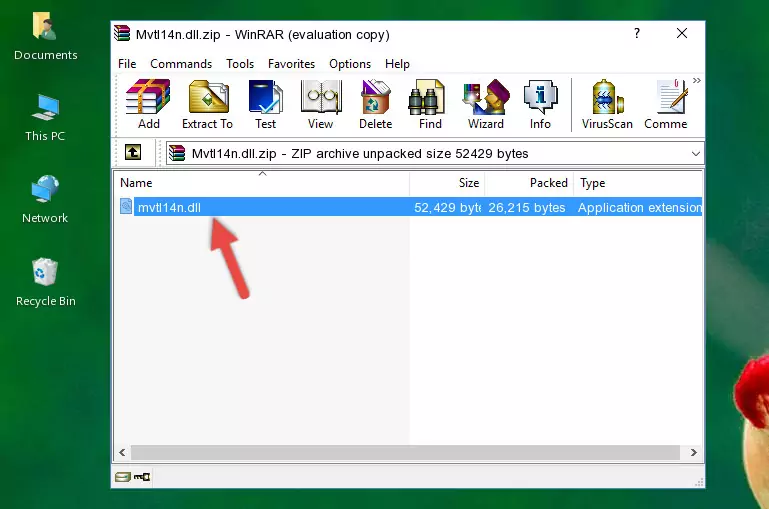
Step 3:Copying the Mvtl14n.dll file into the software's file folder - That's all there is to the installation process. Run the software giving the dll error again. If the dll error is still continuing, completing the 3rd Method may help solve your problem.
Method 3: Uninstalling and Reinstalling the Software that Gives You the Mvtl14n.dll Error
- Push the "Windows" + "R" keys at the same time to open the Run window. Type the command below into the Run window that opens up and hit Enter. This process will open the "Programs and Features" window.
appwiz.cpl

Step 1:Opening the Programs and Features window using the appwiz.cpl command - The softwares listed in the Programs and Features window that opens up are the softwares installed on your computer. Find the software that gives you the dll error and run the "Right-Click > Uninstall" command on this software.

Step 2:Uninstalling the software from your computer - Following the instructions that come up, uninstall the software from your computer and restart your computer.

Step 3:Following the verification and instructions for the software uninstall process - After restarting your computer, reinstall the software that was giving the error.
- This process may help the dll problem you are experiencing. If you are continuing to get the same dll error, the problem is most likely with Windows. In order to fix dll problems relating to Windows, complete the 4th Method and 5th Method.
Method 4: Solving the Mvtl14n.dll error with the Windows System File Checker
- In order to complete this step, you must run the Command Prompt as administrator. In order to do this, all you have to do is follow the steps below.
NOTE! We ran the Command Prompt using Windows 10. If you are using Windows 8.1, Windows 8, Windows 7, Windows Vista or Windows XP, you can use the same method to run the Command Prompt as administrator.
- Open the Start Menu and before clicking anywhere, type "cmd" on your keyboard. This process will enable you to run a search through the Start Menu. We also typed in "cmd" to bring up the Command Prompt.
- Right-click the "Command Prompt" search result that comes up and click the Run as administrator" option.

Step 1:Running the Command Prompt as administrator - Type the command below into the Command Line page that comes up and run it by pressing Enter on your keyboard.
sfc /scannow

Step 2:Getting rid of Windows Dll errors by running the sfc /scannow command - The process can take some time depending on your computer and the condition of the errors in the system. Before the process is finished, don't close the command line! When the process is finished, try restarting the software that you are experiencing the errors in after closing the command line.
Method 5: Getting Rid of Mvtl14n.dll Errors by Updating the Windows Operating System
Most of the time, softwares have been programmed to use the most recent dll files. If your operating system is not updated, these files cannot be provided and dll errors appear. So, we will try to solve the dll errors by updating the operating system.
Since the methods to update Windows versions are different from each other, we found it appropriate to prepare a separate article for each Windows version. You can get our update article that relates to your operating system version by using the links below.
Explanations on Updating Windows Manually
Most Seen Mvtl14n.dll Errors
The Mvtl14n.dll file being damaged or for any reason being deleted can cause softwares or Windows system tools (Windows Media Player, Paint, etc.) that use this file to produce an error. Below you can find a list of errors that can be received when the Mvtl14n.dll file is missing.
If you have come across one of these errors, you can download the Mvtl14n.dll file by clicking on the "Download" button on the top-left of this page. We explained to you how to use the file you'll download in the above sections of this writing. You can see the suggestions we gave on how to solve your problem by scrolling up on the page.
- "Mvtl14n.dll not found." error
- "The file Mvtl14n.dll is missing." error
- "Mvtl14n.dll access violation." error
- "Cannot register Mvtl14n.dll." error
- "Cannot find Mvtl14n.dll." error
- "This application failed to start because Mvtl14n.dll was not found. Re-installing the application may fix this problem." error
