- Download Price:
- Free
- Dll Description:
- XML Resources
- Versions:
-
- 8.110.9600.16384 (Latest) for 32 Bit (x86)
- 8.110.9200.16384 for 32 Bit (x86)
- 8.110.7601.16665 for 32 Bit (x86)
- 8.110.7600.16385 for 64 Bit (x64)
- 8.110.10586.0 for 32 Bit (x86)
- 8.110.10586.0 for 64 Bit (x64)
- 8.110.7100.0 for 32 Bit (x86)
- 8.20.8730.1 - for 32 Bit (x86)
- 8.20.8730.1 for 32 Bit (x86)
- 8.20.8730.1 for 32 Bit (x86)
- 8.20.8730.1 for 32 Bit (x86)
- 8.20.8730.1 for 32 Bit (x86)
- 8.20.8730.1 for 64 Bit (x64)
- Size:
- 0.1 MB for 32 Bit (x86)
- 0.1 MB for 64 Bit (x64)
- Operating Systems:
- Directory:
- M
- Downloads:
- 7795 times.
What is Msxml3r.dll?
The Msxml3r.dll library is 0.1 MB for 32 Bit and 0.1 MB for 64 Bit. The download links have been checked and there are no problems. You can download it without a problem. Currently, it has been downloaded 7795 times.
Table of Contents
- What is Msxml3r.dll?
- Operating Systems Compatible with the Msxml3r.dll Library
- All Versions of the Msxml3r.dll Library
- How to Download Msxml3r.dll Library?
- Methods to Fix the Msxml3r.dll Errors
- Method 1: Installing the Msxml3r.dll Library to the Windows System Directory
- Method 2: Copying The Msxml3r.dll Library Into The Program Installation Directory
- Method 3: Uninstalling and Reinstalling the Program that Gives You the Msxml3r.dll Error
- Method 4: Fixing the Msxml3r.dll Error using the Windows System File Checker (sfc /scannow)
- Method 5: Fixing the Msxml3r.dll Error by Updating Windows
- Most Seen Msxml3r.dll Errors
- Other Dynamic Link Libraries Used with Msxml3r.dll
Operating Systems Compatible with the Msxml3r.dll Library
- Windows 10
- Windows 10 64 Bit
- Windows 8.1
- Windows 8.1 64 Bit
- Windows 8
- Windows 8 64 Bit
- Windows 7
- Windows 7 64 Bit
- Windows Vista
- Windows Vista 64 Bit
- Windows XP
- Windows XP 64 Bit
All Versions of the Msxml3r.dll Library
The last version of the Msxml3r.dll library is the 8.110.9600.16384 version for 32 Bit and 8.110.7600.16385 version for 64 Bit. There have been 12 versions previously released. All versions of the Dynamic link library are listed below from newest to oldest.
- 8.110.9600.16384 - 32 Bit (x86) Download directly this version
- 8.110.9200.16384 - 32 Bit (x86) Download directly this version
- 8.110.7601.16665 - 32 Bit (x86) Download directly this version
- 8.110.7600.16385 - 64 Bit (x64) Download directly this version
- 8.110.10586.0 - 32 Bit (x86) Download directly this version
- 8.110.10586.0 - 64 Bit (x64) Download directly this version
- 8.110.7100.0 - 32 Bit (x86) Download directly this version
- 8.20.8730.1 - 32 Bit (x86) (2014-02-28) Download directly this version
- 8.20.8730.1 - 32 Bit (x86) Download directly this version
- 8.20.8730.1 - 32 Bit (x86) Download directly this version
- 8.20.8730.1 - 32 Bit (x86) Download directly this version
- 8.20.8730.1 - 32 Bit (x86) Download directly this version
- 8.20.8730.1 - 64 Bit (x64) Download directly this version
How to Download Msxml3r.dll Library?
- First, click the "Download" button with the green background (The button marked in the picture).

Step 1:Download the Msxml3r.dll library - When you click the "Download" button, the "Downloading" window will open. Don't close this window until the download process begins. The download process will begin in a few seconds based on your Internet speed and computer.
Methods to Fix the Msxml3r.dll Errors
ATTENTION! Before starting the installation, the Msxml3r.dll library needs to be downloaded. If you have not downloaded it, download the library before continuing with the installation steps. If you don't know how to download it, you can immediately browse the dll download guide above.
Method 1: Installing the Msxml3r.dll Library to the Windows System Directory
- The file you downloaded is a compressed file with the extension ".zip". This file cannot be installed. To be able to install it, first you need to extract the dynamic link library from within it. So, first double-click the file with the ".zip" extension and open the file.
- You will see the library named "Msxml3r.dll" in the window that opens. This is the library you need to install. Click on the dynamic link library with the left button of the mouse. By doing this, you select the library.
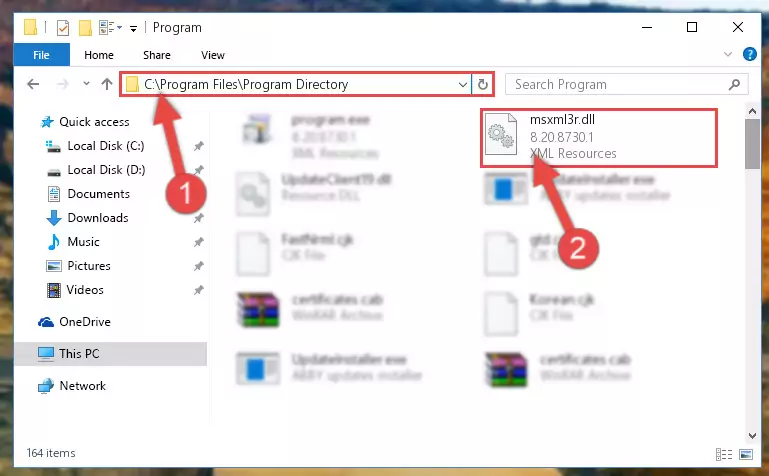
Step 2:Choosing the Msxml3r.dll library - Click on the "Extract To" button, which is marked in the picture. In order to do this, you will need the Winrar program. If you don't have the program, it can be found doing a quick search on the Internet and you can download it (The Winrar program is free).
- After clicking the "Extract to" button, a window where you can choose the location you want will open. Choose the "Desktop" location in this window and extract the dynamic link library to the desktop by clicking the "Ok" button.
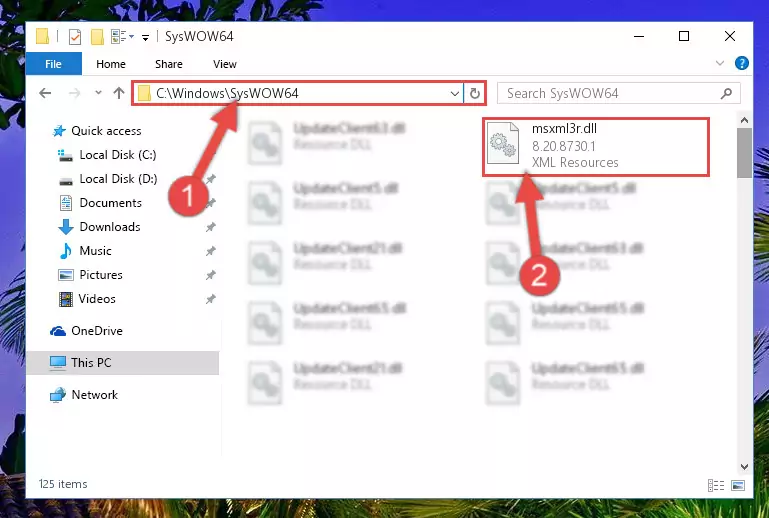
Step 3:Extracting the Msxml3r.dll library to the desktop - Copy the "Msxml3r.dll" library and paste it into the "C:\Windows\System32" directory.
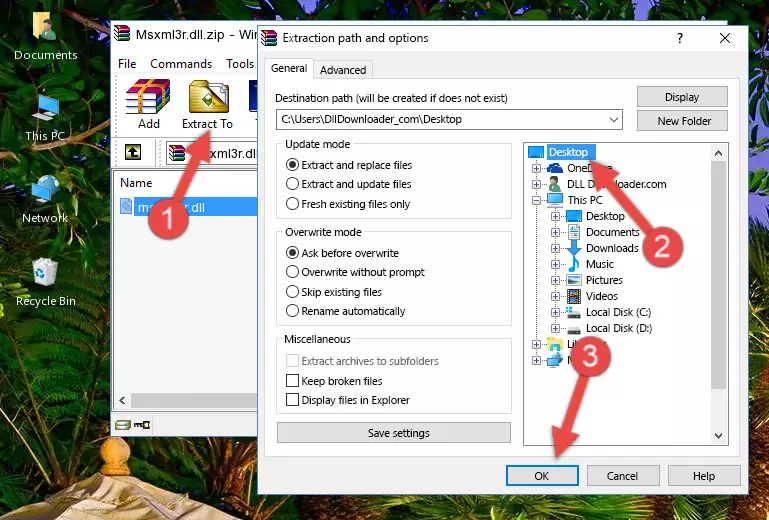
Step 3:Copying the Msxml3r.dll library into the Windows/System32 directory - If your operating system has a 64 Bit architecture, copy the "Msxml3r.dll" library and paste it also into the "C:\Windows\sysWOW64" directory.
NOTE! On 64 Bit systems, the dynamic link library must be in both the "sysWOW64" directory as well as the "System32" directory. In other words, you must copy the "Msxml3r.dll" library into both directories.
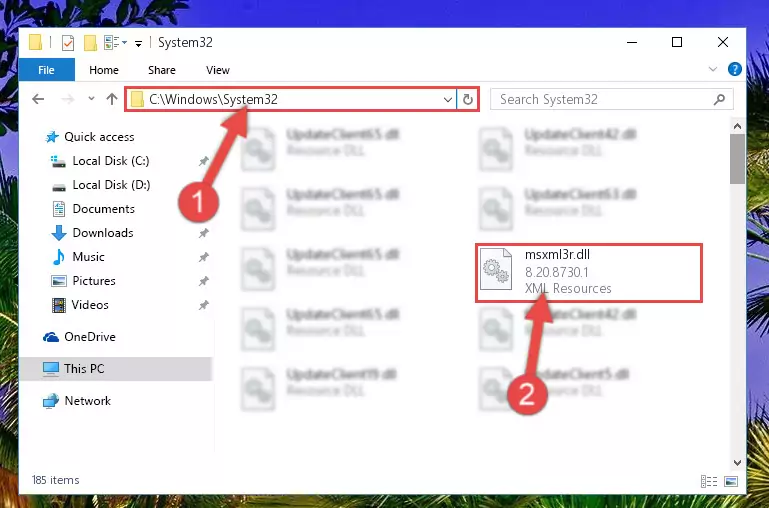
Step 4:Pasting the Msxml3r.dll library into the Windows/sysWOW64 directory - In order to run the Command Line as an administrator, complete the following steps.
NOTE! In this explanation, we ran the Command Line on Windows 10. If you are using one of the Windows 8.1, Windows 8, Windows 7, Windows Vista or Windows XP operating systems, you can use the same methods to run the Command Line as an administrator. Even though the pictures are taken from Windows 10, the processes are similar.
- First, open the Start Menu and before clicking anywhere, type "cmd" but do not press Enter.
- When you see the "Command Line" option among the search results, hit the "CTRL" + "SHIFT" + "ENTER" keys on your keyboard.
- A window will pop up asking, "Do you want to run this process?". Confirm it by clicking to "Yes" button.

Step 5:Running the Command Line as an administrator - Let's copy the command below and paste it in the Command Line that comes up, then let's press Enter. This command deletes the Msxml3r.dll library's problematic registry in the Windows Registry Editor (The library that we copied to the System32 directory does not perform any action with the library, it just deletes the registry in the Windows Registry Editor. The library that we pasted into the System32 directory will not be damaged).
%windir%\System32\regsvr32.exe /u Msxml3r.dll
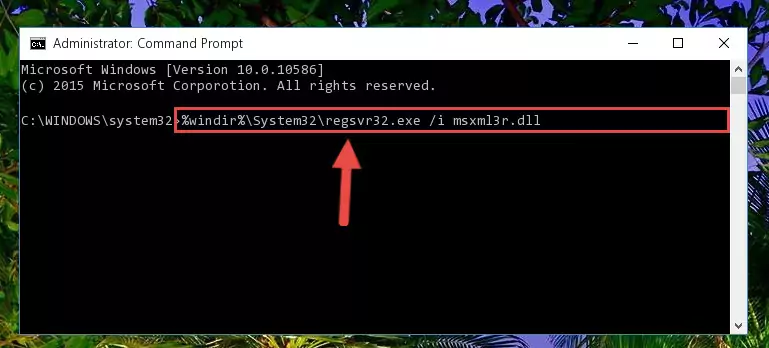
Step 6:Deleting the Msxml3r.dll library's problematic registry in the Windows Registry Editor - If you are using a 64 Bit operating system, after doing the commands above, you also need to run the command below. With this command, we will also delete the Msxml3r.dll library's damaged registry for 64 Bit (The deleting process will be only for the registries in Regedit. In other words, the dll file you pasted into the SysWoW64 folder will not be damaged at all).
%windir%\SysWoW64\regsvr32.exe /u Msxml3r.dll
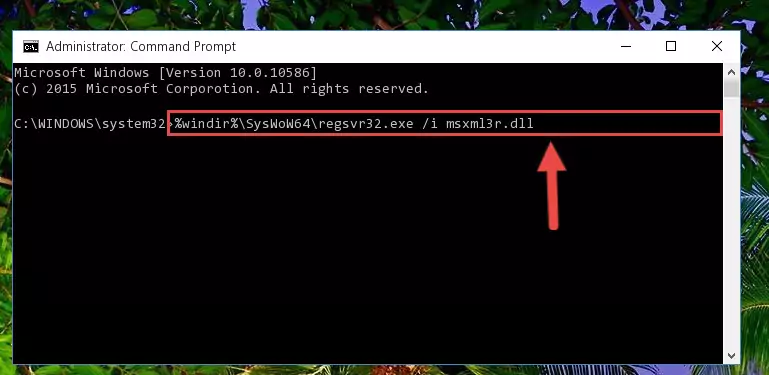
Step 7:Uninstalling the damaged Msxml3r.dll library's registry from the system (for 64 Bit) - In order to cleanly recreate the dll library's registry that we deleted, copy the command below and paste it into the Command Line and hit Enter.
%windir%\System32\regsvr32.exe /i Msxml3r.dll
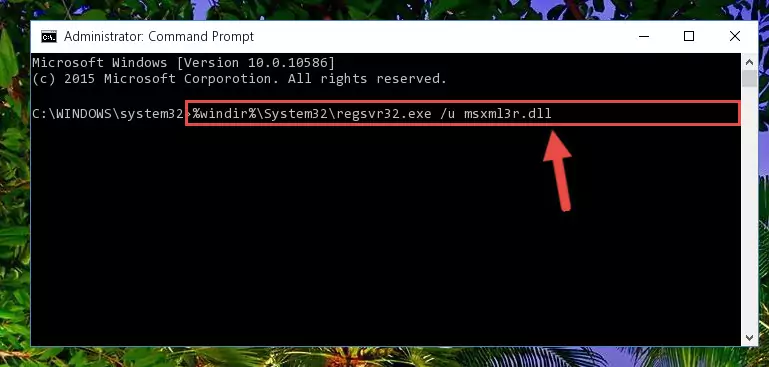
Step 8:Reregistering the Msxml3r.dll library in the system - If the Windows version you use has 64 Bit architecture, after running the command above, you must run the command below. With this command, you will create a clean registry for the problematic registry of the Msxml3r.dll library that we deleted.
%windir%\SysWoW64\regsvr32.exe /i Msxml3r.dll
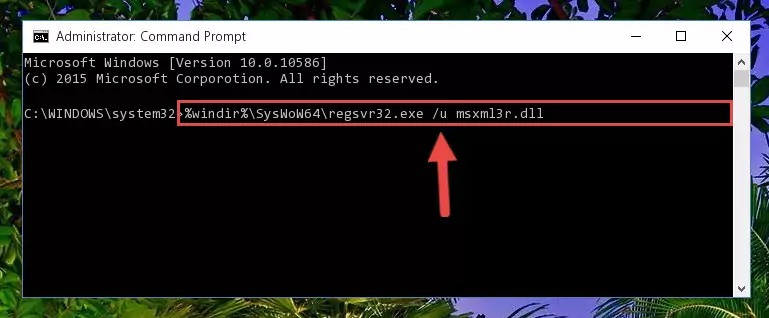
Step 9:Creating a clean registry for the Msxml3r.dll library (for 64 Bit) - If you did the processes in full, the installation should have finished successfully. If you received an error from the command line, you don't need to be anxious. Even if the Msxml3r.dll library was installed successfully, you can still receive error messages like these due to some incompatibilities. In order to test whether your dll issue was fixed or not, try running the program giving the error message again. If the error is continuing, try the 2nd Method to fix this issue.
Method 2: Copying The Msxml3r.dll Library Into The Program Installation Directory
- First, you must find the installation directory of the program (the program giving the dll error) you are going to install the dynamic link library to. In order to find this directory, "Right-Click > Properties" on the program's shortcut.

Step 1:Opening the program's shortcut properties window - Open the program installation directory by clicking the Open File Location button in the "Properties" window that comes up.

Step 2:Finding the program's installation directory - Copy the Msxml3r.dll library into this directory that opens.
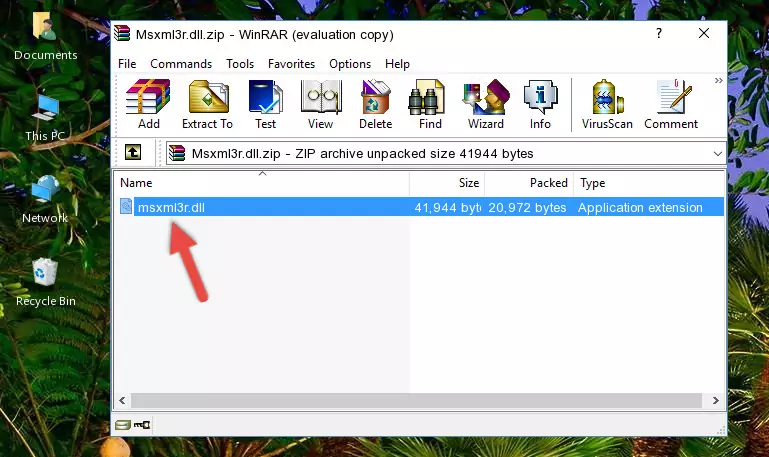
Step 3:Copying the Msxml3r.dll library into the program's installation directory - This is all there is to the process. Now, try to run the program again. If the problem still is not solved, you can try the 3rd Method.
Method 3: Uninstalling and Reinstalling the Program that Gives You the Msxml3r.dll Error
- Press the "Windows" + "R" keys at the same time to open the Run tool. Paste the command below into the text field titled "Open" in the Run window that opens and press the Enter key on your keyboard. This command will open the "Programs and Features" tool.
appwiz.cpl

Step 1:Opening the Programs and Features tool with the Appwiz.cpl command - The Programs and Features screen will come up. You can see all the programs installed on your computer in the list on this screen. Find the program giving you the dll error in the list and right-click it. Click the "Uninstall" item in the right-click menu that appears and begin the uninstall process.

Step 2:Starting the uninstall process for the program that is giving the error - A window will open up asking whether to confirm or deny the uninstall process for the program. Confirm the process and wait for the uninstall process to finish. Restart your computer after the program has been uninstalled from your computer.

Step 3:Confirming the removal of the program - After restarting your computer, reinstall the program that was giving the error.
- You can fix the error you are expericing with this method. If the dll error is continuing in spite of the solution methods you are using, the source of the problem is the Windows operating system. In order to fix dll errors in Windows you will need to complete the 4th Method and the 5th Method in the list.
Method 4: Fixing the Msxml3r.dll Error using the Windows System File Checker (sfc /scannow)
- In order to run the Command Line as an administrator, complete the following steps.
NOTE! In this explanation, we ran the Command Line on Windows 10. If you are using one of the Windows 8.1, Windows 8, Windows 7, Windows Vista or Windows XP operating systems, you can use the same methods to run the Command Line as an administrator. Even though the pictures are taken from Windows 10, the processes are similar.
- First, open the Start Menu and before clicking anywhere, type "cmd" but do not press Enter.
- When you see the "Command Line" option among the search results, hit the "CTRL" + "SHIFT" + "ENTER" keys on your keyboard.
- A window will pop up asking, "Do you want to run this process?". Confirm it by clicking to "Yes" button.

Step 1:Running the Command Line as an administrator - Paste the command below into the Command Line that opens up and hit the Enter key.
sfc /scannow

Step 2:Scanning and fixing system errors with the sfc /scannow command - This process can take some time. You can follow its progress from the screen. Wait for it to finish and after it is finished try to run the program that was giving the dll error again.
Method 5: Fixing the Msxml3r.dll Error by Updating Windows
Most of the time, programs have been programmed to use the most recent dynamic link libraries. If your operating system is not updated, these files cannot be provided and dll errors appear. So, we will try to fix the dll errors by updating the operating system.
Since the methods to update Windows versions are different from each other, we found it appropriate to prepare a separate article for each Windows version. You can get our update article that relates to your operating system version by using the links below.
Guides to Manually Update for All Windows Versions
Most Seen Msxml3r.dll Errors
It's possible that during the programs' installation or while using them, the Msxml3r.dll library was damaged or deleted. You can generally see error messages listed below or similar ones in situations like this.
These errors we see are not unsolvable. If you've also received an error message like this, first you must download the Msxml3r.dll library by clicking the "Download" button in this page's top section. After downloading the library, you should install the library and complete the solution methods explained a little bit above on this page and mount it in Windows. If you do not have a hardware issue, one of the methods explained in this article will fix your issue.
- "Msxml3r.dll not found." error
- "The file Msxml3r.dll is missing." error
- "Msxml3r.dll access violation." error
- "Cannot register Msxml3r.dll." error
- "Cannot find Msxml3r.dll." error
- "This application failed to start because Msxml3r.dll was not found. Re-installing the application may fix this problem." error
