- Download Price:
- Free
- Dll Description:
- Microsoft® C Runtime Library
- Versions:
-
- 12.0.21005.1 - (Latest) for 32 Bit (x86)
- 12.0.21005.1 for 64 Bit (x64)
- Size:
- 0.93 MB for 32 Bit (x86)
- 0.92 MB for 64 Bit (x64)
- Operating Systems:
- Directory:
- M
- Downloads:
- 554330 times.
What is Msvcr120.dll?
The size of this dynamic link library is 0.93 MB for 32 Bit and 0.92 MB for 64 Bit and its download links are healthy. It has been downloaded 554330 times already and it has received 3.5 out of 5 stars.
Table of Contents
- What is Msvcr120.dll?
- Operating Systems Compatible with the Msvcr120.dll Library
- Other Versions of the Msvcr120.dll Library
- Steps to Download the Msvcr120.dll Library
- How to Install Msvcr120.dll? How to Fix Msvcr120.dll Errors?
- Method 1: Fixing the DLL Error by Copying the Msvcr120.dll Library to the Windows System Directory
- Method 2: Copying The Msvcr120.dll Library Into The Program Installation Directory
- Method 3: Doing a Clean Install of the program That Is Giving the Msvcr120.dll Error
- Method 4: Fixing the Msvcr120.dll error with the Windows System File Checker
- Method 5: Fixing the Msvcr120.dll Error by Updating Windows
- Most Seen Msvcr120.dll Errors
- Dynamic Link Libraries Similar to the Msvcr120.dll Library
Operating Systems Compatible with the Msvcr120.dll Library
- Windows 10
- Windows 10 64 Bit
- Windows 8.1
- Windows 8.1 64 Bit
- Windows 8
- Windows 8 64 Bit
- Windows 7
- Windows 7 64 Bit
- Windows Vista
- Windows Vista 64 Bit
- Windows XP
- Windows XP 64 Bit
Other Versions of the Msvcr120.dll Library
The latest version of the Msvcr120.dll library is 12.0.21005.1 version released for use on 2013-10-31 for 32 Bit and 12.0.21005.1 version for 64 Bit. Before this, there were 1 versions released. All versions released up till now are listed below from newest to oldest
- 12.0.21005.1 - 32 Bit (x86) (2013-10-31) Download directly this version now
- 12.0.21005.1 - 64 Bit (x64) Download directly this version now
Steps to Download the Msvcr120.dll Library
- Click on the green-colored "Download" button on the top left side of the page.

Step 1:Download process of the Msvcr120.dll library's - When you click the "Download" button, the "Downloading" window will open. Don't close this window until the download process begins. The download process will begin in a few seconds based on your Internet speed and computer.
How to Install Msvcr120.dll? How to Fix Msvcr120.dll Errors?
ATTENTION! Before continuing on to install the Msvcr120.dll library, you need to download the library. If you have not downloaded it yet, download it before continuing on to the installation steps. If you are having a problem while downloading the library, you can browse the download guide a few lines above.
Method 1: Fixing the DLL Error by Copying the Msvcr120.dll Library to the Windows System Directory
- The file you downloaded is a compressed file with the ".zip" extension. In order to install it, first, double-click the ".zip" file and open the file. You will see the library named "Msvcr120.dll" in the window that opens up. This is the library you need to install. Drag this library to the desktop with your mouse's left button.
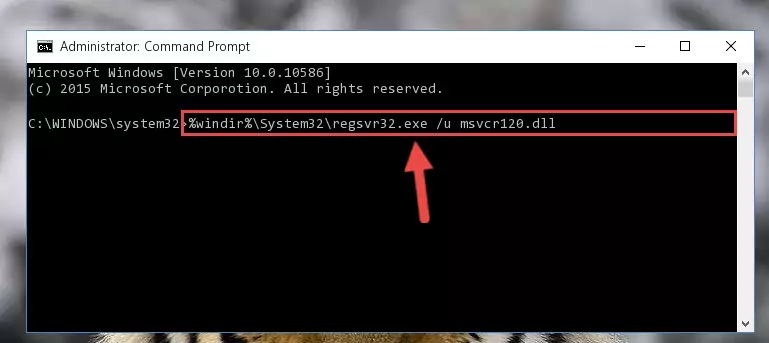
Step 1:Extracting the Msvcr120.dll library - Copy the "Msvcr120.dll" library file you extracted.
- Paste the dynamic link library you copied into the "C:\Windows\System32" directory.
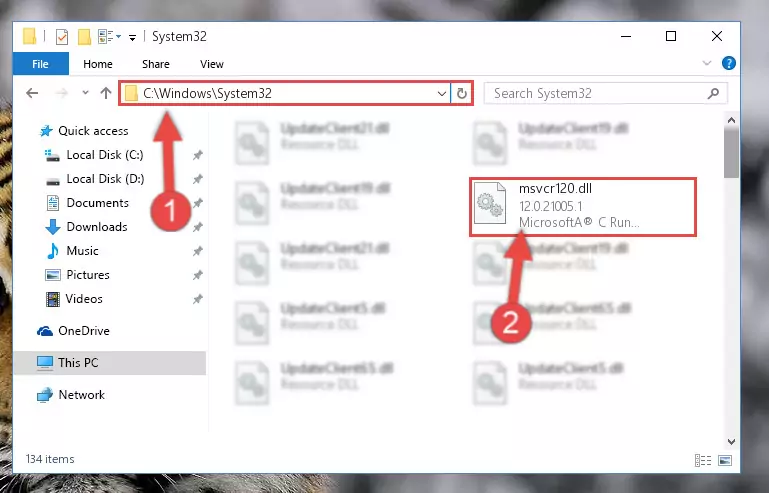
Step 3:Pasting the Msvcr120.dll library into the Windows/System32 directory - If you are using a 64 Bit operating system, copy the "Msvcr120.dll" library and paste it into the "C:\Windows\sysWOW64" as well.
NOTE! On Windows operating systems with 64 Bit architecture, the dynamic link library must be in both the "sysWOW64" directory as well as the "System32" directory. In other words, you must copy the "Msvcr120.dll" library into both directories.
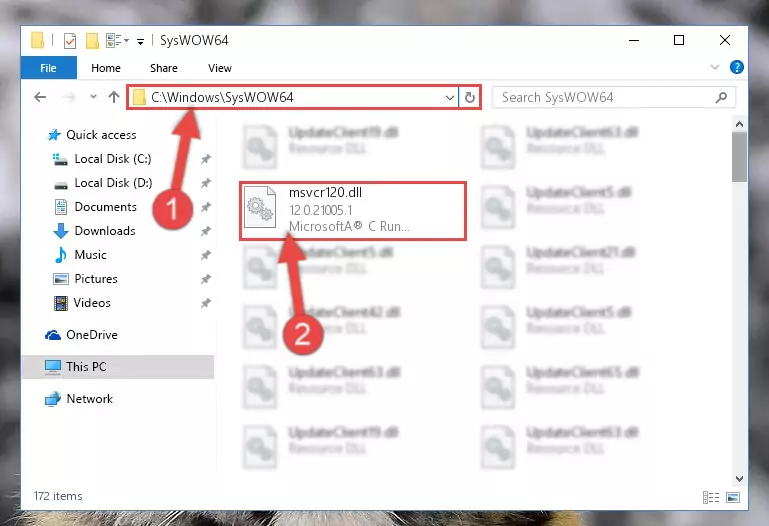
Step 4:Pasting the Msvcr120.dll library into the Windows/sysWOW64 directory - In order to run the Command Line as an administrator, complete the following steps.
NOTE! In this explanation, we ran the Command Line on Windows 10. If you are using one of the Windows 8.1, Windows 8, Windows 7, Windows Vista or Windows XP operating systems, you can use the same methods to run the Command Line as an administrator. Even though the pictures are taken from Windows 10, the processes are similar.
- First, open the Start Menu and before clicking anywhere, type "cmd" but do not press Enter.
- When you see the "Command Line" option among the search results, hit the "CTRL" + "SHIFT" + "ENTER" keys on your keyboard.
- A window will pop up asking, "Do you want to run this process?". Confirm it by clicking to "Yes" button.

Step 5:Running the Command Line as an administrator - Paste the command below into the Command Line that will open up and hit Enter. This command will delete the damaged registry of the Msvcr120.dll library (It will not delete the file we pasted into the System32 directory; it will delete the registry in Regedit. The file we pasted into the System32 directory will not be damaged).
%windir%\System32\regsvr32.exe /u Msvcr120.dll
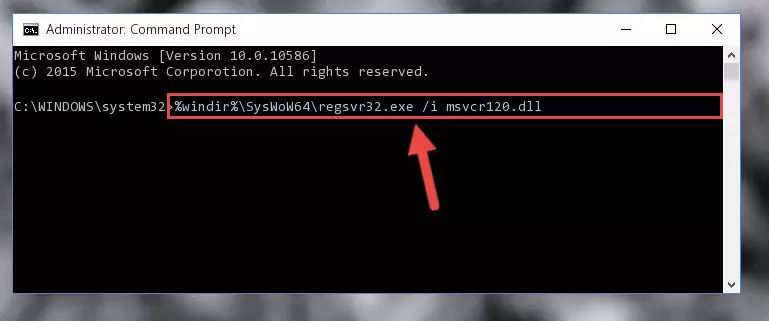
Step 6:Deleting the damaged registry of the Msvcr120.dll - If you have a 64 Bit operating system, after running the command above, you must run the command below. This command will clean the Msvcr120.dll library's damaged registry in 64 Bit as well (The cleaning process will be in the registries in the Registry Editor< only. In other words, the dll file you paste into the SysWoW64 folder will stay as it).
%windir%\SysWoW64\regsvr32.exe /u Msvcr120.dll
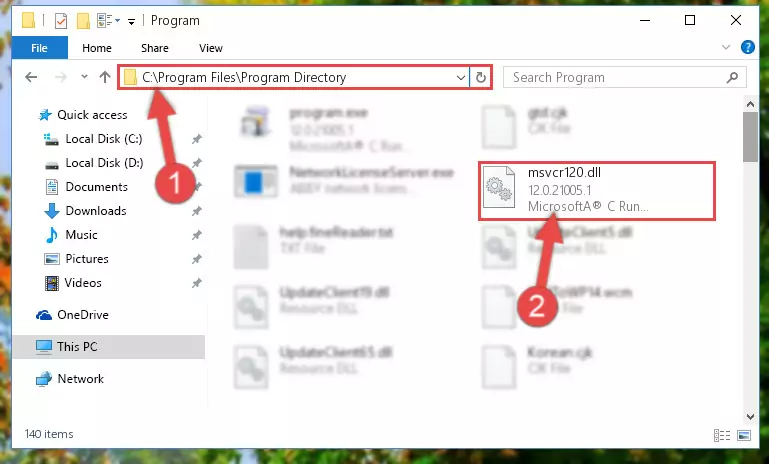
Step 7:Uninstalling the Msvcr120.dll library's broken registry from the Registry Editor (for 64 Bit) - We need to make a new registry for the dynamic link library in place of the one we deleted from the Windows Registry Editor. In order to do this process, copy the command below and after pasting it in the Command Line, press Enter.
%windir%\System32\regsvr32.exe /i Msvcr120.dll
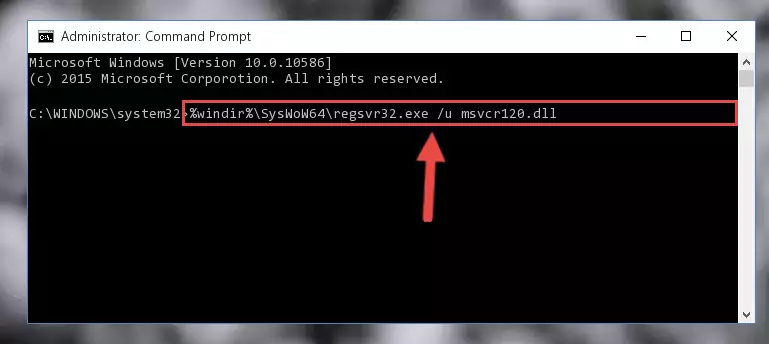
Step 8:Creating a new registry for the Msvcr120.dll library in the Windows Registry Editor - If the Windows version you use has 64 Bit architecture, after running the command above, you must run the command below. With this command, you will create a clean registry for the problematic registry of the Msvcr120.dll library that we deleted.
%windir%\SysWoW64\regsvr32.exe /i Msvcr120.dll

Step 9:Creating a clean registry for the Msvcr120.dll library (for 64 Bit) - You may see certain error messages when running the commands from the command line. These errors will not prevent the installation of the Msvcr120.dll library. In other words, the installation will finish, but it may give some errors because of certain incompatibilities. After restarting your computer, to see if the installation was successful or not, try running the program that was giving the dll error again. If you continue to get the errors when running the program after the installation, you can try the 2nd Method as an alternative.
Method 2: Copying The Msvcr120.dll Library Into The Program Installation Directory
- First, you must find the installation directory of the program (the program giving the dll error) you are going to install the dynamic link library to. In order to find this directory, "Right-Click > Properties" on the program's shortcut.

Step 1:Opening the program's shortcut properties window - Open the program installation directory by clicking the Open File Location button in the "Properties" window that comes up.

Step 2:Finding the program's installation directory - Copy the Msvcr120.dll library into this directory that opens.
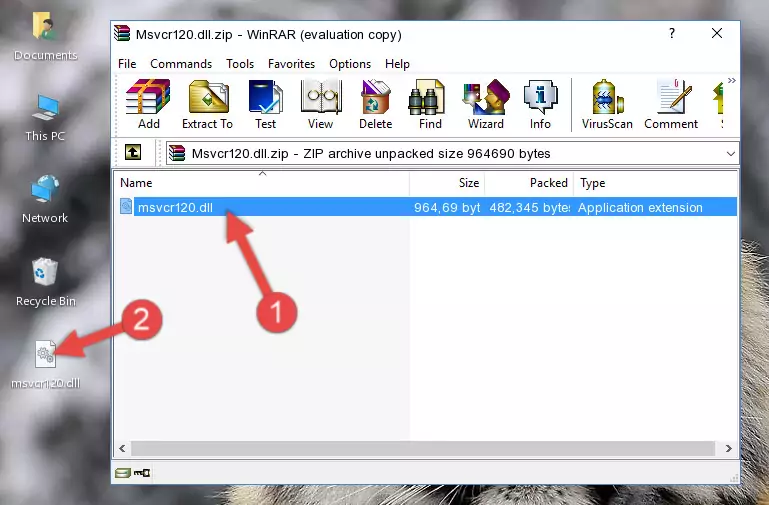
Step 3:Copying the Msvcr120.dll library into the program's installation directory - This is all there is to the process. Now, try to run the program again. If the problem still is not solved, you can try the 3rd Method.
Method 3: Doing a Clean Install of the program That Is Giving the Msvcr120.dll Error
- Open the Run window by pressing the "Windows" + "R" keys on your keyboard at the same time. Type in the command below into the Run window and push Enter to run it. This command will open the "Programs and Features" window.
appwiz.cpl

Step 1:Opening the Programs and Features window using the appwiz.cpl command - The programs listed in the Programs and Features window that opens up are the programs installed on your computer. Find the program that gives you the dll error and run the "Right-Click > Uninstall" command on this program.

Step 2:Uninstalling the program from your computer - Following the instructions that come up, uninstall the program from your computer and restart your computer.

Step 3:Following the verification and instructions for the program uninstall process - After restarting your computer, reinstall the program that was giving the error.
- You may be able to fix the dll error you are experiencing by using this method. If the error messages are continuing despite all these processes, we may have a issue deriving from Windows. To fix dll errors deriving from Windows, you need to complete the 4th Method and the 5th Method in the list.
Method 4: Fixing the Msvcr120.dll error with the Windows System File Checker
- In order to run the Command Line as an administrator, complete the following steps.
NOTE! In this explanation, we ran the Command Line on Windows 10. If you are using one of the Windows 8.1, Windows 8, Windows 7, Windows Vista or Windows XP operating systems, you can use the same methods to run the Command Line as an administrator. Even though the pictures are taken from Windows 10, the processes are similar.
- First, open the Start Menu and before clicking anywhere, type "cmd" but do not press Enter.
- When you see the "Command Line" option among the search results, hit the "CTRL" + "SHIFT" + "ENTER" keys on your keyboard.
- A window will pop up asking, "Do you want to run this process?". Confirm it by clicking to "Yes" button.

Step 1:Running the Command Line as an administrator - Paste the command below into the Command Line that opens up and hit the Enter key.
sfc /scannow

Step 2:Scanning and fixing system errors with the sfc /scannow command - This process can take some time. You can follow its progress from the screen. Wait for it to finish and after it is finished try to run the program that was giving the dll error again.
Method 5: Fixing the Msvcr120.dll Error by Updating Windows
Some programs need updated dynamic link libraries. When your operating system is not updated, it cannot fulfill this need. In some situations, updating your operating system can solve the dll errors you are experiencing.
In order to check the update status of your operating system and, if available, to install the latest update packs, we need to begin this process manually.
Depending on which Windows version you use, manual update processes are different. Because of this, we have prepared a special article for each Windows version. You can get our articles relating to the manual update of the Windows version you use from the links below.
Guides to Manually Update the Windows Operating System
Most Seen Msvcr120.dll Errors
The Msvcr120.dll library being damaged or for any reason being deleted can cause programs or Windows system tools (Windows Media Player, Paint, etc.) that use this library to produce an error. Below you can find a list of errors that can be received when the Msvcr120.dll library is missing.
If you have come across one of these errors, you can download the Msvcr120.dll library by clicking on the "Download" button on the top-left of this page. We explained to you how to use the library you'll download in the above sections of this writing. You can see the suggestions we gave on how to solve your problem by scrolling up on the page.
- "Msvcr120.dll not found." error
- "The file Msvcr120.dll is missing." error
- "Msvcr120.dll access violation." error
- "Cannot register Msvcr120.dll." error
- "Cannot find Msvcr120.dll." error
- "This application failed to start because Msvcr120.dll was not found. Re-installing the application may fix this problem." error
