- Download Price:
- Free
- Dll Description:
- Microsoft Standard Data Formating Object DLL
- Versions:
- Size:
- 0.12 MB
- Operating Systems:
- Directory:
- M
- Downloads:
- 67679 times.
What is Msstdfmt.dll?
The Msstdfmt.dll file is 0.12 MB. The download links have been checked and there are no problems. You can download it without a problem. Currently, it has been downloaded 67679 times and it has received 2.8 out of 5 stars from our users.
Table of Contents
- What is Msstdfmt.dll?
- Operating Systems Compatible with the Msstdfmt.dll File
- All Versions of the Msstdfmt.dll File
- How to Download Msstdfmt.dll
- Methods for Solving Msstdfmt.dll
- Method 1: Solving the DLL Error by Copying the Msstdfmt.dll File to the Windows System Folder
- Method 2: Copying The Msstdfmt.dll File Into The Software File Folder
- Method 3: Doing a Clean Reinstall of the Software That Is Giving the Msstdfmt.dll Error
- Method 4: Solving the Msstdfmt.dll Problem by Using the Windows System File Checker (scf scannow)
- Method 5: Fixing the Msstdfmt.dll Errors by Manually Updating Windows
- Most Seen Msstdfmt.dll Errors
- Dll Files Similar to Msstdfmt.dll
Operating Systems Compatible with the Msstdfmt.dll File
All Versions of the Msstdfmt.dll File
The last version of the Msstdfmt.dll file is the 6.1.98.39 version. There have been 7 versions previously released. All versions of the Dll file are listed below from newest to oldest.
- 6.1.98.39 - 32 Bit (x86) Download directly this version
- 6.1.97.82 - 32 Bit (x86) (2013-09-30) Download directly this version
- 6.1.97.82 - 32 Bit (x86) Download directly this version
- 6.0.84.50 - 32 Bit (x86) (2012-10-31) Download directly this version
- 6.0.84.50 - 32 Bit (x86) Download directly this version
- 6.1.98.4 - 32 Bit (x86) Download directly this version
- 6.0.88.4 - 32 Bit (x86) (2000-04-30) Download directly this version
- 6.0.88.4 - 32 Bit (x86) Download directly this version
How to Download Msstdfmt.dll
- Click on the green-colored "Download" button (The button marked in the picture below).

Step 1:Starting the download process for Msstdfmt.dll - "After clicking the Download" button, wait for the download process to begin in the "Downloading" page that opens up. Depending on your Internet speed, the download process will begin in approximately 4 -5 seconds.
Methods for Solving Msstdfmt.dll
ATTENTION! Before starting the installation, the Msstdfmt.dll file needs to be downloaded. If you have not downloaded it, download the file before continuing with the installation steps. If you don't know how to download it, you can immediately browse the dll download guide above.
Method 1: Solving the DLL Error by Copying the Msstdfmt.dll File to the Windows System Folder
- The file you downloaded is a compressed file with the ".zip" extension. In order to install it, first, double-click the ".zip" file and open the file. You will see the file named "Msstdfmt.dll" in the window that opens up. This is the file you need to install. Drag this file to the desktop with your mouse's left button.
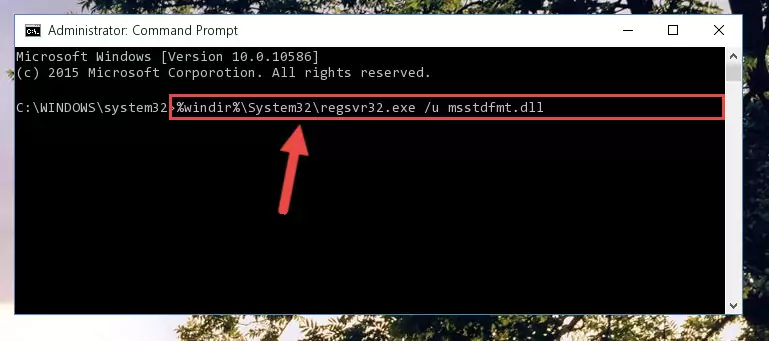
Step 1:Extracting the Msstdfmt.dll file - Copy the "Msstdfmt.dll" file file you extracted.
- Paste the dll file you copied into the "C:\Windows\System32" folder.
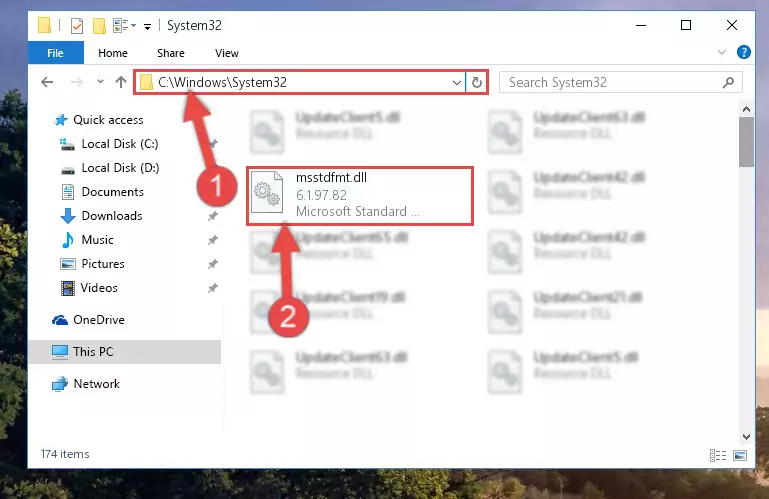
Step 3:Pasting the Msstdfmt.dll file into the Windows/System32 folder - If your operating system has a 64 Bit architecture, copy the "Msstdfmt.dll" file and paste it also into the "C:\Windows\sysWOW64" folder.
NOTE! On 64 Bit systems, the dll file must be in both the "sysWOW64" folder as well as the "System32" folder. In other words, you must copy the "Msstdfmt.dll" file into both folders.
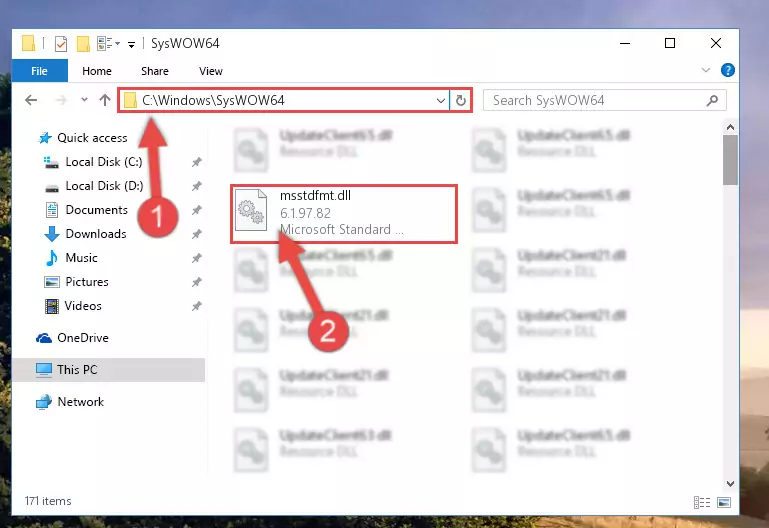
Step 4:Pasting the Msstdfmt.dll file into the Windows/sysWOW64 folder - In order to complete this step, you must run the Command Prompt as administrator. In order to do this, all you have to do is follow the steps below.
NOTE! We ran the Command Prompt using Windows 10. If you are using Windows 8.1, Windows 8, Windows 7, Windows Vista or Windows XP, you can use the same method to run the Command Prompt as administrator.
- Open the Start Menu and before clicking anywhere, type "cmd" on your keyboard. This process will enable you to run a search through the Start Menu. We also typed in "cmd" to bring up the Command Prompt.
- Right-click the "Command Prompt" search result that comes up and click the Run as administrator" option.

Step 5:Running the Command Prompt as administrator - Paste the command below into the Command Line window that opens and hit the Enter key on your keyboard. This command will delete the Msstdfmt.dll file's damaged registry (It will not delete the file you pasted into the System32 folder, but will delete the registry in Regedit. The file you pasted in the System32 folder will not be damaged in any way).
%windir%\System32\regsvr32.exe /u Msstdfmt.dll
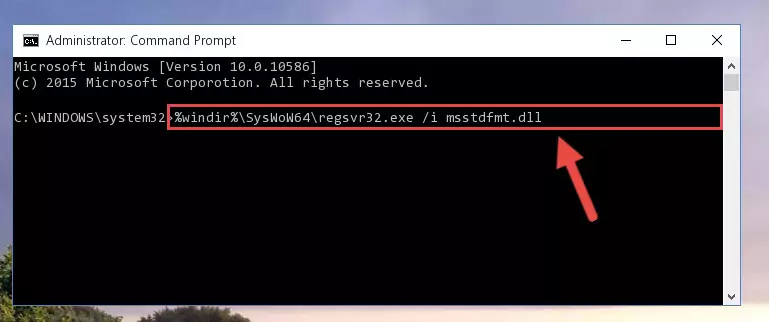
Step 6:Uninstalling the Msstdfmt.dll file from the system registry - If you have a 64 Bit operating system, after running the command above, you must run the command below. This command will clean the Msstdfmt.dll file's damaged registry in 64 Bit as well (The cleaning process will be in the registries in the Registry Editor< only. In other words, the dll file you paste into the SysWoW64 folder will stay as it).
%windir%\SysWoW64\regsvr32.exe /u Msstdfmt.dll
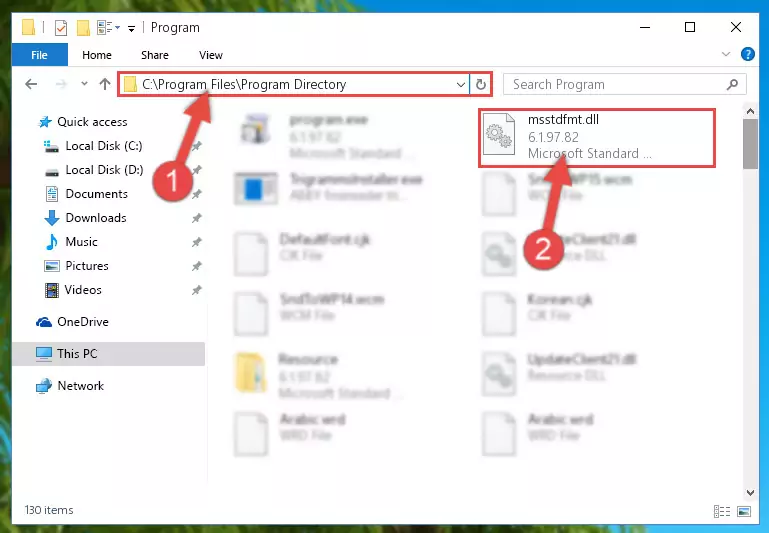
Step 7:Uninstalling the Msstdfmt.dll file's broken registry from the Registry Editor (for 64 Bit) - In order to cleanly recreate the dll file's registry that we deleted, copy the command below and paste it into the Command Line and hit Enter.
%windir%\System32\regsvr32.exe /i Msstdfmt.dll
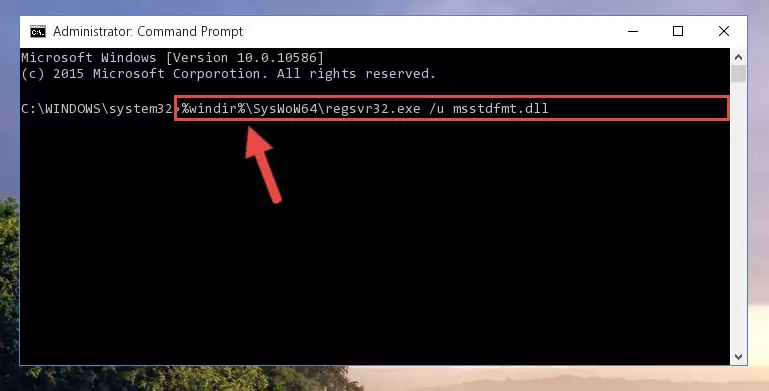
Step 8:Reregistering the Msstdfmt.dll file in the system - Windows 64 Bit users must run the command below after running the previous command. With this command, we will create a clean and good registry for the Msstdfmt.dll file we deleted.
%windir%\SysWoW64\regsvr32.exe /i Msstdfmt.dll
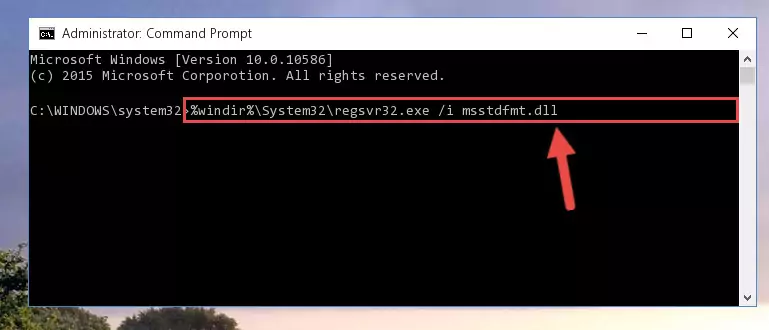
Step 9:Creating a clean and good registry for the Msstdfmt.dll file (64 Bit için) - If you did the processes in full, the installation should have finished successfully. If you received an error from the command line, you don't need to be anxious. Even if the Msstdfmt.dll file was installed successfully, you can still receive error messages like these due to some incompatibilities. In order to test whether your dll problem was solved or not, try running the software giving the error message again. If the error is continuing, try the 2nd Method to solve this problem.
Method 2: Copying The Msstdfmt.dll File Into The Software File Folder
- First, you must find the installation folder of the software (the software giving the dll error) you are going to install the dll file to. In order to find this folder, "Right-Click > Properties" on the software's shortcut.

Step 1:Opening the software's shortcut properties window - Open the software file folder by clicking the Open File Location button in the "Properties" window that comes up.

Step 2:Finding the software's file folder - Copy the Msstdfmt.dll file into the folder we opened.
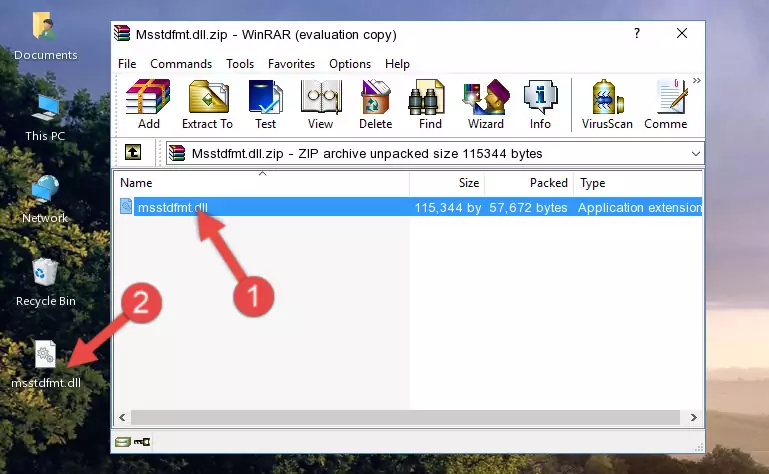
Step 3:Copying the Msstdfmt.dll file into the file folder of the software. - The installation is complete. Run the software that is giving you the error. If the error is continuing, you may benefit from trying the 3rd Method as an alternative.
Method 3: Doing a Clean Reinstall of the Software That Is Giving the Msstdfmt.dll Error
- Press the "Windows" + "R" keys at the same time to open the Run tool. Paste the command below into the text field titled "Open" in the Run window that opens and press the Enter key on your keyboard. This command will open the "Programs and Features" tool.
appwiz.cpl

Step 1:Opening the Programs and Features tool with the Appwiz.cpl command - The Programs and Features screen will come up. You can see all the softwares installed on your computer in the list on this screen. Find the software giving you the dll error in the list and right-click it. Click the "Uninstall" item in the right-click menu that appears and begin the uninstall process.

Step 2:Starting the uninstall process for the software that is giving the error - A window will open up asking whether to confirm or deny the uninstall process for the software. Confirm the process and wait for the uninstall process to finish. Restart your computer after the software has been uninstalled from your computer.

Step 3:Confirming the removal of the software - 4. After restarting your computer, reinstall the software that was giving you the error.
- You may be able to solve the dll error you are experiencing by using this method. If the error messages are continuing despite all these processes, we may have a problem deriving from Windows. To solve dll errors deriving from Windows, you need to complete the 4th Method and the 5th Method in the list.
Method 4: Solving the Msstdfmt.dll Problem by Using the Windows System File Checker (scf scannow)
- In order to complete this step, you must run the Command Prompt as administrator. In order to do this, all you have to do is follow the steps below.
NOTE! We ran the Command Prompt using Windows 10. If you are using Windows 8.1, Windows 8, Windows 7, Windows Vista or Windows XP, you can use the same method to run the Command Prompt as administrator.
- Open the Start Menu and before clicking anywhere, type "cmd" on your keyboard. This process will enable you to run a search through the Start Menu. We also typed in "cmd" to bring up the Command Prompt.
- Right-click the "Command Prompt" search result that comes up and click the Run as administrator" option.

Step 1:Running the Command Prompt as administrator - Paste the command below into the Command Line that opens up and hit the Enter key.
sfc /scannow

Step 2:Scanning and fixing system errors with the sfc /scannow command - This process can take some time. You can follow its progress from the screen. Wait for it to finish and after it is finished try to run the software that was giving the dll error again.
Method 5: Fixing the Msstdfmt.dll Errors by Manually Updating Windows
Most of the time, softwares have been programmed to use the most recent dll files. If your operating system is not updated, these files cannot be provided and dll errors appear. So, we will try to solve the dll errors by updating the operating system.
Since the methods to update Windows versions are different from each other, we found it appropriate to prepare a separate article for each Windows version. You can get our update article that relates to your operating system version by using the links below.
Explanations on Updating Windows Manually
Most Seen Msstdfmt.dll Errors
It's possible that during the softwares' installation or while using them, the Msstdfmt.dll file was damaged or deleted. You can generally see error messages listed below or similar ones in situations like this.
These errors we see are not unsolvable. If you've also received an error message like this, first you must download the Msstdfmt.dll file by clicking the "Download" button in this page's top section. After downloading the file, you should install the file and complete the solution methods explained a little bit above on this page and mount it in Windows. If you do not have a hardware problem, one of the methods explained in this article will solve your problem.
- "Msstdfmt.dll not found." error
- "The file Msstdfmt.dll is missing." error
- "Msstdfmt.dll access violation." error
- "Cannot register Msstdfmt.dll." error
- "Cannot find Msstdfmt.dll." error
- "This application failed to start because Msstdfmt.dll was not found. Re-installing the application may fix this problem." error
