- Download Price:
- Free
- Dll Description:
- Microsoft Media Device Service Provider
- Versions:
- Size:
- 0.16 MB
- Operating Systems:
- Directory:
- M
- Downloads:
- 1668 times.
About Mspmsp.dll
The size of this dll file is 0.16 MB and its download links are healthy. It has been downloaded 1668 times already.
Table of Contents
- About Mspmsp.dll
- Operating Systems Compatible with the Mspmsp.dll File
- All Versions of the Mspmsp.dll File
- How to Download Mspmsp.dll
- Methods to Solve the Mspmsp.dll Errors
- Method 1: Solving the DLL Error by Copying the Mspmsp.dll File to the Windows System Folder
- Method 2: Copying the Mspmsp.dll File to the Software File Folder
- Method 3: Doing a Clean Reinstall of the Software That Is Giving the Mspmsp.dll Error
- Method 4: Solving the Mspmsp.dll error with the Windows System File Checker
- Method 5: Fixing the Mspmsp.dll Error by Manually Updating Windows
- Most Seen Mspmsp.dll Errors
- Dll Files Related to Mspmsp.dll
Operating Systems Compatible with the Mspmsp.dll File
All Versions of the Mspmsp.dll File
The last version of the Mspmsp.dll file is the 10.0.3790.3997 version. There have been 3 versions previously released. All versions of the Dll file are listed below from newest to oldest.
- 10.0.3790.3997 - 32 Bit (x86) Download directly this version
- 9.0.1.576 - 32 Bit (x86) (2012-06-30) Download directly this version
- 9.0.1.57 - 32 Bit (x86) Download directly this version
- 9.0.1.57 - 32 Bit (x86) Download directly this version
How to Download Mspmsp.dll
- Click on the green-colored "Download" button (The button marked in the picture below).

Step 1:Starting the download process for Mspmsp.dll - "After clicking the Download" button, wait for the download process to begin in the "Downloading" page that opens up. Depending on your Internet speed, the download process will begin in approximately 4 -5 seconds.
Methods to Solve the Mspmsp.dll Errors
ATTENTION! Before beginning the installation of the Mspmsp.dll file, you must download the file. If you don't know how to download the file or if you are having a problem while downloading, you can look at our download guide a few lines above.
Method 1: Solving the DLL Error by Copying the Mspmsp.dll File to the Windows System Folder
- The file you downloaded is a compressed file with the ".zip" extension. In order to install it, first, double-click the ".zip" file and open the file. You will see the file named "Mspmsp.dll" in the window that opens up. This is the file you need to install. Drag this file to the desktop with your mouse's left button.
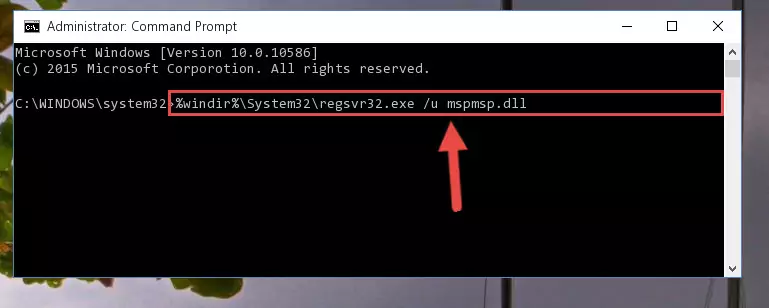
Step 1:Extracting the Mspmsp.dll file - Copy the "Mspmsp.dll" file file you extracted.
- Paste the dll file you copied into the "C:\Windows\System32" folder.
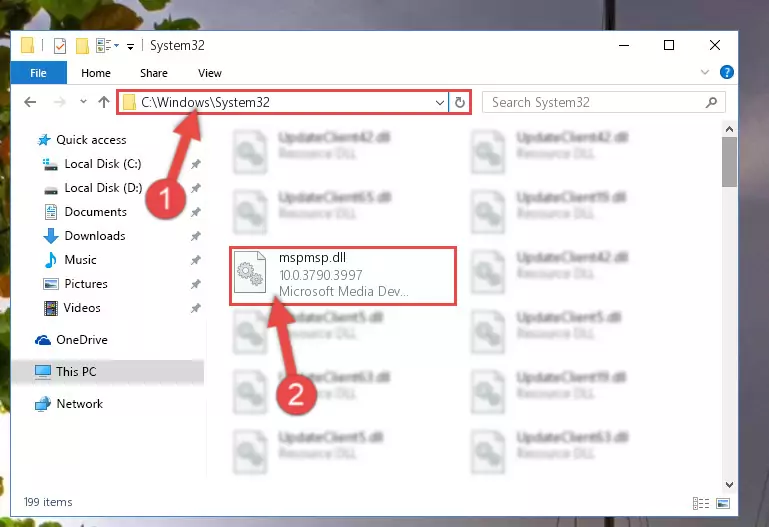
Step 3:Pasting the Mspmsp.dll file into the Windows/System32 folder - If you are using a 64 Bit operating system, copy the "Mspmsp.dll" file and paste it into the "C:\Windows\sysWOW64" as well.
NOTE! On Windows operating systems with 64 Bit architecture, the dll file must be in both the "sysWOW64" folder as well as the "System32" folder. In other words, you must copy the "Mspmsp.dll" file into both folders.
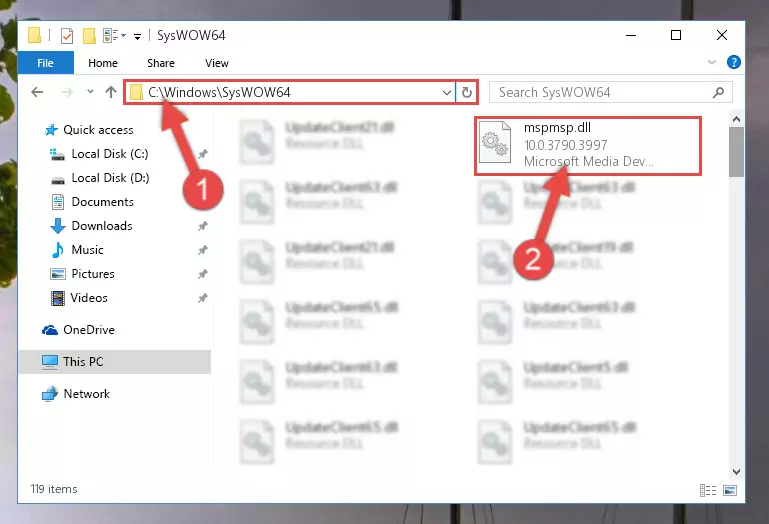
Step 4:Pasting the Mspmsp.dll file into the Windows/sysWOW64 folder - In order to complete this step, you must run the Command Prompt as administrator. In order to do this, all you have to do is follow the steps below.
NOTE! We ran the Command Prompt using Windows 10. If you are using Windows 8.1, Windows 8, Windows 7, Windows Vista or Windows XP, you can use the same method to run the Command Prompt as administrator.
- Open the Start Menu and before clicking anywhere, type "cmd" on your keyboard. This process will enable you to run a search through the Start Menu. We also typed in "cmd" to bring up the Command Prompt.
- Right-click the "Command Prompt" search result that comes up and click the Run as administrator" option.

Step 5:Running the Command Prompt as administrator - Let's copy the command below and paste it in the Command Line that comes up, then let's press Enter. This command deletes the Mspmsp.dll file's problematic registry in the Windows Registry Editor (The file that we copied to the System32 folder does not perform any action with the file, it just deletes the registry in the Windows Registry Editor. The file that we pasted into the System32 folder will not be damaged).
%windir%\System32\regsvr32.exe /u Mspmsp.dll
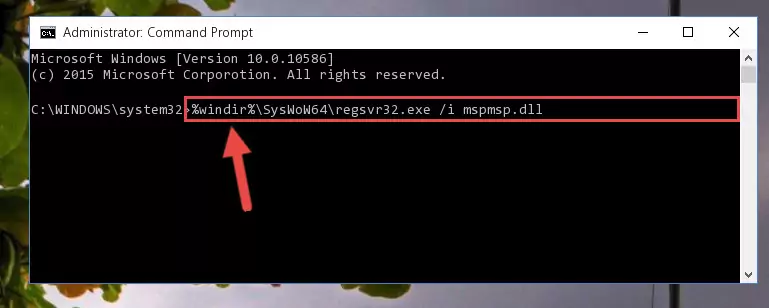
Step 6:Deleting the Mspmsp.dll file's problematic registry in the Windows Registry Editor - If you have a 64 Bit operating system, after running the command above, you must run the command below. This command will clean the Mspmsp.dll file's damaged registry in 64 Bit as well (The cleaning process will be in the registries in the Registry Editor< only. In other words, the dll file you paste into the SysWoW64 folder will stay as it).
%windir%\SysWoW64\regsvr32.exe /u Mspmsp.dll
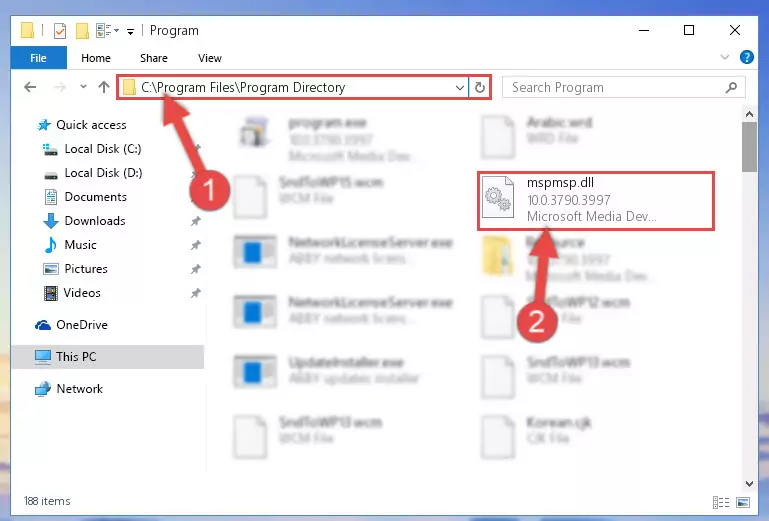
Step 7:Uninstalling the Mspmsp.dll file's broken registry from the Registry Editor (for 64 Bit) - We need to make a clean registry for the dll file's registry that we deleted from Regedit (Windows Registry Editor). In order to accomplish this, copy and paste the command below into the Command Line and press Enter key.
%windir%\System32\regsvr32.exe /i Mspmsp.dll
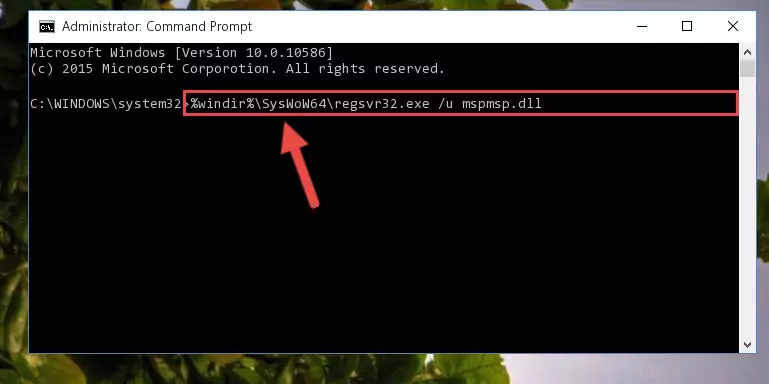
Step 8:Making a clean registry for the Mspmsp.dll file in Regedit (Windows Registry Editor) - If you are using a 64 Bit operating system, after running the command above, you also need to run the command below. With this command, we will have added a new file in place of the damaged Mspmsp.dll file that we deleted.
%windir%\SysWoW64\regsvr32.exe /i Mspmsp.dll
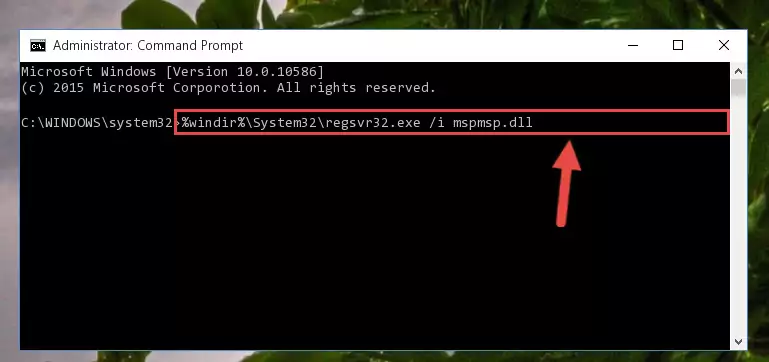
Step 9:Reregistering the Mspmsp.dll file in the system (for 64 Bit) - If you did all the processes correctly, the missing dll file will have been installed. You may have made some mistakes when running the Command Line processes. Generally, these errors will not prevent the Mspmsp.dll file from being installed. In other words, the installation will be completed, but it may give an error due to some incompatibility issues. You can try running the program that was giving you this dll file error after restarting your computer. If you are still getting the dll file error when running the program, please try the 2nd method.
Method 2: Copying the Mspmsp.dll File to the Software File Folder
- First, you must find the installation folder of the software (the software giving the dll error) you are going to install the dll file to. In order to find this folder, "Right-Click > Properties" on the software's shortcut.

Step 1:Opening the software's shortcut properties window - Open the software file folder by clicking the Open File Location button in the "Properties" window that comes up.

Step 2:Finding the software's file folder - Copy the Mspmsp.dll file into the folder we opened up.
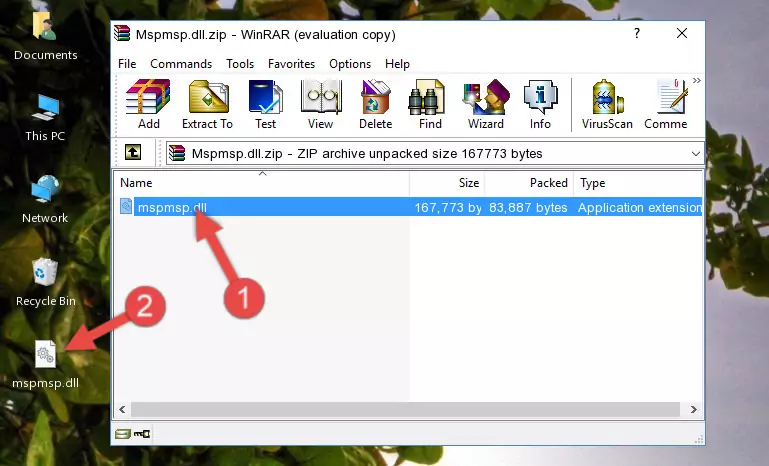
Step 3:Copying the Mspmsp.dll file into the software's file folder - That's all there is to the installation process. Run the software giving the dll error again. If the dll error is still continuing, completing the 3rd Method may help solve your problem.
Method 3: Doing a Clean Reinstall of the Software That Is Giving the Mspmsp.dll Error
- Open the Run window by pressing the "Windows" + "R" keys on your keyboard at the same time. Type in the command below into the Run window and push Enter to run it. This command will open the "Programs and Features" window.
appwiz.cpl

Step 1:Opening the Programs and Features window using the appwiz.cpl command - The Programs and Features screen will come up. You can see all the softwares installed on your computer in the list on this screen. Find the software giving you the dll error in the list and right-click it. Click the "Uninstall" item in the right-click menu that appears and begin the uninstall process.

Step 2:Starting the uninstall process for the software that is giving the error - A window will open up asking whether to confirm or deny the uninstall process for the software. Confirm the process and wait for the uninstall process to finish. Restart your computer after the software has been uninstalled from your computer.

Step 3:Confirming the removal of the software - After restarting your computer, reinstall the software that was giving the error.
- This process may help the dll problem you are experiencing. If you are continuing to get the same dll error, the problem is most likely with Windows. In order to fix dll problems relating to Windows, complete the 4th Method and 5th Method.
Method 4: Solving the Mspmsp.dll error with the Windows System File Checker
- In order to complete this step, you must run the Command Prompt as administrator. In order to do this, all you have to do is follow the steps below.
NOTE! We ran the Command Prompt using Windows 10. If you are using Windows 8.1, Windows 8, Windows 7, Windows Vista or Windows XP, you can use the same method to run the Command Prompt as administrator.
- Open the Start Menu and before clicking anywhere, type "cmd" on your keyboard. This process will enable you to run a search through the Start Menu. We also typed in "cmd" to bring up the Command Prompt.
- Right-click the "Command Prompt" search result that comes up and click the Run as administrator" option.

Step 1:Running the Command Prompt as administrator - Paste the command in the line below into the Command Line that opens up and press Enter key.
sfc /scannow

Step 2:solving Windows system errors using the sfc /scannow command - The scan and repair process can take some time depending on your hardware and amount of system errors. Wait for the process to complete. After the repair process finishes, try running the software that is giving you're the error.
Method 5: Fixing the Mspmsp.dll Error by Manually Updating Windows
Most of the time, softwares have been programmed to use the most recent dll files. If your operating system is not updated, these files cannot be provided and dll errors appear. So, we will try to solve the dll errors by updating the operating system.
Since the methods to update Windows versions are different from each other, we found it appropriate to prepare a separate article for each Windows version. You can get our update article that relates to your operating system version by using the links below.
Guides to Manually Update for All Windows Versions
Most Seen Mspmsp.dll Errors
It's possible that during the softwares' installation or while using them, the Mspmsp.dll file was damaged or deleted. You can generally see error messages listed below or similar ones in situations like this.
These errors we see are not unsolvable. If you've also received an error message like this, first you must download the Mspmsp.dll file by clicking the "Download" button in this page's top section. After downloading the file, you should install the file and complete the solution methods explained a little bit above on this page and mount it in Windows. If you do not have a hardware problem, one of the methods explained in this article will solve your problem.
- "Mspmsp.dll not found." error
- "The file Mspmsp.dll is missing." error
- "Mspmsp.dll access violation." error
- "Cannot register Mspmsp.dll." error
- "Cannot find Mspmsp.dll." error
- "This application failed to start because Mspmsp.dll was not found. Re-installing the application may fix this problem." error
