- Download Price:
- Free
- Dll Description:
- Microsoft Jet Engine Library for Jolt
- Versions:
- Size:
- 1.18 MB
- Operating Systems:
- Directory:
- M
- Downloads:
- 1004 times.
Msjt4jlt.dll Explanation
The Msjt4jlt.dll file is 1.18 MB. The download links have been checked and there are no problems. You can download it without a problem. Currently, it has been downloaded 1004 times.
Table of Contents
- Msjt4jlt.dll Explanation
- Operating Systems Compatible with the Msjt4jlt.dll File
- Other Versions of the Msjt4jlt.dll File
- Steps to Download the Msjt4jlt.dll File
- How to Install Msjt4jlt.dll? How to Fix Msjt4jlt.dll Errors?
- Method 1: Solving the DLL Error by Copying the Msjt4jlt.dll File to the Windows System Folder
- Method 2: Copying the Msjt4jlt.dll File to the Software File Folder
- Method 3: Doing a Clean Install of the software That Is Giving the Msjt4jlt.dll Error
- Method 4: Solving the Msjt4jlt.dll error with the Windows System File Checker
- Method 5: Getting Rid of Msjt4jlt.dll Errors by Updating the Windows Operating System
- Our Most Common Msjt4jlt.dll Error Messages
- Dll Files Similar to the Msjt4jlt.dll File
Operating Systems Compatible with the Msjt4jlt.dll File
Other Versions of the Msjt4jlt.dll File
The newest version of the Msjt4jlt.dll file is the 3.52.3328.0 version released on 2004-06-30. There have been 1 versions released before this version. All versions of the Dll file have been listed below from most recent to oldest.
- 3.52.3328.0 - 32 Bit (x86) (2004-06-30) Download this version
- 3.52.3328.0 - 32 Bit (x86) Download this version
Steps to Download the Msjt4jlt.dll File
- First, click the "Download" button with the green background (The button marked in the picture).

Step 1:Download the Msjt4jlt.dll file - When you click the "Download" button, the "Downloading" window will open. Don't close this window until the download process begins. The download process will begin in a few seconds based on your Internet speed and computer.
How to Install Msjt4jlt.dll? How to Fix Msjt4jlt.dll Errors?
ATTENTION! In order to install the Msjt4jlt.dll file, you must first download it. If you haven't downloaded it, before continuing on with the installation, download the file. If you don't know how to download it, all you need to do is look at the dll download guide found on the top line.
Method 1: Solving the DLL Error by Copying the Msjt4jlt.dll File to the Windows System Folder
- The file you downloaded is a compressed file with the ".zip" extension. In order to install it, first, double-click the ".zip" file and open the file. You will see the file named "Msjt4jlt.dll" in the window that opens up. This is the file you need to install. Drag this file to the desktop with your mouse's left button.
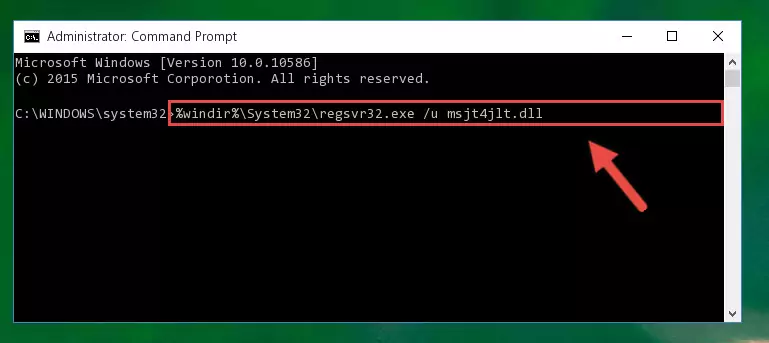
Step 1:Extracting the Msjt4jlt.dll file - Copy the "Msjt4jlt.dll" file file you extracted.
- Paste the dll file you copied into the "C:\Windows\System32" folder.
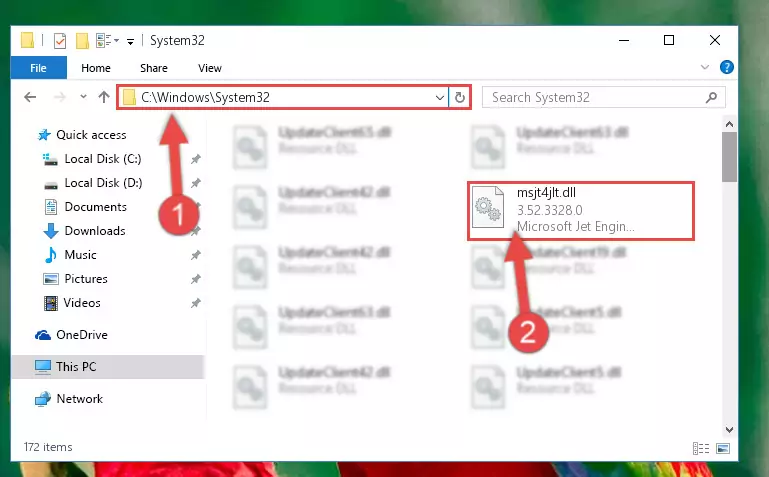
Step 3:Pasting the Msjt4jlt.dll file into the Windows/System32 folder - If you are using a 64 Bit operating system, copy the "Msjt4jlt.dll" file and paste it into the "C:\Windows\sysWOW64" as well.
NOTE! On Windows operating systems with 64 Bit architecture, the dll file must be in both the "sysWOW64" folder as well as the "System32" folder. In other words, you must copy the "Msjt4jlt.dll" file into both folders.
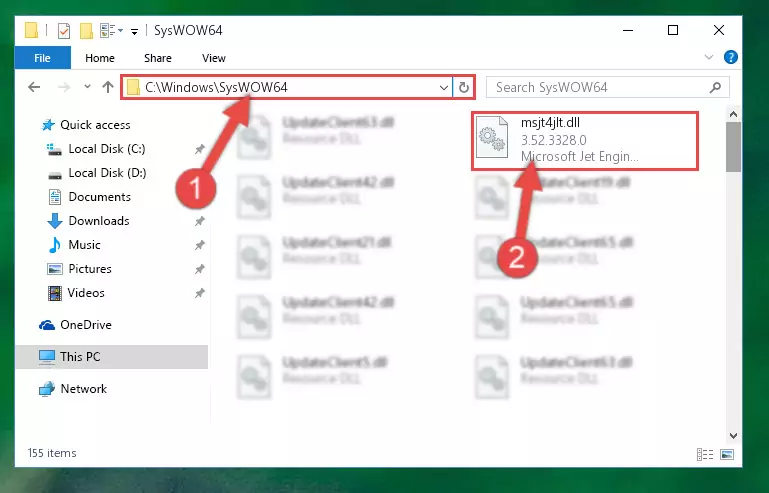
Step 4:Pasting the Msjt4jlt.dll file into the Windows/sysWOW64 folder - In order to run the Command Line as an administrator, complete the following steps.
NOTE! In this explanation, we ran the Command Line on Windows 10. If you are using one of the Windows 8.1, Windows 8, Windows 7, Windows Vista or Windows XP operating systems, you can use the same methods to run the Command Line as an administrator. Even though the pictures are taken from Windows 10, the processes are similar.
- First, open the Start Menu and before clicking anywhere, type "cmd" but do not press Enter.
- When you see the "Command Line" option among the search results, hit the "CTRL" + "SHIFT" + "ENTER" keys on your keyboard.
- A window will pop up asking, "Do you want to run this process?". Confirm it by clicking to "Yes" button.

Step 5:Running the Command Line as an administrator - Paste the command below into the Command Line window that opens up and press Enter key. This command will delete the problematic registry of the Msjt4jlt.dll file (Nothing will happen to the file we pasted in the System32 folder, it just deletes the registry from the Windows Registry Editor. The file we pasted in the System32 folder will not be damaged).
%windir%\System32\regsvr32.exe /u Msjt4jlt.dll
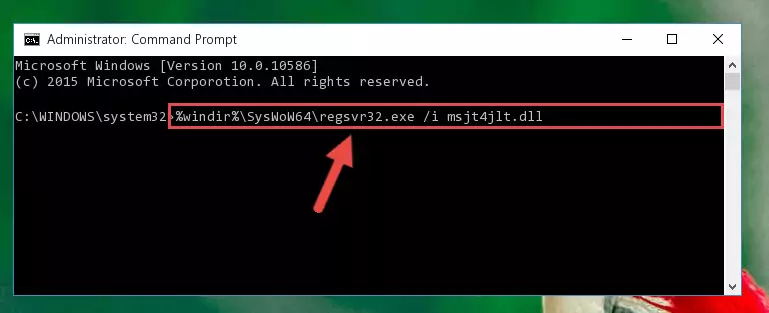
Step 6:Cleaning the problematic registry of the Msjt4jlt.dll file from the Windows Registry Editor - If you are using a Windows version that has 64 Bit architecture, after running the above command, you need to run the command below. With this command, we will clean the problematic Msjt4jlt.dll registry for 64 Bit (The cleaning process only involves the registries in Regedit. In other words, the dll file you pasted into the SysWoW64 will not be damaged).
%windir%\SysWoW64\regsvr32.exe /u Msjt4jlt.dll
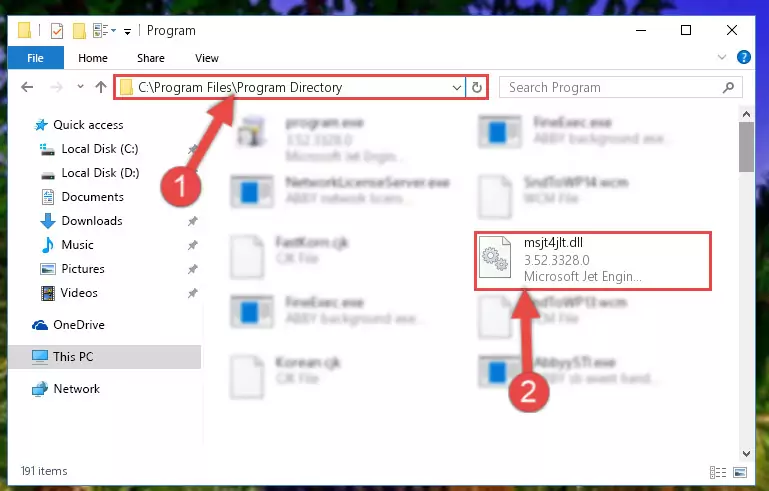
Step 7:Uninstalling the Msjt4jlt.dll file's problematic registry from Regedit (for 64 Bit) - We need to make a clean registry for the dll file's registry that we deleted from Regedit (Windows Registry Editor). In order to accomplish this, copy and paste the command below into the Command Line and press Enter key.
%windir%\System32\regsvr32.exe /i Msjt4jlt.dll
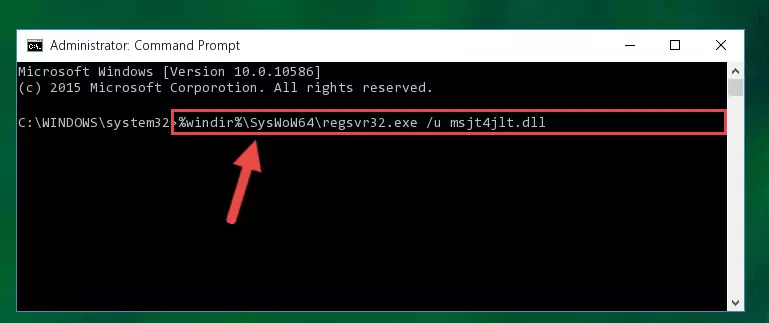
Step 8:Making a clean registry for the Msjt4jlt.dll file in Regedit (Windows Registry Editor) - Windows 64 Bit users must run the command below after running the previous command. With this command, we will create a clean and good registry for the Msjt4jlt.dll file we deleted.
%windir%\SysWoW64\regsvr32.exe /i Msjt4jlt.dll
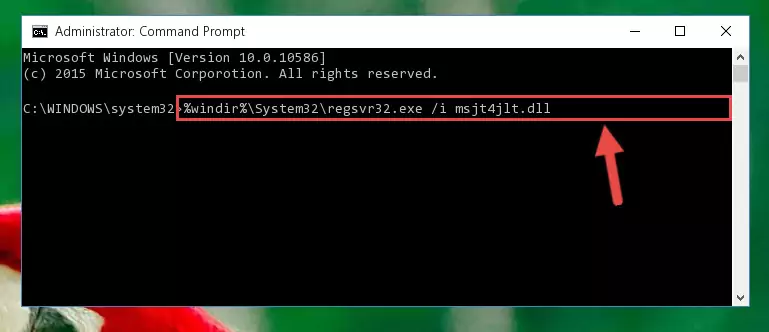
Step 9:Creating a clean and good registry for the Msjt4jlt.dll file (64 Bit için) - If you did the processes in full, the installation should have finished successfully. If you received an error from the command line, you don't need to be anxious. Even if the Msjt4jlt.dll file was installed successfully, you can still receive error messages like these due to some incompatibilities. In order to test whether your dll problem was solved or not, try running the software giving the error message again. If the error is continuing, try the 2nd Method to solve this problem.
Method 2: Copying the Msjt4jlt.dll File to the Software File Folder
- In order to install the dll file, you need to find the file folder for the software that was giving you errors such as "Msjt4jlt.dll is missing", "Msjt4jlt.dll not found" or similar error messages. In order to do that, Right-click the software's shortcut and click the Properties item in the right-click menu that appears.

Step 1:Opening the software shortcut properties window - Click on the Open File Location button that is found in the Properties window that opens up and choose the folder where the application is installed.

Step 2:Opening the file folder of the software - Copy the Msjt4jlt.dll file into the folder we opened up.
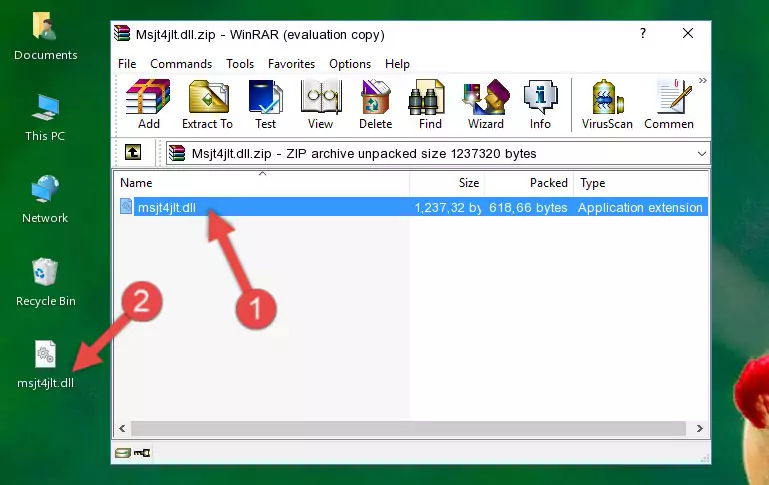
Step 3:Copying the Msjt4jlt.dll file into the software's file folder - That's all there is to the installation process. Run the software giving the dll error again. If the dll error is still continuing, completing the 3rd Method may help solve your problem.
Method 3: Doing a Clean Install of the software That Is Giving the Msjt4jlt.dll Error
- Push the "Windows" + "R" keys at the same time to open the Run window. Type the command below into the Run window that opens up and hit Enter. This process will open the "Programs and Features" window.
appwiz.cpl

Step 1:Opening the Programs and Features window using the appwiz.cpl command - The Programs and Features window will open up. Find the software that is giving you the dll error in this window that lists all the softwares on your computer and "Right-Click > Uninstall" on this software.

Step 2:Uninstalling the software that is giving you the error message from your computer. - Uninstall the software from your computer by following the steps that come up and restart your computer.

Step 3:Following the confirmation and steps of the software uninstall process - After restarting your computer, reinstall the software.
- This process may help the dll problem you are experiencing. If you are continuing to get the same dll error, the problem is most likely with Windows. In order to fix dll problems relating to Windows, complete the 4th Method and 5th Method.
Method 4: Solving the Msjt4jlt.dll error with the Windows System File Checker
- In order to run the Command Line as an administrator, complete the following steps.
NOTE! In this explanation, we ran the Command Line on Windows 10. If you are using one of the Windows 8.1, Windows 8, Windows 7, Windows Vista or Windows XP operating systems, you can use the same methods to run the Command Line as an administrator. Even though the pictures are taken from Windows 10, the processes are similar.
- First, open the Start Menu and before clicking anywhere, type "cmd" but do not press Enter.
- When you see the "Command Line" option among the search results, hit the "CTRL" + "SHIFT" + "ENTER" keys on your keyboard.
- A window will pop up asking, "Do you want to run this process?". Confirm it by clicking to "Yes" button.

Step 1:Running the Command Line as an administrator - Type the command below into the Command Line page that comes up and run it by pressing Enter on your keyboard.
sfc /scannow

Step 2:Getting rid of Windows Dll errors by running the sfc /scannow command - The process can take some time depending on your computer and the condition of the errors in the system. Before the process is finished, don't close the command line! When the process is finished, try restarting the software that you are experiencing the errors in after closing the command line.
Method 5: Getting Rid of Msjt4jlt.dll Errors by Updating the Windows Operating System
Some softwares require updated dll files from the operating system. If your operating system is not updated, this requirement is not met and you will receive dll errors. Because of this, updating your operating system may solve the dll errors you are experiencing.
Most of the time, operating systems are automatically updated. However, in some situations, the automatic updates may not work. For situations like this, you may need to check for updates manually.
For every Windows version, the process of manually checking for updates is different. Because of this, we prepared a special guide for each Windows version. You can get our guides to manually check for updates based on the Windows version you use through the links below.
Guides to Manually Update the Windows Operating System
Our Most Common Msjt4jlt.dll Error Messages
It's possible that during the softwares' installation or while using them, the Msjt4jlt.dll file was damaged or deleted. You can generally see error messages listed below or similar ones in situations like this.
These errors we see are not unsolvable. If you've also received an error message like this, first you must download the Msjt4jlt.dll file by clicking the "Download" button in this page's top section. After downloading the file, you should install the file and complete the solution methods explained a little bit above on this page and mount it in Windows. If you do not have a hardware problem, one of the methods explained in this article will solve your problem.
- "Msjt4jlt.dll not found." error
- "The file Msjt4jlt.dll is missing." error
- "Msjt4jlt.dll access violation." error
- "Cannot register Msjt4jlt.dll." error
- "Cannot find Msjt4jlt.dll." error
- "This application failed to start because Msjt4jlt.dll was not found. Re-installing the application may fix this problem." error
