- Download Price:
- Free
- Dll Description:
- Microsoft Data Report ActiveX Designer DLL Version 6.0
- Versions:
- Size:
- 0.3 MB
- Operating Systems:
- Directory:
- M
- Downloads:
- 1183 times.
What is Msdbrpt.dll?
The Msdbrpt.dll file is 0.3 MB. The download links have been checked and there are no problems. You can download it without a problem. Currently, it has been downloaded 1183 times.
Table of Contents
- What is Msdbrpt.dll?
- Operating Systems Compatible with the Msdbrpt.dll File
- All Versions of the Msdbrpt.dll File
- How to Download Msdbrpt.dll File?
- How to Fix Msdbrpt.dll Errors?
- Method 1: Copying the Msdbrpt.dll File to the Windows System Folder
- Method 2: Copying the Msdbrpt.dll File to the Software File Folder
- Method 3: Uninstalling and Reinstalling the Software that Gives You the Msdbrpt.dll Error
- Method 4: Solving the Msdbrpt.dll Error using the Windows System File Checker (sfc /scannow)
- Method 5: Fixing the Msdbrpt.dll Errors by Manually Updating Windows
- The Most Seen Msdbrpt.dll Errors
- Other Dll Files Used with Msdbrpt.dll
Operating Systems Compatible with the Msdbrpt.dll File
All Versions of the Msdbrpt.dll File
The last version of the Msdbrpt.dll file is the 6.00.8169 version released on 1998-06-30. There have been 1 versions previously released. All versions of the Dll file are listed below from newest to oldest.
- 6.00.8169 - 32 Bit (x86) (1998-06-30) Download directly this version
- 6.0.81.69 - 32 Bit (x86) Download directly this version
How to Download Msdbrpt.dll File?
- First, click the "Download" button with the green background (The button marked in the picture).

Step 1:Download the Msdbrpt.dll file - The downloading page will open after clicking the Download button. After the page opens, in order to download the Msdbrpt.dll file the best server will be found and the download process will begin within a few seconds. In the meantime, you shouldn't close the page.
How to Fix Msdbrpt.dll Errors?
ATTENTION! Before beginning the installation of the Msdbrpt.dll file, you must download the file. If you don't know how to download the file or if you are having a problem while downloading, you can look at our download guide a few lines above.
Method 1: Copying the Msdbrpt.dll File to the Windows System Folder
- The file you are going to download is a compressed file with the ".zip" extension. You cannot directly install the ".zip" file. First, you need to extract the dll file from inside it. So, double-click the file with the ".zip" extension that you downloaded and open the file.
- You will see the file named "Msdbrpt.dll" in the window that opens up. This is the file we are going to install. Click the file once with the left mouse button. By doing this you will have chosen the file.
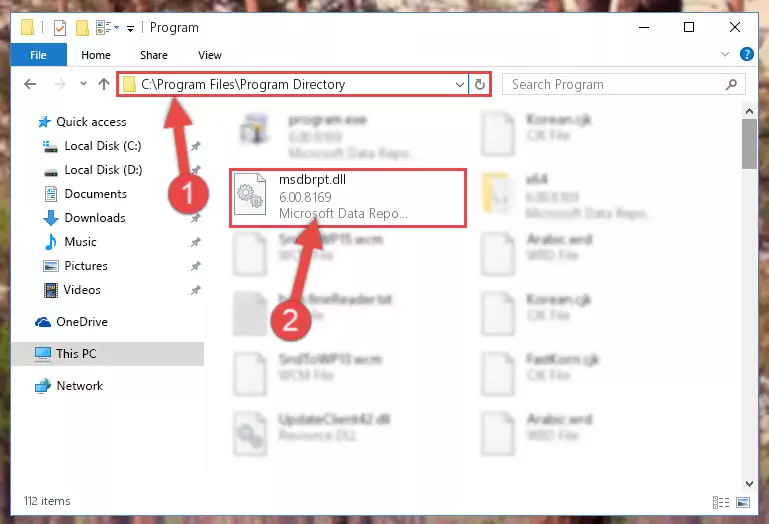
Step 2:Choosing the Msdbrpt.dll file - Click the "Extract To" symbol marked in the picture. To extract the dll file, it will want you to choose the desired location. Choose the "Desktop" location and click "OK" to extract the file to the desktop. In order to do this, you need to use the Winrar software. If you do not have this software, you can find and download it through a quick search on the Internet.
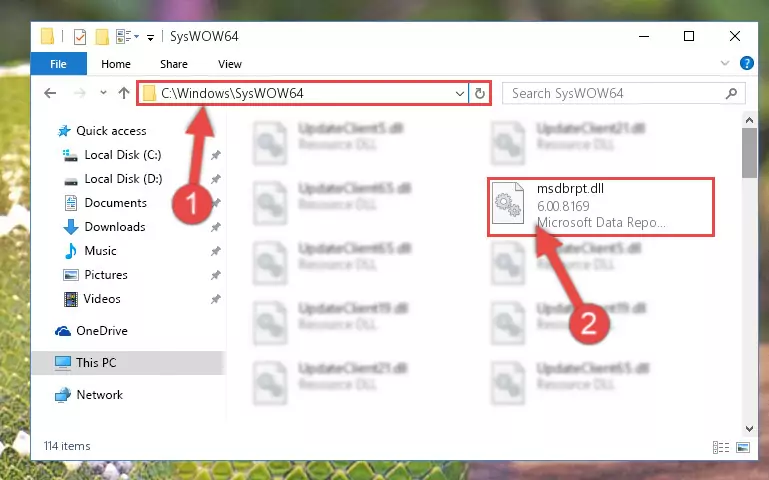
Step 3:Extracting the Msdbrpt.dll file to the desktop - Copy the "Msdbrpt.dll" file file you extracted.
- Paste the dll file you copied into the "C:\Windows\System32" folder.
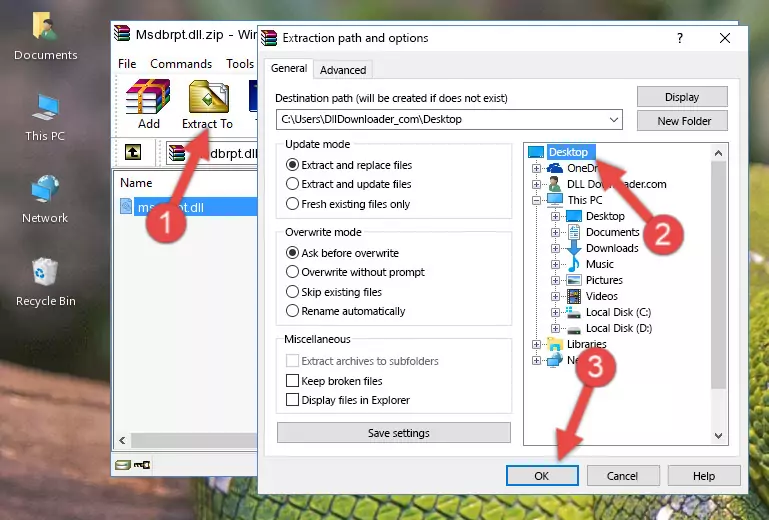
Step 5:Pasting the Msdbrpt.dll file into the Windows/System32 folder - If your system is 64 Bit, copy the "Msdbrpt.dll" file and paste it into "C:\Windows\sysWOW64" folder.
NOTE! On 64 Bit systems, you must copy the dll file to both the "sysWOW64" and "System32" folders. In other words, both folders need the "Msdbrpt.dll" file.
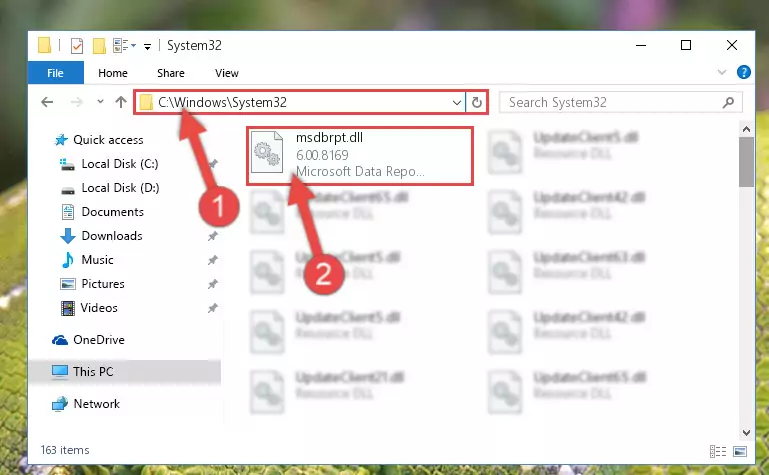
Step 6:Copying the Msdbrpt.dll file to the Windows/sysWOW64 folder - In order to complete this step, you must run the Command Prompt as administrator. In order to do this, all you have to do is follow the steps below.
NOTE! We ran the Command Prompt using Windows 10. If you are using Windows 8.1, Windows 8, Windows 7, Windows Vista or Windows XP, you can use the same method to run the Command Prompt as administrator.
- Open the Start Menu and before clicking anywhere, type "cmd" on your keyboard. This process will enable you to run a search through the Start Menu. We also typed in "cmd" to bring up the Command Prompt.
- Right-click the "Command Prompt" search result that comes up and click the Run as administrator" option.

Step 7:Running the Command Prompt as administrator - Paste the command below into the Command Line window that opens and hit the Enter key on your keyboard. This command will delete the Msdbrpt.dll file's damaged registry (It will not delete the file you pasted into the System32 folder, but will delete the registry in Regedit. The file you pasted in the System32 folder will not be damaged in any way).
%windir%\System32\regsvr32.exe /u Msdbrpt.dll
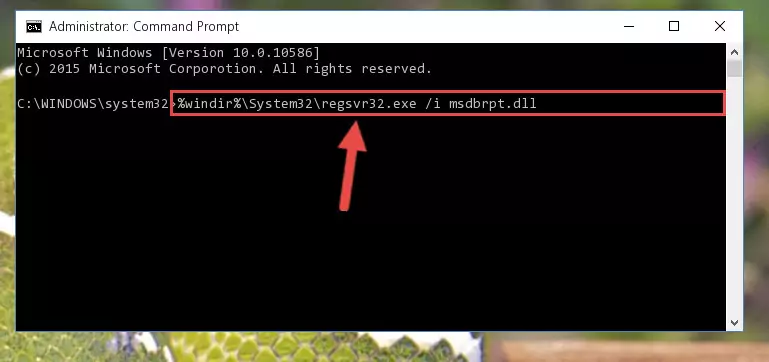
Step 8:Uninstalling the Msdbrpt.dll file from the system registry - If you are using a Windows version that has 64 Bit architecture, after running the above command, you need to run the command below. With this command, we will clean the problematic Msdbrpt.dll registry for 64 Bit (The cleaning process only involves the registries in Regedit. In other words, the dll file you pasted into the SysWoW64 will not be damaged).
%windir%\SysWoW64\regsvr32.exe /u Msdbrpt.dll
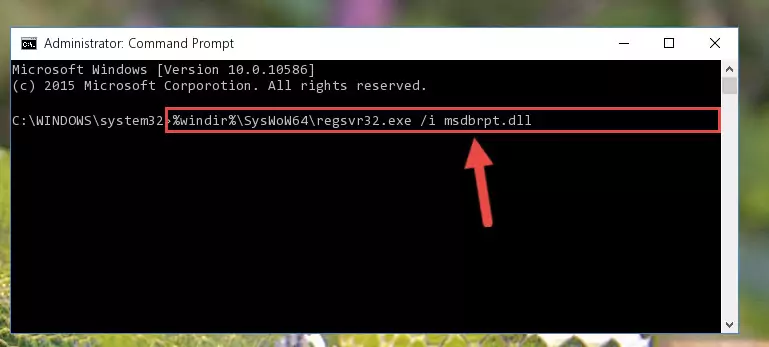
Step 9:Uninstalling the Msdbrpt.dll file's problematic registry from Regedit (for 64 Bit) - We need to make a new registry for the dll file in place of the one we deleted from the Windows Registry Editor. In order to do this process, copy the command below and after pasting it in the Command Line, press Enter.
%windir%\System32\regsvr32.exe /i Msdbrpt.dll

Step 10:Creating a new registry for the Msdbrpt.dll file in the Windows Registry Editor - If you are using a Windows with 64 Bit architecture, after running the previous command, you need to run the command below. By running this command, we will have created a clean registry for the Msdbrpt.dll file (We deleted the damaged registry with the previous command).
%windir%\SysWoW64\regsvr32.exe /i Msdbrpt.dll
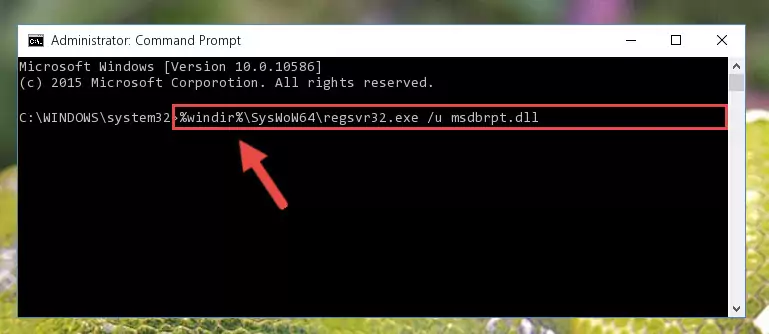
Step 11:Creating a clean registry for the Msdbrpt.dll file (for 64 Bit) - You may see certain error messages when running the commands from the command line. These errors will not prevent the installation of the Msdbrpt.dll file. In other words, the installation will finish, but it may give some errors because of certain incompatibilities. After restarting your computer, to see if the installation was successful or not, try running the software that was giving the dll error again. If you continue to get the errors when running the software after the installation, you can try the 2nd Method as an alternative.
Method 2: Copying the Msdbrpt.dll File to the Software File Folder
- In order to install the dll file, you need to find the file folder for the software that was giving you errors such as "Msdbrpt.dll is missing", "Msdbrpt.dll not found" or similar error messages. In order to do that, Right-click the software's shortcut and click the Properties item in the right-click menu that appears.

Step 1:Opening the software shortcut properties window - Click on the Open File Location button that is found in the Properties window that opens up and choose the folder where the application is installed.

Step 2:Opening the file folder of the software - Copy the Msdbrpt.dll file.
- Paste the dll file you copied into the software's file folder that we just opened.
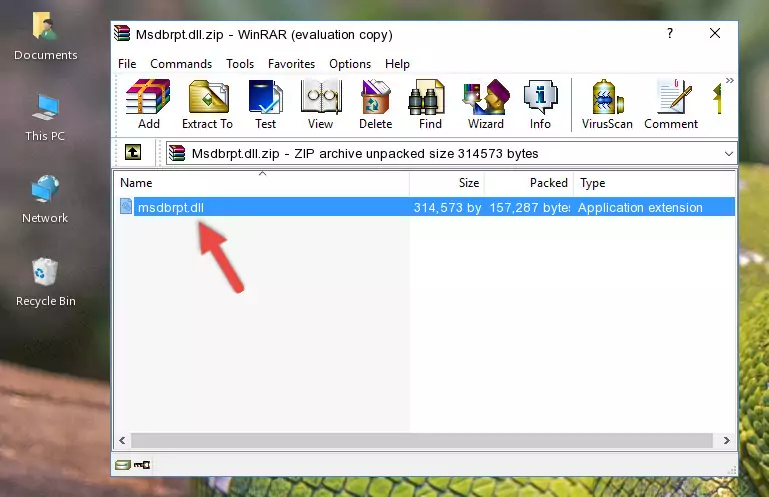
Step 3:Pasting the Msdbrpt.dll file into the software's file folder - When the dll file is moved to the software file folder, it means that the process is completed. Check to see if the problem was solved by running the software giving the error message again. If you are still receiving the error message, you can complete the 3rd Method as an alternative.
Method 3: Uninstalling and Reinstalling the Software that Gives You the Msdbrpt.dll Error
- Press the "Windows" + "R" keys at the same time to open the Run tool. Paste the command below into the text field titled "Open" in the Run window that opens and press the Enter key on your keyboard. This command will open the "Programs and Features" tool.
appwiz.cpl

Step 1:Opening the Programs and Features tool with the Appwiz.cpl command - The softwares listed in the Programs and Features window that opens up are the softwares installed on your computer. Find the software that gives you the dll error and run the "Right-Click > Uninstall" command on this software.

Step 2:Uninstalling the software from your computer - Following the instructions that come up, uninstall the software from your computer and restart your computer.

Step 3:Following the verification and instructions for the software uninstall process - After restarting your computer, reinstall the software that was giving the error.
- You can solve the error you are expericing with this method. If the dll error is continuing in spite of the solution methods you are using, the source of the problem is the Windows operating system. In order to solve dll errors in Windows you will need to complete the 4th Method and the 5th Method in the list.
Method 4: Solving the Msdbrpt.dll Error using the Windows System File Checker (sfc /scannow)
- In order to complete this step, you must run the Command Prompt as administrator. In order to do this, all you have to do is follow the steps below.
NOTE! We ran the Command Prompt using Windows 10. If you are using Windows 8.1, Windows 8, Windows 7, Windows Vista or Windows XP, you can use the same method to run the Command Prompt as administrator.
- Open the Start Menu and before clicking anywhere, type "cmd" on your keyboard. This process will enable you to run a search through the Start Menu. We also typed in "cmd" to bring up the Command Prompt.
- Right-click the "Command Prompt" search result that comes up and click the Run as administrator" option.

Step 1:Running the Command Prompt as administrator - Paste the command in the line below into the Command Line that opens up and press Enter key.
sfc /scannow

Step 2:solving Windows system errors using the sfc /scannow command - The scan and repair process can take some time depending on your hardware and amount of system errors. Wait for the process to complete. After the repair process finishes, try running the software that is giving you're the error.
Method 5: Fixing the Msdbrpt.dll Errors by Manually Updating Windows
Some softwares need updated dll files. When your operating system is not updated, it cannot fulfill this need. In some situations, updating your operating system can solve the dll errors you are experiencing.
In order to check the update status of your operating system and, if available, to install the latest update packs, we need to begin this process manually.
Depending on which Windows version you use, manual update processes are different. Because of this, we have prepared a special article for each Windows version. You can get our articles relating to the manual update of the Windows version you use from the links below.
Guides to Manually Update the Windows Operating System
The Most Seen Msdbrpt.dll Errors
It's possible that during the softwares' installation or while using them, the Msdbrpt.dll file was damaged or deleted. You can generally see error messages listed below or similar ones in situations like this.
These errors we see are not unsolvable. If you've also received an error message like this, first you must download the Msdbrpt.dll file by clicking the "Download" button in this page's top section. After downloading the file, you should install the file and complete the solution methods explained a little bit above on this page and mount it in Windows. If you do not have a hardware problem, one of the methods explained in this article will solve your problem.
- "Msdbrpt.dll not found." error
- "The file Msdbrpt.dll is missing." error
- "Msdbrpt.dll access violation." error
- "Cannot register Msdbrpt.dll." error
- "Cannot find Msdbrpt.dll." error
- "This application failed to start because Msdbrpt.dll was not found. Re-installing the application may fix this problem." error
