- Download Price:
- Free
- Dll Description:
- ODBC Code Page Translator
- Versions:
- Size:
- 0.01 MB
- Operating Systems:
- Directory:
- M
- Downloads:
- 2801 times.
About Mscpxl32.dll
The size of this dll file is 0.01 MB and its download links are healthy. It has been downloaded 2801 times already.
Table of Contents
- About Mscpxl32.dll
- Operating Systems Compatible with the Mscpxl32.dll File
- All Versions of the Mscpxl32.dll File
- Steps to Download the Mscpxl32.dll File
- Methods to Solve the Mscpxl32.dll Errors
- Method 1: Installing the Mscpxl32.dll File to the Windows System Folder
- Method 2: Copying the Mscpxl32.dll File to the Software File Folder
- Method 3: Uninstalling and Reinstalling the Software That Is Giving the Mscpxl32.dll Error
- Method 4: Solving the Mscpxl32.dll Error using the Windows System File Checker (sfc /scannow)
- Method 5: Getting Rid of Mscpxl32.dll Errors by Updating the Windows Operating System
- Common Mscpxl32.dll Errors
- Dll Files Similar to Mscpxl32.dll
Operating Systems Compatible with the Mscpxl32.dll File
All Versions of the Mscpxl32.dll File
The last version of the Mscpxl32.dll file is the 6.3.9600.16384 version. There have been 8 versions previously released. All versions of the Dll file are listed below from newest to oldest.
- 6.3.9600.16384 - 32 Bit (x86) Download directly this version
- 6.2.9200.16384 - 32 Bit (x86) Download directly this version
- 6.1.7600.16385 - 32 Bit (x86) Download directly this version
- 6.0.6000.16386 - 32 Bit (x86) Download directly this version
- 3.526.3959.0 - 32 Bit (x86) Download directly this version
- 3.525.1117.0 - 32 Bit (x86) (2012-06-30) Download directly this version
- 3.525.1117.0 - 32 Bit (x86) Download directly this version
- 3.525.1117.0 - 32 Bit (x86) Download directly this version
- 6.1.7100.0 - 32 Bit (x86) Download directly this version
Steps to Download the Mscpxl32.dll File
- Click on the green-colored "Download" button (The button marked in the picture below).

Step 1:Starting the download process for Mscpxl32.dll - After clicking the "Download" button at the top of the page, the "Downloading" page will open up and the download process will begin. Definitely do not close this page until the download begins. Our site will connect you to the closest DLL Downloader.com download server in order to offer you the fastest downloading performance. Connecting you to the server can take a few seconds.
Methods to Solve the Mscpxl32.dll Errors
ATTENTION! In order to install the Mscpxl32.dll file, you must first download it. If you haven't downloaded it, before continuing on with the installation, download the file. If you don't know how to download it, all you need to do is look at the dll download guide found on the top line.
Method 1: Installing the Mscpxl32.dll File to the Windows System Folder
- The file you will download is a compressed file with the ".zip" extension. You cannot directly install the ".zip" file. Because of this, first, double-click this file and open the file. You will see the file named "Mscpxl32.dll" in the window that opens. Drag this file to the desktop with the left mouse button. This is the file you need.
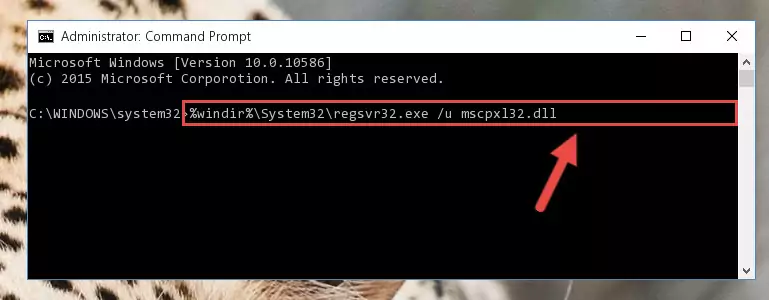
Step 1:Extracting the Mscpxl32.dll file from the .zip file - Copy the "Mscpxl32.dll" file and paste it into the "C:\Windows\System32" folder.
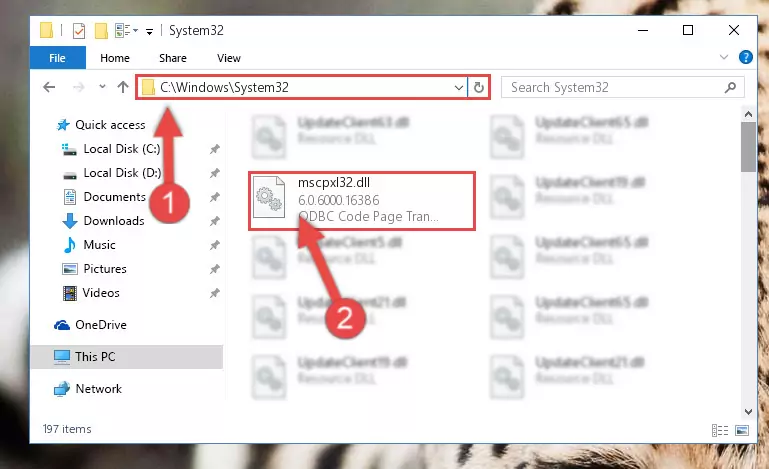
Step 2:Copying the Mscpxl32.dll file into the Windows/System32 folder - If you are using a 64 Bit operating system, copy the "Mscpxl32.dll" file and paste it into the "C:\Windows\sysWOW64" as well.
NOTE! On Windows operating systems with 64 Bit architecture, the dll file must be in both the "sysWOW64" folder as well as the "System32" folder. In other words, you must copy the "Mscpxl32.dll" file into both folders.
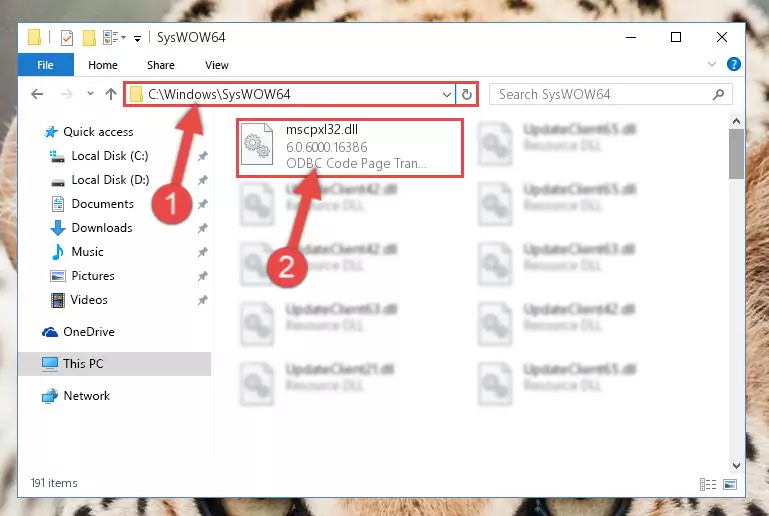
Step 3:Pasting the Mscpxl32.dll file into the Windows/sysWOW64 folder - First, we must run the Windows Command Prompt as an administrator.
NOTE! We ran the Command Prompt on Windows 10. If you are using Windows 8.1, Windows 8, Windows 7, Windows Vista or Windows XP, you can use the same methods to run the Command Prompt as an administrator.
- Open the Start Menu and type in "cmd", but don't press Enter. Doing this, you will have run a search of your computer through the Start Menu. In other words, typing in "cmd" we did a search for the Command Prompt.
- When you see the "Command Prompt" option among the search results, push the "CTRL" + "SHIFT" + "ENTER " keys on your keyboard.
- A verification window will pop up asking, "Do you want to run the Command Prompt as with administrative permission?" Approve this action by saying, "Yes".

%windir%\System32\regsvr32.exe /u Mscpxl32.dll
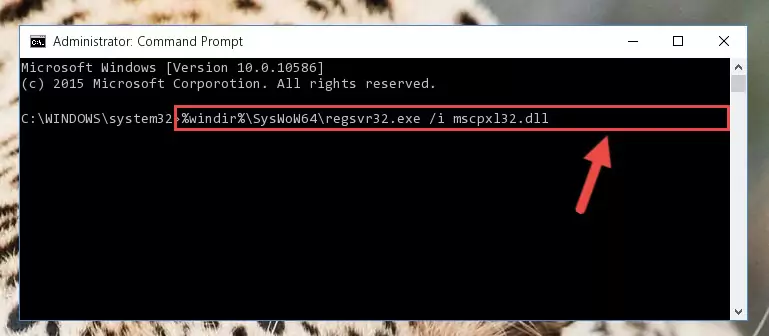
%windir%\SysWoW64\regsvr32.exe /u Mscpxl32.dll
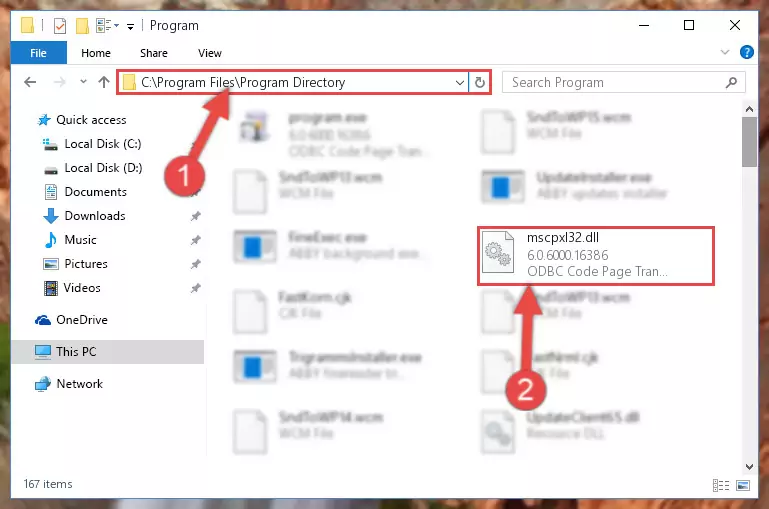
%windir%\System32\regsvr32.exe /i Mscpxl32.dll
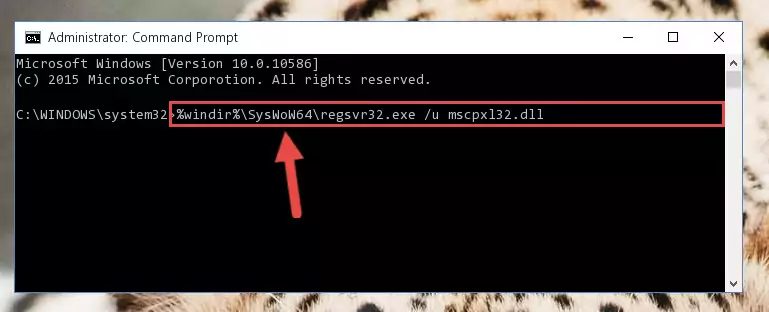
%windir%\SysWoW64\regsvr32.exe /i Mscpxl32.dll
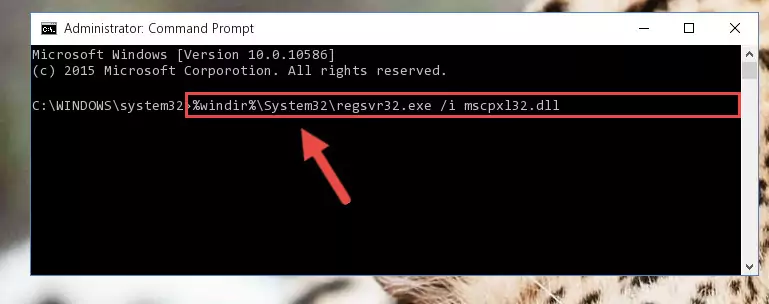
Method 2: Copying the Mscpxl32.dll File to the Software File Folder
- First, you need to find the file folder for the software you are receiving the "Mscpxl32.dll not found", "Mscpxl32.dll is missing" or other similar dll errors. In order to do this, right-click on the shortcut for the software and click the Properties option from the options that come up.

Step 1:Opening software properties - Open the software's file folder by clicking on the Open File Location button in the Properties window that comes up.

Step 2:Opening the software's file folder - Copy the Mscpxl32.dll file.
- Paste the dll file you copied into the software's file folder that we just opened.
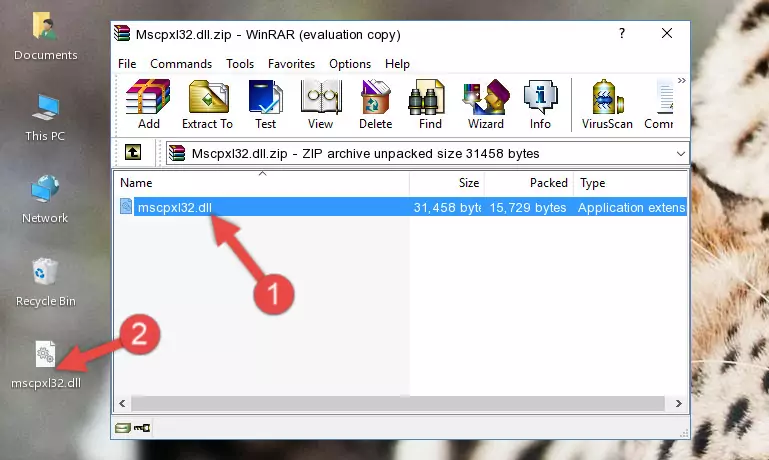
Step 3:Pasting the Mscpxl32.dll file into the software's file folder - When the dll file is moved to the software file folder, it means that the process is completed. Check to see if the problem was solved by running the software giving the error message again. If you are still receiving the error message, you can complete the 3rd Method as an alternative.
Method 3: Uninstalling and Reinstalling the Software That Is Giving the Mscpxl32.dll Error
- Push the "Windows" + "R" keys at the same time to open the Run window. Type the command below into the Run window that opens up and hit Enter. This process will open the "Programs and Features" window.
appwiz.cpl

Step 1:Opening the Programs and Features window using the appwiz.cpl command - The Programs and Features window will open up. Find the software that is giving you the dll error in this window that lists all the softwares on your computer and "Right-Click > Uninstall" on this software.

Step 2:Uninstalling the software that is giving you the error message from your computer. - Uninstall the software from your computer by following the steps that come up and restart your computer.

Step 3:Following the confirmation and steps of the software uninstall process - 4. After restarting your computer, reinstall the software that was giving you the error.
- This method may provide the solution to the dll error you're experiencing. If the dll error is continuing, the problem is most likely deriving from the Windows operating system. In order to fix dll errors deriving from the Windows operating system, complete the 4th Method and the 5th Method.
Method 4: Solving the Mscpxl32.dll Error using the Windows System File Checker (sfc /scannow)
- First, we must run the Windows Command Prompt as an administrator.
NOTE! We ran the Command Prompt on Windows 10. If you are using Windows 8.1, Windows 8, Windows 7, Windows Vista or Windows XP, you can use the same methods to run the Command Prompt as an administrator.
- Open the Start Menu and type in "cmd", but don't press Enter. Doing this, you will have run a search of your computer through the Start Menu. In other words, typing in "cmd" we did a search for the Command Prompt.
- When you see the "Command Prompt" option among the search results, push the "CTRL" + "SHIFT" + "ENTER " keys on your keyboard.
- A verification window will pop up asking, "Do you want to run the Command Prompt as with administrative permission?" Approve this action by saying, "Yes".

sfc /scannow

Method 5: Getting Rid of Mscpxl32.dll Errors by Updating the Windows Operating System
Most of the time, softwares have been programmed to use the most recent dll files. If your operating system is not updated, these files cannot be provided and dll errors appear. So, we will try to solve the dll errors by updating the operating system.
Since the methods to update Windows versions are different from each other, we found it appropriate to prepare a separate article for each Windows version. You can get our update article that relates to your operating system version by using the links below.
Guides to Manually Update the Windows Operating System
Common Mscpxl32.dll Errors
It's possible that during the softwares' installation or while using them, the Mscpxl32.dll file was damaged or deleted. You can generally see error messages listed below or similar ones in situations like this.
These errors we see are not unsolvable. If you've also received an error message like this, first you must download the Mscpxl32.dll file by clicking the "Download" button in this page's top section. After downloading the file, you should install the file and complete the solution methods explained a little bit above on this page and mount it in Windows. If you do not have a hardware problem, one of the methods explained in this article will solve your problem.
- "Mscpxl32.dll not found." error
- "The file Mscpxl32.dll is missing." error
- "Mscpxl32.dll access violation." error
- "Cannot register Mscpxl32.dll." error
- "Cannot find Mscpxl32.dll." error
- "This application failed to start because Mscpxl32.dll was not found. Re-installing the application may fix this problem." error
