- Download Price:
- Free
- Dll Description:
- Microsoft .NET Runtime Debugging Services
- Versions:
- Size:
- 0.29 MB
- Operating Systems:
- Directory:
- M
- Downloads:
- 2371 times.
Mscordbi.dll Explanation
The Mscordbi.dll library is 0.29 MB. The download links have been checked and there are no problems. You can download it without a problem. Currently, it has been downloaded 2371 times.
Table of Contents
- Mscordbi.dll Explanation
- Operating Systems That Can Use the Mscordbi.dll Library
- All Versions of the Mscordbi.dll Library
- How to Download Mscordbi.dll
- How to Install Mscordbi.dll? How to Fix Mscordbi.dll Errors?
- Method 1: Fixing the DLL Error by Copying the Mscordbi.dll Library to the Windows System Directory
- Method 2: Copying the Mscordbi.dll Library to the Program Installation Directory
- Method 3: Uninstalling and Reinstalling the Program That Is Giving the Mscordbi.dll Error
- Method 4: Fixing the Mscordbi.dll Issue by Using the Windows System File Checker (scf scannow)
- Method 5: Fixing the Mscordbi.dll Errors by Manually Updating Windows
- Our Most Common Mscordbi.dll Error Messages
- Other Dynamic Link Libraries Used with Mscordbi.dll
Operating Systems That Can Use the Mscordbi.dll Library
All Versions of the Mscordbi.dll Library
The last version of the Mscordbi.dll library is the 2.0.50727.5420 version. There have been 3 versions previously released. All versions of the Dynamic link library are listed below from newest to oldest.
- 2.0.50727.5420 - 32 Bit (x86) Download directly this version
- 2.0.50727.4918 - 32 Bit (x86) Download directly this version
- 1.1.4322.2300 - 32 Bit (x86) Download directly this version
- 1.0.3705.6018 - 32 Bit (x86) (2012-06-30) Download directly this version
How to Download Mscordbi.dll
- Click on the green-colored "Download" button (The button marked in the picture below).

Step 1:Starting the download process for Mscordbi.dll - After clicking the "Download" button at the top of the page, the "Downloading" page will open up and the download process will begin. Definitely do not close this page until the download begins. Our site will connect you to the closest DLL Downloader.com download server in order to offer you the fastest downloading performance. Connecting you to the server can take a few seconds.
How to Install Mscordbi.dll? How to Fix Mscordbi.dll Errors?
ATTENTION! Before beginning the installation of the Mscordbi.dll library, you must download the library. If you don't know how to download the library or if you are having a problem while downloading, you can look at our download guide a few lines above.
Method 1: Fixing the DLL Error by Copying the Mscordbi.dll Library to the Windows System Directory
- The file you downloaded is a compressed file with the ".zip" extension. In order to install it, first, double-click the ".zip" file and open the file. You will see the library named "Mscordbi.dll" in the window that opens up. This is the library you need to install. Drag this library to the desktop with your mouse's left button.
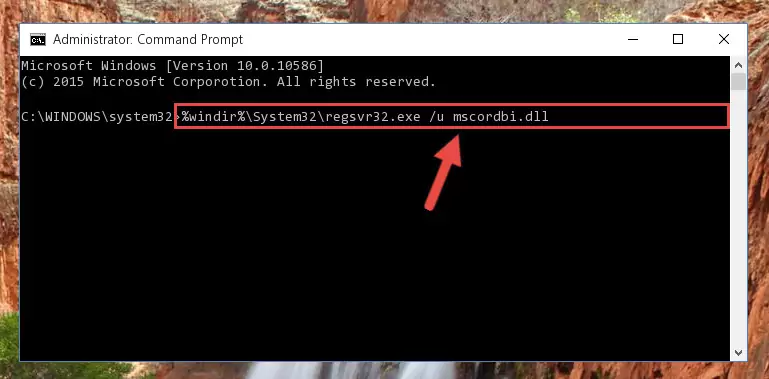
Step 1:Extracting the Mscordbi.dll library - Copy the "Mscordbi.dll" library you extracted and paste it into the "C:\Windows\System32" directory.
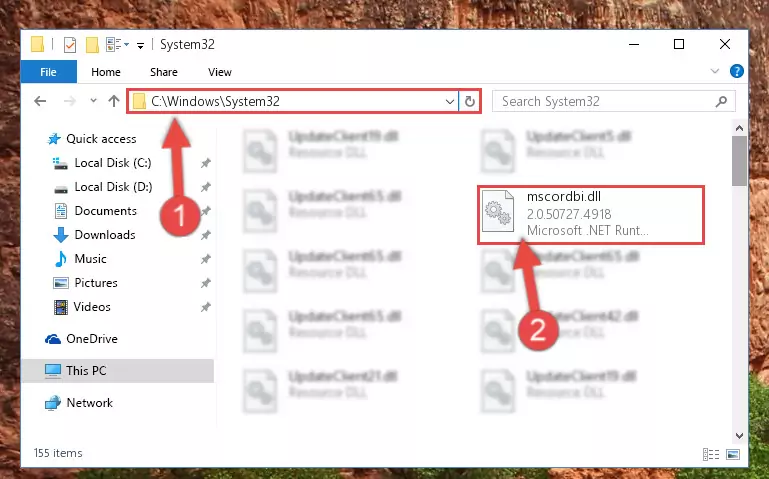
Step 2:Copying the Mscordbi.dll library into the Windows/System32 directory - If you are using a 64 Bit operating system, copy the "Mscordbi.dll" library and paste it into the "C:\Windows\sysWOW64" as well.
NOTE! On Windows operating systems with 64 Bit architecture, the dynamic link library must be in both the "sysWOW64" directory as well as the "System32" directory. In other words, you must copy the "Mscordbi.dll" library into both directories.
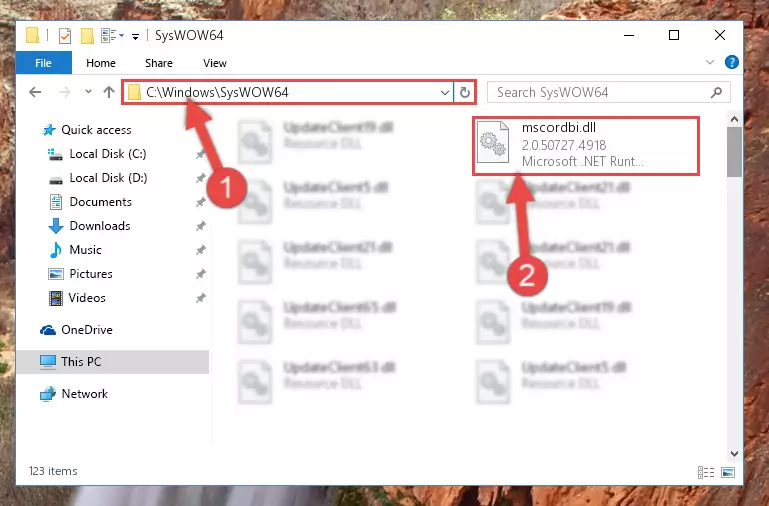
Step 3:Pasting the Mscordbi.dll library into the Windows/sysWOW64 directory - In order to complete this step, you must run the Command Prompt as administrator. In order to do this, all you have to do is follow the steps below.
NOTE! We ran the Command Prompt using Windows 10. If you are using Windows 8.1, Windows 8, Windows 7, Windows Vista or Windows XP, you can use the same method to run the Command Prompt as administrator.
- Open the Start Menu and before clicking anywhere, type "cmd" on your keyboard. This process will enable you to run a search through the Start Menu. We also typed in "cmd" to bring up the Command Prompt.
- Right-click the "Command Prompt" search result that comes up and click the Run as administrator" option.

Step 4:Running the Command Prompt as administrator - Let's copy the command below and paste it in the Command Line that comes up, then let's press Enter. This command deletes the Mscordbi.dll library's problematic registry in the Windows Registry Editor (The library that we copied to the System32 directory does not perform any action with the library, it just deletes the registry in the Windows Registry Editor. The library that we pasted into the System32 directory will not be damaged).
%windir%\System32\regsvr32.exe /u Mscordbi.dll
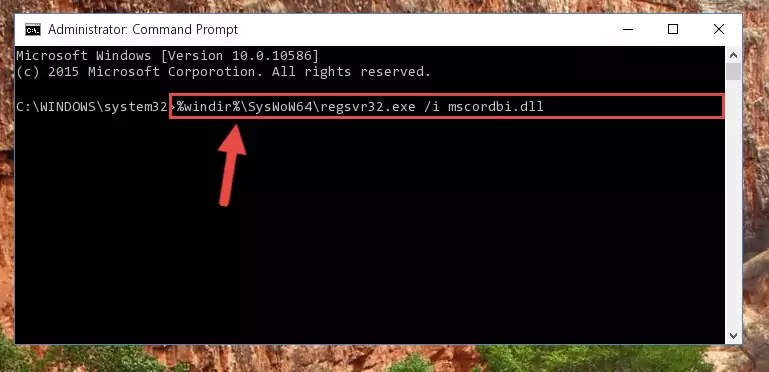
Step 5:Deleting the Mscordbi.dll library's problematic registry in the Windows Registry Editor - If you are using a 64 Bit operating system, after doing the commands above, you also need to run the command below. With this command, we will also delete the Mscordbi.dll library's damaged registry for 64 Bit (The deleting process will be only for the registries in Regedit. In other words, the dll file you pasted into the SysWoW64 folder will not be damaged at all).
%windir%\SysWoW64\regsvr32.exe /u Mscordbi.dll
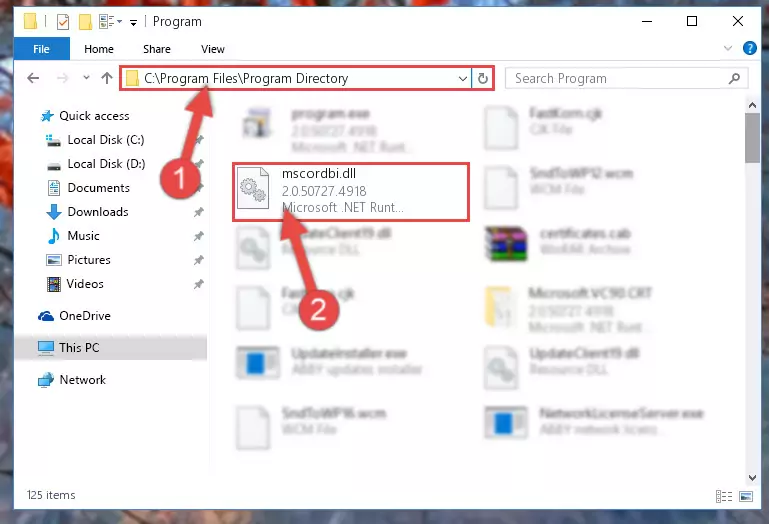
Step 6:Uninstalling the damaged Mscordbi.dll library's registry from the system (for 64 Bit) - We need to make a new registry for the dynamic link library in place of the one we deleted from the Windows Registry Editor. In order to do this process, copy the command below and after pasting it in the Command Line, press Enter.
%windir%\System32\regsvr32.exe /i Mscordbi.dll
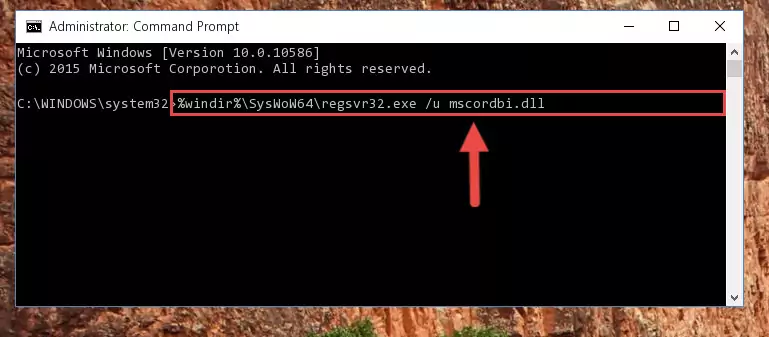
Step 7:Creating a new registry for the Mscordbi.dll library in the Windows Registry Editor - If you are using a 64 Bit operating system, after running the command above, you also need to run the command below. With this command, we will have added a new library in place of the damaged Mscordbi.dll library that we deleted.
%windir%\SysWoW64\regsvr32.exe /i Mscordbi.dll
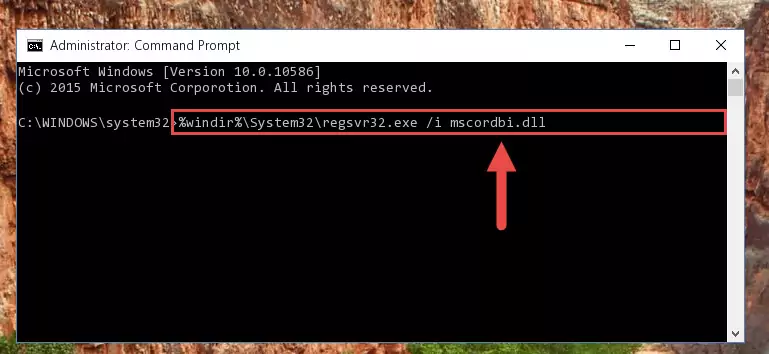
Step 8:Reregistering the Mscordbi.dll library in the system (for 64 Bit) - If you did all the processes correctly, the missing dll file will have been installed. You may have made some mistakes when running the Command Line processes. Generally, these errors will not prevent the Mscordbi.dll library from being installed. In other words, the installation will be completed, but it may give an error due to some incompatibility issues. You can try running the program that was giving you this dll file error after restarting your computer. If you are still getting the dll file error when running the program, please try the 2nd method.
Method 2: Copying the Mscordbi.dll Library to the Program Installation Directory
- First, you must find the installation directory of the program (the program giving the dll error) you are going to install the dynamic link library to. In order to find this directory, "Right-Click > Properties" on the program's shortcut.

Step 1:Opening the program's shortcut properties window - Open the program installation directory by clicking the Open File Location button in the "Properties" window that comes up.

Step 2:Finding the program's installation directory - Copy the Mscordbi.dll library into the directory we opened up.
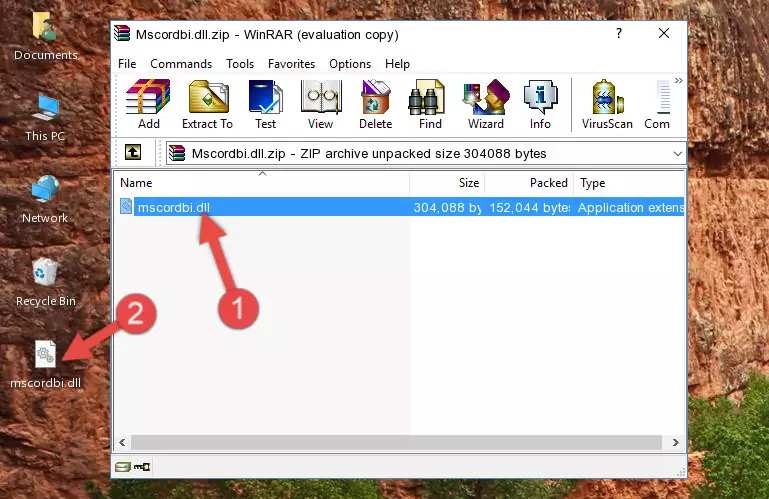
Step 3:Copying the Mscordbi.dll library into the program's installation directory - That's all there is to the installation process. Run the program giving the dll error again. If the dll error is still continuing, completing the 3rd Method may help fix your issue.
Method 3: Uninstalling and Reinstalling the Program That Is Giving the Mscordbi.dll Error
- Push the "Windows" + "R" keys at the same time to open the Run window. Type the command below into the Run window that opens up and hit Enter. This process will open the "Programs and Features" window.
appwiz.cpl

Step 1:Opening the Programs and Features window using the appwiz.cpl command - The Programs and Features screen will come up. You can see all the programs installed on your computer in the list on this screen. Find the program giving you the dll error in the list and right-click it. Click the "Uninstall" item in the right-click menu that appears and begin the uninstall process.

Step 2:Starting the uninstall process for the program that is giving the error - A window will open up asking whether to confirm or deny the uninstall process for the program. Confirm the process and wait for the uninstall process to finish. Restart your computer after the program has been uninstalled from your computer.

Step 3:Confirming the removal of the program - After restarting your computer, reinstall the program.
- You can fix the error you are expericing with this method. If the dll error is continuing in spite of the solution methods you are using, the source of the problem is the Windows operating system. In order to fix dll errors in Windows you will need to complete the 4th Method and the 5th Method in the list.
Method 4: Fixing the Mscordbi.dll Issue by Using the Windows System File Checker (scf scannow)
- In order to complete this step, you must run the Command Prompt as administrator. In order to do this, all you have to do is follow the steps below.
NOTE! We ran the Command Prompt using Windows 10. If you are using Windows 8.1, Windows 8, Windows 7, Windows Vista or Windows XP, you can use the same method to run the Command Prompt as administrator.
- Open the Start Menu and before clicking anywhere, type "cmd" on your keyboard. This process will enable you to run a search through the Start Menu. We also typed in "cmd" to bring up the Command Prompt.
- Right-click the "Command Prompt" search result that comes up and click the Run as administrator" option.

Step 1:Running the Command Prompt as administrator - Type the command below into the Command Line page that comes up and run it by pressing Enter on your keyboard.
sfc /scannow

Step 2:Getting rid of Windows Dll errors by running the sfc /scannow command - The process can take some time depending on your computer and the condition of the errors in the system. Before the process is finished, don't close the command line! When the process is finished, try restarting the program that you are experiencing the errors in after closing the command line.
Method 5: Fixing the Mscordbi.dll Errors by Manually Updating Windows
Some programs require updated dynamic link libraries from the operating system. If your operating system is not updated, this requirement is not met and you will receive dll errors. Because of this, updating your operating system may solve the dll errors you are experiencing.
Most of the time, operating systems are automatically updated. However, in some situations, the automatic updates may not work. For situations like this, you may need to check for updates manually.
For every Windows version, the process of manually checking for updates is different. Because of this, we prepared a special guide for each Windows version. You can get our guides to manually check for updates based on the Windows version you use through the links below.
Guides to Manually Update for All Windows Versions
Our Most Common Mscordbi.dll Error Messages
When the Mscordbi.dll library is damaged or missing, the programs that use this dynamic link library will give an error. Not only external programs, but also basic Windows programs and tools use dynamic link libraries. Because of this, when you try to use basic Windows programs and tools (For example, when you open Internet Explorer or Windows Media Player), you may come across errors. We have listed the most common Mscordbi.dll errors below.
You will get rid of the errors listed below when you download the Mscordbi.dll library from DLL Downloader.com and follow the steps we explained above.
- "Mscordbi.dll not found." error
- "The file Mscordbi.dll is missing." error
- "Mscordbi.dll access violation." error
- "Cannot register Mscordbi.dll." error
- "Cannot find Mscordbi.dll." error
- "This application failed to start because Mscordbi.dll was not found. Re-installing the application may fix this problem." error
