- Download Price:
- Free
- Dll Description:
- JPEG 2000 Format PlugIn for IrfanView
- Versions:
- Size:
- 0.19 MB
- Operating Systems:
- Developers:
- Directory:
- J
- Downloads:
- 2628 times.
What is Jpeg2000.dll?
Jpeg2000.dll, is a dynamic link library developed by nyam's Laboratory, Irfan Skiljan.
The size of this dynamic link library is 0.19 MB and its download links are healthy. It has been downloaded 2628 times already and it has received 5.0 out of 5 stars.
Table of Contents
- What is Jpeg2000.dll?
- Operating Systems That Can Use the Jpeg2000.dll Library
- All Versions of the Jpeg2000.dll Library
- Steps to Download the Jpeg2000.dll Library
- How to Fix Jpeg2000.dll Errors?
- Method 1: Installing the Jpeg2000.dll Library to the Windows System Directory
- Method 2: Copying The Jpeg2000.dll Library Into The Program Installation Directory
- Method 3: Uninstalling and Reinstalling the Program that Gives You the Jpeg2000.dll Error
- Method 4: Fixing the Jpeg2000.dll error with the Windows System File Checker
- Method 5: Fixing the Jpeg2000.dll Error by Manually Updating Windows
- Common Jpeg2000.dll Errors
- Other Dynamic Link Libraries Used with Jpeg2000.dll
Operating Systems That Can Use the Jpeg2000.dll Library
All Versions of the Jpeg2000.dll Library
The last version of the Jpeg2000.dll library is the 3.8.0.0 version that was released on 2012-07-31. Before this version, there were 1 versions released. Downloadable Jpeg2000.dll library versions have been listed below from newest to oldest.
- 3.8.0.0 - 32 Bit (x86) (2012-07-31) Download directly this version
- 3.8.0.0 - 32 Bit (x86) Download directly this version
Steps to Download the Jpeg2000.dll Library
- First, click on the green-colored "Download" button in the top left section of this page (The button that is marked in the picture).

Step 1:Start downloading the Jpeg2000.dll library - When you click the "Download" button, the "Downloading" window will open. Don't close this window until the download process begins. The download process will begin in a few seconds based on your Internet speed and computer.
How to Fix Jpeg2000.dll Errors?
ATTENTION! In order to install the Jpeg2000.dll library, you must first download it. If you haven't downloaded it, before continuing on with the installation, download the library. If you don't know how to download it, all you need to do is look at the dll download guide found on the top line.
Method 1: Installing the Jpeg2000.dll Library to the Windows System Directory
- The file you will download is a compressed file with the ".zip" extension. You cannot directly install the ".zip" file. Because of this, first, double-click this file and open the file. You will see the library named "Jpeg2000.dll" in the window that opens. Drag this library to the desktop with the left mouse button. This is the library you need.
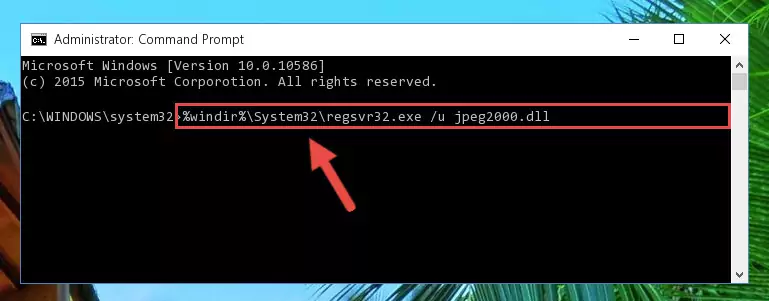
Step 1:Extracting the Jpeg2000.dll library from the .zip file - Copy the "Jpeg2000.dll" library and paste it into the "C:\Windows\System32" directory.
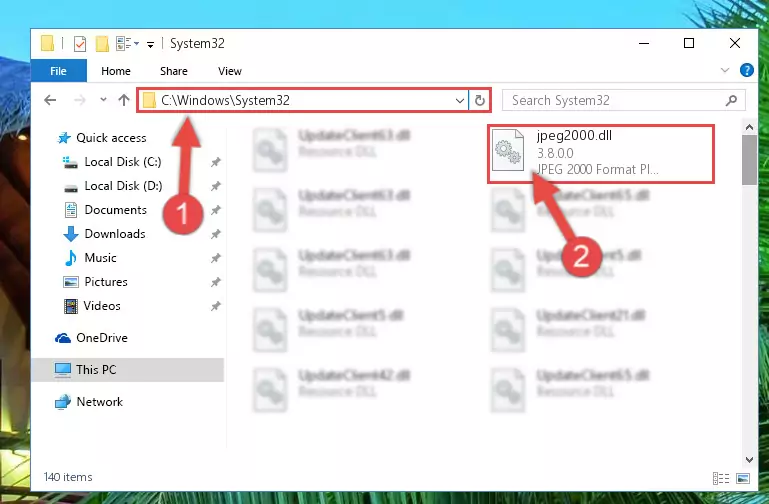
Step 2:Copying the Jpeg2000.dll library into the Windows/System32 directory - If your operating system has a 64 Bit architecture, copy the "Jpeg2000.dll" library and paste it also into the "C:\Windows\sysWOW64" directory.
NOTE! On 64 Bit systems, the dynamic link library must be in both the "sysWOW64" directory as well as the "System32" directory. In other words, you must copy the "Jpeg2000.dll" library into both directories.
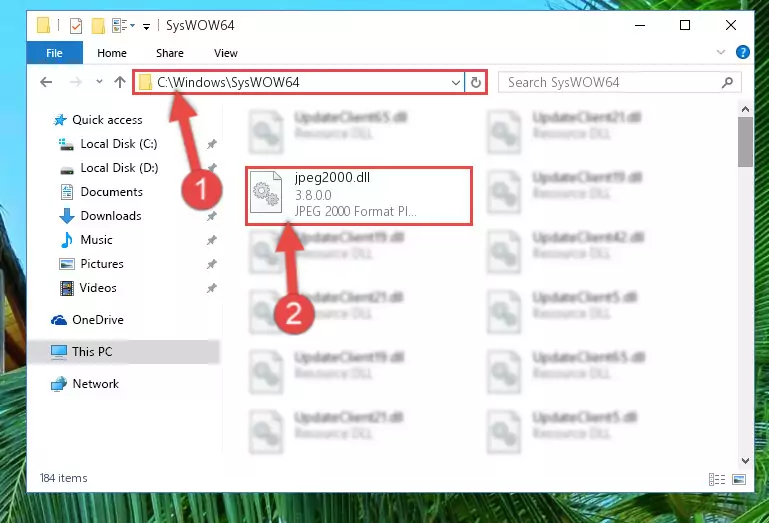
Step 3:Pasting the Jpeg2000.dll library into the Windows/sysWOW64 directory - First, we must run the Windows Command Prompt as an administrator.
NOTE! We ran the Command Prompt on Windows 10. If you are using Windows 8.1, Windows 8, Windows 7, Windows Vista or Windows XP, you can use the same methods to run the Command Prompt as an administrator.
- Open the Start Menu and type in "cmd", but don't press Enter. Doing this, you will have run a search of your computer through the Start Menu. In other words, typing in "cmd" we did a search for the Command Prompt.
- When you see the "Command Prompt" option among the search results, push the "CTRL" + "SHIFT" + "ENTER " keys on your keyboard.
- A verification window will pop up asking, "Do you want to run the Command Prompt as with administrative permission?" Approve this action by saying, "Yes".

%windir%\System32\regsvr32.exe /u Jpeg2000.dll
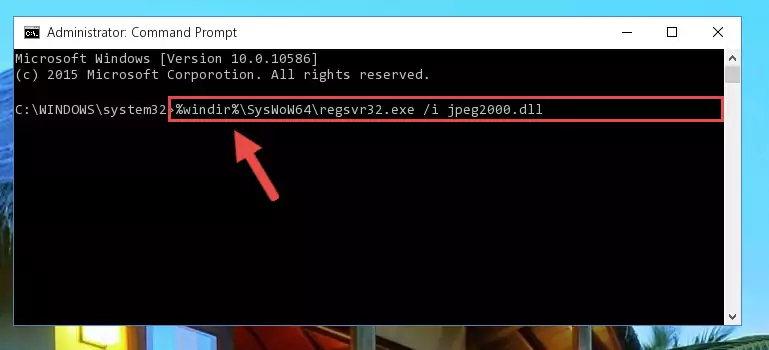
%windir%\SysWoW64\regsvr32.exe /u Jpeg2000.dll
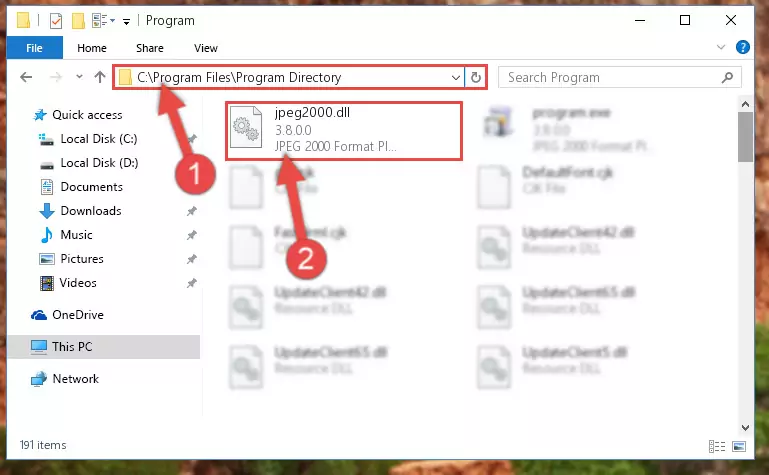
%windir%\System32\regsvr32.exe /i Jpeg2000.dll
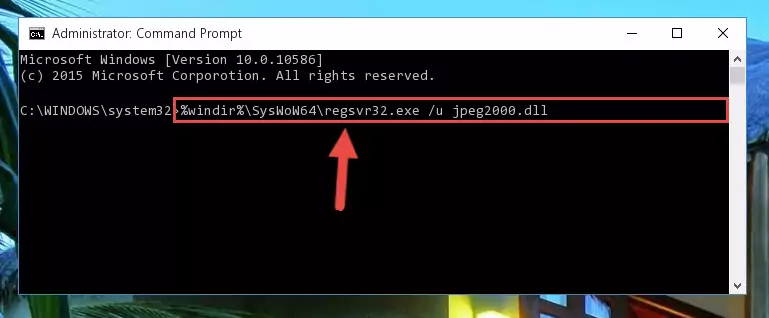
%windir%\SysWoW64\regsvr32.exe /i Jpeg2000.dll
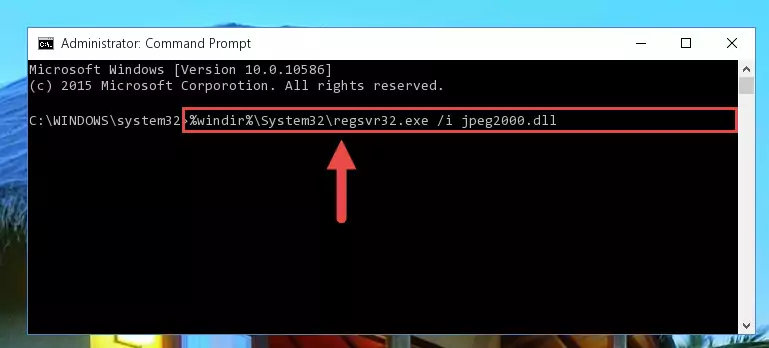
Method 2: Copying The Jpeg2000.dll Library Into The Program Installation Directory
- First, you must find the installation directory of the program (the program giving the dll error) you are going to install the dynamic link library to. In order to find this directory, "Right-Click > Properties" on the program's shortcut.

Step 1:Opening the program's shortcut properties window - Open the program installation directory by clicking the Open File Location button in the "Properties" window that comes up.

Step 2:Finding the program's installation directory - Copy the Jpeg2000.dll library into the directory we opened.
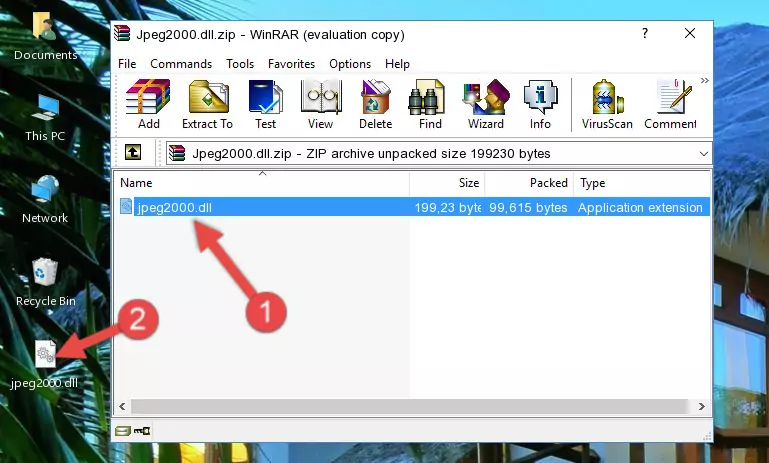
Step 3:Copying the Jpeg2000.dll library into the installation directory of the program. - The installation is complete. Run the program that is giving you the error. If the error is continuing, you may benefit from trying the 3rd Method as an alternative.
Method 3: Uninstalling and Reinstalling the Program that Gives You the Jpeg2000.dll Error
- Open the Run tool by pushing the "Windows" + "R" keys found on your keyboard. Type the command below into the "Open" field of the Run window that opens up and press Enter. This command will open the "Programs and Features" tool.
appwiz.cpl

Step 1:Opening the Programs and Features tool with the appwiz.cpl command - The programs listed in the Programs and Features window that opens up are the programs installed on your computer. Find the program that gives you the dll error and run the "Right-Click > Uninstall" command on this program.

Step 2:Uninstalling the program from your computer - Following the instructions that come up, uninstall the program from your computer and restart your computer.

Step 3:Following the verification and instructions for the program uninstall process - After restarting your computer, reinstall the program that was giving the error.
- You can fix the error you are expericing with this method. If the dll error is continuing in spite of the solution methods you are using, the source of the problem is the Windows operating system. In order to fix dll errors in Windows you will need to complete the 4th Method and the 5th Method in the list.
Method 4: Fixing the Jpeg2000.dll error with the Windows System File Checker
- First, we must run the Windows Command Prompt as an administrator.
NOTE! We ran the Command Prompt on Windows 10. If you are using Windows 8.1, Windows 8, Windows 7, Windows Vista or Windows XP, you can use the same methods to run the Command Prompt as an administrator.
- Open the Start Menu and type in "cmd", but don't press Enter. Doing this, you will have run a search of your computer through the Start Menu. In other words, typing in "cmd" we did a search for the Command Prompt.
- When you see the "Command Prompt" option among the search results, push the "CTRL" + "SHIFT" + "ENTER " keys on your keyboard.
- A verification window will pop up asking, "Do you want to run the Command Prompt as with administrative permission?" Approve this action by saying, "Yes".

sfc /scannow

Method 5: Fixing the Jpeg2000.dll Error by Manually Updating Windows
Some programs require updated dynamic link libraries from the operating system. If your operating system is not updated, this requirement is not met and you will receive dll errors. Because of this, updating your operating system may solve the dll errors you are experiencing.
Most of the time, operating systems are automatically updated. However, in some situations, the automatic updates may not work. For situations like this, you may need to check for updates manually.
For every Windows version, the process of manually checking for updates is different. Because of this, we prepared a special guide for each Windows version. You can get our guides to manually check for updates based on the Windows version you use through the links below.
Guides to Manually Update for All Windows Versions
Common Jpeg2000.dll Errors
The Jpeg2000.dll library being damaged or for any reason being deleted can cause programs or Windows system tools (Windows Media Player, Paint, etc.) that use this library to produce an error. Below you can find a list of errors that can be received when the Jpeg2000.dll library is missing.
If you have come across one of these errors, you can download the Jpeg2000.dll library by clicking on the "Download" button on the top-left of this page. We explained to you how to use the library you'll download in the above sections of this writing. You can see the suggestions we gave on how to solve your problem by scrolling up on the page.
- "Jpeg2000.dll not found." error
- "The file Jpeg2000.dll is missing." error
- "Jpeg2000.dll access violation." error
- "Cannot register Jpeg2000.dll." error
- "Cannot find Jpeg2000.dll." error
- "This application failed to start because Jpeg2000.dll was not found. Re-installing the application may fix this problem." error
