- Download Price:
- Free
- Dll Description:
- VCD Player for jetAudio
- Versions:
- Size:
- 0.09 MB
- Operating Systems:
- Directory:
- J
- Downloads:
- 748 times.
Jfvcdpl.dll Explanation
The size of this dll file is 0.09 MB and its download links are healthy. It has been downloaded 748 times already.
Table of Contents
- Jfvcdpl.dll Explanation
- Operating Systems Compatible with the Jfvcdpl.dll File
- Other Versions of the Jfvcdpl.dll File
- Guide to Download Jfvcdpl.dll
- How to Install Jfvcdpl.dll? How to Fix Jfvcdpl.dll Errors?
- Method 1: Copying the Jfvcdpl.dll File to the Windows System Folder
- Method 2: Copying the Jfvcdpl.dll File to the Software File Folder
- Method 3: Uninstalling and Reinstalling the Software that Gives You the Jfvcdpl.dll Error
- Method 4: Solving the Jfvcdpl.dll Problem by Using the Windows System File Checker (scf scannow)
- Method 5: Getting Rid of Jfvcdpl.dll Errors by Updating the Windows Operating System
- Our Most Common Jfvcdpl.dll Error Messages
- Other Dll Files Used with Jfvcdpl.dll
Operating Systems Compatible with the Jfvcdpl.dll File
Other Versions of the Jfvcdpl.dll File
The newest version of the Jfvcdpl.dll file is the 6.0.0.3121 version. This dll file only has one version. No other version has been released.
- 6.0.0.3121 - 32 Bit (x86) Download this version
Guide to Download Jfvcdpl.dll
- Click on the green-colored "Download" button (The button marked in the picture below).

Step 1:Starting the download process for Jfvcdpl.dll - When you click the "Download" button, the "Downloading" window will open. Don't close this window until the download process begins. The download process will begin in a few seconds based on your Internet speed and computer.
How to Install Jfvcdpl.dll? How to Fix Jfvcdpl.dll Errors?
ATTENTION! Before starting the installation, the Jfvcdpl.dll file needs to be downloaded. If you have not downloaded it, download the file before continuing with the installation steps. If you don't know how to download it, you can immediately browse the dll download guide above.
Method 1: Copying the Jfvcdpl.dll File to the Windows System Folder
- The file you downloaded is a compressed file with the ".zip" extension. In order to install it, first, double-click the ".zip" file and open the file. You will see the file named "Jfvcdpl.dll" in the window that opens up. This is the file you need to install. Drag this file to the desktop with your mouse's left button.
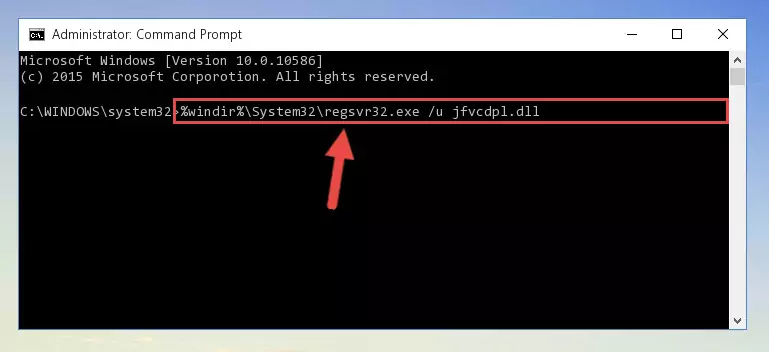
Step 1:Extracting the Jfvcdpl.dll file - Copy the "Jfvcdpl.dll" file you extracted and paste it into the "C:\Windows\System32" folder.
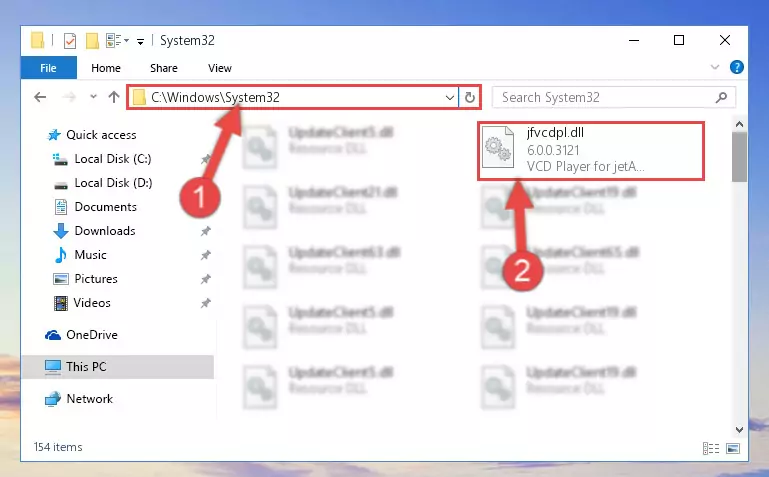
Step 2:Copying the Jfvcdpl.dll file into the Windows/System32 folder - If your system is 64 Bit, copy the "Jfvcdpl.dll" file and paste it into "C:\Windows\sysWOW64" folder.
NOTE! On 64 Bit systems, you must copy the dll file to both the "sysWOW64" and "System32" folders. In other words, both folders need the "Jfvcdpl.dll" file.
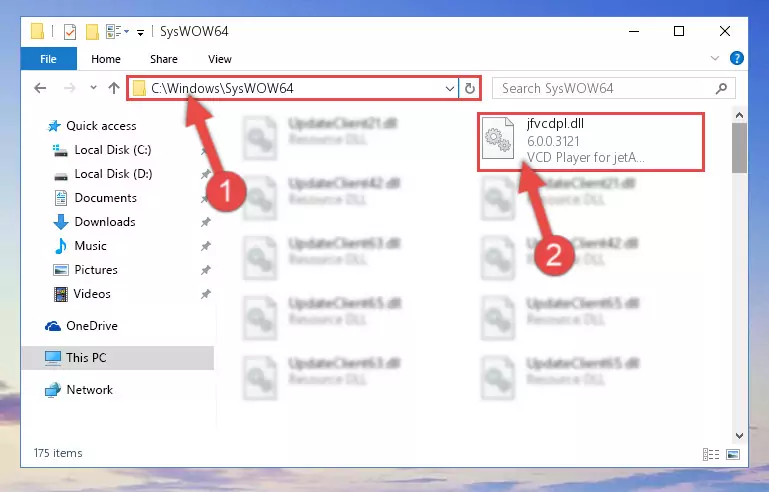
Step 3:Copying the Jfvcdpl.dll file to the Windows/sysWOW64 folder - In order to complete this step, you must run the Command Prompt as administrator. In order to do this, all you have to do is follow the steps below.
NOTE! We ran the Command Prompt using Windows 10. If you are using Windows 8.1, Windows 8, Windows 7, Windows Vista or Windows XP, you can use the same method to run the Command Prompt as administrator.
- Open the Start Menu and before clicking anywhere, type "cmd" on your keyboard. This process will enable you to run a search through the Start Menu. We also typed in "cmd" to bring up the Command Prompt.
- Right-click the "Command Prompt" search result that comes up and click the Run as administrator" option.

Step 4:Running the Command Prompt as administrator - Let's copy the command below and paste it in the Command Line that comes up, then let's press Enter. This command deletes the Jfvcdpl.dll file's problematic registry in the Windows Registry Editor (The file that we copied to the System32 folder does not perform any action with the file, it just deletes the registry in the Windows Registry Editor. The file that we pasted into the System32 folder will not be damaged).
%windir%\System32\regsvr32.exe /u Jfvcdpl.dll
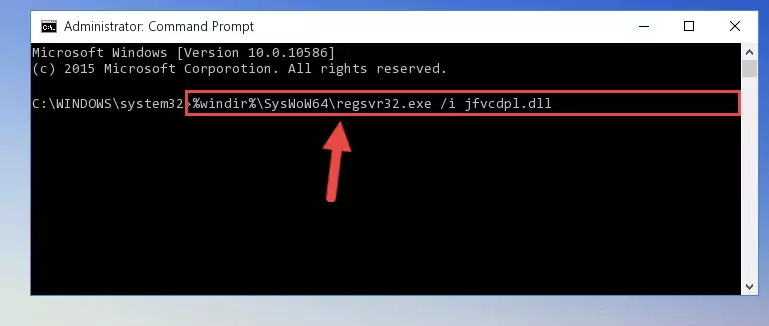
Step 5:Deleting the Jfvcdpl.dll file's problematic registry in the Windows Registry Editor - If you are using a Windows version that has 64 Bit architecture, after running the above command, you need to run the command below. With this command, we will clean the problematic Jfvcdpl.dll registry for 64 Bit (The cleaning process only involves the registries in Regedit. In other words, the dll file you pasted into the SysWoW64 will not be damaged).
%windir%\SysWoW64\regsvr32.exe /u Jfvcdpl.dll
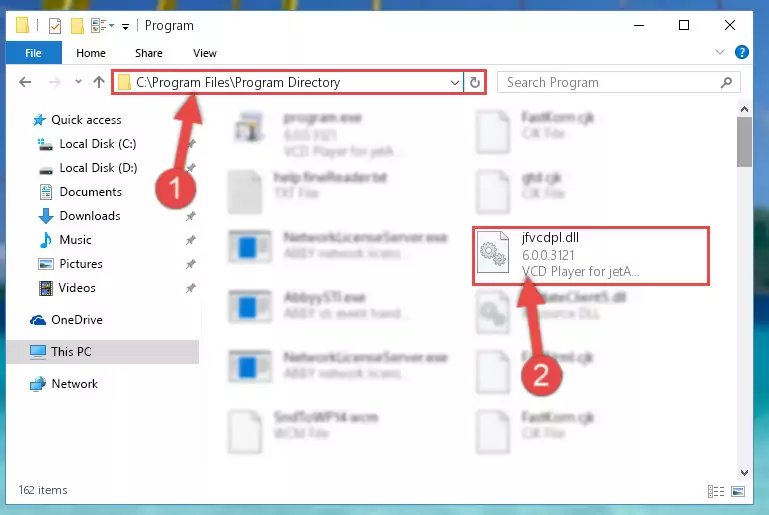
Step 6:Uninstalling the Jfvcdpl.dll file's problematic registry from Regedit (for 64 Bit) - We need to make a clean registry for the dll file's registry that we deleted from Regedit (Windows Registry Editor). In order to accomplish this, copy and paste the command below into the Command Line and press Enter key.
%windir%\System32\regsvr32.exe /i Jfvcdpl.dll
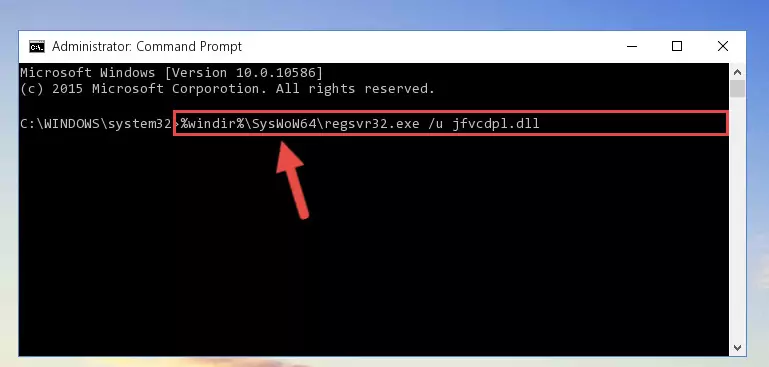
Step 7:Making a clean registry for the Jfvcdpl.dll file in Regedit (Windows Registry Editor) - If you are using a 64 Bit operating system, after running the command above, you also need to run the command below. With this command, we will have added a new file in place of the damaged Jfvcdpl.dll file that we deleted.
%windir%\SysWoW64\regsvr32.exe /i Jfvcdpl.dll
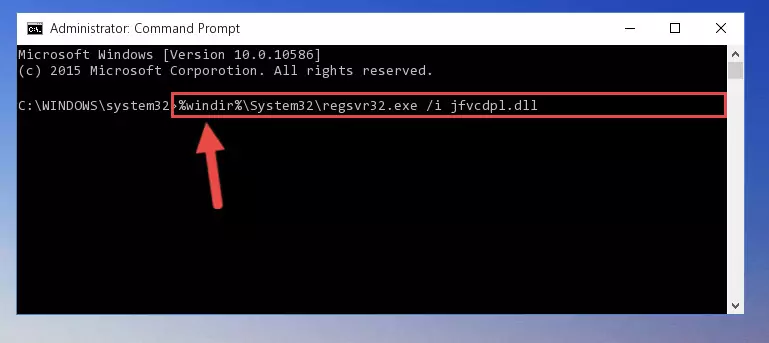
Step 8:Reregistering the Jfvcdpl.dll file in the system (for 64 Bit) - If you did all the processes correctly, the missing dll file will have been installed. You may have made some mistakes when running the Command Line processes. Generally, these errors will not prevent the Jfvcdpl.dll file from being installed. In other words, the installation will be completed, but it may give an error due to some incompatibility issues. You can try running the program that was giving you this dll file error after restarting your computer. If you are still getting the dll file error when running the program, please try the 2nd method.
Method 2: Copying the Jfvcdpl.dll File to the Software File Folder
- First, you need to find the file folder for the software you are receiving the "Jfvcdpl.dll not found", "Jfvcdpl.dll is missing" or other similar dll errors. In order to do this, right-click on the shortcut for the software and click the Properties option from the options that come up.

Step 1:Opening software properties - Open the software's file folder by clicking on the Open File Location button in the Properties window that comes up.

Step 2:Opening the software's file folder - Copy the Jfvcdpl.dll file into this folder that opens.
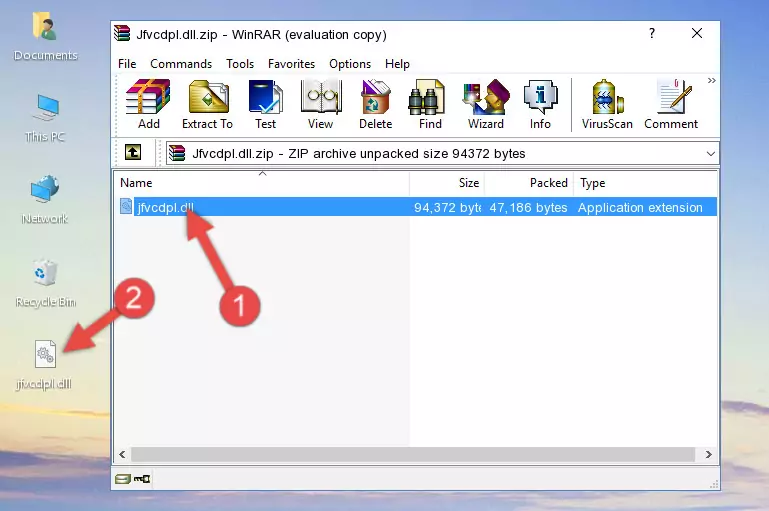
Step 3:Copying the Jfvcdpl.dll file into the software's file folder - This is all there is to the process. Now, try to run the software again. If the problem still is not solved, you can try the 3rd Method.
Method 3: Uninstalling and Reinstalling the Software that Gives You the Jfvcdpl.dll Error
- Push the "Windows" + "R" keys at the same time to open the Run window. Type the command below into the Run window that opens up and hit Enter. This process will open the "Programs and Features" window.
appwiz.cpl

Step 1:Opening the Programs and Features window using the appwiz.cpl command - The Programs and Features window will open up. Find the software that is giving you the dll error in this window that lists all the softwares on your computer and "Right-Click > Uninstall" on this software.

Step 2:Uninstalling the software that is giving you the error message from your computer. - Uninstall the software from your computer by following the steps that come up and restart your computer.

Step 3:Following the confirmation and steps of the software uninstall process - After restarting your computer, reinstall the software that was giving the error.
- This process may help the dll problem you are experiencing. If you are continuing to get the same dll error, the problem is most likely with Windows. In order to fix dll problems relating to Windows, complete the 4th Method and 5th Method.
Method 4: Solving the Jfvcdpl.dll Problem by Using the Windows System File Checker (scf scannow)
- In order to complete this step, you must run the Command Prompt as administrator. In order to do this, all you have to do is follow the steps below.
NOTE! We ran the Command Prompt using Windows 10. If you are using Windows 8.1, Windows 8, Windows 7, Windows Vista or Windows XP, you can use the same method to run the Command Prompt as administrator.
- Open the Start Menu and before clicking anywhere, type "cmd" on your keyboard. This process will enable you to run a search through the Start Menu. We also typed in "cmd" to bring up the Command Prompt.
- Right-click the "Command Prompt" search result that comes up and click the Run as administrator" option.

Step 1:Running the Command Prompt as administrator - Paste the command below into the Command Line that opens up and hit the Enter key.
sfc /scannow

Step 2:Scanning and fixing system errors with the sfc /scannow command - This process can take some time. You can follow its progress from the screen. Wait for it to finish and after it is finished try to run the software that was giving the dll error again.
Method 5: Getting Rid of Jfvcdpl.dll Errors by Updating the Windows Operating System
Some softwares need updated dll files. When your operating system is not updated, it cannot fulfill this need. In some situations, updating your operating system can solve the dll errors you are experiencing.
In order to check the update status of your operating system and, if available, to install the latest update packs, we need to begin this process manually.
Depending on which Windows version you use, manual update processes are different. Because of this, we have prepared a special article for each Windows version. You can get our articles relating to the manual update of the Windows version you use from the links below.
Explanations on Updating Windows Manually
Our Most Common Jfvcdpl.dll Error Messages
When the Jfvcdpl.dll file is damaged or missing, the softwares that use this dll file will give an error. Not only external softwares, but also basic Windows softwares and tools use dll files. Because of this, when you try to use basic Windows softwares and tools (For example, when you open Internet Explorer or Windows Media Player), you may come across errors. We have listed the most common Jfvcdpl.dll errors below.
You will get rid of the errors listed below when you download the Jfvcdpl.dll file from DLL Downloader.com and follow the steps we explained above.
- "Jfvcdpl.dll not found." error
- "The file Jfvcdpl.dll is missing." error
- "Jfvcdpl.dll access violation." error
- "Cannot register Jfvcdpl.dll." error
- "Cannot find Jfvcdpl.dll." error
- "This application failed to start because Jfvcdpl.dll was not found. Re-installing the application may fix this problem." error
