- Download Price:
- Free
- Dll Description:
- RealMedia Player for jetAudio
- Versions:
- Size:
- 0.11 MB
- Operating Systems:
- Directory:
- J
- Downloads:
- 676 times.
About Jfrmpl.dll
The Jfrmpl.dll library is 0.11 MB. The download links have been checked and there are no problems. You can download it without a problem. Currently, it has been downloaded 676 times.
Table of Contents
- About Jfrmpl.dll
- Operating Systems Compatible with the Jfrmpl.dll Library
- Other Versions of the Jfrmpl.dll Library
- How to Download Jfrmpl.dll
- How to Install Jfrmpl.dll? How to Fix Jfrmpl.dll Errors?
- Method 1: Fixing the DLL Error by Copying the Jfrmpl.dll Library to the Windows System Directory
- Method 2: Copying The Jfrmpl.dll Library Into The Program Installation Directory
- Method 3: Doing a Clean Install of the program That Is Giving the Jfrmpl.dll Error
- Method 4: Fixing the Jfrmpl.dll Issue by Using the Windows System File Checker (scf scannow)
- Method 5: Fixing the Jfrmpl.dll Errors by Manually Updating Windows
- The Most Seen Jfrmpl.dll Errors
- Dynamic Link Libraries Similar to Jfrmpl.dll
Operating Systems Compatible with the Jfrmpl.dll Library
Other Versions of the Jfrmpl.dll Library
The newest version of the Jfrmpl.dll library is the 6.0.0.3006 version. This dynamic link library only has one version. No other version has been released.
- 6.0.0.3006 - 32 Bit (x86) Download this version
How to Download Jfrmpl.dll
- First, click on the green-colored "Download" button in the top left section of this page (The button that is marked in the picture).

Step 1:Start downloading the Jfrmpl.dll library - After clicking the "Download" button at the top of the page, the "Downloading" page will open up and the download process will begin. Definitely do not close this page until the download begins. Our site will connect you to the closest DLL Downloader.com download server in order to offer you the fastest downloading performance. Connecting you to the server can take a few seconds.
How to Install Jfrmpl.dll? How to Fix Jfrmpl.dll Errors?
ATTENTION! Before starting the installation, the Jfrmpl.dll library needs to be downloaded. If you have not downloaded it, download the library before continuing with the installation steps. If you don't know how to download it, you can immediately browse the dll download guide above.
Method 1: Fixing the DLL Error by Copying the Jfrmpl.dll Library to the Windows System Directory
- The file you will download is a compressed file with the ".zip" extension. You cannot directly install the ".zip" file. Because of this, first, double-click this file and open the file. You will see the library named "Jfrmpl.dll" in the window that opens. Drag this library to the desktop with the left mouse button. This is the library you need.
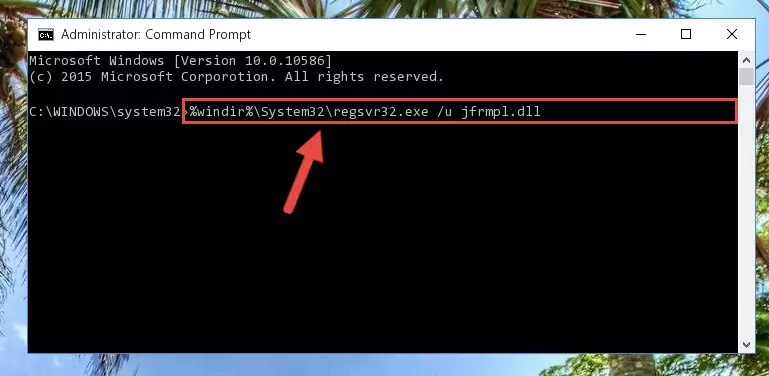
Step 1:Extracting the Jfrmpl.dll library from the .zip file - Copy the "Jfrmpl.dll" library and paste it into the "C:\Windows\System32" directory.
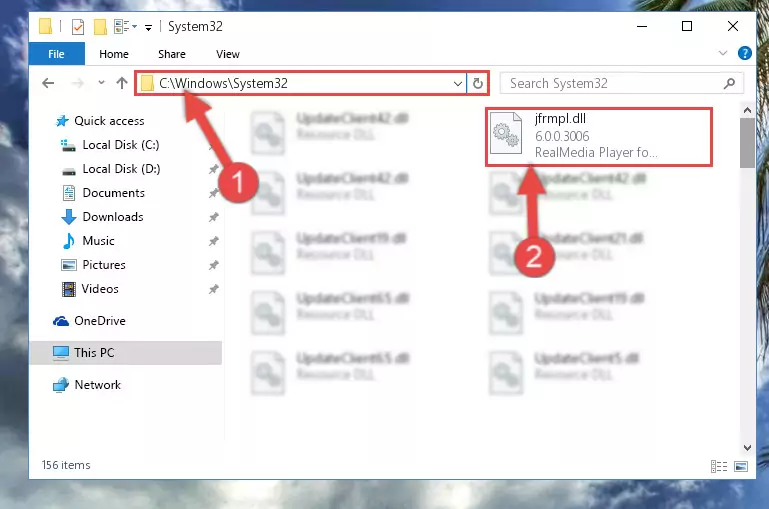
Step 2:Copying the Jfrmpl.dll library into the Windows/System32 directory - If your system is 64 Bit, copy the "Jfrmpl.dll" library and paste it into "C:\Windows\sysWOW64" directory.
NOTE! On 64 Bit systems, you must copy the dynamic link library to both the "sysWOW64" and "System32" directories. In other words, both directories need the "Jfrmpl.dll" library.
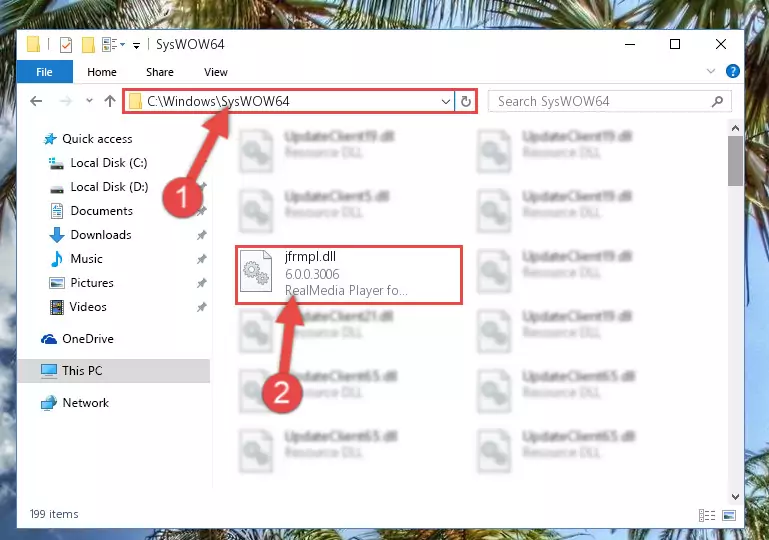
Step 3:Copying the Jfrmpl.dll library to the Windows/sysWOW64 directory - First, we must run the Windows Command Prompt as an administrator.
NOTE! We ran the Command Prompt on Windows 10. If you are using Windows 8.1, Windows 8, Windows 7, Windows Vista or Windows XP, you can use the same methods to run the Command Prompt as an administrator.
- Open the Start Menu and type in "cmd", but don't press Enter. Doing this, you will have run a search of your computer through the Start Menu. In other words, typing in "cmd" we did a search for the Command Prompt.
- When you see the "Command Prompt" option among the search results, push the "CTRL" + "SHIFT" + "ENTER " keys on your keyboard.
- A verification window will pop up asking, "Do you want to run the Command Prompt as with administrative permission?" Approve this action by saying, "Yes".

%windir%\System32\regsvr32.exe /u Jfrmpl.dll
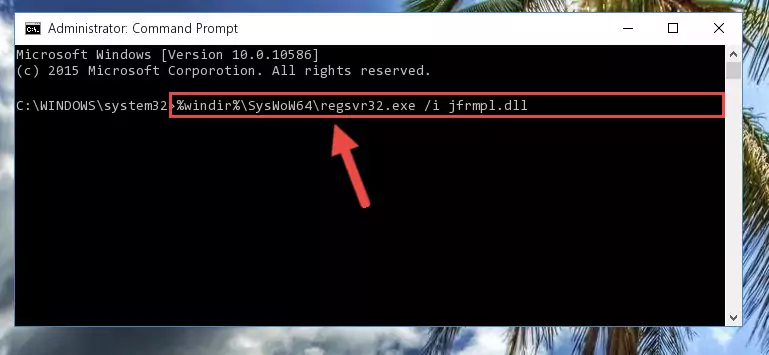
%windir%\SysWoW64\regsvr32.exe /u Jfrmpl.dll
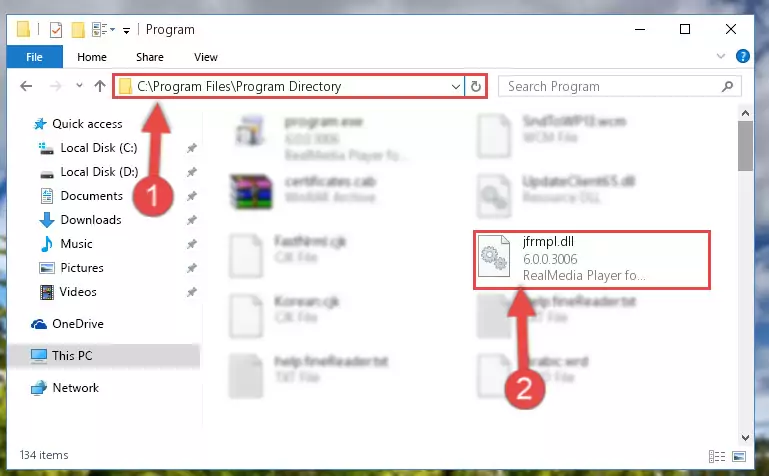
%windir%\System32\regsvr32.exe /i Jfrmpl.dll
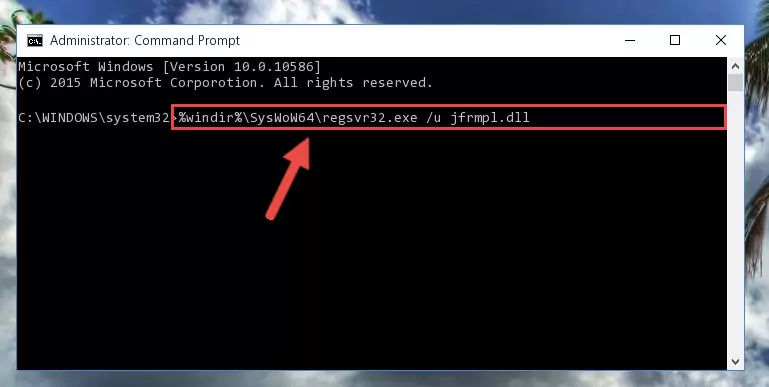
%windir%\SysWoW64\regsvr32.exe /i Jfrmpl.dll
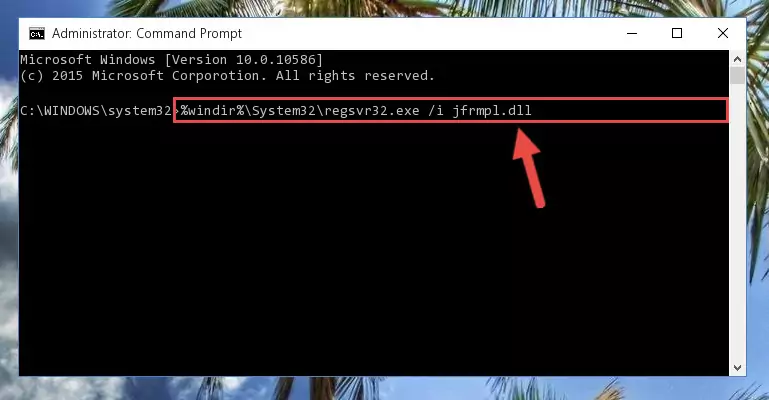
Method 2: Copying The Jfrmpl.dll Library Into The Program Installation Directory
- First, you need to find the installation directory for the program you are receiving the "Jfrmpl.dll not found", "Jfrmpl.dll is missing" or other similar dll errors. In order to do this, right-click on the shortcut for the program and click the Properties option from the options that come up.

Step 1:Opening program properties - Open the program's installation directory by clicking on the Open File Location button in the Properties window that comes up.

Step 2:Opening the program's installation directory - Copy the Jfrmpl.dll library.
- Paste the dynamic link library you copied into the program's installation directory that we just opened.
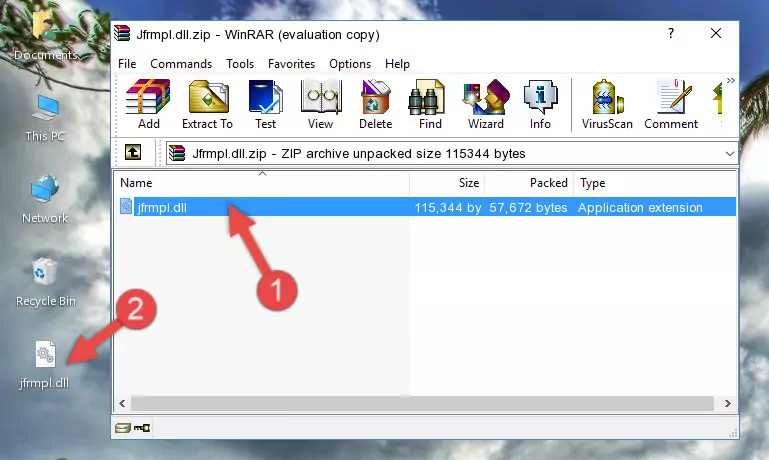
Step 3:Pasting the Jfrmpl.dll library into the program's installation directory - When the dynamic link library is moved to the program installation directory, it means that the process is completed. Check to see if the issue was fixed by running the program giving the error message again. If you are still receiving the error message, you can complete the 3rd Method as an alternative.
Method 3: Doing a Clean Install of the program That Is Giving the Jfrmpl.dll Error
- Open the Run window by pressing the "Windows" + "R" keys on your keyboard at the same time. Type in the command below into the Run window and push Enter to run it. This command will open the "Programs and Features" window.
appwiz.cpl

Step 1:Opening the Programs and Features window using the appwiz.cpl command - The Programs and Features screen will come up. You can see all the programs installed on your computer in the list on this screen. Find the program giving you the dll error in the list and right-click it. Click the "Uninstall" item in the right-click menu that appears and begin the uninstall process.

Step 2:Starting the uninstall process for the program that is giving the error - A window will open up asking whether to confirm or deny the uninstall process for the program. Confirm the process and wait for the uninstall process to finish. Restart your computer after the program has been uninstalled from your computer.

Step 3:Confirming the removal of the program - After restarting your computer, reinstall the program that was giving the error.
- You may be able to fix the dll error you are experiencing by using this method. If the error messages are continuing despite all these processes, we may have a issue deriving from Windows. To fix dll errors deriving from Windows, you need to complete the 4th Method and the 5th Method in the list.
Method 4: Fixing the Jfrmpl.dll Issue by Using the Windows System File Checker (scf scannow)
- First, we must run the Windows Command Prompt as an administrator.
NOTE! We ran the Command Prompt on Windows 10. If you are using Windows 8.1, Windows 8, Windows 7, Windows Vista or Windows XP, you can use the same methods to run the Command Prompt as an administrator.
- Open the Start Menu and type in "cmd", but don't press Enter. Doing this, you will have run a search of your computer through the Start Menu. In other words, typing in "cmd" we did a search for the Command Prompt.
- When you see the "Command Prompt" option among the search results, push the "CTRL" + "SHIFT" + "ENTER " keys on your keyboard.
- A verification window will pop up asking, "Do you want to run the Command Prompt as with administrative permission?" Approve this action by saying, "Yes".

sfc /scannow

Method 5: Fixing the Jfrmpl.dll Errors by Manually Updating Windows
Some programs require updated dynamic link libraries from the operating system. If your operating system is not updated, this requirement is not met and you will receive dll errors. Because of this, updating your operating system may solve the dll errors you are experiencing.
Most of the time, operating systems are automatically updated. However, in some situations, the automatic updates may not work. For situations like this, you may need to check for updates manually.
For every Windows version, the process of manually checking for updates is different. Because of this, we prepared a special guide for each Windows version. You can get our guides to manually check for updates based on the Windows version you use through the links below.
Guides to Manually Update the Windows Operating System
The Most Seen Jfrmpl.dll Errors
It's possible that during the programs' installation or while using them, the Jfrmpl.dll library was damaged or deleted. You can generally see error messages listed below or similar ones in situations like this.
These errors we see are not unsolvable. If you've also received an error message like this, first you must download the Jfrmpl.dll library by clicking the "Download" button in this page's top section. After downloading the library, you should install the library and complete the solution methods explained a little bit above on this page and mount it in Windows. If you do not have a hardware issue, one of the methods explained in this article will fix your issue.
- "Jfrmpl.dll not found." error
- "The file Jfrmpl.dll is missing." error
- "Jfrmpl.dll access violation." error
- "Cannot register Jfrmpl.dll." error
- "Cannot find Jfrmpl.dll." error
- "This application failed to start because Jfrmpl.dll was not found. Re-installing the application may fix this problem." error
