- Download Price:
- Free
- Size:
- 0.01 MB
- Operating Systems:
- Directory:
- I
- Downloads:
- 875 times.
About Installoptions.dll
The Installoptions.dll library is 0.01 MB. The download links for this library are clean and no user has given any negative feedback. From the time it was offered for download, it has been downloaded 875 times.
Table of Contents
- About Installoptions.dll
- Operating Systems That Can Use the Installoptions.dll Library
- Guide to Download Installoptions.dll
- Methods to Fix the Installoptions.dll Errors
- Method 1: Installing the Installoptions.dll Library to the Windows System Directory
- Method 2: Copying the Installoptions.dll Library to the Program Installation Directory
- Method 3: Uninstalling and Reinstalling the Program that Gives You the Installoptions.dll Error
- Method 4: Fixing the Installoptions.dll Error using the Windows System File Checker (sfc /scannow)
- Method 5: Fixing the Installoptions.dll Error by Updating Windows
- Common Installoptions.dll Errors
- Dynamic Link Libraries Similar to Installoptions.dll
Operating Systems That Can Use the Installoptions.dll Library
Guide to Download Installoptions.dll
- First, click the "Download" button with the green background (The button marked in the picture).

Step 1:Download the Installoptions.dll library - After clicking the "Download" button at the top of the page, the "Downloading" page will open up and the download process will begin. Definitely do not close this page until the download begins. Our site will connect you to the closest DLL Downloader.com download server in order to offer you the fastest downloading performance. Connecting you to the server can take a few seconds.
Methods to Fix the Installoptions.dll Errors
ATTENTION! Before starting the installation, the Installoptions.dll library needs to be downloaded. If you have not downloaded it, download the library before continuing with the installation steps. If you don't know how to download it, you can immediately browse the dll download guide above.
Method 1: Installing the Installoptions.dll Library to the Windows System Directory
- The file you downloaded is a compressed file with the ".zip" extension. In order to install it, first, double-click the ".zip" file and open the file. You will see the library named "Installoptions.dll" in the window that opens up. This is the library you need to install. Drag this library to the desktop with your mouse's left button.
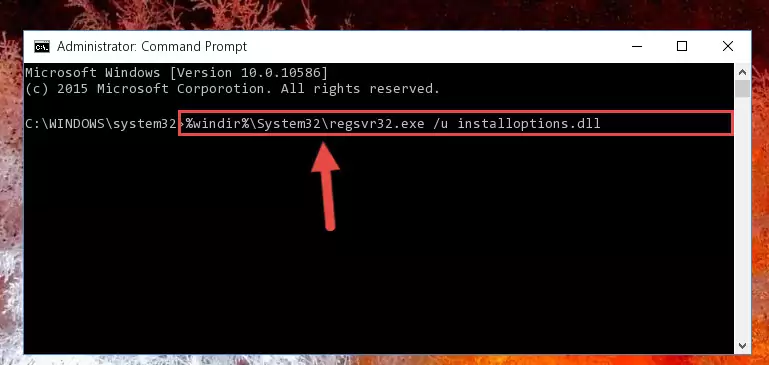
Step 1:Extracting the Installoptions.dll library - Copy the "Installoptions.dll" library and paste it into the "C:\Windows\System32" directory.
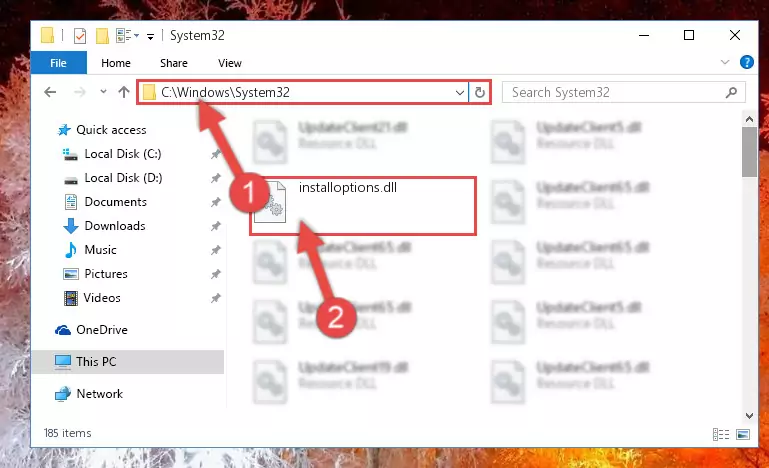
Step 2:Copying the Installoptions.dll library into the Windows/System32 directory - If you are using a 64 Bit operating system, copy the "Installoptions.dll" library and paste it into the "C:\Windows\sysWOW64" as well.
NOTE! On Windows operating systems with 64 Bit architecture, the dynamic link library must be in both the "sysWOW64" directory as well as the "System32" directory. In other words, you must copy the "Installoptions.dll" library into both directories.
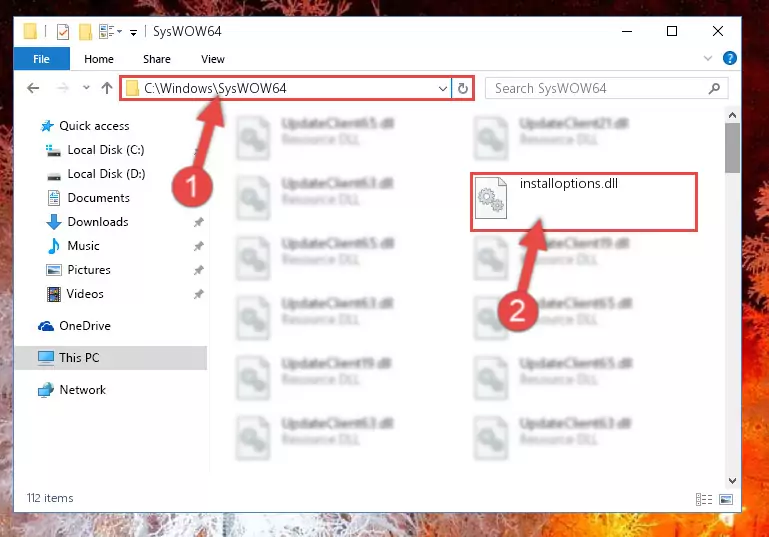
Step 3:Pasting the Installoptions.dll library into the Windows/sysWOW64 directory - First, we must run the Windows Command Prompt as an administrator.
NOTE! We ran the Command Prompt on Windows 10. If you are using Windows 8.1, Windows 8, Windows 7, Windows Vista or Windows XP, you can use the same methods to run the Command Prompt as an administrator.
- Open the Start Menu and type in "cmd", but don't press Enter. Doing this, you will have run a search of your computer through the Start Menu. In other words, typing in "cmd" we did a search for the Command Prompt.
- When you see the "Command Prompt" option among the search results, push the "CTRL" + "SHIFT" + "ENTER " keys on your keyboard.
- A verification window will pop up asking, "Do you want to run the Command Prompt as with administrative permission?" Approve this action by saying, "Yes".

%windir%\System32\regsvr32.exe /u Installoptions.dll
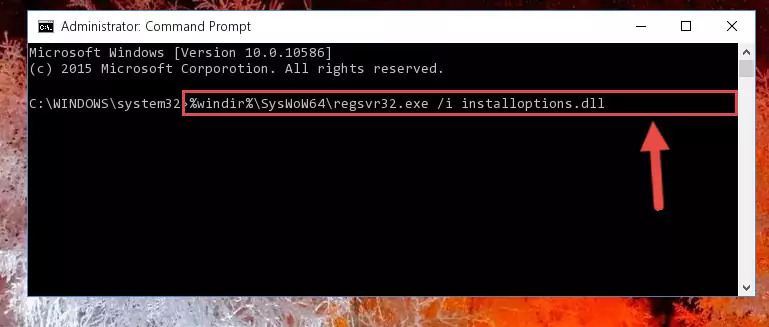
%windir%\SysWoW64\regsvr32.exe /u Installoptions.dll
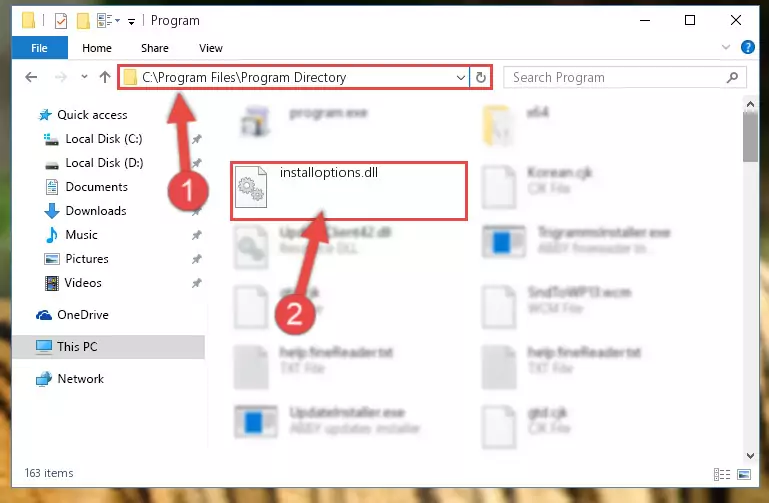
%windir%\System32\regsvr32.exe /i Installoptions.dll
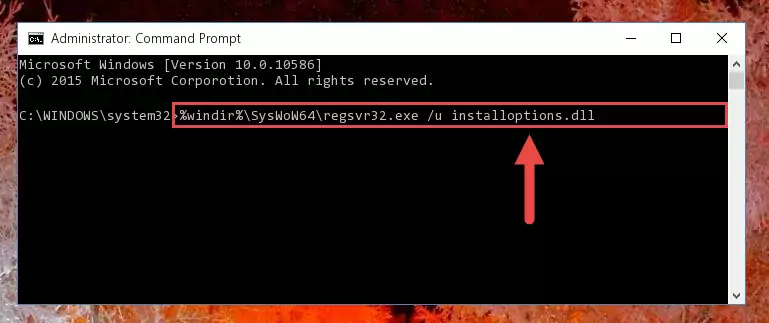
%windir%\SysWoW64\regsvr32.exe /i Installoptions.dll
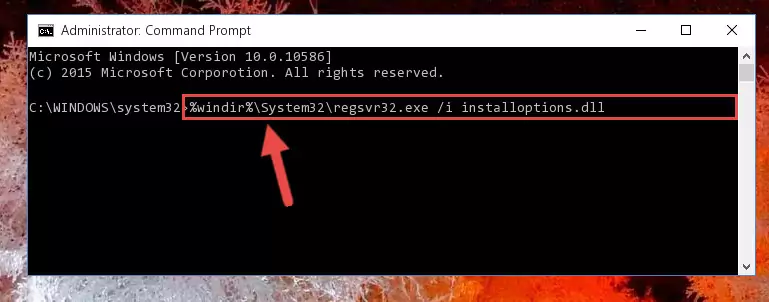
Method 2: Copying the Installoptions.dll Library to the Program Installation Directory
- First, you must find the installation directory of the program (the program giving the dll error) you are going to install the dynamic link library to. In order to find this directory, "Right-Click > Properties" on the program's shortcut.

Step 1:Opening the program's shortcut properties window - Open the program installation directory by clicking the Open File Location button in the "Properties" window that comes up.

Step 2:Finding the program's installation directory - Copy the Installoptions.dll library into the directory we opened up.
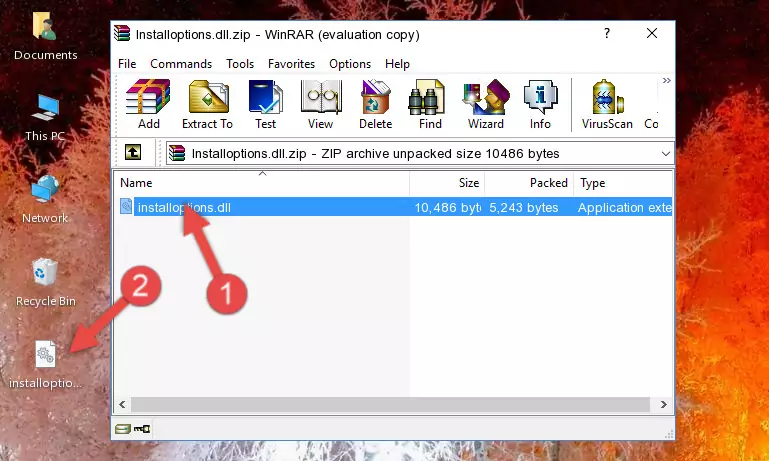
Step 3:Copying the Installoptions.dll library into the program's installation directory - That's all there is to the installation process. Run the program giving the dll error again. If the dll error is still continuing, completing the 3rd Method may help fix your issue.
Method 3: Uninstalling and Reinstalling the Program that Gives You the Installoptions.dll Error
- Press the "Windows" + "R" keys at the same time to open the Run tool. Paste the command below into the text field titled "Open" in the Run window that opens and press the Enter key on your keyboard. This command will open the "Programs and Features" tool.
appwiz.cpl

Step 1:Opening the Programs and Features tool with the Appwiz.cpl command - The Programs and Features window will open up. Find the program that is giving you the dll error in this window that lists all the programs on your computer and "Right-Click > Uninstall" on this program.

Step 2:Uninstalling the program that is giving you the error message from your computer. - Uninstall the program from your computer by following the steps that come up and restart your computer.

Step 3:Following the confirmation and steps of the program uninstall process - After restarting your computer, reinstall the program that was giving the error.
- This method may provide the solution to the dll error you're experiencing. If the dll error is continuing, the problem is most likely deriving from the Windows operating system. In order to fix dll errors deriving from the Windows operating system, complete the 4th Method and the 5th Method.
Method 4: Fixing the Installoptions.dll Error using the Windows System File Checker (sfc /scannow)
- First, we must run the Windows Command Prompt as an administrator.
NOTE! We ran the Command Prompt on Windows 10. If you are using Windows 8.1, Windows 8, Windows 7, Windows Vista or Windows XP, you can use the same methods to run the Command Prompt as an administrator.
- Open the Start Menu and type in "cmd", but don't press Enter. Doing this, you will have run a search of your computer through the Start Menu. In other words, typing in "cmd" we did a search for the Command Prompt.
- When you see the "Command Prompt" option among the search results, push the "CTRL" + "SHIFT" + "ENTER " keys on your keyboard.
- A verification window will pop up asking, "Do you want to run the Command Prompt as with administrative permission?" Approve this action by saying, "Yes".

sfc /scannow

Method 5: Fixing the Installoptions.dll Error by Updating Windows
Most of the time, programs have been programmed to use the most recent dynamic link libraries. If your operating system is not updated, these files cannot be provided and dll errors appear. So, we will try to fix the dll errors by updating the operating system.
Since the methods to update Windows versions are different from each other, we found it appropriate to prepare a separate article for each Windows version. You can get our update article that relates to your operating system version by using the links below.
Windows Update Guides
Common Installoptions.dll Errors
It's possible that during the programs' installation or while using them, the Installoptions.dll library was damaged or deleted. You can generally see error messages listed below or similar ones in situations like this.
These errors we see are not unsolvable. If you've also received an error message like this, first you must download the Installoptions.dll library by clicking the "Download" button in this page's top section. After downloading the library, you should install the library and complete the solution methods explained a little bit above on this page and mount it in Windows. If you do not have a hardware issue, one of the methods explained in this article will fix your issue.
- "Installoptions.dll not found." error
- "The file Installoptions.dll is missing." error
- "Installoptions.dll access violation." error
- "Cannot register Installoptions.dll." error
- "Cannot find Installoptions.dll." error
- "This application failed to start because Installoptions.dll was not found. Re-installing the application may fix this problem." error
