- Download Price:
- Free
- Dll Description:
- DivXControls DLL
- Versions:
- Size:
- 0.25 MB
- Operating Systems:
- Directory:
- D
- Downloads:
- 623 times.
What is Drdivxcontrols.dll?
The Drdivxcontrols.dll library is 0.25 MB. The download links have been checked and there are no problems. You can download it without a problem. Currently, it has been downloaded 623 times.
Table of Contents
- What is Drdivxcontrols.dll?
- Operating Systems Compatible with the Drdivxcontrols.dll Library
- All Versions of the Drdivxcontrols.dll Library
- How to Download Drdivxcontrols.dll Library?
- How to Fix Drdivxcontrols.dll Errors?
- Method 1: Installing the Drdivxcontrols.dll Library to the Windows System Directory
- Method 2: Copying The Drdivxcontrols.dll Library Into The Program Installation Directory
- Method 3: Doing a Clean Reinstall of the Program That Is Giving the Drdivxcontrols.dll Error
- Method 4: Fixing the Drdivxcontrols.dll Issue by Using the Windows System File Checker (scf scannow)
- Method 5: Fixing the Drdivxcontrols.dll Error by Manually Updating Windows
- Common Drdivxcontrols.dll Errors
- Other Dynamic Link Libraries Used with Drdivxcontrols.dll
Operating Systems Compatible with the Drdivxcontrols.dll Library
All Versions of the Drdivxcontrols.dll Library
The last version of the Drdivxcontrols.dll library is the 1.0.0.1 version.This dynamic link library only has one version. There is no other version that can be downloaded.
- 1.0.0.1 - 32 Bit (x86) Download directly this version
How to Download Drdivxcontrols.dll Library?
- Click on the green-colored "Download" button (The button marked in the picture below).

Step 1:Starting the download process for Drdivxcontrols.dll - The downloading page will open after clicking the Download button. After the page opens, in order to download the Drdivxcontrols.dll library the best server will be found and the download process will begin within a few seconds. In the meantime, you shouldn't close the page.
How to Fix Drdivxcontrols.dll Errors?
ATTENTION! Before beginning the installation of the Drdivxcontrols.dll library, you must download the library. If you don't know how to download the library or if you are having a problem while downloading, you can look at our download guide a few lines above.
Method 1: Installing the Drdivxcontrols.dll Library to the Windows System Directory
- The file you downloaded is a compressed file with the ".zip" extension. In order to install it, first, double-click the ".zip" file and open the file. You will see the library named "Drdivxcontrols.dll" in the window that opens up. This is the library you need to install. Drag this library to the desktop with your mouse's left button.
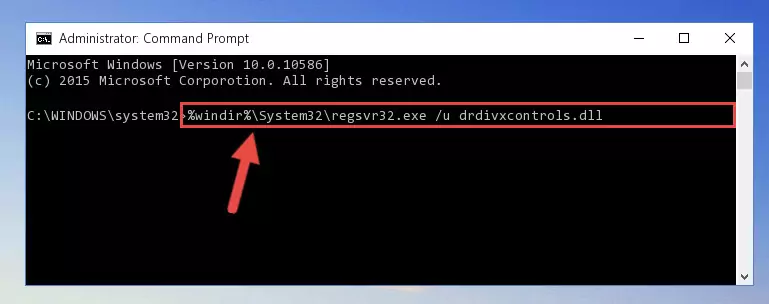
Step 1:Extracting the Drdivxcontrols.dll library - Copy the "Drdivxcontrols.dll" library you extracted and paste it into the "C:\Windows\System32" directory.
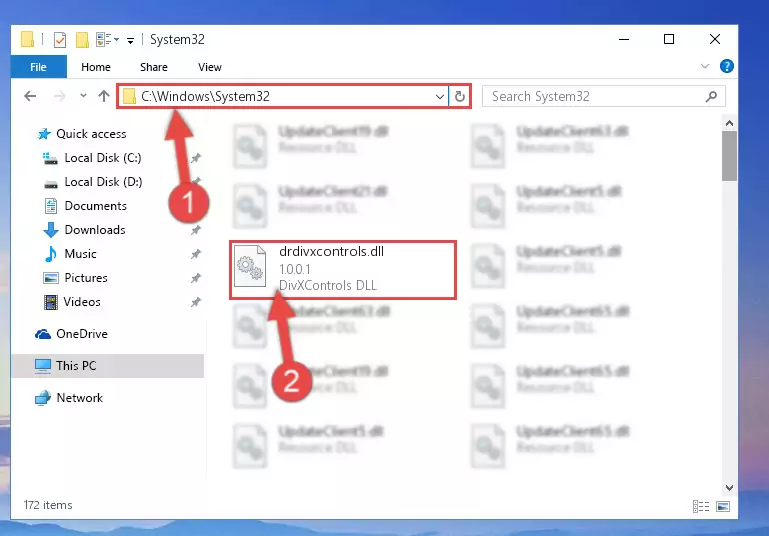
Step 2:Copying the Drdivxcontrols.dll library into the Windows/System32 directory - If your system is 64 Bit, copy the "Drdivxcontrols.dll" library and paste it into "C:\Windows\sysWOW64" directory.
NOTE! On 64 Bit systems, you must copy the dynamic link library to both the "sysWOW64" and "System32" directories. In other words, both directories need the "Drdivxcontrols.dll" library.
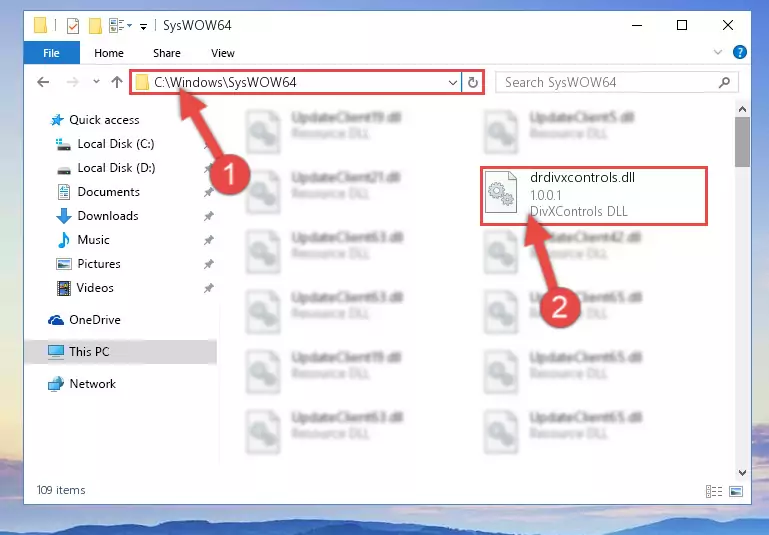
Step 3:Copying the Drdivxcontrols.dll library to the Windows/sysWOW64 directory - In order to run the Command Line as an administrator, complete the following steps.
NOTE! In this explanation, we ran the Command Line on Windows 10. If you are using one of the Windows 8.1, Windows 8, Windows 7, Windows Vista or Windows XP operating systems, you can use the same methods to run the Command Line as an administrator. Even though the pictures are taken from Windows 10, the processes are similar.
- First, open the Start Menu and before clicking anywhere, type "cmd" but do not press Enter.
- When you see the "Command Line" option among the search results, hit the "CTRL" + "SHIFT" + "ENTER" keys on your keyboard.
- A window will pop up asking, "Do you want to run this process?". Confirm it by clicking to "Yes" button.

Step 4:Running the Command Line as an administrator - Paste the command below into the Command Line window that opens and hit the Enter key on your keyboard. This command will delete the Drdivxcontrols.dll library's damaged registry (It will not delete the file you pasted into the System32 directory, but will delete the registry in Regedit. The file you pasted in the System32 directory will not be damaged in any way).
%windir%\System32\regsvr32.exe /u Drdivxcontrols.dll
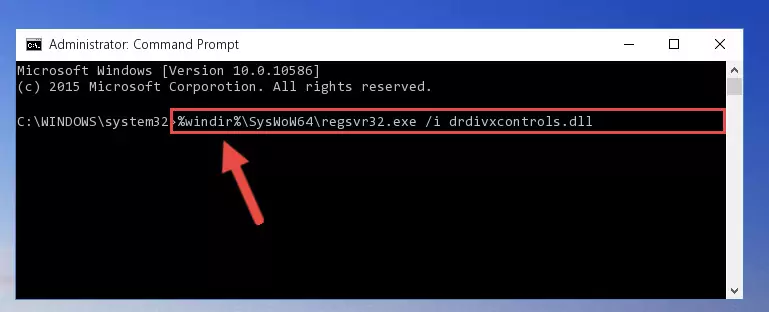
Step 5:Uninstalling the Drdivxcontrols.dll library from the system registry - If you are using a Windows version that has 64 Bit architecture, after running the above command, you need to run the command below. With this command, we will clean the problematic Drdivxcontrols.dll registry for 64 Bit (The cleaning process only involves the registries in Regedit. In other words, the dynamic link library you pasted into the SysWoW64 will not be damaged).
%windir%\SysWoW64\regsvr32.exe /u Drdivxcontrols.dll
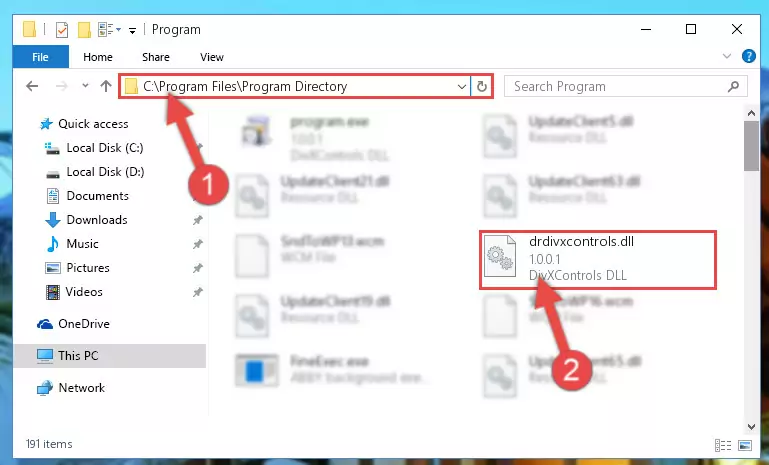
Step 6:Uninstalling the Drdivxcontrols.dll library's problematic registry from Regedit (for 64 Bit) - In order to cleanly recreate the dll library's registry that we deleted, copy the command below and paste it into the Command Line and hit Enter.
%windir%\System32\regsvr32.exe /i Drdivxcontrols.dll
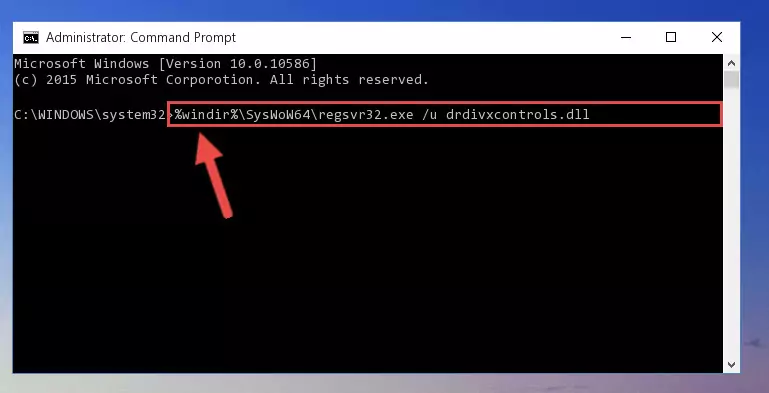
Step 7:Reregistering the Drdivxcontrols.dll library in the system - If you are using a Windows with 64 Bit architecture, after running the previous command, you need to run the command below. By running this command, we will have created a clean registry for the Drdivxcontrols.dll library (We deleted the damaged registry with the previous command).
%windir%\SysWoW64\regsvr32.exe /i Drdivxcontrols.dll
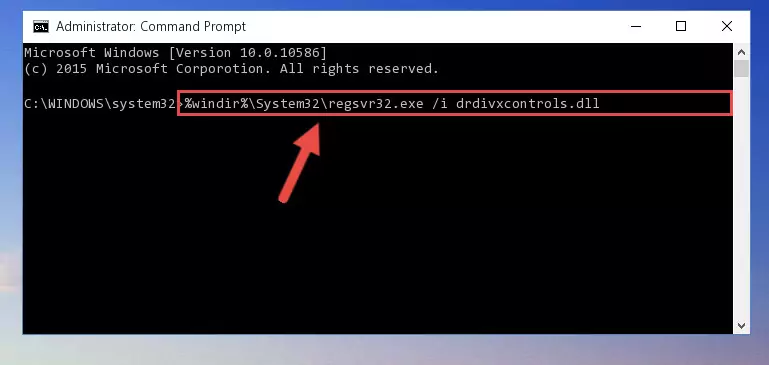
Step 8:Creating a clean registry for the Drdivxcontrols.dll library (for 64 Bit) - You may see certain error messages when running the commands from the command line. These errors will not prevent the installation of the Drdivxcontrols.dll library. In other words, the installation will finish, but it may give some errors because of certain incompatibilities. After restarting your computer, to see if the installation was successful or not, try running the program that was giving the dll error again. If you continue to get the errors when running the program after the installation, you can try the 2nd Method as an alternative.
Method 2: Copying The Drdivxcontrols.dll Library Into The Program Installation Directory
- First, you need to find the installation directory for the program you are receiving the "Drdivxcontrols.dll not found", "Drdivxcontrols.dll is missing" or other similar dll errors. In order to do this, right-click on the shortcut for the program and click the Properties option from the options that come up.

Step 1:Opening program properties - Open the program's installation directory by clicking on the Open File Location button in the Properties window that comes up.

Step 2:Opening the program's installation directory - Copy the Drdivxcontrols.dll library into this directory that opens.
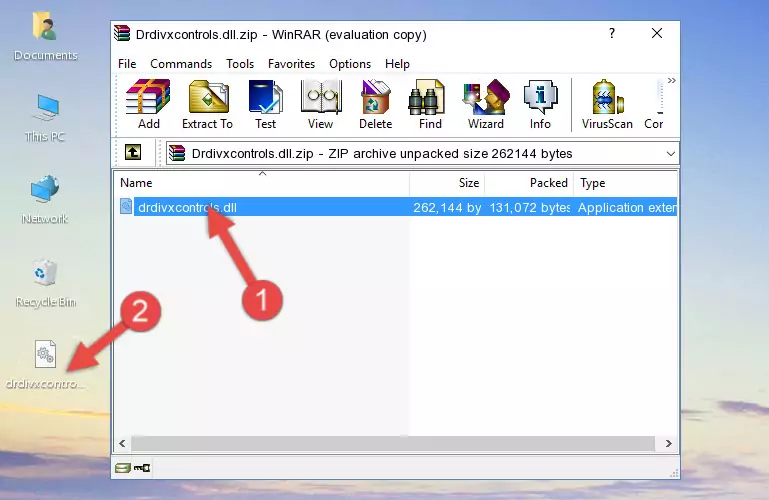
Step 3:Copying the Drdivxcontrols.dll library into the program's installation directory - This is all there is to the process. Now, try to run the program again. If the problem still is not solved, you can try the 3rd Method.
Method 3: Doing a Clean Reinstall of the Program That Is Giving the Drdivxcontrols.dll Error
- Open the Run window by pressing the "Windows" + "R" keys on your keyboard at the same time. Type in the command below into the Run window and push Enter to run it. This command will open the "Programs and Features" window.
appwiz.cpl

Step 1:Opening the Programs and Features window using the appwiz.cpl command - The Programs and Features screen will come up. You can see all the programs installed on your computer in the list on this screen. Find the program giving you the dll error in the list and right-click it. Click the "Uninstall" item in the right-click menu that appears and begin the uninstall process.

Step 2:Starting the uninstall process for the program that is giving the error - A window will open up asking whether to confirm or deny the uninstall process for the program. Confirm the process and wait for the uninstall process to finish. Restart your computer after the program has been uninstalled from your computer.

Step 3:Confirming the removal of the program - After restarting your computer, reinstall the program that was giving the error.
- This process may help the dll problem you are experiencing. If you are continuing to get the same dll error, the problem is most likely with Windows. In order to fix dll problems relating to Windows, complete the 4th Method and 5th Method.
Method 4: Fixing the Drdivxcontrols.dll Issue by Using the Windows System File Checker (scf scannow)
- In order to run the Command Line as an administrator, complete the following steps.
NOTE! In this explanation, we ran the Command Line on Windows 10. If you are using one of the Windows 8.1, Windows 8, Windows 7, Windows Vista or Windows XP operating systems, you can use the same methods to run the Command Line as an administrator. Even though the pictures are taken from Windows 10, the processes are similar.
- First, open the Start Menu and before clicking anywhere, type "cmd" but do not press Enter.
- When you see the "Command Line" option among the search results, hit the "CTRL" + "SHIFT" + "ENTER" keys on your keyboard.
- A window will pop up asking, "Do you want to run this process?". Confirm it by clicking to "Yes" button.

Step 1:Running the Command Line as an administrator - Type the command below into the Command Line page that comes up and run it by pressing Enter on your keyboard.
sfc /scannow

Step 2:Getting rid of Windows Dll errors by running the sfc /scannow command - The process can take some time depending on your computer and the condition of the errors in the system. Before the process is finished, don't close the command line! When the process is finished, try restarting the program that you are experiencing the errors in after closing the command line.
Method 5: Fixing the Drdivxcontrols.dll Error by Manually Updating Windows
Most of the time, programs have been programmed to use the most recent dynamic link libraries. If your operating system is not updated, these files cannot be provided and dll errors appear. So, we will try to fix the dll errors by updating the operating system.
Since the methods to update Windows versions are different from each other, we found it appropriate to prepare a separate article for each Windows version. You can get our update article that relates to your operating system version by using the links below.
Guides to Manually Update for All Windows Versions
Common Drdivxcontrols.dll Errors
If the Drdivxcontrols.dll library is missing or the program using this library has not been installed correctly, you can get errors related to the Drdivxcontrols.dll library. Dynamic link libraries being missing can sometimes cause basic Windows programs to also give errors. You can even receive an error when Windows is loading. You can find the error messages that are caused by the Drdivxcontrols.dll library.
If you don't know how to install the Drdivxcontrols.dll library you will download from our site, you can browse the methods above. Above we explained all the processes you can do to fix the dll error you are receiving. If the error is continuing after you have completed all these methods, please use the comment form at the bottom of the page to contact us. Our editor will respond to your comment shortly.
- "Drdivxcontrols.dll not found." error
- "The file Drdivxcontrols.dll is missing." error
- "Drdivxcontrols.dll access violation." error
- "Cannot register Drdivxcontrols.dll." error
- "Cannot find Drdivxcontrols.dll." error
- "This application failed to start because Drdivxcontrols.dll was not found. Re-installing the application may fix this problem." error
