- Download Price:
- Free
- Dll Description:
- Windows DIB Engine
- Versions:
- Size:
- 0.19 MB
- Operating Systems:
- Directory:
- D
- Downloads:
- 1272 times.
Dibeng.dll Explanation
The Dibeng.dll file is 0.19 MB. The download links have been checked and there are no problems. You can download it without a problem. Currently, it has been downloaded 1272 times.
Table of Contents
- Dibeng.dll Explanation
- Operating Systems Compatible with the Dibeng.dll File
- All Versions of the Dibeng.dll File
- Steps to Download the Dibeng.dll File
- How to Install Dibeng.dll? How to Fix Dibeng.dll Errors?
- Method 1: Copying the Dibeng.dll File to the Windows System Folder
- Method 2: Copying The Dibeng.dll File Into The Software File Folder
- Method 3: Doing a Clean Install of the software That Is Giving the Dibeng.dll Error
- Method 4: Solving the Dibeng.dll error with the Windows System File Checker
- Method 5: Getting Rid of Dibeng.dll Errors by Updating the Windows Operating System
- Our Most Common Dibeng.dll Error Messages
- Dll Files Similar to Dibeng.dll
Operating Systems Compatible with the Dibeng.dll File
All Versions of the Dibeng.dll File
The last version of the Dibeng.dll file is the 4.90.0.3000 version. There have been 1 versions previously released. All versions of the Dll file are listed below from newest to oldest.
- 4.90.0.3000 - 32 Bit (x86) Download directly this version
- 0.0.0.0 - 32 Bit (x86) (2004-05-31) Download directly this version
Steps to Download the Dibeng.dll File
- Click on the green-colored "Download" button (The button marked in the picture below).

Step 1:Starting the download process for Dibeng.dll - When you click the "Download" button, the "Downloading" window will open. Don't close this window until the download process begins. The download process will begin in a few seconds based on your Internet speed and computer.
How to Install Dibeng.dll? How to Fix Dibeng.dll Errors?
ATTENTION! Before starting the installation, the Dibeng.dll file needs to be downloaded. If you have not downloaded it, download the file before continuing with the installation steps. If you don't know how to download it, you can immediately browse the dll download guide above.
Method 1: Copying the Dibeng.dll File to the Windows System Folder
- The file you will download is a compressed file with the ".zip" extension. You cannot directly install the ".zip" file. Because of this, first, double-click this file and open the file. You will see the file named "Dibeng.dll" in the window that opens. Drag this file to the desktop with the left mouse button. This is the file you need.
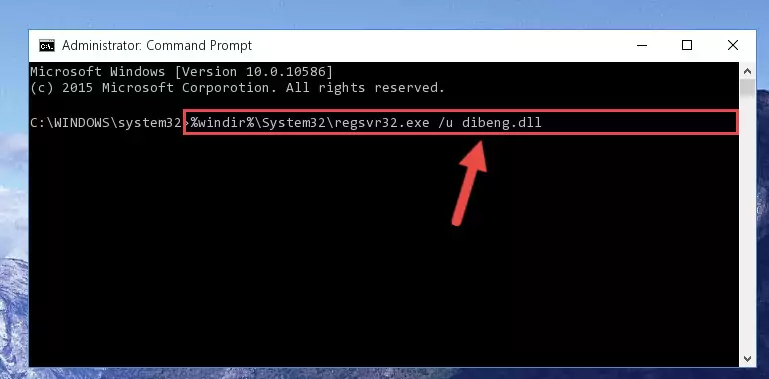
Step 1:Extracting the Dibeng.dll file from the .zip file - Copy the "Dibeng.dll" file you extracted and paste it into the "C:\Windows\System32" folder.
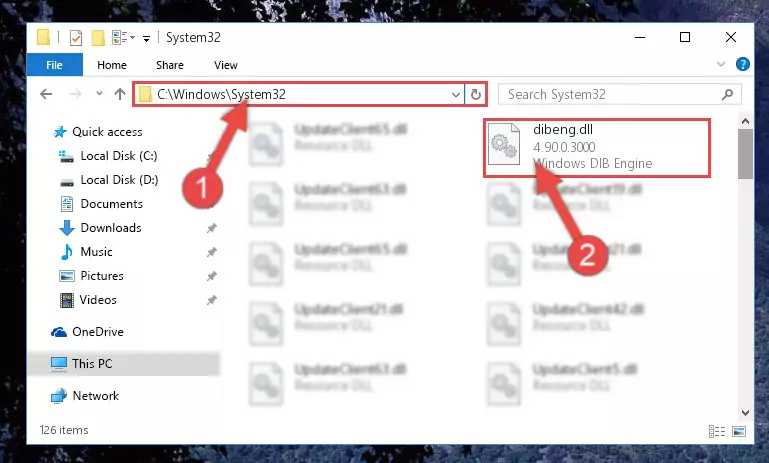
Step 2:Copying the Dibeng.dll file into the Windows/System32 folder - If your operating system has a 64 Bit architecture, copy the "Dibeng.dll" file and paste it also into the "C:\Windows\sysWOW64" folder.
NOTE! On 64 Bit systems, the dll file must be in both the "sysWOW64" folder as well as the "System32" folder. In other words, you must copy the "Dibeng.dll" file into both folders.
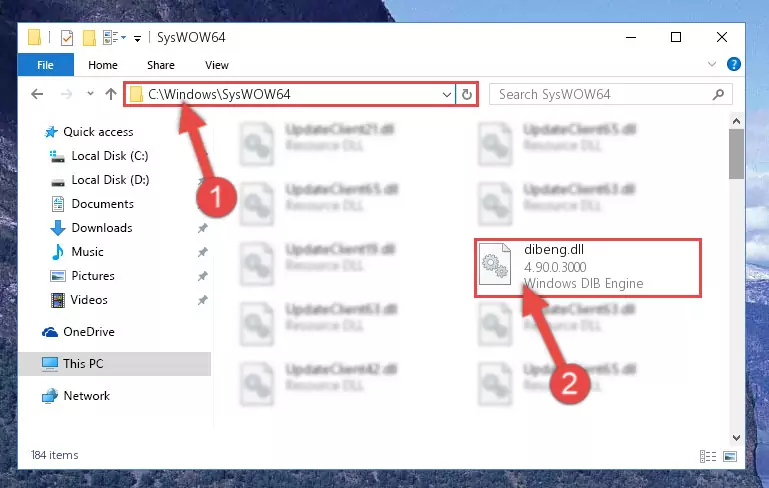
Step 3:Pasting the Dibeng.dll file into the Windows/sysWOW64 folder - In order to run the Command Line as an administrator, complete the following steps.
NOTE! In this explanation, we ran the Command Line on Windows 10. If you are using one of the Windows 8.1, Windows 8, Windows 7, Windows Vista or Windows XP operating systems, you can use the same methods to run the Command Line as an administrator. Even though the pictures are taken from Windows 10, the processes are similar.
- First, open the Start Menu and before clicking anywhere, type "cmd" but do not press Enter.
- When you see the "Command Line" option among the search results, hit the "CTRL" + "SHIFT" + "ENTER" keys on your keyboard.
- A window will pop up asking, "Do you want to run this process?". Confirm it by clicking to "Yes" button.

Step 4:Running the Command Line as an administrator - Paste the command below into the Command Line window that opens up and press Enter key. This command will delete the problematic registry of the Dibeng.dll file (Nothing will happen to the file we pasted in the System32 folder, it just deletes the registry from the Windows Registry Editor. The file we pasted in the System32 folder will not be damaged).
%windir%\System32\regsvr32.exe /u Dibeng.dll
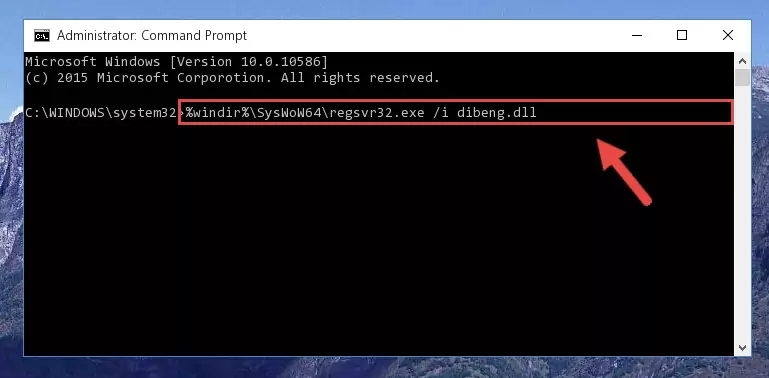
Step 5:Cleaning the problematic registry of the Dibeng.dll file from the Windows Registry Editor - If the Windows you use has 64 Bit architecture, after running the command above, you must run the command below. This command will clean the broken registry of the Dibeng.dll file from the 64 Bit architecture (The Cleaning process is only with registries in the Windows Registry Editor. In other words, the dll file that we pasted into the SysWoW64 folder will stay as it is).
%windir%\SysWoW64\regsvr32.exe /u Dibeng.dll
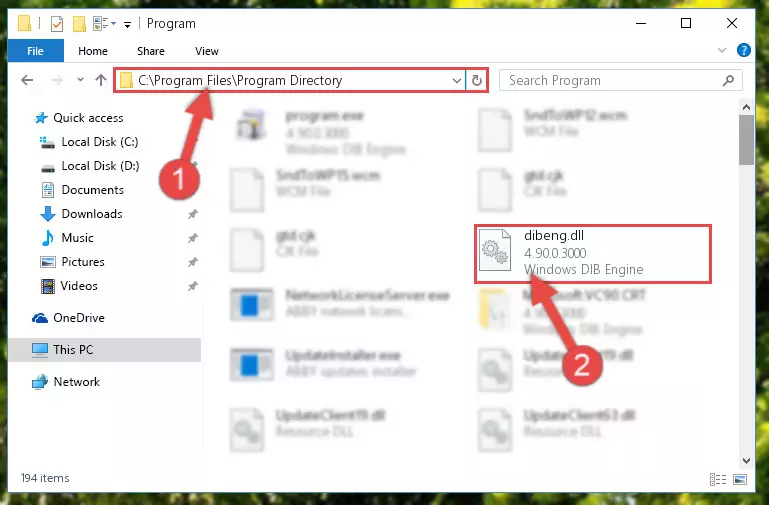
Step 6:Uninstalling the broken registry of the Dibeng.dll file from the Windows Registry Editor (for 64 Bit) - We need to make a new registry for the dll file in place of the one we deleted from the Windows Registry Editor. In order to do this process, copy the command below and after pasting it in the Command Line, press Enter.
%windir%\System32\regsvr32.exe /i Dibeng.dll
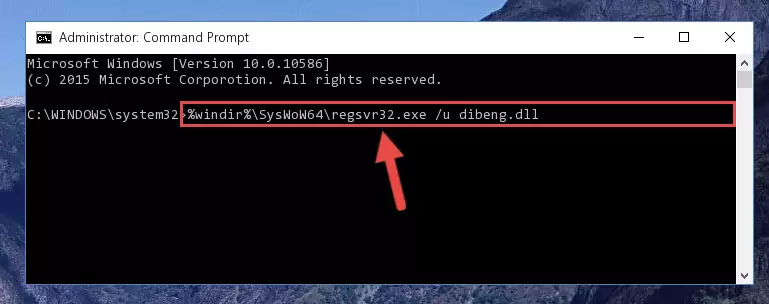
Step 7:Creating a new registry for the Dibeng.dll file in the Windows Registry Editor - If you are using a 64 Bit operating system, after running the command above, you also need to run the command below. With this command, we will have added a new file in place of the damaged Dibeng.dll file that we deleted.
%windir%\SysWoW64\regsvr32.exe /i Dibeng.dll
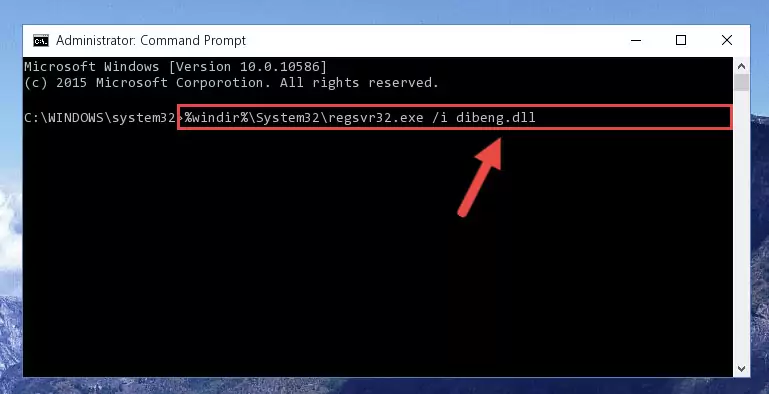
Step 8:Reregistering the Dibeng.dll file in the system (for 64 Bit) - If you did all the processes correctly, the missing dll file will have been installed. You may have made some mistakes when running the Command Line processes. Generally, these errors will not prevent the Dibeng.dll file from being installed. In other words, the installation will be completed, but it may give an error due to some incompatibility issues. You can try running the program that was giving you this dll file error after restarting your computer. If you are still getting the dll file error when running the program, please try the 2nd method.
Method 2: Copying The Dibeng.dll File Into The Software File Folder
- In order to install the dll file, you need to find the file folder for the software that was giving you errors such as "Dibeng.dll is missing", "Dibeng.dll not found" or similar error messages. In order to do that, Right-click the software's shortcut and click the Properties item in the right-click menu that appears.

Step 1:Opening the software shortcut properties window - Click on the Open File Location button that is found in the Properties window that opens up and choose the folder where the application is installed.

Step 2:Opening the file folder of the software - Copy the Dibeng.dll file into the folder we opened.
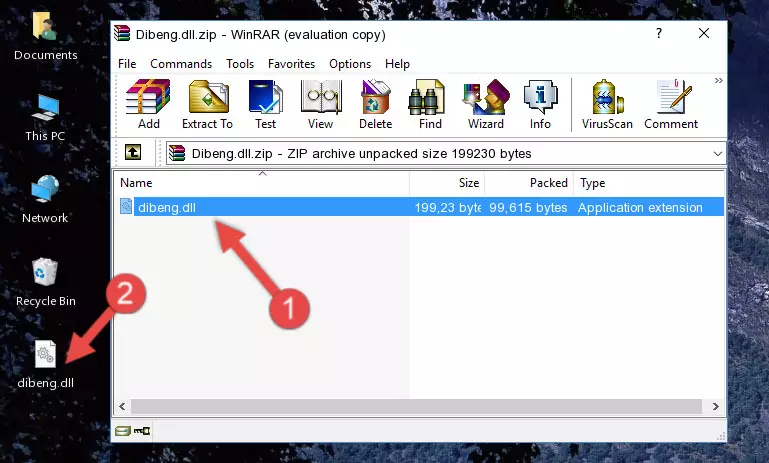
Step 3:Copying the Dibeng.dll file into the file folder of the software. - The installation is complete. Run the software that is giving you the error. If the error is continuing, you may benefit from trying the 3rd Method as an alternative.
Method 3: Doing a Clean Install of the software That Is Giving the Dibeng.dll Error
- Open the Run window by pressing the "Windows" + "R" keys on your keyboard at the same time. Type in the command below into the Run window and push Enter to run it. This command will open the "Programs and Features" window.
appwiz.cpl

Step 1:Opening the Programs and Features window using the appwiz.cpl command - The Programs and Features screen will come up. You can see all the softwares installed on your computer in the list on this screen. Find the software giving you the dll error in the list and right-click it. Click the "Uninstall" item in the right-click menu that appears and begin the uninstall process.

Step 2:Starting the uninstall process for the software that is giving the error - A window will open up asking whether to confirm or deny the uninstall process for the software. Confirm the process and wait for the uninstall process to finish. Restart your computer after the software has been uninstalled from your computer.

Step 3:Confirming the removal of the software - After restarting your computer, reinstall the software.
- You can solve the error you are expericing with this method. If the dll error is continuing in spite of the solution methods you are using, the source of the problem is the Windows operating system. In order to solve dll errors in Windows you will need to complete the 4th Method and the 5th Method in the list.
Method 4: Solving the Dibeng.dll error with the Windows System File Checker
- In order to run the Command Line as an administrator, complete the following steps.
NOTE! In this explanation, we ran the Command Line on Windows 10. If you are using one of the Windows 8.1, Windows 8, Windows 7, Windows Vista or Windows XP operating systems, you can use the same methods to run the Command Line as an administrator. Even though the pictures are taken from Windows 10, the processes are similar.
- First, open the Start Menu and before clicking anywhere, type "cmd" but do not press Enter.
- When you see the "Command Line" option among the search results, hit the "CTRL" + "SHIFT" + "ENTER" keys on your keyboard.
- A window will pop up asking, "Do you want to run this process?". Confirm it by clicking to "Yes" button.

Step 1:Running the Command Line as an administrator - Paste the command below into the Command Line that opens up and hit the Enter key.
sfc /scannow

Step 2:Scanning and fixing system errors with the sfc /scannow command - This process can take some time. You can follow its progress from the screen. Wait for it to finish and after it is finished try to run the software that was giving the dll error again.
Method 5: Getting Rid of Dibeng.dll Errors by Updating the Windows Operating System
Some softwares need updated dll files. When your operating system is not updated, it cannot fulfill this need. In some situations, updating your operating system can solve the dll errors you are experiencing.
In order to check the update status of your operating system and, if available, to install the latest update packs, we need to begin this process manually.
Depending on which Windows version you use, manual update processes are different. Because of this, we have prepared a special article for each Windows version. You can get our articles relating to the manual update of the Windows version you use from the links below.
Guides to Manually Update the Windows Operating System
Our Most Common Dibeng.dll Error Messages
It's possible that during the softwares' installation or while using them, the Dibeng.dll file was damaged or deleted. You can generally see error messages listed below or similar ones in situations like this.
These errors we see are not unsolvable. If you've also received an error message like this, first you must download the Dibeng.dll file by clicking the "Download" button in this page's top section. After downloading the file, you should install the file and complete the solution methods explained a little bit above on this page and mount it in Windows. If you do not have a hardware problem, one of the methods explained in this article will solve your problem.
- "Dibeng.dll not found." error
- "The file Dibeng.dll is missing." error
- "Dibeng.dll access violation." error
- "Cannot register Dibeng.dll." error
- "Cannot find Dibeng.dll." error
- "This application failed to start because Dibeng.dll was not found. Re-installing the application may fix this problem." error
