- Download Price:
- Free
- Dll Description:
- Direct3D 9 Extensions
- Versions:
-
- 9.06.168.0000 - (Latest) for 64 Bit (x64) and 32 Bit (x86)
- 9.6.168.0 for 32 Bit (x86)
- 9.6.168.0 for 64 Bit (x64)
- Size:
- 2.23 MB for 64 Bit (x64) and 32 Bit (x86)
- 3.65 MB for 64 Bit (x64)
- Operating Systems:
- Directory:
- D
- Downloads:
- 43220 times.
About D3dx9_25.dll
The D3dx9_25.dll file is 2.23 MB for 32 Bit and 3.65 MB for 64 Bit. The download links have been checked and there are no problems. You can download it without a problem. Currently, it has been downloaded 43220 times and it has received 4.0 out of 5 stars from our users.
Table of Contents
- About D3dx9_25.dll
- Operating Systems Compatible with the D3dx9_25.dll File
- All Versions of the D3dx9_25.dll File
- How to Download D3dx9_25.dll File?
- How to Fix D3dx9_25.dll Errors?
- Method 1: Solving the DLL Error by Copying the D3dx9_25.dll File to the Windows System Folder
- Method 2: Copying the D3dx9_25.dll File to the Software File Folder
- Method 3: Doing a Clean Install of the software That Is Giving the D3dx9_25.dll Error
- Method 4: Solving the D3dx9_25.dll Error using the Windows System File Checker (sfc /scannow)
- Method 5: Fixing the D3dx9_25.dll Errors by Manually Updating Windows
- The Most Seen D3dx9_25.dll Errors
- Dll Files Similar to the D3dx9_25.dll File
Operating Systems Compatible with the D3dx9_25.dll File
- Windows 10
- Windows 10 64 Bit
- Windows 8.1
- Windows 8.1 64 Bit
- Windows 8
- Windows 8 64 Bit
- Windows 7
- Windows 7 64 Bit
- Windows Vista
- Windows Vista 64 Bit
- Windows XP
- Windows XP 64 Bit
All Versions of the D3dx9_25.dll File
The last version of the D3dx9_25.dll file is the 9.06.168.0000 version that was released on 2012-09-30 for 32 Bit and the 9.6.168.0 version for 64 Bit. Before this version, there were 2 versions released. Downloadable D3dx9_25.dll file versions have been listed below from newest to oldest.
- 9.06.168.0000 - 64 Bit (x64) and 32 Bit (x86) (2012-09-30) Download directly this version
- 9.6.168.0 - 32 Bit (x86) Download directly this version
- 9.6.168.0 - 64 Bit (x64) Download directly this version
How to Download D3dx9_25.dll File?
- Click on the green-colored "Download" button on the top left side of the page.

Step 1:Download process of the D3dx9_25.dll file's - After clicking the "Download" button at the top of the page, the "Downloading" page will open up and the download process will begin. Definitely do not close this page until the download begins. Our site will connect you to the closest DLL Downloader.com download server in order to offer you the fastest downloading performance. Connecting you to the server can take a few seconds.
How to Fix D3dx9_25.dll Errors?
ATTENTION! In order to install the D3dx9_25.dll file, you must first download it. If you haven't downloaded it, before continuing on with the installation, download the file. If you don't know how to download it, all you need to do is look at the dll download guide found on the top line.
Method 1: Solving the DLL Error by Copying the D3dx9_25.dll File to the Windows System Folder
- The file you downloaded is a compressed file with the extension ".zip". This file cannot be installed. To be able to install it, first you need to extract the dll file from within it. So, first double-click the file with the ".zip" extension and open the file.
- You will see the file named "D3dx9_25.dll" in the window that opens. This is the file you need to install. Click on the dll file with the left button of the mouse. By doing this, you select the file.
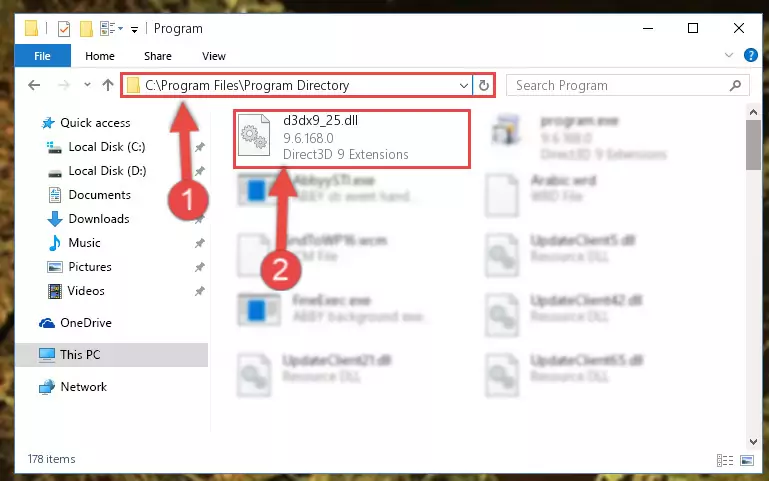
Step 2:Choosing the D3dx9_25.dll file - Click on the "Extract To" button, which is marked in the picture. In order to do this, you will need the Winrar software. If you don't have the software, it can be found doing a quick search on the Internet and you can download it (The Winrar software is free).
- After clicking the "Extract to" button, a window where you can choose the location you want will open. Choose the "Desktop" location in this window and extract the dll file to the desktop by clicking the "Ok" button.

Step 3:Extracting the D3dx9_25.dll file to the desktop - Copy the "D3dx9_25.dll" file you extracted and paste it into the "C:\Windows\System32" folder.
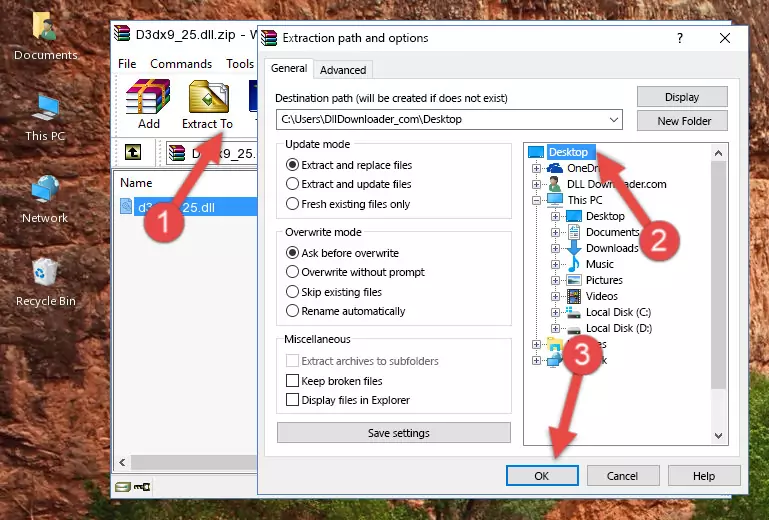
Step 3:Copying the D3dx9_25.dll file into the Windows/System32 folder - If your system is 64 Bit, copy the "D3dx9_25.dll" file and paste it into "C:\Windows\sysWOW64" folder.
NOTE! On 64 Bit systems, you must copy the dll file to both the "sysWOW64" and "System32" folders. In other words, both folders need the "D3dx9_25.dll" file.
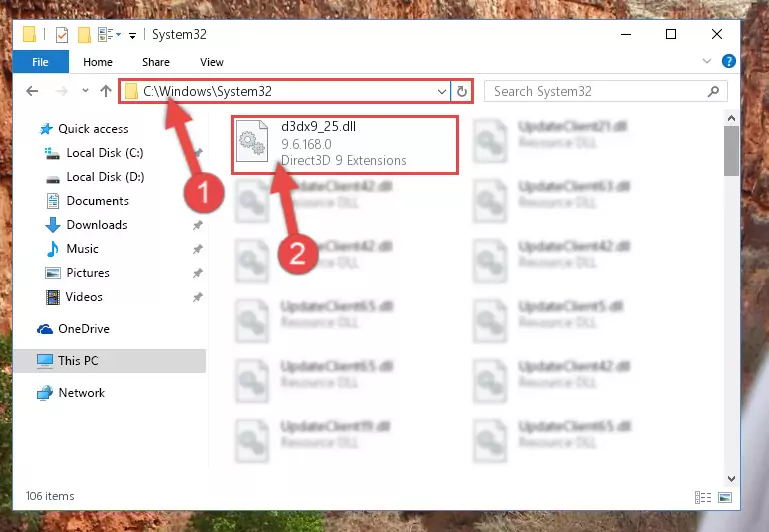
Step 4:Copying the D3dx9_25.dll file to the Windows/sysWOW64 folder - First, we must run the Windows Command Prompt as an administrator.
NOTE! We ran the Command Prompt on Windows 10. If you are using Windows 8.1, Windows 8, Windows 7, Windows Vista or Windows XP, you can use the same methods to run the Command Prompt as an administrator.
- Open the Start Menu and type in "cmd", but don't press Enter. Doing this, you will have run a search of your computer through the Start Menu. In other words, typing in "cmd" we did a search for the Command Prompt.
- When you see the "Command Prompt" option among the search results, push the "CTRL" + "SHIFT" + "ENTER " keys on your keyboard.
- A verification window will pop up asking, "Do you want to run the Command Prompt as with administrative permission?" Approve this action by saying, "Yes".

%windir%\System32\regsvr32.exe /u D3dx9_25.dll
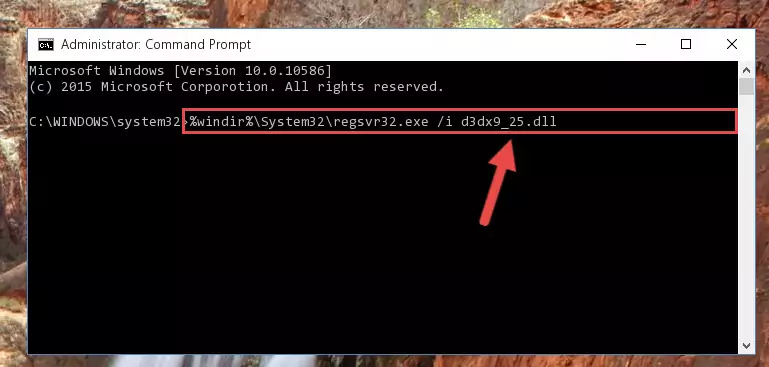
%windir%\SysWoW64\regsvr32.exe /u D3dx9_25.dll
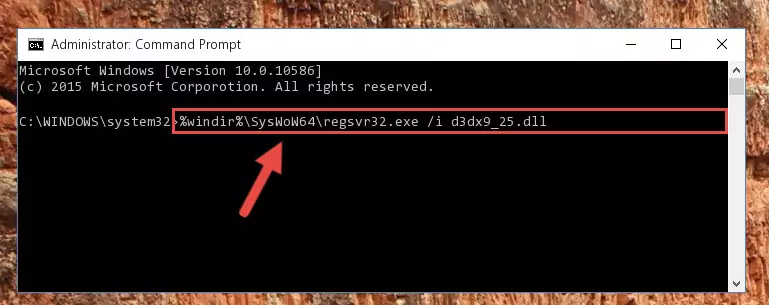
%windir%\System32\regsvr32.exe /i D3dx9_25.dll
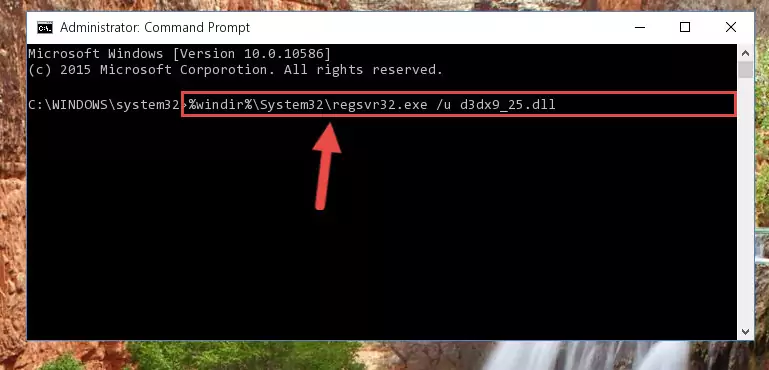
%windir%\SysWoW64\regsvr32.exe /i D3dx9_25.dll
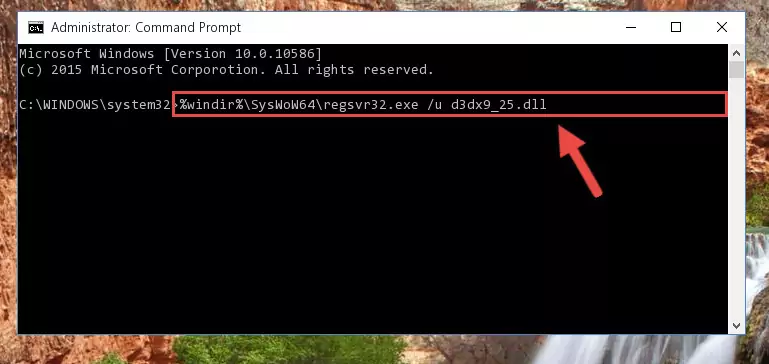
Method 2: Copying the D3dx9_25.dll File to the Software File Folder
- In order to install the dll file, you need to find the file folder for the software that was giving you errors such as "D3dx9_25.dll is missing", "D3dx9_25.dll not found" or similar error messages. In order to do that, Right-click the software's shortcut and click the Properties item in the right-click menu that appears.

Step 1:Opening the software shortcut properties window - Click on the Open File Location button that is found in the Properties window that opens up and choose the folder where the application is installed.

Step 2:Opening the file folder of the software - Copy the D3dx9_25.dll file into the folder we opened.
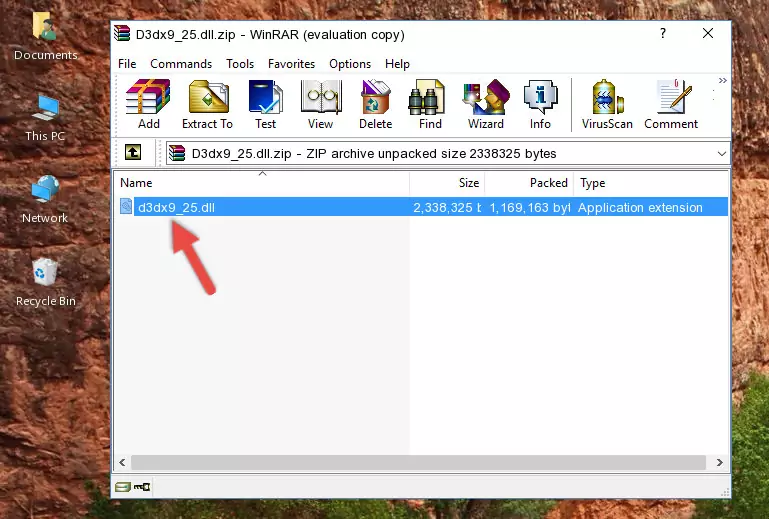
Step 3:Copying the D3dx9_25.dll file into the file folder of the software. - The installation is complete. Run the software that is giving you the error. If the error is continuing, you may benefit from trying the 3rd Method as an alternative.
Method 3: Doing a Clean Install of the software That Is Giving the D3dx9_25.dll Error
- Push the "Windows" + "R" keys at the same time to open the Run window. Type the command below into the Run window that opens up and hit Enter. This process will open the "Programs and Features" window.
appwiz.cpl

Step 1:Opening the Programs and Features window using the appwiz.cpl command - The Programs and Features window will open up. Find the software that is giving you the dll error in this window that lists all the softwares on your computer and "Right-Click > Uninstall" on this software.

Step 2:Uninstalling the software that is giving you the error message from your computer. - Uninstall the software from your computer by following the steps that come up and restart your computer.

Step 3:Following the confirmation and steps of the software uninstall process - After restarting your computer, reinstall the software that was giving the error.
- This method may provide the solution to the dll error you're experiencing. If the dll error is continuing, the problem is most likely deriving from the Windows operating system. In order to fix dll errors deriving from the Windows operating system, complete the 4th Method and the 5th Method.
Method 4: Solving the D3dx9_25.dll Error using the Windows System File Checker (sfc /scannow)
- First, we must run the Windows Command Prompt as an administrator.
NOTE! We ran the Command Prompt on Windows 10. If you are using Windows 8.1, Windows 8, Windows 7, Windows Vista or Windows XP, you can use the same methods to run the Command Prompt as an administrator.
- Open the Start Menu and type in "cmd", but don't press Enter. Doing this, you will have run a search of your computer through the Start Menu. In other words, typing in "cmd" we did a search for the Command Prompt.
- When you see the "Command Prompt" option among the search results, push the "CTRL" + "SHIFT" + "ENTER " keys on your keyboard.
- A verification window will pop up asking, "Do you want to run the Command Prompt as with administrative permission?" Approve this action by saying, "Yes".

sfc /scannow

Method 5: Fixing the D3dx9_25.dll Errors by Manually Updating Windows
Most of the time, softwares have been programmed to use the most recent dll files. If your operating system is not updated, these files cannot be provided and dll errors appear. So, we will try to solve the dll errors by updating the operating system.
Since the methods to update Windows versions are different from each other, we found it appropriate to prepare a separate article for each Windows version. You can get our update article that relates to your operating system version by using the links below.
Guides to Manually Update for All Windows Versions
The Most Seen D3dx9_25.dll Errors
If the D3dx9_25.dll file is missing or the software using this file has not been installed correctly, you can get errors related to the D3dx9_25.dll file. Dll files being missing can sometimes cause basic Windows softwares to also give errors. You can even receive an error when Windows is loading. You can find the error messages that are caused by the D3dx9_25.dll file.
If you don't know how to install the D3dx9_25.dll file you will download from our site, you can browse the methods above. Above we explained all the processes you can do to solve the dll error you are receiving. If the error is continuing after you have completed all these methods, please use the comment form at the bottom of the page to contact us. Our editor will respond to your comment shortly.
- "D3dx9_25.dll not found." error
- "The file D3dx9_25.dll is missing." error
- "D3dx9_25.dll access violation." error
- "Cannot register D3dx9_25.dll." error
- "Cannot find D3dx9_25.dll." error
- "This application failed to start because D3dx9_25.dll was not found. Re-installing the application may fix this problem." error
