- Download Price:
- Free
- Dll Description:
- Common UI Framework Library
- Versions:
- Size:
- 1.02 MB
- Operating Systems:
- Directory:
- C
- Downloads:
- 765 times.
What is Crlfrmwk110.dll?
The Crlfrmwk110.dll file is 1.02 MB. The download links are current and no negative feedback has been received by users. It has been downloaded 765 times since release.
Table of Contents
- What is Crlfrmwk110.dll?
- Operating Systems That Can Use the Crlfrmwk110.dll File
- All Versions of the Crlfrmwk110.dll File
- Guide to Download Crlfrmwk110.dll
- How to Fix Crlfrmwk110.dll Errors?
- Method 1: Installing the Crlfrmwk110.dll File to the Windows System Folder
- Method 2: Copying The Crlfrmwk110.dll File Into The Software File Folder
- Method 3: Uninstalling and Reinstalling the Software That Is Giving the Crlfrmwk110.dll Error
- Method 4: Solving the Crlfrmwk110.dll error with the Windows System File Checker
- Method 5: Fixing the Crlfrmwk110.dll Error by Manually Updating Windows
- Most Seen Crlfrmwk110.dll Errors
- Dll Files Related to Crlfrmwk110.dll
Operating Systems That Can Use the Crlfrmwk110.dll File
All Versions of the Crlfrmwk110.dll File
The last version of the Crlfrmwk110.dll file is the 11.633.0.0 version.This dll file only has one version. There is no other version that can be downloaded.
- 11.633.0.0 - 32 Bit (x86) Download directly this version
Guide to Download Crlfrmwk110.dll
- Click on the green-colored "Download" button (The button marked in the picture below).

Step 1:Starting the download process for Crlfrmwk110.dll - The downloading page will open after clicking the Download button. After the page opens, in order to download the Crlfrmwk110.dll file the best server will be found and the download process will begin within a few seconds. In the meantime, you shouldn't close the page.
How to Fix Crlfrmwk110.dll Errors?
ATTENTION! Before continuing on to install the Crlfrmwk110.dll file, you need to download the file. If you have not downloaded it yet, download it before continuing on to the installation steps. If you are having a problem while downloading the file, you can browse the download guide a few lines above.
Method 1: Installing the Crlfrmwk110.dll File to the Windows System Folder
- The file you will download is a compressed file with the ".zip" extension. You cannot directly install the ".zip" file. Because of this, first, double-click this file and open the file. You will see the file named "Crlfrmwk110.dll" in the window that opens. Drag this file to the desktop with the left mouse button. This is the file you need.
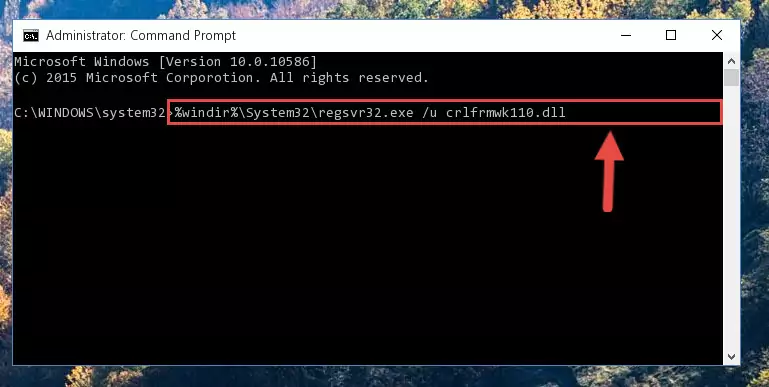
Step 1:Extracting the Crlfrmwk110.dll file from the .zip file - Copy the "Crlfrmwk110.dll" file and paste it into the "C:\Windows\System32" folder.

Step 2:Copying the Crlfrmwk110.dll file into the Windows/System32 folder - If your system is 64 Bit, copy the "Crlfrmwk110.dll" file and paste it into "C:\Windows\sysWOW64" folder.
NOTE! On 64 Bit systems, you must copy the dll file to both the "sysWOW64" and "System32" folders. In other words, both folders need the "Crlfrmwk110.dll" file.
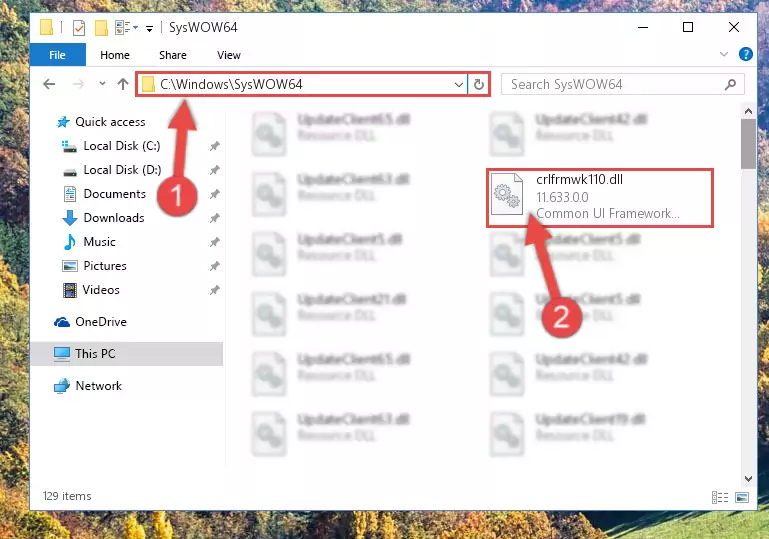
Step 3:Copying the Crlfrmwk110.dll file to the Windows/sysWOW64 folder - In order to complete this step, you must run the Command Prompt as administrator. In order to do this, all you have to do is follow the steps below.
NOTE! We ran the Command Prompt using Windows 10. If you are using Windows 8.1, Windows 8, Windows 7, Windows Vista or Windows XP, you can use the same method to run the Command Prompt as administrator.
- Open the Start Menu and before clicking anywhere, type "cmd" on your keyboard. This process will enable you to run a search through the Start Menu. We also typed in "cmd" to bring up the Command Prompt.
- Right-click the "Command Prompt" search result that comes up and click the Run as administrator" option.

Step 4:Running the Command Prompt as administrator - Paste the command below into the Command Line window that opens and hit the Enter key on your keyboard. This command will delete the Crlfrmwk110.dll file's damaged registry (It will not delete the file you pasted into the System32 folder, but will delete the registry in Regedit. The file you pasted in the System32 folder will not be damaged in any way).
%windir%\System32\regsvr32.exe /u Crlfrmwk110.dll
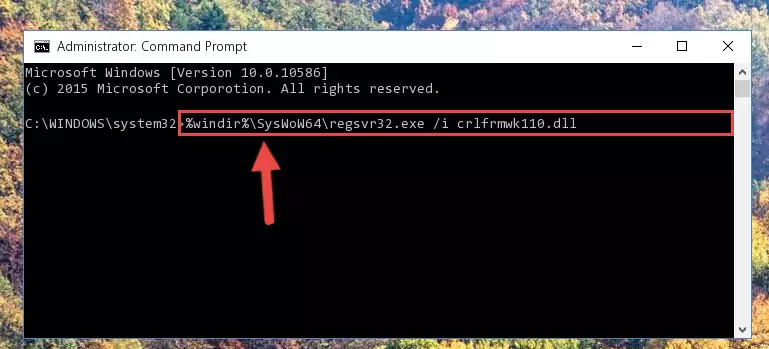
Step 5:Uninstalling the Crlfrmwk110.dll file from the system registry - If you have a 64 Bit operating system, after running the command above, you must run the command below. This command will clean the Crlfrmwk110.dll file's damaged registry in 64 Bit as well (The cleaning process will be in the registries in the Registry Editor< only. In other words, the dll file you paste into the SysWoW64 folder will stay as it).
%windir%\SysWoW64\regsvr32.exe /u Crlfrmwk110.dll

Step 6:Uninstalling the Crlfrmwk110.dll file's broken registry from the Registry Editor (for 64 Bit) - You must create a new registry for the dll file that you deleted from the registry editor. In order to do this, copy the command below and paste it into the Command Line and hit Enter.
%windir%\System32\regsvr32.exe /i Crlfrmwk110.dll
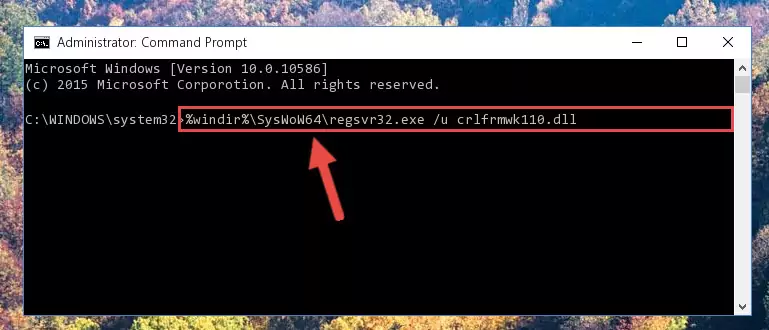
Step 7:Creating a new registry for the Crlfrmwk110.dll file - If you are using a 64 Bit operating system, after running the command above, you also need to run the command below. With this command, we will have added a new file in place of the damaged Crlfrmwk110.dll file that we deleted.
%windir%\SysWoW64\regsvr32.exe /i Crlfrmwk110.dll
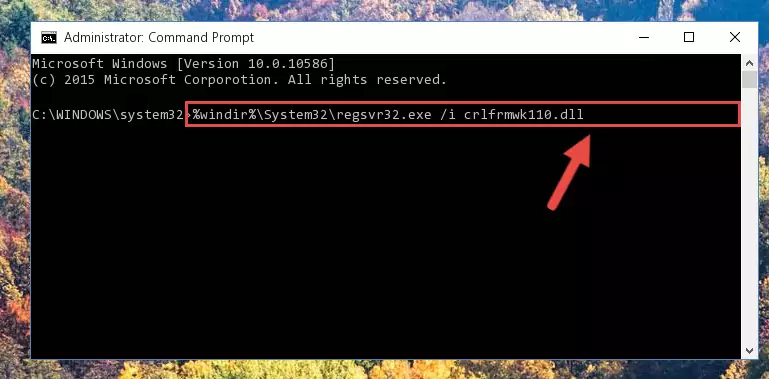
Step 8:Reregistering the Crlfrmwk110.dll file in the system (for 64 Bit) - If you did the processes in full, the installation should have finished successfully. If you received an error from the command line, you don't need to be anxious. Even if the Crlfrmwk110.dll file was installed successfully, you can still receive error messages like these due to some incompatibilities. In order to test whether your dll problem was solved or not, try running the software giving the error message again. If the error is continuing, try the 2nd Method to solve this problem.
Method 2: Copying The Crlfrmwk110.dll File Into The Software File Folder
- First, you must find the installation folder of the software (the software giving the dll error) you are going to install the dll file to. In order to find this folder, "Right-Click > Properties" on the software's shortcut.

Step 1:Opening the software's shortcut properties window - Open the software file folder by clicking the Open File Location button in the "Properties" window that comes up.

Step 2:Finding the software's file folder - Copy the Crlfrmwk110.dll file into this folder that opens.
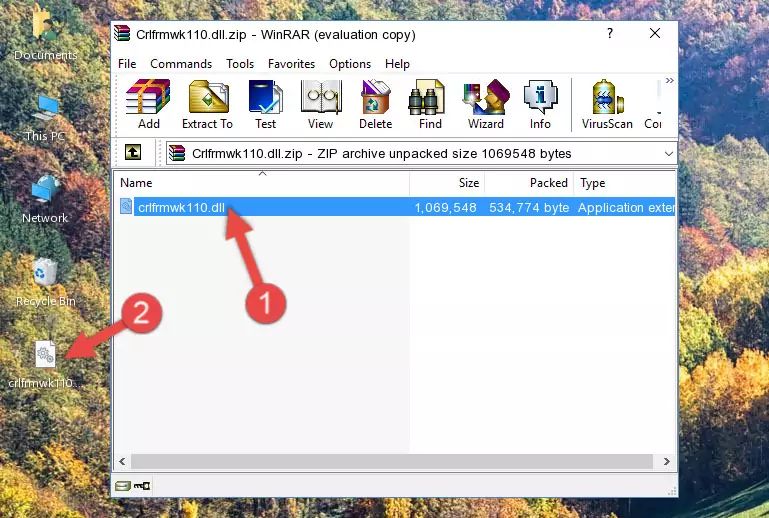
Step 3:Copying the Crlfrmwk110.dll file into the software's file folder - This is all there is to the process. Now, try to run the software again. If the problem still is not solved, you can try the 3rd Method.
Method 3: Uninstalling and Reinstalling the Software That Is Giving the Crlfrmwk110.dll Error
- Press the "Windows" + "R" keys at the same time to open the Run tool. Paste the command below into the text field titled "Open" in the Run window that opens and press the Enter key on your keyboard. This command will open the "Programs and Features" tool.
appwiz.cpl

Step 1:Opening the Programs and Features tool with the Appwiz.cpl command - On the Programs and Features screen that will come up, you will see the list of softwares on your computer. Find the software that gives you the dll error and with your mouse right-click it. The right-click menu will open. Click the "Uninstall" option in this menu to start the uninstall process.

Step 2:Uninstalling the software that gives you the dll error - You will see a "Do you want to uninstall this software?" confirmation window. Confirm the process and wait for the software to be completely uninstalled. The uninstall process can take some time. This time will change according to your computer's performance and the size of the software. After the software is uninstalled, restart your computer.

Step 3:Confirming the uninstall process - After restarting your computer, reinstall the software that was giving the error.
- You may be able to solve the dll error you are experiencing by using this method. If the error messages are continuing despite all these processes, we may have a problem deriving from Windows. To solve dll errors deriving from Windows, you need to complete the 4th Method and the 5th Method in the list.
Method 4: Solving the Crlfrmwk110.dll error with the Windows System File Checker
- In order to complete this step, you must run the Command Prompt as administrator. In order to do this, all you have to do is follow the steps below.
NOTE! We ran the Command Prompt using Windows 10. If you are using Windows 8.1, Windows 8, Windows 7, Windows Vista or Windows XP, you can use the same method to run the Command Prompt as administrator.
- Open the Start Menu and before clicking anywhere, type "cmd" on your keyboard. This process will enable you to run a search through the Start Menu. We also typed in "cmd" to bring up the Command Prompt.
- Right-click the "Command Prompt" search result that comes up and click the Run as administrator" option.

Step 1:Running the Command Prompt as administrator - Paste the command in the line below into the Command Line that opens up and press Enter key.
sfc /scannow

Step 2:solving Windows system errors using the sfc /scannow command - The scan and repair process can take some time depending on your hardware and amount of system errors. Wait for the process to complete. After the repair process finishes, try running the software that is giving you're the error.
Method 5: Fixing the Crlfrmwk110.dll Error by Manually Updating Windows
Most of the time, softwares have been programmed to use the most recent dll files. If your operating system is not updated, these files cannot be provided and dll errors appear. So, we will try to solve the dll errors by updating the operating system.
Since the methods to update Windows versions are different from each other, we found it appropriate to prepare a separate article for each Windows version. You can get our update article that relates to your operating system version by using the links below.
Windows Update Guides
Most Seen Crlfrmwk110.dll Errors
The Crlfrmwk110.dll file being damaged or for any reason being deleted can cause softwares or Windows system tools (Windows Media Player, Paint, etc.) that use this file to produce an error. Below you can find a list of errors that can be received when the Crlfrmwk110.dll file is missing.
If you have come across one of these errors, you can download the Crlfrmwk110.dll file by clicking on the "Download" button on the top-left of this page. We explained to you how to use the file you'll download in the above sections of this writing. You can see the suggestions we gave on how to solve your problem by scrolling up on the page.
- "Crlfrmwk110.dll not found." error
- "The file Crlfrmwk110.dll is missing." error
- "Crlfrmwk110.dll access violation." error
- "Cannot register Crlfrmwk110.dll." error
- "Cannot find Crlfrmwk110.dll." error
- "This application failed to start because Crlfrmwk110.dll was not found. Re-installing the application may fix this problem." error
