- Download Price:
- Free
- Dll Description:
- Crystal Reports database driver for ODBC
- Versions:
- Size:
- 0.46 MB
- Operating Systems:
- Developers:
- Directory:
- C
- Downloads:
- 2135 times.
About Crdb_odbc.dll
Crdb_odbc.dll, is a dll file developed by Business Objects Americas.
The size of this dll file is 0.46 MB and its download links are healthy. It has been downloaded 2135 times already.
Table of Contents
- About Crdb_odbc.dll
- Operating Systems Compatible with the Crdb_odbc.dll File
- All Versions of the Crdb_odbc.dll File
- Guide to Download Crdb_odbc.dll
- How to Install Crdb_odbc.dll? How to Fix Crdb_odbc.dll Errors?
- Method 1: Copying the Crdb_odbc.dll File to the Windows System Folder
- Method 2: Copying the Crdb_odbc.dll File to the Software File Folder
- Method 3: Uninstalling and Reinstalling the Software that Gives You the Crdb_odbc.dll Error
- Method 4: Solving the Crdb_odbc.dll Error using the Windows System File Checker (sfc /scannow)
- Method 5: Getting Rid of Crdb_odbc.dll Errors by Updating the Windows Operating System
- The Most Seen Crdb_odbc.dll Errors
- Dll Files Related to Crdb_odbc.dll
Operating Systems Compatible with the Crdb_odbc.dll File
All Versions of the Crdb_odbc.dll File
The last version of the Crdb_odbc.dll file is the 12.5.0.1190 version. Before this version, there were 2 versions released. Downloadable Crdb_odbc.dll file versions have been listed below from newest to oldest.
- 12.5.0.1190 - 32 Bit (x86) Download directly this version
- 9.1.0.456 - 32 Bit (x86) (2012-07-31) Download directly this version
- 9.1.0.456 - 32 Bit (x86) Download directly this version
Guide to Download Crdb_odbc.dll
- Click on the green-colored "Download" button (The button marked in the picture below).

Step 1:Starting the download process for Crdb_odbc.dll - "After clicking the Download" button, wait for the download process to begin in the "Downloading" page that opens up. Depending on your Internet speed, the download process will begin in approximately 4 -5 seconds.
How to Install Crdb_odbc.dll? How to Fix Crdb_odbc.dll Errors?
ATTENTION! In order to install the Crdb_odbc.dll file, you must first download it. If you haven't downloaded it, before continuing on with the installation, download the file. If you don't know how to download it, all you need to do is look at the dll download guide found on the top line.
Method 1: Copying the Crdb_odbc.dll File to the Windows System Folder
- The file you downloaded is a compressed file with the ".zip" extension. In order to install it, first, double-click the ".zip" file and open the file. You will see the file named "Crdb_odbc.dll" in the window that opens up. This is the file you need to install. Drag this file to the desktop with your mouse's left button.
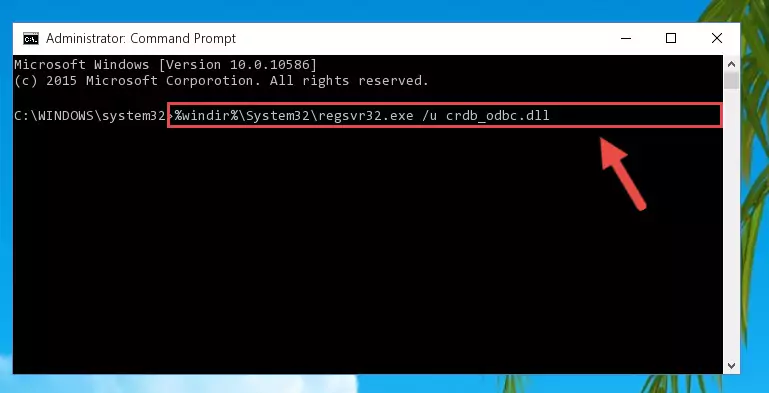
Step 1:Extracting the Crdb_odbc.dll file - Copy the "Crdb_odbc.dll" file you extracted and paste it into the "C:\Windows\System32" folder.
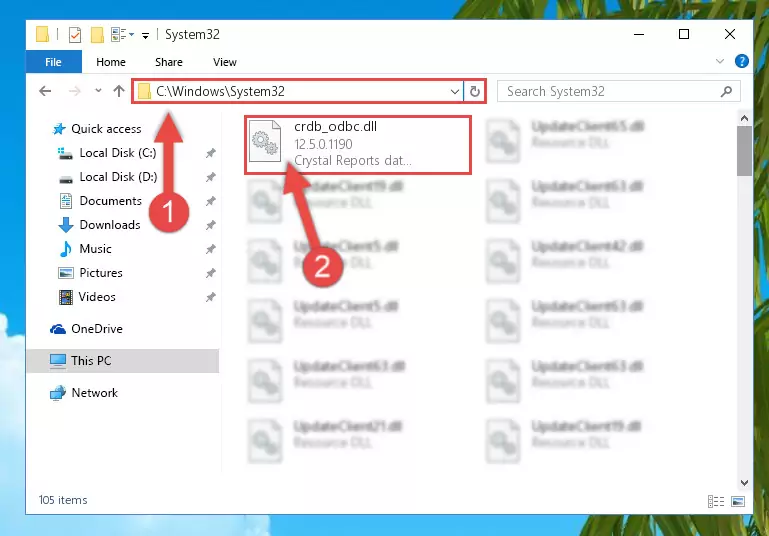
Step 2:Copying the Crdb_odbc.dll file into the Windows/System32 folder - If you are using a 64 Bit operating system, copy the "Crdb_odbc.dll" file and paste it into the "C:\Windows\sysWOW64" as well.
NOTE! On Windows operating systems with 64 Bit architecture, the dll file must be in both the "sysWOW64" folder as well as the "System32" folder. In other words, you must copy the "Crdb_odbc.dll" file into both folders.
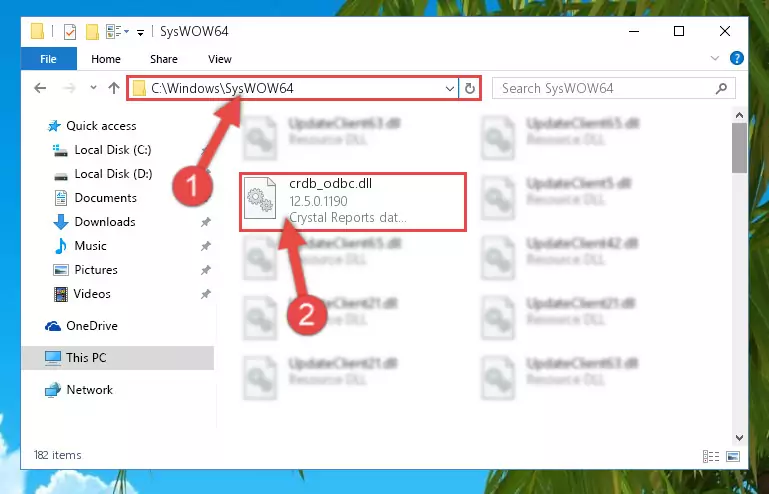
Step 3:Pasting the Crdb_odbc.dll file into the Windows/sysWOW64 folder - First, we must run the Windows Command Prompt as an administrator.
NOTE! We ran the Command Prompt on Windows 10. If you are using Windows 8.1, Windows 8, Windows 7, Windows Vista or Windows XP, you can use the same methods to run the Command Prompt as an administrator.
- Open the Start Menu and type in "cmd", but don't press Enter. Doing this, you will have run a search of your computer through the Start Menu. In other words, typing in "cmd" we did a search for the Command Prompt.
- When you see the "Command Prompt" option among the search results, push the "CTRL" + "SHIFT" + "ENTER " keys on your keyboard.
- A verification window will pop up asking, "Do you want to run the Command Prompt as with administrative permission?" Approve this action by saying, "Yes".

%windir%\System32\regsvr32.exe /u Crdb_odbc.dll
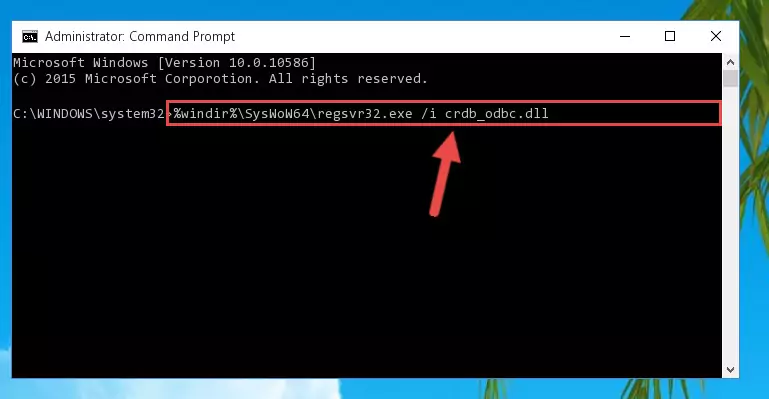
%windir%\SysWoW64\regsvr32.exe /u Crdb_odbc.dll
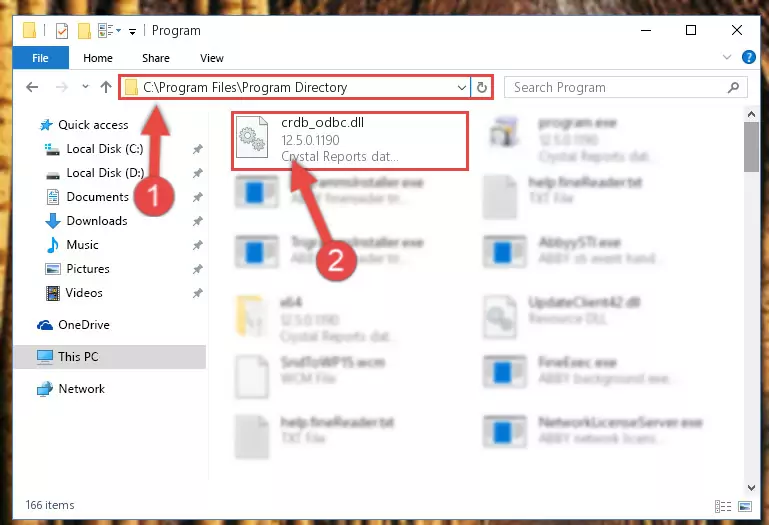
%windir%\System32\regsvr32.exe /i Crdb_odbc.dll
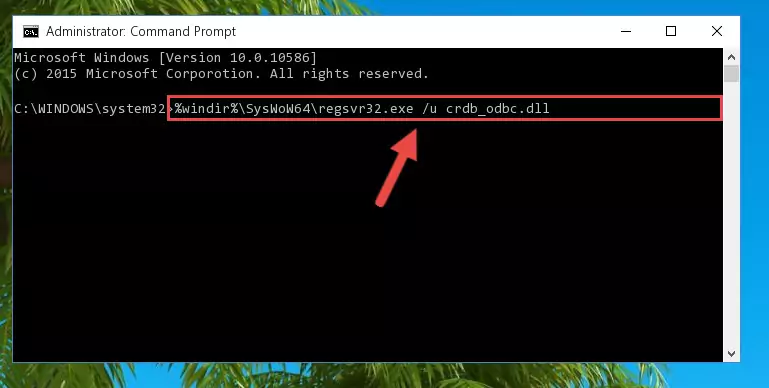
%windir%\SysWoW64\regsvr32.exe /i Crdb_odbc.dll
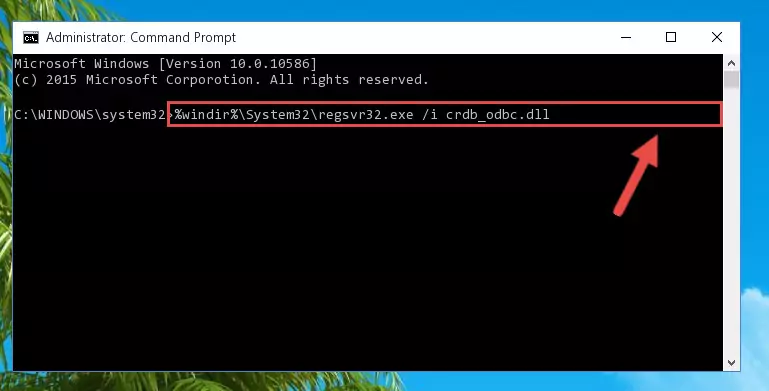
Method 2: Copying the Crdb_odbc.dll File to the Software File Folder
- In order to install the dll file, you need to find the file folder for the software that was giving you errors such as "Crdb_odbc.dll is missing", "Crdb_odbc.dll not found" or similar error messages. In order to do that, Right-click the software's shortcut and click the Properties item in the right-click menu that appears.

Step 1:Opening the software shortcut properties window - Click on the Open File Location button that is found in the Properties window that opens up and choose the folder where the application is installed.

Step 2:Opening the file folder of the software - Copy the Crdb_odbc.dll file into the folder we opened up.
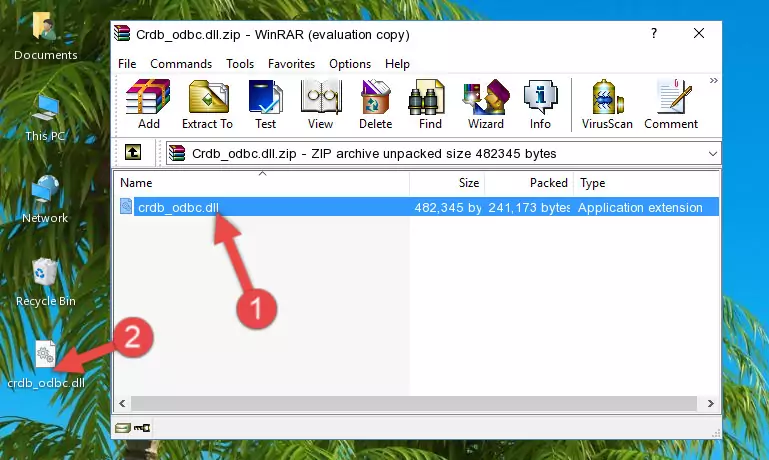
Step 3:Copying the Crdb_odbc.dll file into the software's file folder - That's all there is to the installation process. Run the software giving the dll error again. If the dll error is still continuing, completing the 3rd Method may help solve your problem.
Method 3: Uninstalling and Reinstalling the Software that Gives You the Crdb_odbc.dll Error
- Open the Run window by pressing the "Windows" + "R" keys on your keyboard at the same time. Type in the command below into the Run window and push Enter to run it. This command will open the "Programs and Features" window.
appwiz.cpl

Step 1:Opening the Programs and Features window using the appwiz.cpl command - The softwares listed in the Programs and Features window that opens up are the softwares installed on your computer. Find the software that gives you the dll error and run the "Right-Click > Uninstall" command on this software.

Step 2:Uninstalling the software from your computer - Following the instructions that come up, uninstall the software from your computer and restart your computer.

Step 3:Following the verification and instructions for the software uninstall process - After restarting your computer, reinstall the software that was giving the error.
- You can solve the error you are expericing with this method. If the dll error is continuing in spite of the solution methods you are using, the source of the problem is the Windows operating system. In order to solve dll errors in Windows you will need to complete the 4th Method and the 5th Method in the list.
Method 4: Solving the Crdb_odbc.dll Error using the Windows System File Checker (sfc /scannow)
- First, we must run the Windows Command Prompt as an administrator.
NOTE! We ran the Command Prompt on Windows 10. If you are using Windows 8.1, Windows 8, Windows 7, Windows Vista or Windows XP, you can use the same methods to run the Command Prompt as an administrator.
- Open the Start Menu and type in "cmd", but don't press Enter. Doing this, you will have run a search of your computer through the Start Menu. In other words, typing in "cmd" we did a search for the Command Prompt.
- When you see the "Command Prompt" option among the search results, push the "CTRL" + "SHIFT" + "ENTER " keys on your keyboard.
- A verification window will pop up asking, "Do you want to run the Command Prompt as with administrative permission?" Approve this action by saying, "Yes".

sfc /scannow

Method 5: Getting Rid of Crdb_odbc.dll Errors by Updating the Windows Operating System
Most of the time, softwares have been programmed to use the most recent dll files. If your operating system is not updated, these files cannot be provided and dll errors appear. So, we will try to solve the dll errors by updating the operating system.
Since the methods to update Windows versions are different from each other, we found it appropriate to prepare a separate article for each Windows version. You can get our update article that relates to your operating system version by using the links below.
Windows Update Guides
The Most Seen Crdb_odbc.dll Errors
When the Crdb_odbc.dll file is damaged or missing, the softwares that use this dll file will give an error. Not only external softwares, but also basic Windows softwares and tools use dll files. Because of this, when you try to use basic Windows softwares and tools (For example, when you open Internet Explorer or Windows Media Player), you may come across errors. We have listed the most common Crdb_odbc.dll errors below.
You will get rid of the errors listed below when you download the Crdb_odbc.dll file from DLL Downloader.com and follow the steps we explained above.
- "Crdb_odbc.dll not found." error
- "The file Crdb_odbc.dll is missing." error
- "Crdb_odbc.dll access violation." error
- "Cannot register Crdb_odbc.dll." error
- "Cannot find Crdb_odbc.dll." error
- "This application failed to start because Crdb_odbc.dll was not found. Re-installing the application may fix this problem." error
