- Download Price:
- Free
- Dll Description:
- Crystal Reports database driver for Microsoft ActiveX Data Objects
- Versions:
- Size:
- 0.47 MB
- Operating Systems:
- Developers:
- Directory:
- C
- Downloads:
- 1936 times.
About Crdb_ado.dll
The Crdb_ado.dll library is a system file including functions needed by many programs, games, and system tools. This dynamic link library is produced by the Business Objects Americas.
The size of this dynamic link library is 0.47 MB and its download links are healthy. It has been downloaded 1936 times already and it has received 5.0 out of 5 stars.
Table of Contents
- About Crdb_ado.dll
- Operating Systems Compatible with the Crdb_ado.dll Library
- Other Versions of the Crdb_ado.dll Library
- How to Download Crdb_ado.dll
- Methods for Fixing Crdb_ado.dll
- Method 1: Copying the Crdb_ado.dll Library to the Windows System Directory
- Method 2: Copying the Crdb_ado.dll Library to the Program Installation Directory
- Method 3: Doing a Clean Install of the program That Is Giving the Crdb_ado.dll Error
- Method 4: Fixing the Crdb_ado.dll Error Using the Windows System File Checker
- Method 5: Fixing the Crdb_ado.dll Errors by Manually Updating Windows
- Common Crdb_ado.dll Errors
- Other Dynamic Link Libraries Used with Crdb_ado.dll
Operating Systems Compatible with the Crdb_ado.dll Library
Other Versions of the Crdb_ado.dll Library
The newest version of the Crdb_ado.dll library is the 12.4.0.966 version. There have been 1 versions released before this version. All versions of the Dynamic link library have been listed below from most recent to oldest.
- 12.4.0.966 - 32 Bit (x86) Download this version
- 9.1.0.445 - 32 Bit (x86) Download this version
How to Download Crdb_ado.dll
- First, click on the green-colored "Download" button in the top left section of this page (The button that is marked in the picture).

Step 1:Start downloading the Crdb_ado.dll library - After clicking the "Download" button at the top of the page, the "Downloading" page will open up and the download process will begin. Definitely do not close this page until the download begins. Our site will connect you to the closest DLL Downloader.com download server in order to offer you the fastest downloading performance. Connecting you to the server can take a few seconds.
Methods for Fixing Crdb_ado.dll
ATTENTION! In order to install the Crdb_ado.dll library, you must first download it. If you haven't downloaded it, before continuing on with the installation, download the library. If you don't know how to download it, all you need to do is look at the dll download guide found on the top line.
Method 1: Copying the Crdb_ado.dll Library to the Windows System Directory
- The file you downloaded is a compressed file with the extension ".zip". This file cannot be installed. To be able to install it, first you need to extract the dynamic link library from within it. So, first double-click the file with the ".zip" extension and open the file.
- You will see the library named "Crdb_ado.dll" in the window that opens. This is the library you need to install. Click on the dynamic link library with the left button of the mouse. By doing this, you select the library.
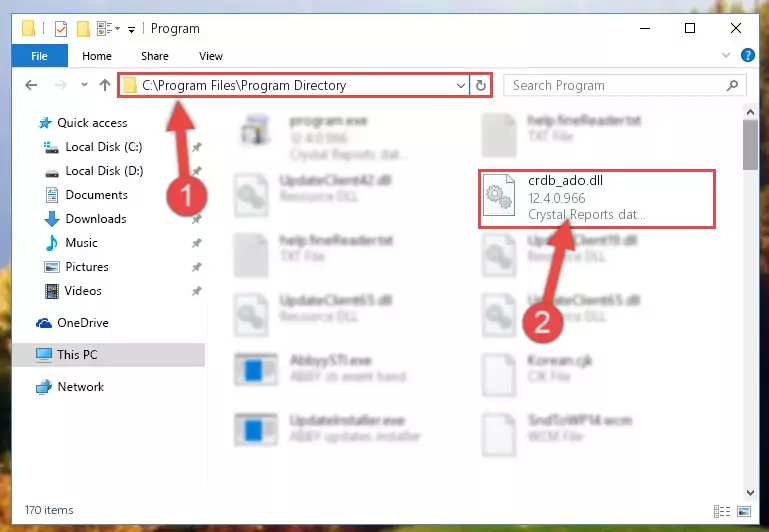
Step 2:Choosing the Crdb_ado.dll library - Click on the "Extract To" button, which is marked in the picture. In order to do this, you will need the Winrar program. If you don't have the program, it can be found doing a quick search on the Internet and you can download it (The Winrar program is free).
- After clicking the "Extract to" button, a window where you can choose the location you want will open. Choose the "Desktop" location in this window and extract the dynamic link library to the desktop by clicking the "Ok" button.
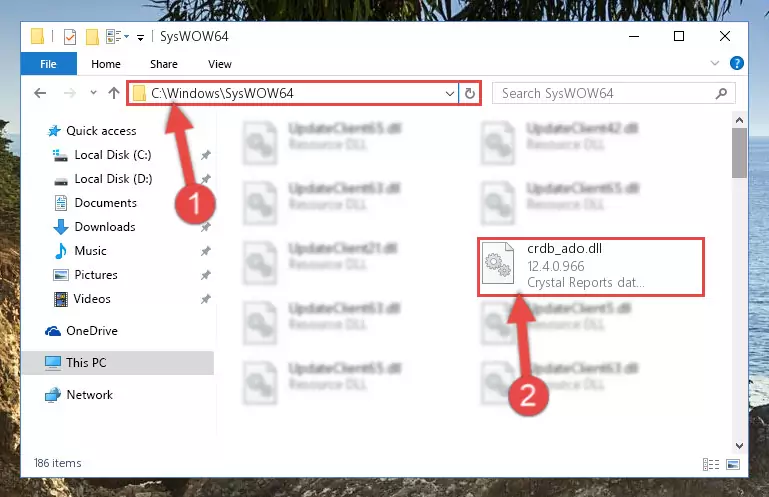
Step 3:Extracting the Crdb_ado.dll library to the desktop - Copy the "Crdb_ado.dll" library you extracted and paste it into the "C:\Windows\System32" directory.
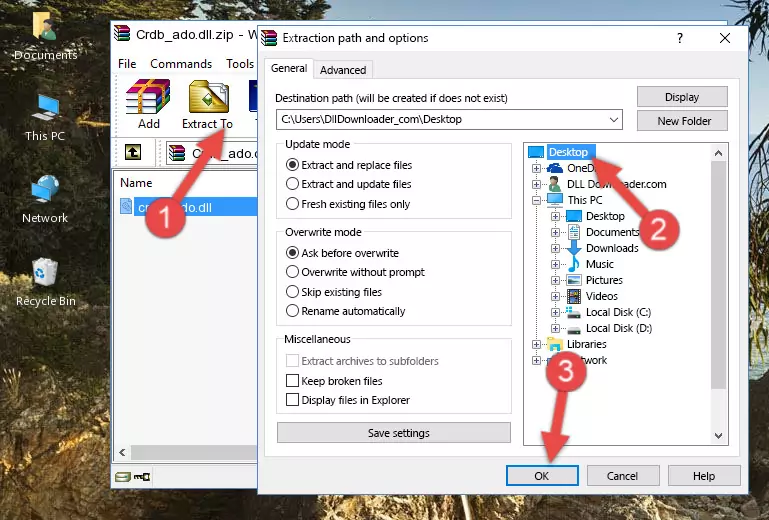
Step 3:Copying the Crdb_ado.dll library into the Windows/System32 directory - If your system is 64 Bit, copy the "Crdb_ado.dll" library and paste it into "C:\Windows\sysWOW64" directory.
NOTE! On 64 Bit systems, you must copy the dynamic link library to both the "sysWOW64" and "System32" directories. In other words, both directories need the "Crdb_ado.dll" library.
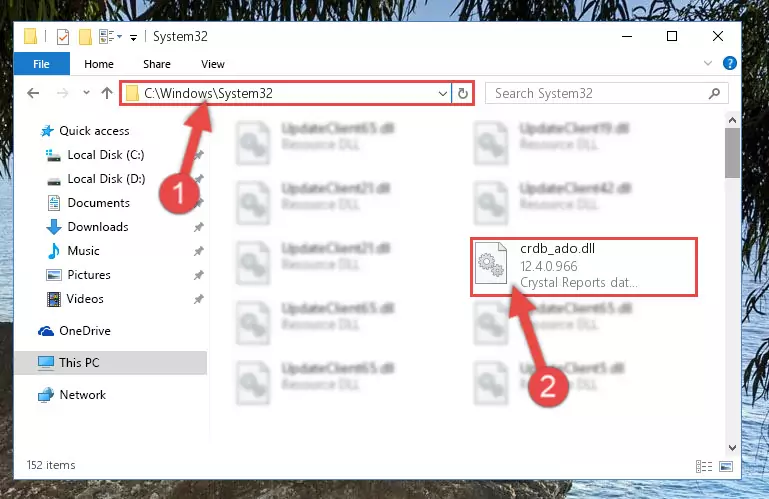
Step 4:Copying the Crdb_ado.dll library to the Windows/sysWOW64 directory - First, we must run the Windows Command Prompt as an administrator.
NOTE! We ran the Command Prompt on Windows 10. If you are using Windows 8.1, Windows 8, Windows 7, Windows Vista or Windows XP, you can use the same methods to run the Command Prompt as an administrator.
- Open the Start Menu and type in "cmd", but don't press Enter. Doing this, you will have run a search of your computer through the Start Menu. In other words, typing in "cmd" we did a search for the Command Prompt.
- When you see the "Command Prompt" option among the search results, push the "CTRL" + "SHIFT" + "ENTER " keys on your keyboard.
- A verification window will pop up asking, "Do you want to run the Command Prompt as with administrative permission?" Approve this action by saying, "Yes".

%windir%\System32\regsvr32.exe /u Crdb_ado.dll
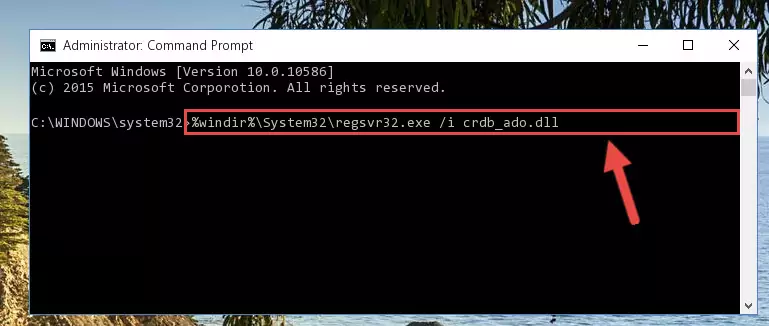
%windir%\SysWoW64\regsvr32.exe /u Crdb_ado.dll
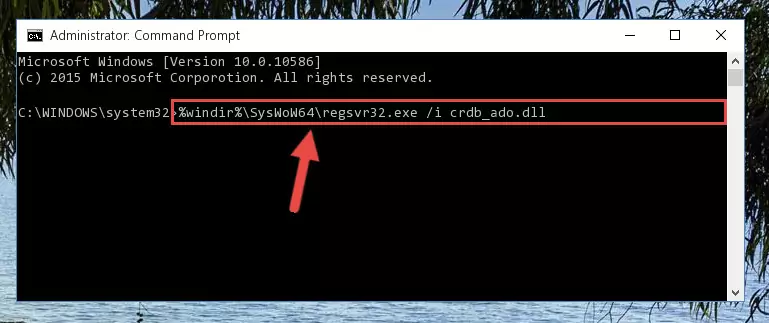
%windir%\System32\regsvr32.exe /i Crdb_ado.dll
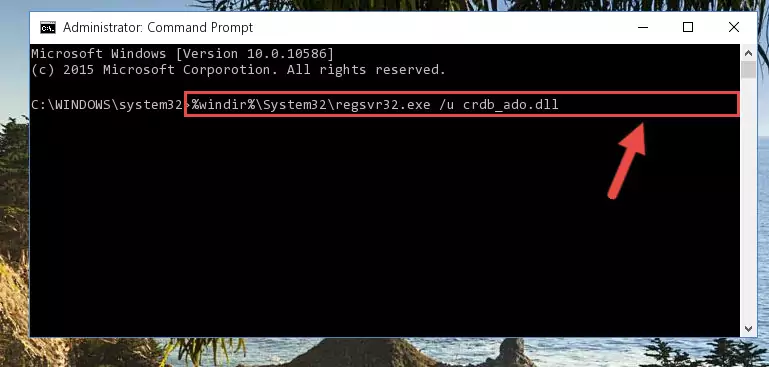
%windir%\SysWoW64\regsvr32.exe /i Crdb_ado.dll
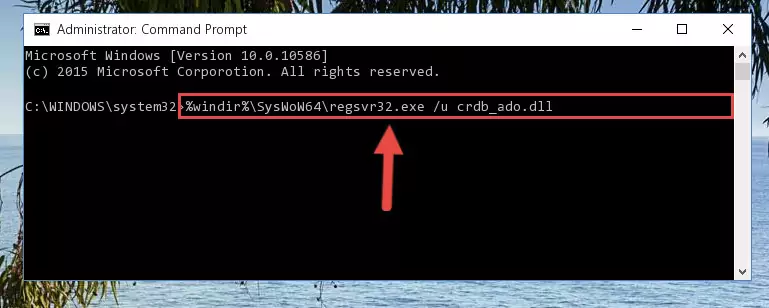
Method 2: Copying the Crdb_ado.dll Library to the Program Installation Directory
- First, you must find the installation directory of the program (the program giving the dll error) you are going to install the dynamic link library to. In order to find this directory, "Right-Click > Properties" on the program's shortcut.

Step 1:Opening the program's shortcut properties window - Open the program installation directory by clicking the Open File Location button in the "Properties" window that comes up.

Step 2:Finding the program's installation directory - Copy the Crdb_ado.dll library into this directory that opens.
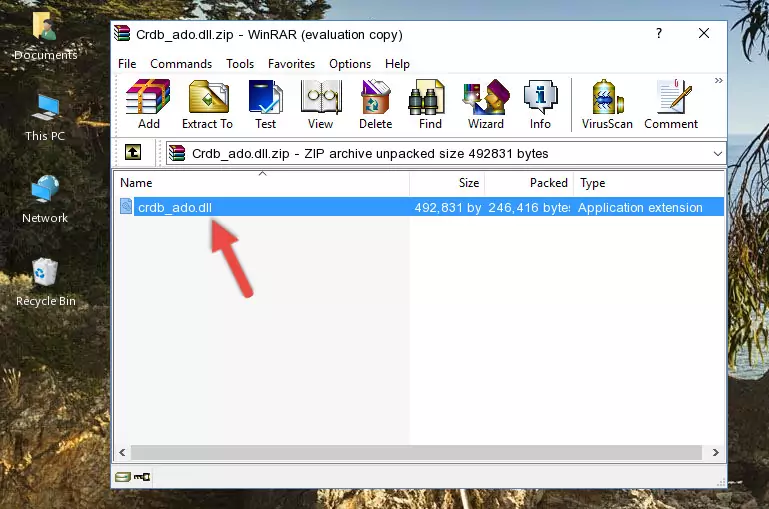
Step 3:Copying the Crdb_ado.dll library into the program's installation directory - This is all there is to the process. Now, try to run the program again. If the problem still is not solved, you can try the 3rd Method.
Method 3: Doing a Clean Install of the program That Is Giving the Crdb_ado.dll Error
- Open the Run window by pressing the "Windows" + "R" keys on your keyboard at the same time. Type in the command below into the Run window and push Enter to run it. This command will open the "Programs and Features" window.
appwiz.cpl

Step 1:Opening the Programs and Features window using the appwiz.cpl command - On the Programs and Features screen that will come up, you will see the list of programs on your computer. Find the program that gives you the dll error and with your mouse right-click it. The right-click menu will open. Click the "Uninstall" option in this menu to start the uninstall process.

Step 2:Uninstalling the program that gives you the dll error - You will see a "Do you want to uninstall this program?" confirmation window. Confirm the process and wait for the program to be completely uninstalled. The uninstall process can take some time. This time will change according to your computer's performance and the size of the program. After the program is uninstalled, restart your computer.

Step 3:Confirming the uninstall process - After restarting your computer, reinstall the program.
- This process may help the dll problem you are experiencing. If you are continuing to get the same dll error, the problem is most likely with Windows. In order to fix dll problems relating to Windows, complete the 4th Method and 5th Method.
Method 4: Fixing the Crdb_ado.dll Error Using the Windows System File Checker
- First, we must run the Windows Command Prompt as an administrator.
NOTE! We ran the Command Prompt on Windows 10. If you are using Windows 8.1, Windows 8, Windows 7, Windows Vista or Windows XP, you can use the same methods to run the Command Prompt as an administrator.
- Open the Start Menu and type in "cmd", but don't press Enter. Doing this, you will have run a search of your computer through the Start Menu. In other words, typing in "cmd" we did a search for the Command Prompt.
- When you see the "Command Prompt" option among the search results, push the "CTRL" + "SHIFT" + "ENTER " keys on your keyboard.
- A verification window will pop up asking, "Do you want to run the Command Prompt as with administrative permission?" Approve this action by saying, "Yes".

sfc /scannow

Method 5: Fixing the Crdb_ado.dll Errors by Manually Updating Windows
Some programs require updated dynamic link libraries from the operating system. If your operating system is not updated, this requirement is not met and you will receive dll errors. Because of this, updating your operating system may solve the dll errors you are experiencing.
Most of the time, operating systems are automatically updated. However, in some situations, the automatic updates may not work. For situations like this, you may need to check for updates manually.
For every Windows version, the process of manually checking for updates is different. Because of this, we prepared a special guide for each Windows version. You can get our guides to manually check for updates based on the Windows version you use through the links below.
Windows Update Guides
Common Crdb_ado.dll Errors
When the Crdb_ado.dll library is damaged or missing, the programs that use this dynamic link library will give an error. Not only external programs, but also basic Windows programs and tools use dynamic link libraries. Because of this, when you try to use basic Windows programs and tools (For example, when you open Internet Explorer or Windows Media Player), you may come across errors. We have listed the most common Crdb_ado.dll errors below.
You will get rid of the errors listed below when you download the Crdb_ado.dll library from DLL Downloader.com and follow the steps we explained above.
- "Crdb_ado.dll not found." error
- "The file Crdb_ado.dll is missing." error
- "Crdb_ado.dll access violation." error
- "Cannot register Crdb_ado.dll." error
- "Cannot find Crdb_ado.dll." error
- "This application failed to start because Crdb_ado.dll was not found. Re-installing the application may fix this problem." error
