- Download Price:
- Free
- Dll Description:
- COM+ Configuration Catalog
- Versions:
-
- 2001.12.10530.16384 (Latest) for 32 Bit (x86)
- 2001.12.10130.16384 for 32 Bit (x86)
- 2001.12.8530.16385 for 32 Bit (x86)
- 2001.12.6931.18000 for 32 Bit (x86)
- 2001.12.6931.18000 for 64 Bit (x64)
- 2001.12.4414.2588 - for 32 Bit (x86)
- 2001.12.8530.163 for 64 Bit (x64)
- 2001.12.4720.395 for 32 Bit (x86)
- 2001.12.4414.700 for 32 Bit (x86)
- 2001.12.4414.258 for 32 Bit (x86)
- 2001.12.8030.0 for 32 Bit (x86)
- Size:
- 0.49 MB for 32 Bit (x86)
- 0.58 MB for 64 Bit (x64)
- Operating Systems:
- Directory:
- C
- Downloads:
- 7564 times.
About Clbcatq.dll
The Clbcatq.dll library is 0.49 MB for 32 Bit, 0.58 MB for 64 Bit. The download links are current and no negative feedback has been received by users. It has been downloaded 7564 times since release.
Table of Contents
- About Clbcatq.dll
- Operating Systems That Can Use the Clbcatq.dll Library
- All Versions of the Clbcatq.dll Library
- Guide to Download Clbcatq.dll
- Methods for Fixing Clbcatq.dll
- Method 1: Installing the Clbcatq.dll Library to the Windows System Directory
- Method 2: Copying the Clbcatq.dll Library to the Program Installation Directory
- Method 3: Doing a Clean Reinstall of the Program That Is Giving the Clbcatq.dll Error
- Method 4: Fixing the Clbcatq.dll Error Using the Windows System File Checker
- Method 5: Fixing the Clbcatq.dll Error by Updating Windows
- The Most Seen Clbcatq.dll Errors
- Dynamic Link Libraries Similar to Clbcatq.dll
Operating Systems That Can Use the Clbcatq.dll Library
- Windows 10
- Windows 10 64 Bit
- Windows 8.1
- Windows 8.1 64 Bit
- Windows 8
- Windows 8 64 Bit
- Windows 7
- Windows 7 64 Bit
- Windows Vista
- Windows Vista 64 Bit
- Windows XP
- Windows XP 64 Bit
All Versions of the Clbcatq.dll Library
The last version of the Clbcatq.dll library is the 2001.12.10530.16384 version for 32 Bit and the 2001.12.6931.18000 version for 64 Bit. Before this version, there were 10 versions released. Downloadable Clbcatq.dll library versions have been listed below from newest to oldest.
- 2001.12.10530.16384 - 32 Bit (x86) Download directly this version
- 2001.12.10130.16384 - 32 Bit (x86) Download directly this version
- 2001.12.8530.16385 - 32 Bit (x86) Download directly this version
- 2001.12.6931.18000 - 32 Bit (x86) Download directly this version
- 2001.12.6931.18000 - 64 Bit (x64) Download directly this version
- 2001.12.4414.2588 - 32 Bit (x86) (2012-06-30) Download directly this version
- 2001.12.8530.163 - 64 Bit (x64) Download directly this version
- 2001.12.4720.395 - 32 Bit (x86) Download directly this version
- 2001.12.4414.700 - 32 Bit (x86) Download directly this version
- 2001.12.4414.258 - 32 Bit (x86) Download directly this version
- 2001.12.8030.0 - 32 Bit (x86) Download directly this version
Guide to Download Clbcatq.dll
- Click on the green-colored "Download" button (The button marked in the picture below).

Step 1:Starting the download process for Clbcatq.dll - After clicking the "Download" button at the top of the page, the "Downloading" page will open up and the download process will begin. Definitely do not close this page until the download begins. Our site will connect you to the closest DLL Downloader.com download server in order to offer you the fastest downloading performance. Connecting you to the server can take a few seconds.
Methods for Fixing Clbcatq.dll
ATTENTION! In order to install the Clbcatq.dll library, you must first download it. If you haven't downloaded it, before continuing on with the installation, download the library. If you don't know how to download it, all you need to do is look at the dll download guide found on the top line.
Method 1: Installing the Clbcatq.dll Library to the Windows System Directory
- The file you downloaded is a compressed file with the extension ".zip". This file cannot be installed. To be able to install it, first you need to extract the dynamic link library from within it. So, first double-click the file with the ".zip" extension and open the file.
- You will see the library named "Clbcatq.dll" in the window that opens. This is the library you need to install. Click on the dynamic link library with the left button of the mouse. By doing this, you select the library.
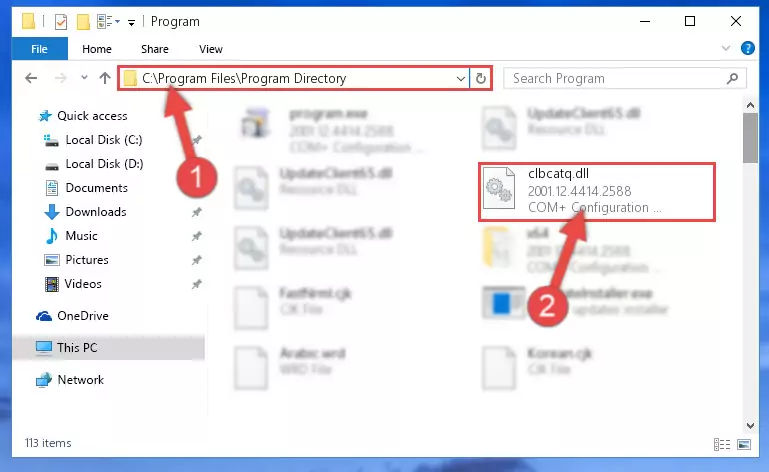
Step 2:Choosing the Clbcatq.dll library - Click on the "Extract To" button, which is marked in the picture. In order to do this, you will need the Winrar program. If you don't have the program, it can be found doing a quick search on the Internet and you can download it (The Winrar program is free).
- After clicking the "Extract to" button, a window where you can choose the location you want will open. Choose the "Desktop" location in this window and extract the dynamic link library to the desktop by clicking the "Ok" button.
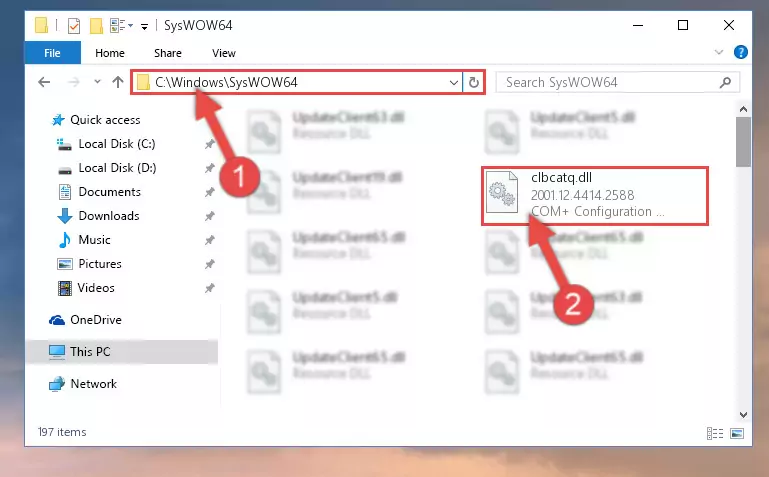
Step 3:Extracting the Clbcatq.dll library to the desktop - Copy the "Clbcatq.dll" library you extracted and paste it into the "C:\Windows\System32" directory.
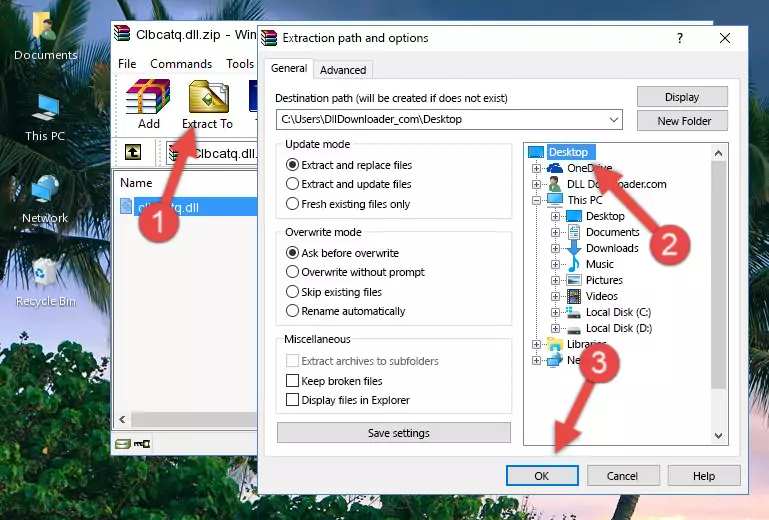
Step 3:Copying the Clbcatq.dll library into the Windows/System32 directory - If you are using a 64 Bit operating system, copy the "Clbcatq.dll" library and paste it into the "C:\Windows\sysWOW64" as well.
NOTE! On Windows operating systems with 64 Bit architecture, the dynamic link library must be in both the "sysWOW64" directory as well as the "System32" directory. In other words, you must copy the "Clbcatq.dll" library into both directories.
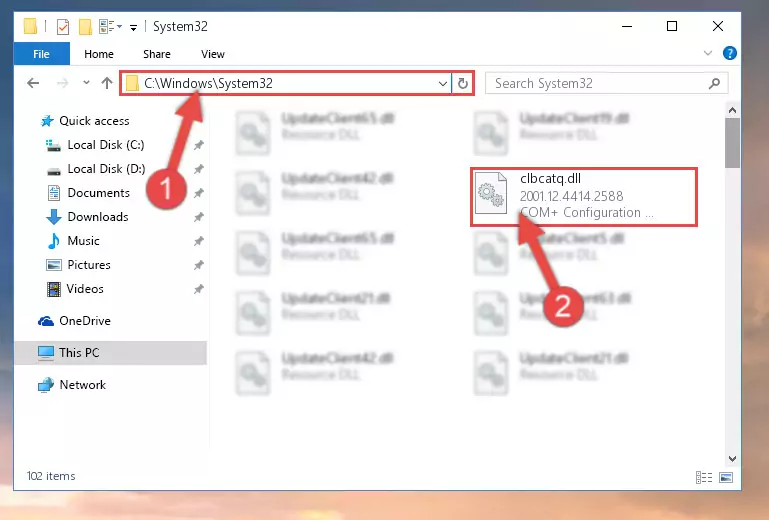
Step 4:Pasting the Clbcatq.dll library into the Windows/sysWOW64 directory - In order to complete this step, you must run the Command Prompt as administrator. In order to do this, all you have to do is follow the steps below.
NOTE! We ran the Command Prompt using Windows 10. If you are using Windows 8.1, Windows 8, Windows 7, Windows Vista or Windows XP, you can use the same method to run the Command Prompt as administrator.
- Open the Start Menu and before clicking anywhere, type "cmd" on your keyboard. This process will enable you to run a search through the Start Menu. We also typed in "cmd" to bring up the Command Prompt.
- Right-click the "Command Prompt" search result that comes up and click the Run as administrator" option.

Step 5:Running the Command Prompt as administrator - Paste the command below into the Command Line window that opens and hit the Enter key on your keyboard. This command will delete the Clbcatq.dll library's damaged registry (It will not delete the file you pasted into the System32 directory, but will delete the registry in Regedit. The file you pasted in the System32 directory will not be damaged in any way).
%windir%\System32\regsvr32.exe /u Clbcatq.dll
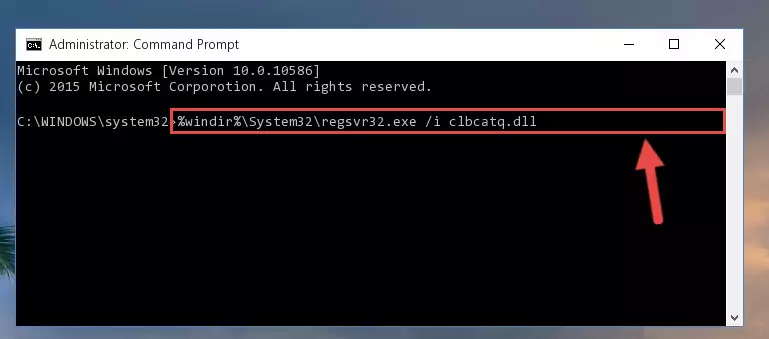
Step 6:Uninstalling the Clbcatq.dll library from the system registry - If the Windows you use has 64 Bit architecture, after running the command above, you must run the command below. This command will clean the broken registry of the Clbcatq.dll library from the 64 Bit architecture (The Cleaning process is only with registries in the Windows Registry Editor. In other words, the dynamic link library that we pasted into the SysWoW64 directory will stay as it is).
%windir%\SysWoW64\regsvr32.exe /u Clbcatq.dll
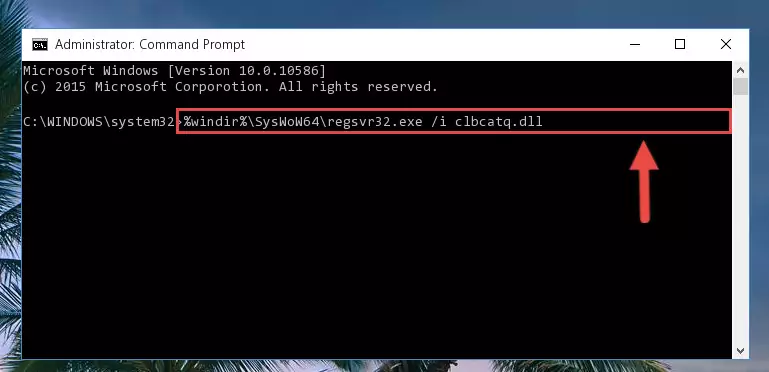
Step 7:Uninstalling the broken registry of the Clbcatq.dll library from the Windows Registry Editor (for 64 Bit) - We need to make a clean registry for the dll library's registry that we deleted from Regedit (Windows Registry Editor). In order to accomplish this, copy and paste the command below into the Command Line and press Enter key.
%windir%\System32\regsvr32.exe /i Clbcatq.dll
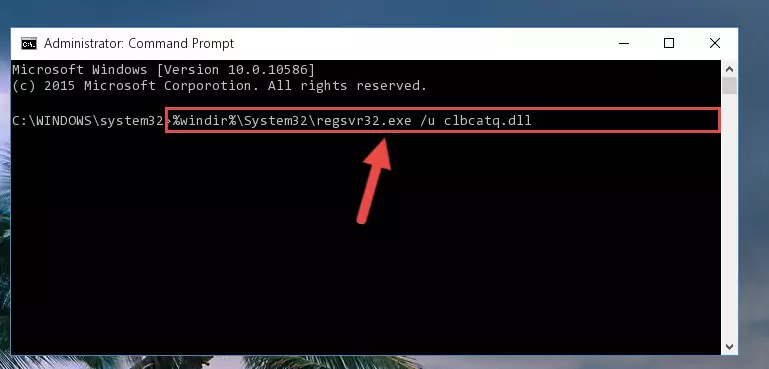
Step 8:Making a clean registry for the Clbcatq.dll library in Regedit (Windows Registry Editor) - If you are using a Windows with 64 Bit architecture, after running the previous command, you need to run the command below. By running this command, we will have created a clean registry for the Clbcatq.dll library (We deleted the damaged registry with the previous command).
%windir%\SysWoW64\regsvr32.exe /i Clbcatq.dll
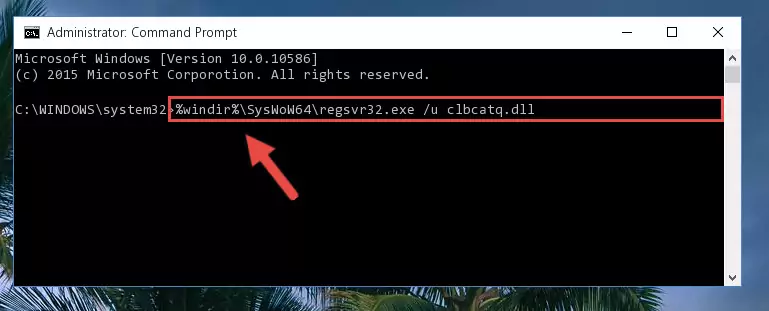
Step 9:Creating a clean registry for the Clbcatq.dll library (for 64 Bit) - You may see certain error messages when running the commands from the command line. These errors will not prevent the installation of the Clbcatq.dll library. In other words, the installation will finish, but it may give some errors because of certain incompatibilities. After restarting your computer, to see if the installation was successful or not, try running the program that was giving the dll error again. If you continue to get the errors when running the program after the installation, you can try the 2nd Method as an alternative.
Method 2: Copying the Clbcatq.dll Library to the Program Installation Directory
- In order to install the dynamic link library, you need to find the installation directory for the program that was giving you errors such as "Clbcatq.dll is missing", "Clbcatq.dll not found" or similar error messages. In order to do that, Right-click the program's shortcut and click the Properties item in the right-click menu that appears.

Step 1:Opening the program shortcut properties window - Click on the Open File Location button that is found in the Properties window that opens up and choose the folder where the application is installed.

Step 2:Opening the installation directory of the program - Copy the Clbcatq.dll library into the directory we opened up.
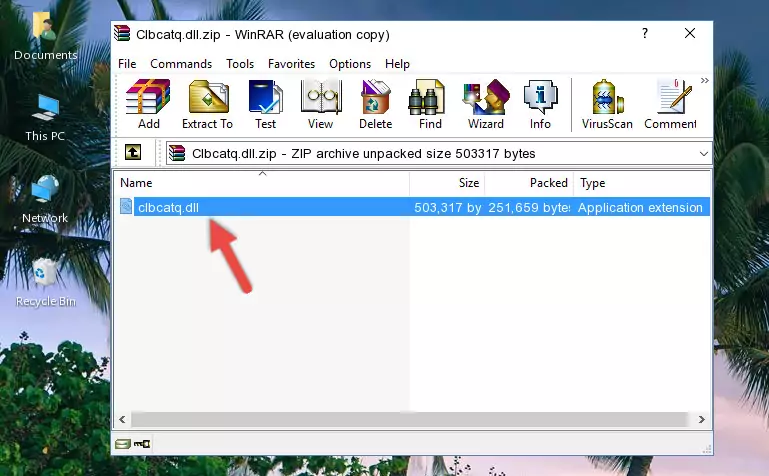
Step 3:Copying the Clbcatq.dll library into the program's installation directory - That's all there is to the installation process. Run the program giving the dll error again. If the dll error is still continuing, completing the 3rd Method may help fix your issue.
Method 3: Doing a Clean Reinstall of the Program That Is Giving the Clbcatq.dll Error
- Push the "Windows" + "R" keys at the same time to open the Run window. Type the command below into the Run window that opens up and hit Enter. This process will open the "Programs and Features" window.
appwiz.cpl

Step 1:Opening the Programs and Features window using the appwiz.cpl command - The Programs and Features window will open up. Find the program that is giving you the dll error in this window that lists all the programs on your computer and "Right-Click > Uninstall" on this program.

Step 2:Uninstalling the program that is giving you the error message from your computer. - Uninstall the program from your computer by following the steps that come up and restart your computer.

Step 3:Following the confirmation and steps of the program uninstall process - After restarting your computer, reinstall the program that was giving the error.
- You may be able to fix the dll error you are experiencing by using this method. If the error messages are continuing despite all these processes, we may have a issue deriving from Windows. To fix dll errors deriving from Windows, you need to complete the 4th Method and the 5th Method in the list.
Method 4: Fixing the Clbcatq.dll Error Using the Windows System File Checker
- In order to complete this step, you must run the Command Prompt as administrator. In order to do this, all you have to do is follow the steps below.
NOTE! We ran the Command Prompt using Windows 10. If you are using Windows 8.1, Windows 8, Windows 7, Windows Vista or Windows XP, you can use the same method to run the Command Prompt as administrator.
- Open the Start Menu and before clicking anywhere, type "cmd" on your keyboard. This process will enable you to run a search through the Start Menu. We also typed in "cmd" to bring up the Command Prompt.
- Right-click the "Command Prompt" search result that comes up and click the Run as administrator" option.

Step 1:Running the Command Prompt as administrator - Paste the command below into the Command Line that opens up and hit the Enter key.
sfc /scannow

Step 2:Scanning and fixing system errors with the sfc /scannow command - This process can take some time. You can follow its progress from the screen. Wait for it to finish and after it is finished try to run the program that was giving the dll error again.
Method 5: Fixing the Clbcatq.dll Error by Updating Windows
Some programs require updated dynamic link libraries from the operating system. If your operating system is not updated, this requirement is not met and you will receive dll errors. Because of this, updating your operating system may solve the dll errors you are experiencing.
Most of the time, operating systems are automatically updated. However, in some situations, the automatic updates may not work. For situations like this, you may need to check for updates manually.
For every Windows version, the process of manually checking for updates is different. Because of this, we prepared a special guide for each Windows version. You can get our guides to manually check for updates based on the Windows version you use through the links below.
Guides to Manually Update for All Windows Versions
The Most Seen Clbcatq.dll Errors
The Clbcatq.dll library being damaged or for any reason being deleted can cause programs or Windows system tools (Windows Media Player, Paint, etc.) that use this library to produce an error. Below you can find a list of errors that can be received when the Clbcatq.dll library is missing.
If you have come across one of these errors, you can download the Clbcatq.dll library by clicking on the "Download" button on the top-left of this page. We explained to you how to use the library you'll download in the above sections of this writing. You can see the suggestions we gave on how to solve your problem by scrolling up on the page.
- "Clbcatq.dll not found." error
- "The file Clbcatq.dll is missing." error
- "Clbcatq.dll access violation." error
- "Cannot register Clbcatq.dll." error
- "Cannot find Clbcatq.dll." error
- "This application failed to start because Clbcatq.dll was not found. Re-installing the application may fix this problem." error
