- Download Price:
- Free
- Dll Description:
- Corel Compression Dll
- Versions:
- Size:
- 0.13 MB
- Operating Systems:
- Directory:
- C
- Downloads:
- 427 times.
What is Cdrcpr91.dll? What Does It Do?
The size of this dynamic link library is 0.13 MB and its download links are healthy. It has been downloaded 427 times already.
Table of Contents
- What is Cdrcpr91.dll? What Does It Do?
- Operating Systems That Can Use the Cdrcpr91.dll Library
- Other Versions of the Cdrcpr91.dll Library
- Guide to Download Cdrcpr91.dll
- Methods for Fixing Cdrcpr91.dll
- Method 1: Copying the Cdrcpr91.dll Library to the Windows System Directory
- Method 2: Copying the Cdrcpr91.dll Library to the Program Installation Directory
- Method 3: Uninstalling and Reinstalling the Program That Is Giving the Cdrcpr91.dll Error
- Method 4: Fixing the Cdrcpr91.dll error with the Windows System File Checker
- Method 5: Fixing the Cdrcpr91.dll Error by Updating Windows
- Our Most Common Cdrcpr91.dll Error Messages
- Dynamic Link Libraries Similar to Cdrcpr91.dll
Operating Systems That Can Use the Cdrcpr91.dll Library
Other Versions of the Cdrcpr91.dll Library
The latest version of the Cdrcpr91.dll library is 9.397.0.0 version. This dynamic link library only has one version. There is no other version that can be downloaded.
- 9.397.0.0 - 32 Bit (x86) Download directly this version now
Guide to Download Cdrcpr91.dll
- Click on the green-colored "Download" button on the top left side of the page.

Step 1:Download process of the Cdrcpr91.dll library's - When you click the "Download" button, the "Downloading" window will open. Don't close this window until the download process begins. The download process will begin in a few seconds based on your Internet speed and computer.
Methods for Fixing Cdrcpr91.dll
ATTENTION! Before beginning the installation of the Cdrcpr91.dll library, you must download the library. If you don't know how to download the library or if you are having a problem while downloading, you can look at our download guide a few lines above.
Method 1: Copying the Cdrcpr91.dll Library to the Windows System Directory
- The file you will download is a compressed file with the ".zip" extension. You cannot directly install the ".zip" file. Because of this, first, double-click this file and open the file. You will see the library named "Cdrcpr91.dll" in the window that opens. Drag this library to the desktop with the left mouse button. This is the library you need.
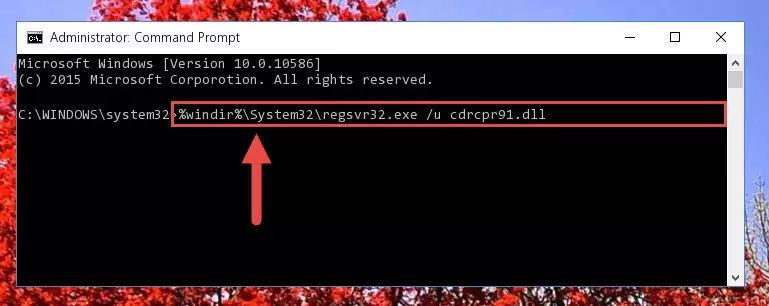
Step 1:Extracting the Cdrcpr91.dll library from the .zip file - Copy the "Cdrcpr91.dll" library file you extracted.
- Paste the dynamic link library you copied into the "C:\Windows\System32" directory.
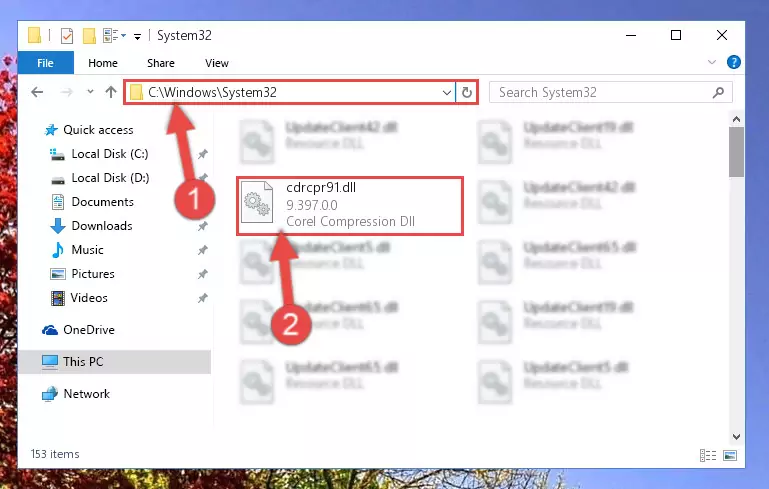
Step 3:Pasting the Cdrcpr91.dll library into the Windows/System32 directory - If your operating system has a 64 Bit architecture, copy the "Cdrcpr91.dll" library and paste it also into the "C:\Windows\sysWOW64" directory.
NOTE! On 64 Bit systems, the dynamic link library must be in both the "sysWOW64" directory as well as the "System32" directory. In other words, you must copy the "Cdrcpr91.dll" library into both directories.
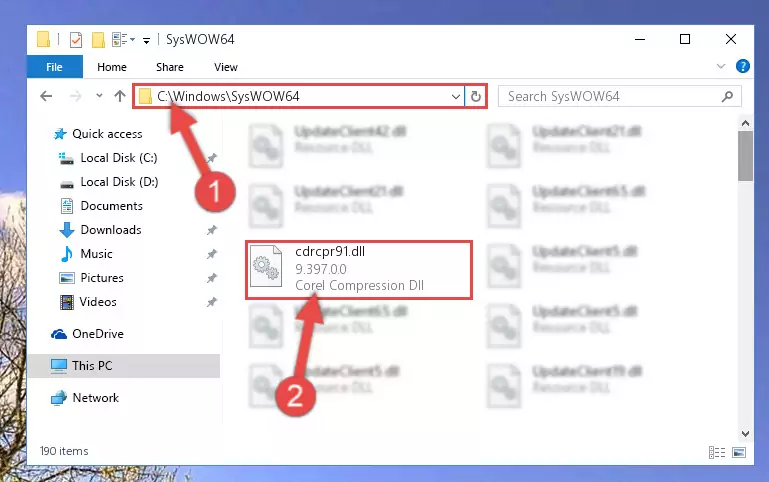
Step 4:Pasting the Cdrcpr91.dll library into the Windows/sysWOW64 directory - First, we must run the Windows Command Prompt as an administrator.
NOTE! We ran the Command Prompt on Windows 10. If you are using Windows 8.1, Windows 8, Windows 7, Windows Vista or Windows XP, you can use the same methods to run the Command Prompt as an administrator.
- Open the Start Menu and type in "cmd", but don't press Enter. Doing this, you will have run a search of your computer through the Start Menu. In other words, typing in "cmd" we did a search for the Command Prompt.
- When you see the "Command Prompt" option among the search results, push the "CTRL" + "SHIFT" + "ENTER " keys on your keyboard.
- A verification window will pop up asking, "Do you want to run the Command Prompt as with administrative permission?" Approve this action by saying, "Yes".

%windir%\System32\regsvr32.exe /u Cdrcpr91.dll
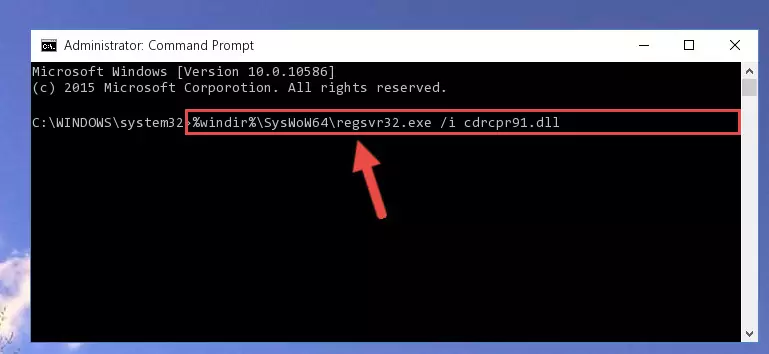
%windir%\SysWoW64\regsvr32.exe /u Cdrcpr91.dll
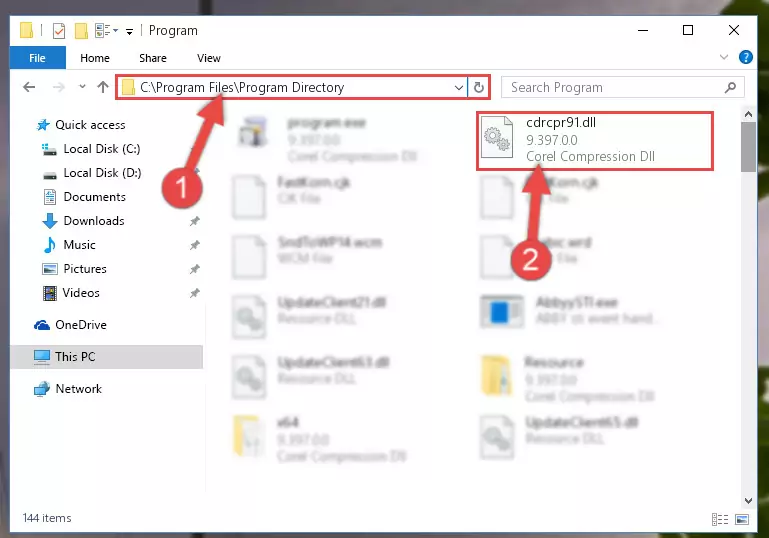
%windir%\System32\regsvr32.exe /i Cdrcpr91.dll
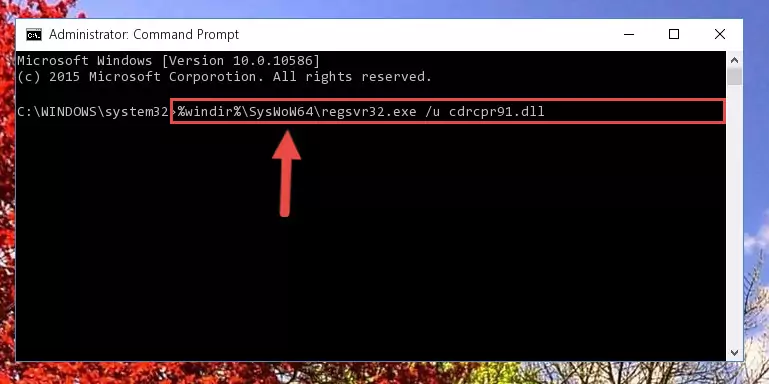
%windir%\SysWoW64\regsvr32.exe /i Cdrcpr91.dll
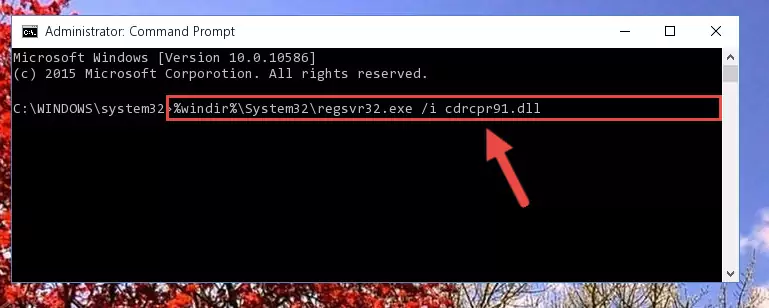
Method 2: Copying the Cdrcpr91.dll Library to the Program Installation Directory
- First, you need to find the installation directory for the program you are receiving the "Cdrcpr91.dll not found", "Cdrcpr91.dll is missing" or other similar dll errors. In order to do this, right-click on the shortcut for the program and click the Properties option from the options that come up.

Step 1:Opening program properties - Open the program's installation directory by clicking on the Open File Location button in the Properties window that comes up.

Step 2:Opening the program's installation directory - Copy the Cdrcpr91.dll library.
- Paste the dynamic link library you copied into the program's installation directory that we just opened.
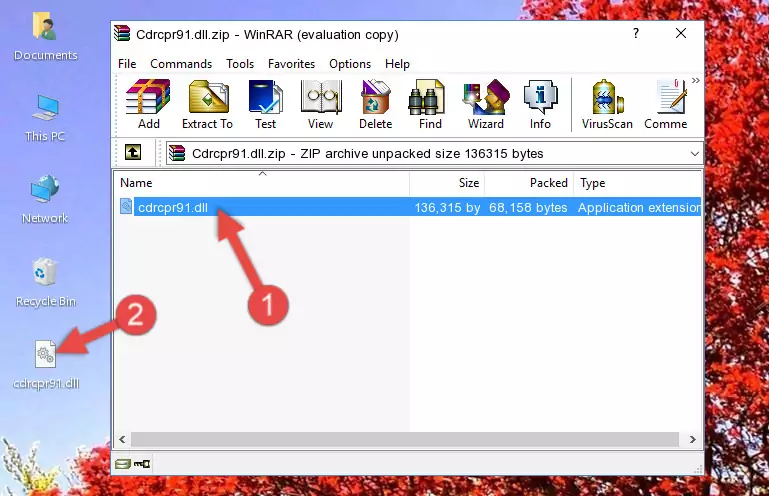
Step 3:Pasting the Cdrcpr91.dll library into the program's installation directory - When the dynamic link library is moved to the program installation directory, it means that the process is completed. Check to see if the issue was fixed by running the program giving the error message again. If you are still receiving the error message, you can complete the 3rd Method as an alternative.
Method 3: Uninstalling and Reinstalling the Program That Is Giving the Cdrcpr91.dll Error
- Open the Run window by pressing the "Windows" + "R" keys on your keyboard at the same time. Type in the command below into the Run window and push Enter to run it. This command will open the "Programs and Features" window.
appwiz.cpl

Step 1:Opening the Programs and Features window using the appwiz.cpl command - On the Programs and Features screen that will come up, you will see the list of programs on your computer. Find the program that gives you the dll error and with your mouse right-click it. The right-click menu will open. Click the "Uninstall" option in this menu to start the uninstall process.

Step 2:Uninstalling the program that gives you the dll error - You will see a "Do you want to uninstall this program?" confirmation window. Confirm the process and wait for the program to be completely uninstalled. The uninstall process can take some time. This time will change according to your computer's performance and the size of the program. After the program is uninstalled, restart your computer.

Step 3:Confirming the uninstall process - After restarting your computer, reinstall the program that was giving the error.
- This method may provide the solution to the dll error you're experiencing. If the dll error is continuing, the problem is most likely deriving from the Windows operating system. In order to fix dll errors deriving from the Windows operating system, complete the 4th Method and the 5th Method.
Method 4: Fixing the Cdrcpr91.dll error with the Windows System File Checker
- First, we must run the Windows Command Prompt as an administrator.
NOTE! We ran the Command Prompt on Windows 10. If you are using Windows 8.1, Windows 8, Windows 7, Windows Vista or Windows XP, you can use the same methods to run the Command Prompt as an administrator.
- Open the Start Menu and type in "cmd", but don't press Enter. Doing this, you will have run a search of your computer through the Start Menu. In other words, typing in "cmd" we did a search for the Command Prompt.
- When you see the "Command Prompt" option among the search results, push the "CTRL" + "SHIFT" + "ENTER " keys on your keyboard.
- A verification window will pop up asking, "Do you want to run the Command Prompt as with administrative permission?" Approve this action by saying, "Yes".

sfc /scannow

Method 5: Fixing the Cdrcpr91.dll Error by Updating Windows
Some programs need updated dynamic link libraries. When your operating system is not updated, it cannot fulfill this need. In some situations, updating your operating system can solve the dll errors you are experiencing.
In order to check the update status of your operating system and, if available, to install the latest update packs, we need to begin this process manually.
Depending on which Windows version you use, manual update processes are different. Because of this, we have prepared a special article for each Windows version. You can get our articles relating to the manual update of the Windows version you use from the links below.
Windows Update Guides
Our Most Common Cdrcpr91.dll Error Messages
The Cdrcpr91.dll library being damaged or for any reason being deleted can cause programs or Windows system tools (Windows Media Player, Paint, etc.) that use this library to produce an error. Below you can find a list of errors that can be received when the Cdrcpr91.dll library is missing.
If you have come across one of these errors, you can download the Cdrcpr91.dll library by clicking on the "Download" button on the top-left of this page. We explained to you how to use the library you'll download in the above sections of this writing. You can see the suggestions we gave on how to solve your problem by scrolling up on the page.
- "Cdrcpr91.dll not found." error
- "The file Cdrcpr91.dll is missing." error
- "Cdrcpr91.dll access violation." error
- "Cannot register Cdrcpr91.dll." error
- "Cannot find Cdrcpr91.dll." error
- "This application failed to start because Cdrcpr91.dll was not found. Re-installing the application may fix this problem." error
