- Download Price:
- Free
- Dll Description:
- Corel Compression Dll
- Versions:
- Size:
- 0.13 MB
- Operating Systems:
- Directory:
- C
- Downloads:
- 723 times.
About Cdrcpr100.dll
The Cdrcpr100.dll library is 0.13 MB. The download links are current and no negative feedback has been received by users. It has been downloaded 723 times since release.
Table of Contents
- About Cdrcpr100.dll
- Operating Systems Compatible with the Cdrcpr100.dll Library
- All Versions of the Cdrcpr100.dll Library
- How to Download Cdrcpr100.dll Library?
- How to Fix Cdrcpr100.dll Errors?
- Method 1: Fixing the DLL Error by Copying the Cdrcpr100.dll Library to the Windows System Directory
- Method 2: Copying The Cdrcpr100.dll Library Into The Program Installation Directory
- Method 3: Doing a Clean Reinstall of the Program That Is Giving the Cdrcpr100.dll Error
- Method 4: Fixing the Cdrcpr100.dll error with the Windows System File Checker
- Method 5: Fixing the Cdrcpr100.dll Error by Manually Updating Windows
- Common Cdrcpr100.dll Errors
- Dynamic Link Libraries Similar to Cdrcpr100.dll
Operating Systems Compatible with the Cdrcpr100.dll Library
All Versions of the Cdrcpr100.dll Library
The last version of the Cdrcpr100.dll library is the 10.410.0.0 version. Outside of this version, there is no other version released
- 10.410.0.0 - 32 Bit (x86) Download directly this version
How to Download Cdrcpr100.dll Library?
- First, click the "Download" button with the green background (The button marked in the picture).

Step 1:Download the Cdrcpr100.dll library - After clicking the "Download" button at the top of the page, the "Downloading" page will open up and the download process will begin. Definitely do not close this page until the download begins. Our site will connect you to the closest DLL Downloader.com download server in order to offer you the fastest downloading performance. Connecting you to the server can take a few seconds.
How to Fix Cdrcpr100.dll Errors?
ATTENTION! Before starting the installation, the Cdrcpr100.dll library needs to be downloaded. If you have not downloaded it, download the library before continuing with the installation steps. If you don't know how to download it, you can immediately browse the dll download guide above.
Method 1: Fixing the DLL Error by Copying the Cdrcpr100.dll Library to the Windows System Directory
- The file you downloaded is a compressed file with the extension ".zip". This file cannot be installed. To be able to install it, first you need to extract the dynamic link library from within it. So, first double-click the file with the ".zip" extension and open the file.
- You will see the library named "Cdrcpr100.dll" in the window that opens. This is the library you need to install. Click on the dynamic link library with the left button of the mouse. By doing this, you select the library.
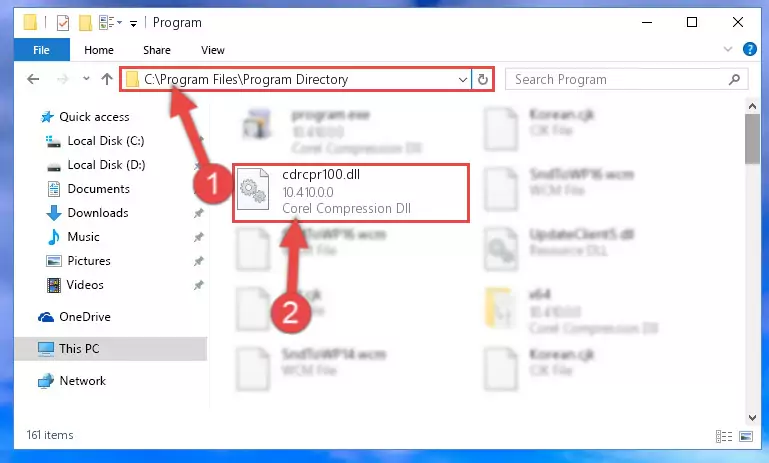
Step 2:Choosing the Cdrcpr100.dll library - Click on the "Extract To" button, which is marked in the picture. In order to do this, you will need the Winrar program. If you don't have the program, it can be found doing a quick search on the Internet and you can download it (The Winrar program is free).
- After clicking the "Extract to" button, a window where you can choose the location you want will open. Choose the "Desktop" location in this window and extract the dynamic link library to the desktop by clicking the "Ok" button.
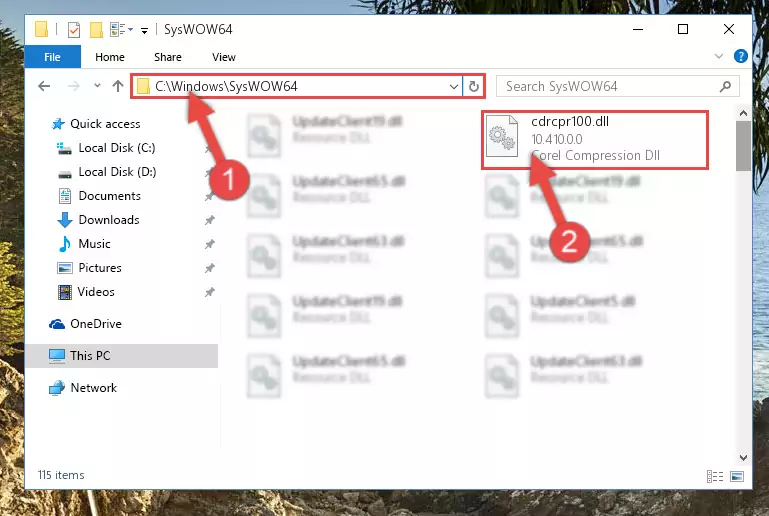
Step 3:Extracting the Cdrcpr100.dll library to the desktop - Copy the "Cdrcpr100.dll" library and paste it into the "C:\Windows\System32" directory.
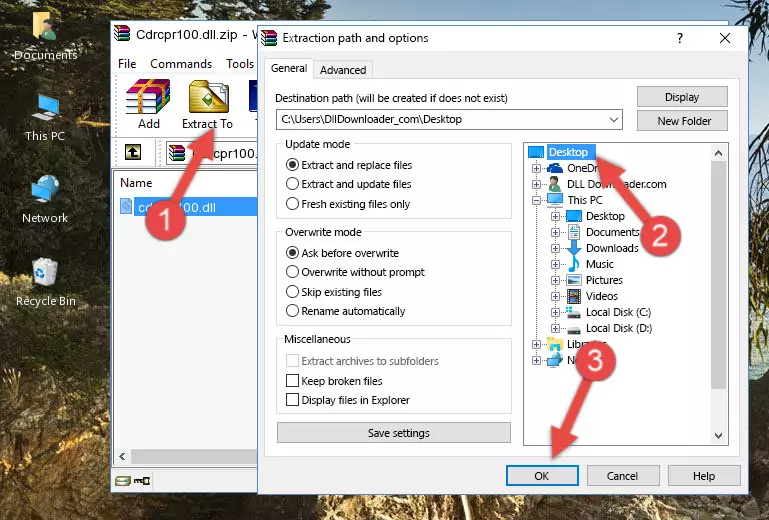
Step 3:Copying the Cdrcpr100.dll library into the Windows/System32 directory - If you are using a 64 Bit operating system, copy the "Cdrcpr100.dll" library and paste it into the "C:\Windows\sysWOW64" as well.
NOTE! On Windows operating systems with 64 Bit architecture, the dynamic link library must be in both the "sysWOW64" directory as well as the "System32" directory. In other words, you must copy the "Cdrcpr100.dll" library into both directories.
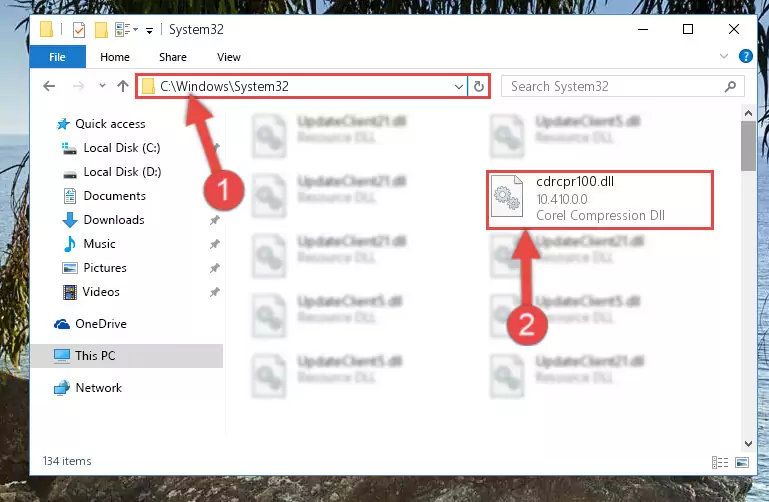
Step 4:Pasting the Cdrcpr100.dll library into the Windows/sysWOW64 directory - In order to complete this step, you must run the Command Prompt as administrator. In order to do this, all you have to do is follow the steps below.
NOTE! We ran the Command Prompt using Windows 10. If you are using Windows 8.1, Windows 8, Windows 7, Windows Vista or Windows XP, you can use the same method to run the Command Prompt as administrator.
- Open the Start Menu and before clicking anywhere, type "cmd" on your keyboard. This process will enable you to run a search through the Start Menu. We also typed in "cmd" to bring up the Command Prompt.
- Right-click the "Command Prompt" search result that comes up and click the Run as administrator" option.

Step 5:Running the Command Prompt as administrator - Paste the command below into the Command Line that will open up and hit Enter. This command will delete the damaged registry of the Cdrcpr100.dll library (It will not delete the file we pasted into the System32 directory; it will delete the registry in Regedit. The file we pasted into the System32 directory will not be damaged).
%windir%\System32\regsvr32.exe /u Cdrcpr100.dll
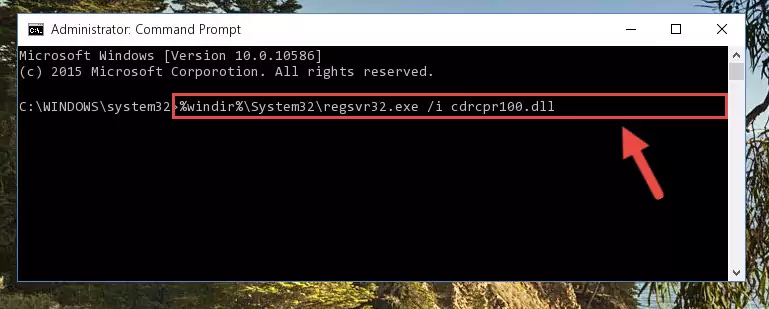
Step 6:Deleting the damaged registry of the Cdrcpr100.dll - If you are using a 64 Bit operating system, after doing the commands above, you also need to run the command below. With this command, we will also delete the Cdrcpr100.dll library's damaged registry for 64 Bit (The deleting process will be only for the registries in Regedit. In other words, the dll file you pasted into the SysWoW64 folder will not be damaged at all).
%windir%\SysWoW64\regsvr32.exe /u Cdrcpr100.dll
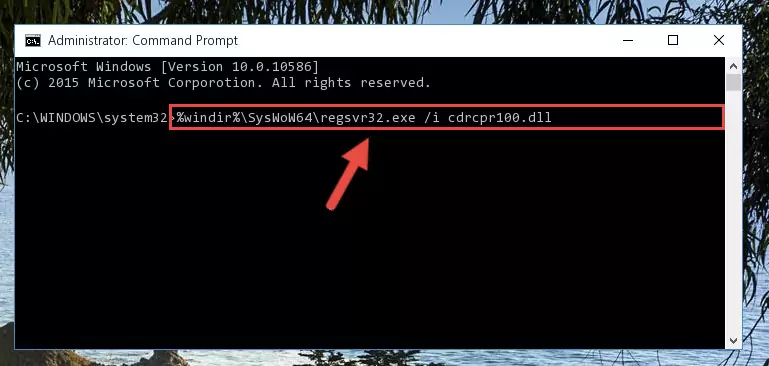
Step 7:Uninstalling the damaged Cdrcpr100.dll library's registry from the system (for 64 Bit) - You must create a new registry for the dynamic link library that you deleted from the registry editor. In order to do this, copy the command below and paste it into the Command Line and hit Enter.
%windir%\System32\regsvr32.exe /i Cdrcpr100.dll
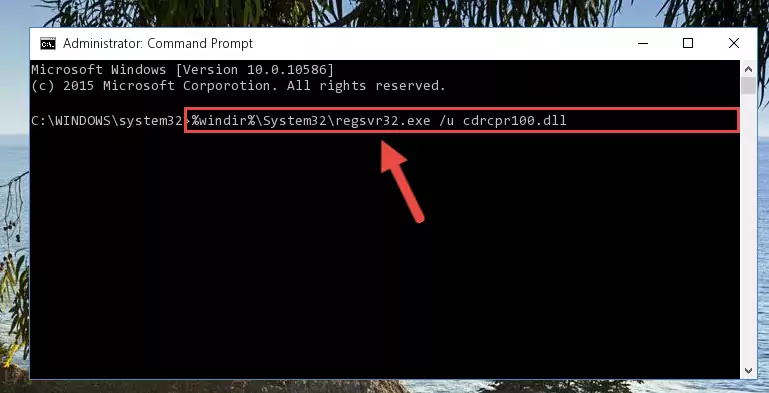
Step 8:Creating a new registry for the Cdrcpr100.dll library - If the Windows version you use has 64 Bit architecture, after running the command above, you must run the command below. With this command, you will create a clean registry for the problematic registry of the Cdrcpr100.dll library that we deleted.
%windir%\SysWoW64\regsvr32.exe /i Cdrcpr100.dll
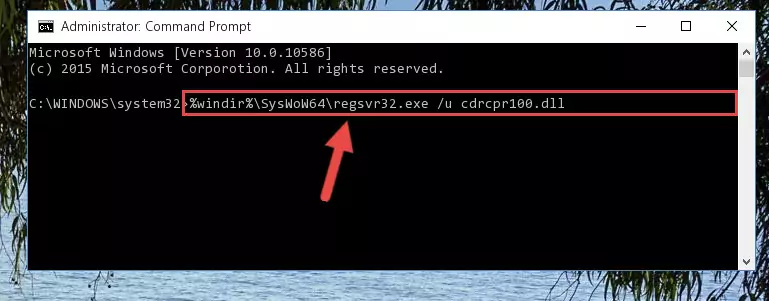
Step 9:Creating a clean registry for the Cdrcpr100.dll library (for 64 Bit) - You may see certain error messages when running the commands from the command line. These errors will not prevent the installation of the Cdrcpr100.dll library. In other words, the installation will finish, but it may give some errors because of certain incompatibilities. After restarting your computer, to see if the installation was successful or not, try running the program that was giving the dll error again. If you continue to get the errors when running the program after the installation, you can try the 2nd Method as an alternative.
Method 2: Copying The Cdrcpr100.dll Library Into The Program Installation Directory
- First, you need to find the installation directory for the program you are receiving the "Cdrcpr100.dll not found", "Cdrcpr100.dll is missing" or other similar dll errors. In order to do this, right-click on the shortcut for the program and click the Properties option from the options that come up.

Step 1:Opening program properties - Open the program's installation directory by clicking on the Open File Location button in the Properties window that comes up.

Step 2:Opening the program's installation directory - Copy the Cdrcpr100.dll library into the directory we opened up.
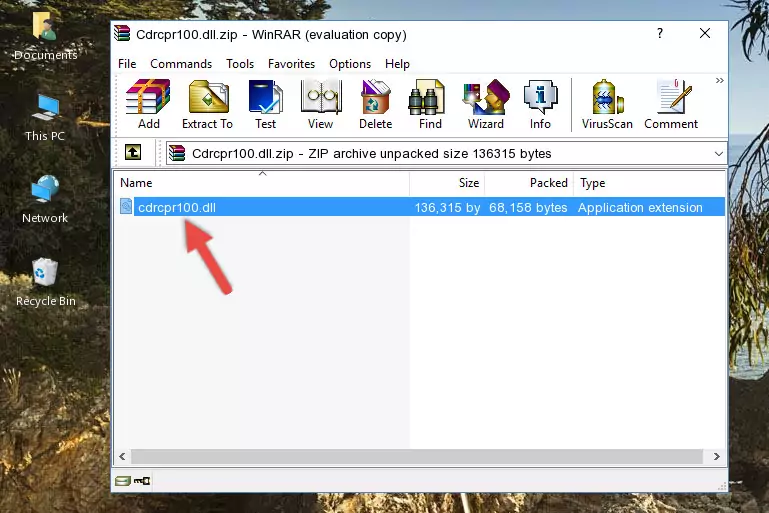
Step 3:Copying the Cdrcpr100.dll library into the program's installation directory - That's all there is to the installation process. Run the program giving the dll error again. If the dll error is still continuing, completing the 3rd Method may help fix your issue.
Method 3: Doing a Clean Reinstall of the Program That Is Giving the Cdrcpr100.dll Error
- Open the Run tool by pushing the "Windows" + "R" keys found on your keyboard. Type the command below into the "Open" field of the Run window that opens up and press Enter. This command will open the "Programs and Features" tool.
appwiz.cpl

Step 1:Opening the Programs and Features tool with the appwiz.cpl command - The programs listed in the Programs and Features window that opens up are the programs installed on your computer. Find the program that gives you the dll error and run the "Right-Click > Uninstall" command on this program.

Step 2:Uninstalling the program from your computer - Following the instructions that come up, uninstall the program from your computer and restart your computer.

Step 3:Following the verification and instructions for the program uninstall process - After restarting your computer, reinstall the program.
- You may be able to fix the dll error you are experiencing by using this method. If the error messages are continuing despite all these processes, we may have a issue deriving from Windows. To fix dll errors deriving from Windows, you need to complete the 4th Method and the 5th Method in the list.
Method 4: Fixing the Cdrcpr100.dll error with the Windows System File Checker
- In order to complete this step, you must run the Command Prompt as administrator. In order to do this, all you have to do is follow the steps below.
NOTE! We ran the Command Prompt using Windows 10. If you are using Windows 8.1, Windows 8, Windows 7, Windows Vista or Windows XP, you can use the same method to run the Command Prompt as administrator.
- Open the Start Menu and before clicking anywhere, type "cmd" on your keyboard. This process will enable you to run a search through the Start Menu. We also typed in "cmd" to bring up the Command Prompt.
- Right-click the "Command Prompt" search result that comes up and click the Run as administrator" option.

Step 1:Running the Command Prompt as administrator - Type the command below into the Command Line page that comes up and run it by pressing Enter on your keyboard.
sfc /scannow

Step 2:Getting rid of Windows Dll errors by running the sfc /scannow command - The process can take some time depending on your computer and the condition of the errors in the system. Before the process is finished, don't close the command line! When the process is finished, try restarting the program that you are experiencing the errors in after closing the command line.
Method 5: Fixing the Cdrcpr100.dll Error by Manually Updating Windows
Some programs need updated dynamic link libraries. When your operating system is not updated, it cannot fulfill this need. In some situations, updating your operating system can solve the dll errors you are experiencing.
In order to check the update status of your operating system and, if available, to install the latest update packs, we need to begin this process manually.
Depending on which Windows version you use, manual update processes are different. Because of this, we have prepared a special article for each Windows version. You can get our articles relating to the manual update of the Windows version you use from the links below.
Guides to Manually Update for All Windows Versions
Common Cdrcpr100.dll Errors
The Cdrcpr100.dll library being damaged or for any reason being deleted can cause programs or Windows system tools (Windows Media Player, Paint, etc.) that use this library to produce an error. Below you can find a list of errors that can be received when the Cdrcpr100.dll library is missing.
If you have come across one of these errors, you can download the Cdrcpr100.dll library by clicking on the "Download" button on the top-left of this page. We explained to you how to use the library you'll download in the above sections of this writing. You can see the suggestions we gave on how to solve your problem by scrolling up on the page.
- "Cdrcpr100.dll not found." error
- "The file Cdrcpr100.dll is missing." error
- "Cdrcpr100.dll access violation." error
- "Cannot register Cdrcpr100.dll." error
- "Cannot find Cdrcpr100.dll." error
- "This application failed to start because Cdrcpr100.dll was not found. Re-installing the application may fix this problem." error
