- Download Price:
- Free
- Dll Description:
- CorelDRAW Core
- Versions:
- Size:
- 4.13 MB
- Operating Systems:
- Directory:
- C
- Downloads:
- 761 times.
Cdrcore110.dll Explanation
The Cdrcore110.dll library is 4.13 MB. The download links have been checked and there are no problems. You can download it without a problem. Currently, it has been downloaded 761 times.
Table of Contents
- Cdrcore110.dll Explanation
- Operating Systems Compatible with the Cdrcore110.dll Library
- All Versions of the Cdrcore110.dll Library
- How to Download Cdrcore110.dll
- Methods to Fix the Cdrcore110.dll Errors
- Method 1: Installing the Cdrcore110.dll Library to the Windows System Directory
- Method 2: Copying The Cdrcore110.dll Library Into The Program Installation Directory
- Method 3: Uninstalling and Reinstalling the Program That Is Giving the Cdrcore110.dll Error
- Method 4: Fixing the Cdrcore110.dll Error using the Windows System File Checker (sfc /scannow)
- Method 5: Fixing the Cdrcore110.dll Error by Updating Windows
- Our Most Common Cdrcore110.dll Error Messages
- Dynamic Link Libraries Similar to the Cdrcore110.dll Library
Operating Systems Compatible with the Cdrcore110.dll Library
All Versions of the Cdrcore110.dll Library
The last version of the Cdrcore110.dll library is the 11.633.0.0 version.This dynamic link library only has one version. There is no other version that can be downloaded.
- 11.633.0.0 - 32 Bit (x86) Download directly this version
How to Download Cdrcore110.dll
- Click on the green-colored "Download" button (The button marked in the picture below).

Step 1:Starting the download process for Cdrcore110.dll - The downloading page will open after clicking the Download button. After the page opens, in order to download the Cdrcore110.dll library the best server will be found and the download process will begin within a few seconds. In the meantime, you shouldn't close the page.
Methods to Fix the Cdrcore110.dll Errors
ATTENTION! In order to install the Cdrcore110.dll library, you must first download it. If you haven't downloaded it, before continuing on with the installation, download the library. If you don't know how to download it, all you need to do is look at the dll download guide found on the top line.
Method 1: Installing the Cdrcore110.dll Library to the Windows System Directory
- The file you downloaded is a compressed file with the extension ".zip". This file cannot be installed. To be able to install it, first you need to extract the dynamic link library from within it. So, first double-click the file with the ".zip" extension and open the file.
- You will see the library named "Cdrcore110.dll" in the window that opens. This is the library you need to install. Click on the dynamic link library with the left button of the mouse. By doing this, you select the library.
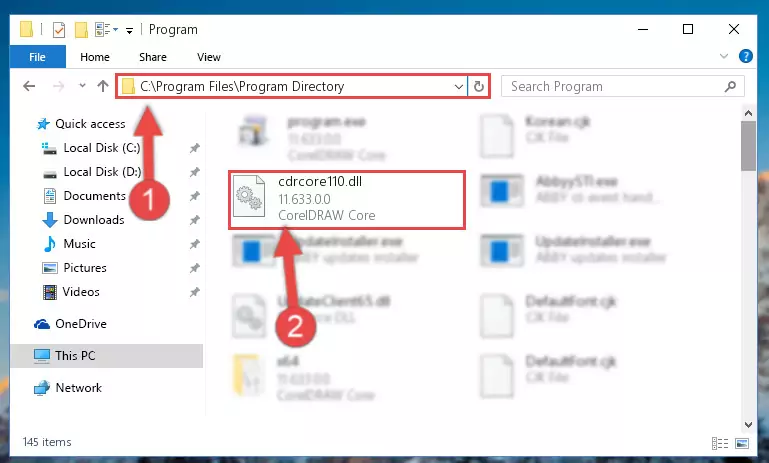
Step 2:Choosing the Cdrcore110.dll library - Click on the "Extract To" button, which is marked in the picture. In order to do this, you will need the Winrar program. If you don't have the program, it can be found doing a quick search on the Internet and you can download it (The Winrar program is free).
- After clicking the "Extract to" button, a window where you can choose the location you want will open. Choose the "Desktop" location in this window and extract the dynamic link library to the desktop by clicking the "Ok" button.
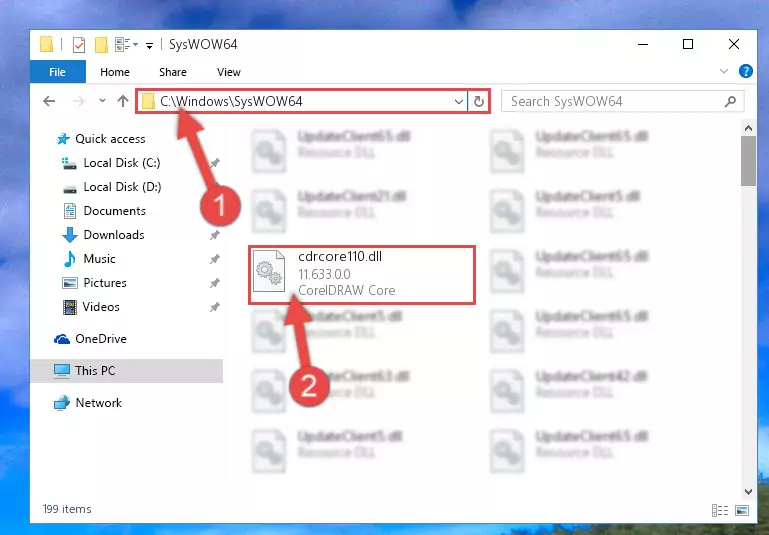
Step 3:Extracting the Cdrcore110.dll library to the desktop - Copy the "Cdrcore110.dll" library and paste it into the "C:\Windows\System32" directory.

Step 3:Copying the Cdrcore110.dll library into the Windows/System32 directory - If your system is 64 Bit, copy the "Cdrcore110.dll" library and paste it into "C:\Windows\sysWOW64" directory.
NOTE! On 64 Bit systems, you must copy the dynamic link library to both the "sysWOW64" and "System32" directories. In other words, both directories need the "Cdrcore110.dll" library.
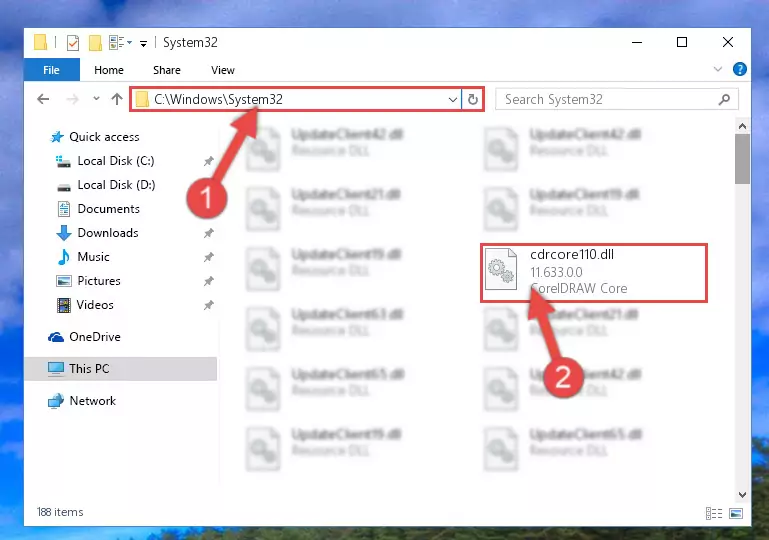
Step 4:Copying the Cdrcore110.dll library to the Windows/sysWOW64 directory - In order to complete this step, you must run the Command Prompt as administrator. In order to do this, all you have to do is follow the steps below.
NOTE! We ran the Command Prompt using Windows 10. If you are using Windows 8.1, Windows 8, Windows 7, Windows Vista or Windows XP, you can use the same method to run the Command Prompt as administrator.
- Open the Start Menu and before clicking anywhere, type "cmd" on your keyboard. This process will enable you to run a search through the Start Menu. We also typed in "cmd" to bring up the Command Prompt.
- Right-click the "Command Prompt" search result that comes up and click the Run as administrator" option.

Step 5:Running the Command Prompt as administrator - Paste the command below into the Command Line window that opens up and press Enter key. This command will delete the problematic registry of the Cdrcore110.dll library (Nothing will happen to the library we pasted in the System32 directory, it just deletes the registry from the Windows Registry Editor. The library we pasted in the System32 directory will not be damaged).
%windir%\System32\regsvr32.exe /u Cdrcore110.dll
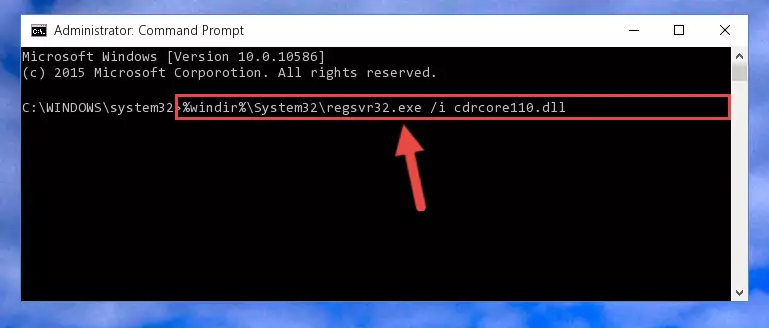
Step 6:Cleaning the problematic registry of the Cdrcore110.dll library from the Windows Registry Editor - If you are using a 64 Bit operating system, after doing the commands above, you also need to run the command below. With this command, we will also delete the Cdrcore110.dll library's damaged registry for 64 Bit (The deleting process will be only for the registries in Regedit. In other words, the dll file you pasted into the SysWoW64 folder will not be damaged at all).
%windir%\SysWoW64\regsvr32.exe /u Cdrcore110.dll
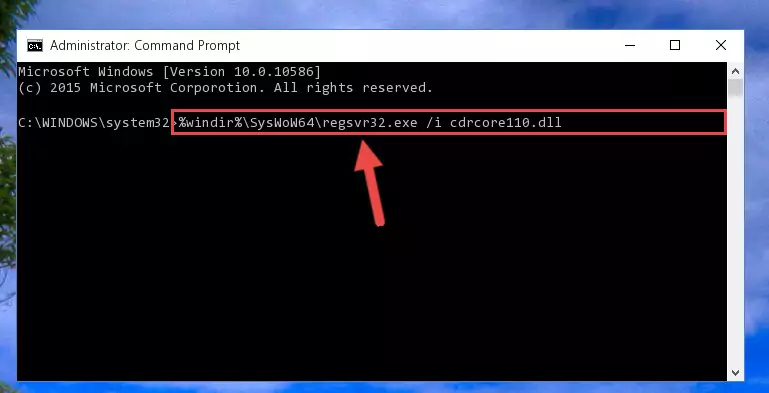
Step 7:Uninstalling the damaged Cdrcore110.dll library's registry from the system (for 64 Bit) - We need to make a clean registry for the dll library's registry that we deleted from Regedit (Windows Registry Editor). In order to accomplish this, copy and paste the command below into the Command Line and press Enter key.
%windir%\System32\regsvr32.exe /i Cdrcore110.dll
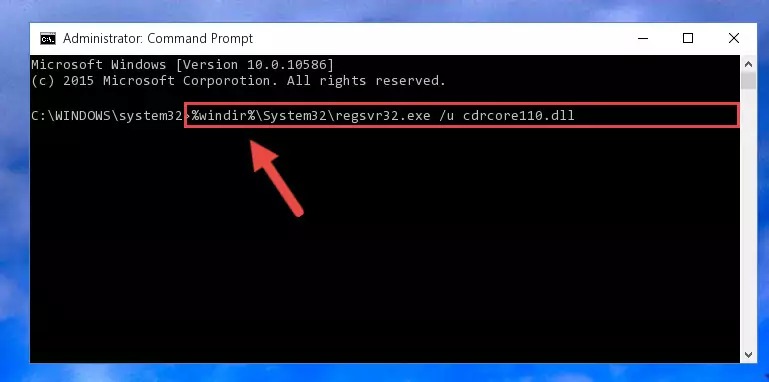
Step 8:Making a clean registry for the Cdrcore110.dll library in Regedit (Windows Registry Editor) - If you are using a 64 Bit operating system, after running the command above, you also need to run the command below. With this command, we will have added a new library in place of the damaged Cdrcore110.dll library that we deleted.
%windir%\SysWoW64\regsvr32.exe /i Cdrcore110.dll
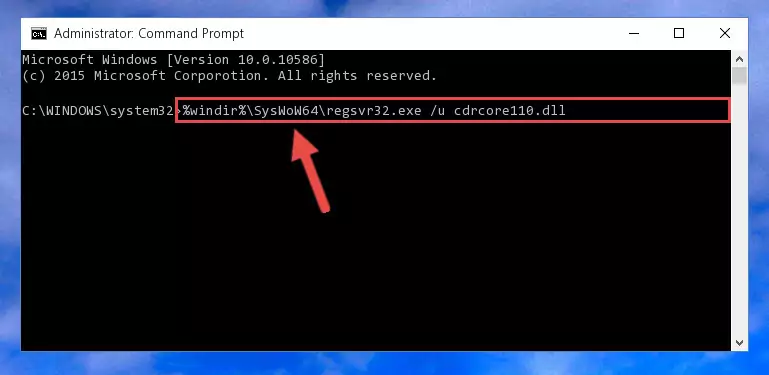
Step 9:Reregistering the Cdrcore110.dll library in the system (for 64 Bit) - If you did all the processes correctly, the missing dll file will have been installed. You may have made some mistakes when running the Command Line processes. Generally, these errors will not prevent the Cdrcore110.dll library from being installed. In other words, the installation will be completed, but it may give an error due to some incompatibility issues. You can try running the program that was giving you this dll file error after restarting your computer. If you are still getting the dll file error when running the program, please try the 2nd method.
Method 2: Copying The Cdrcore110.dll Library Into The Program Installation Directory
- First, you need to find the installation directory for the program you are receiving the "Cdrcore110.dll not found", "Cdrcore110.dll is missing" or other similar dll errors. In order to do this, right-click on the shortcut for the program and click the Properties option from the options that come up.

Step 1:Opening program properties - Open the program's installation directory by clicking on the Open File Location button in the Properties window that comes up.

Step 2:Opening the program's installation directory - Copy the Cdrcore110.dll library into the directory we opened.
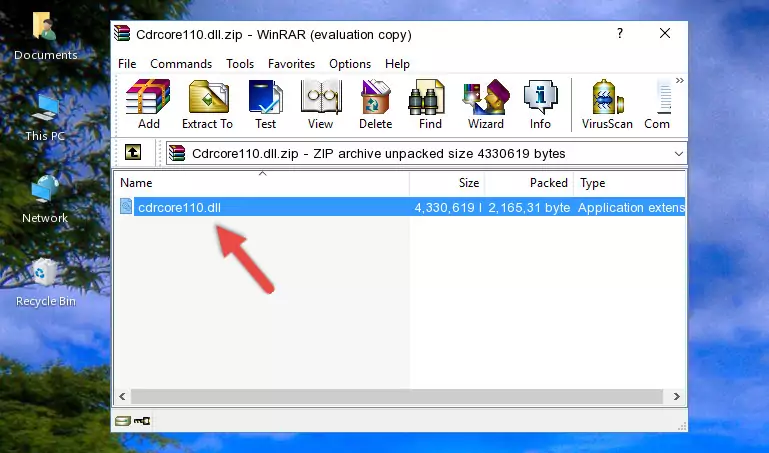
Step 3:Copying the Cdrcore110.dll library into the installation directory of the program. - The installation is complete. Run the program that is giving you the error. If the error is continuing, you may benefit from trying the 3rd Method as an alternative.
Method 3: Uninstalling and Reinstalling the Program That Is Giving the Cdrcore110.dll Error
- Open the Run window by pressing the "Windows" + "R" keys on your keyboard at the same time. Type in the command below into the Run window and push Enter to run it. This command will open the "Programs and Features" window.
appwiz.cpl

Step 1:Opening the Programs and Features window using the appwiz.cpl command - The programs listed in the Programs and Features window that opens up are the programs installed on your computer. Find the program that gives you the dll error and run the "Right-Click > Uninstall" command on this program.

Step 2:Uninstalling the program from your computer - Following the instructions that come up, uninstall the program from your computer and restart your computer.

Step 3:Following the verification and instructions for the program uninstall process - After restarting your computer, reinstall the program that was giving the error.
- This process may help the dll problem you are experiencing. If you are continuing to get the same dll error, the problem is most likely with Windows. In order to fix dll problems relating to Windows, complete the 4th Method and 5th Method.
Method 4: Fixing the Cdrcore110.dll Error using the Windows System File Checker (sfc /scannow)
- In order to complete this step, you must run the Command Prompt as administrator. In order to do this, all you have to do is follow the steps below.
NOTE! We ran the Command Prompt using Windows 10. If you are using Windows 8.1, Windows 8, Windows 7, Windows Vista or Windows XP, you can use the same method to run the Command Prompt as administrator.
- Open the Start Menu and before clicking anywhere, type "cmd" on your keyboard. This process will enable you to run a search through the Start Menu. We also typed in "cmd" to bring up the Command Prompt.
- Right-click the "Command Prompt" search result that comes up and click the Run as administrator" option.

Step 1:Running the Command Prompt as administrator - Paste the command in the line below into the Command Line that opens up and press Enter key.
sfc /scannow

Step 2:fixing Windows system errors using the sfc /scannow command - The scan and repair process can take some time depending on your hardware and amount of system errors. Wait for the process to complete. After the repair process finishes, try running the program that is giving you're the error.
Method 5: Fixing the Cdrcore110.dll Error by Updating Windows
Most of the time, programs have been programmed to use the most recent dynamic link libraries. If your operating system is not updated, these files cannot be provided and dll errors appear. So, we will try to fix the dll errors by updating the operating system.
Since the methods to update Windows versions are different from each other, we found it appropriate to prepare a separate article for each Windows version. You can get our update article that relates to your operating system version by using the links below.
Explanations on Updating Windows Manually
Our Most Common Cdrcore110.dll Error Messages
When the Cdrcore110.dll library is damaged or missing, the programs that use this dynamic link library will give an error. Not only external programs, but also basic Windows programs and tools use dynamic link libraries. Because of this, when you try to use basic Windows programs and tools (For example, when you open Internet Explorer or Windows Media Player), you may come across errors. We have listed the most common Cdrcore110.dll errors below.
You will get rid of the errors listed below when you download the Cdrcore110.dll library from DLL Downloader.com and follow the steps we explained above.
- "Cdrcore110.dll not found." error
- "The file Cdrcore110.dll is missing." error
- "Cdrcore110.dll access violation." error
- "Cannot register Cdrcore110.dll." error
- "Cannot find Cdrcore110.dll." error
- "This application failed to start because Cdrcore110.dll was not found. Re-installing the application may fix this problem." error
